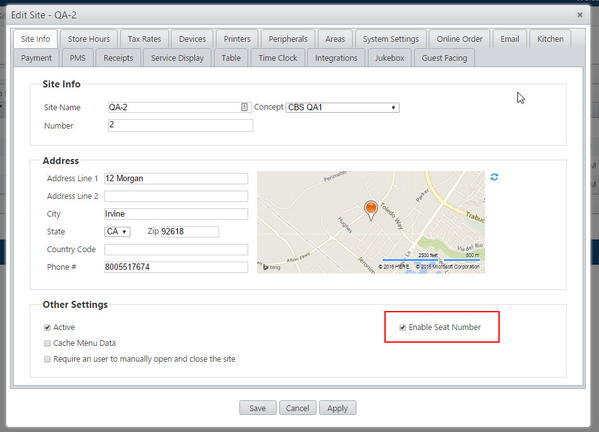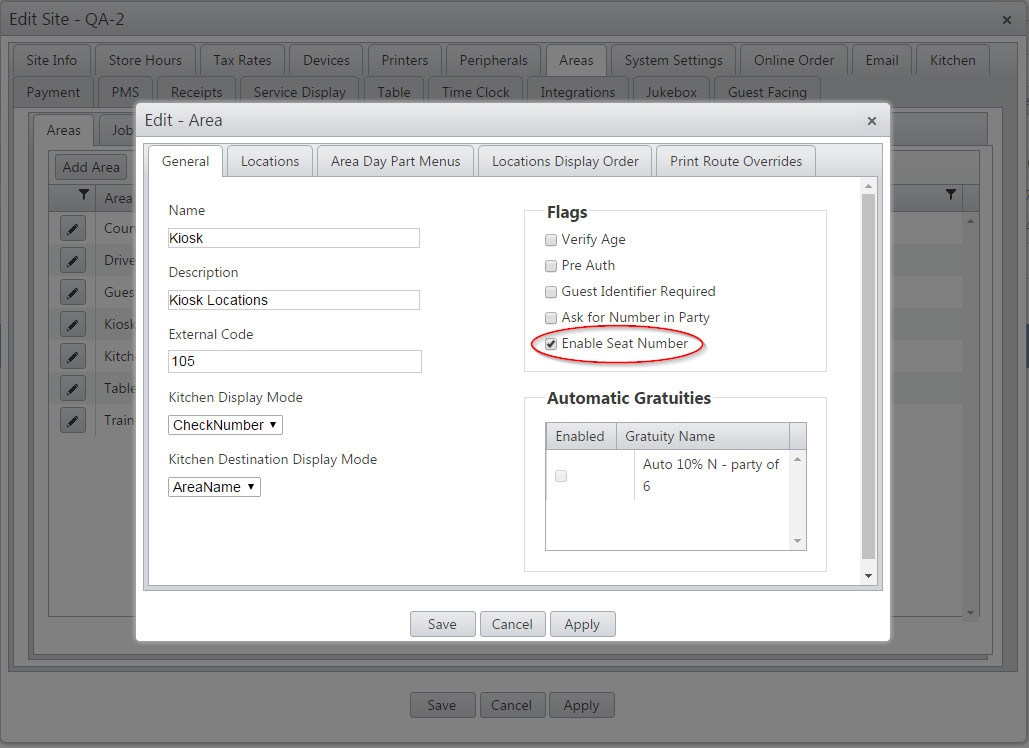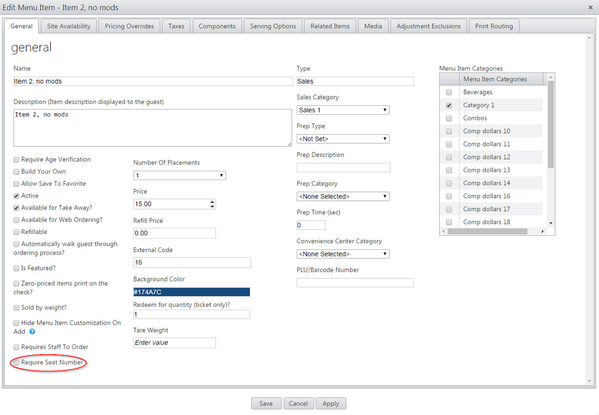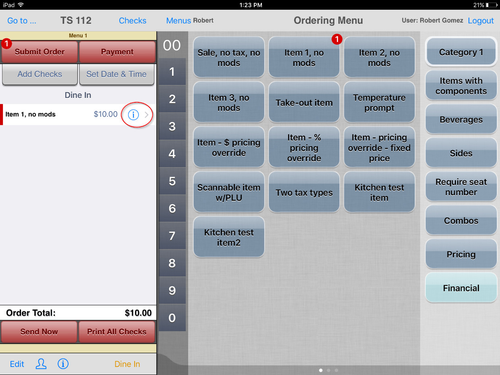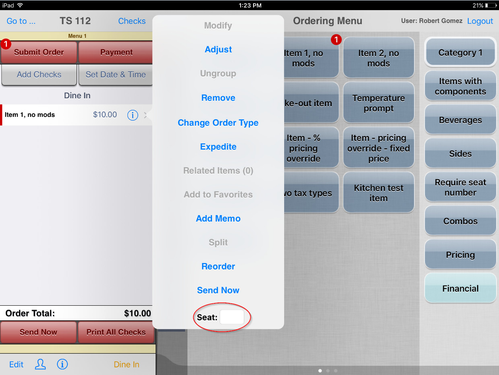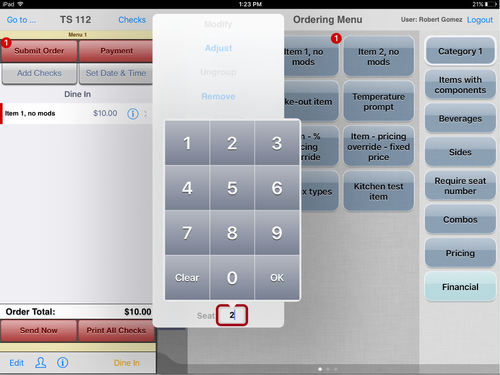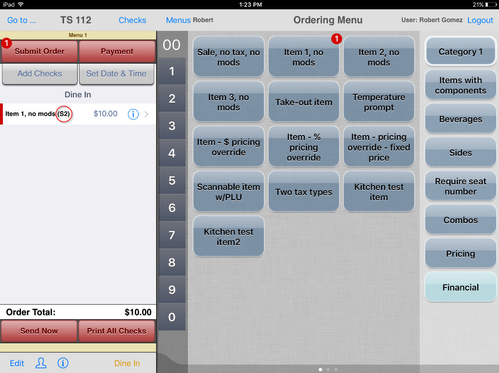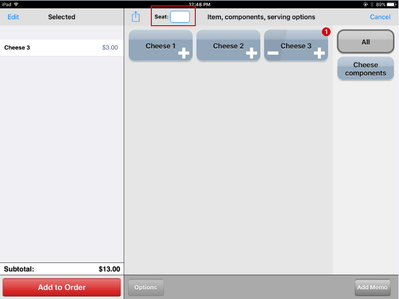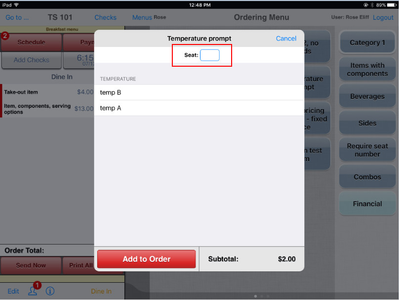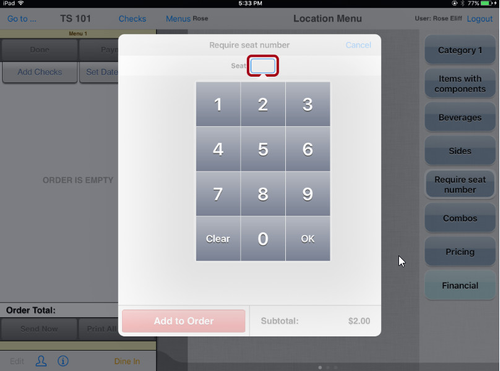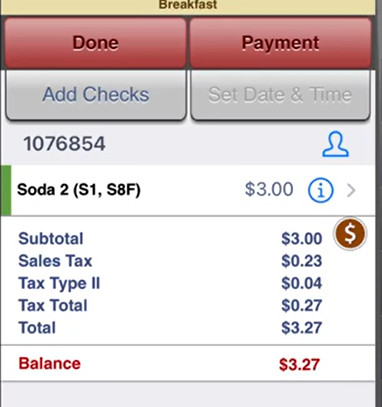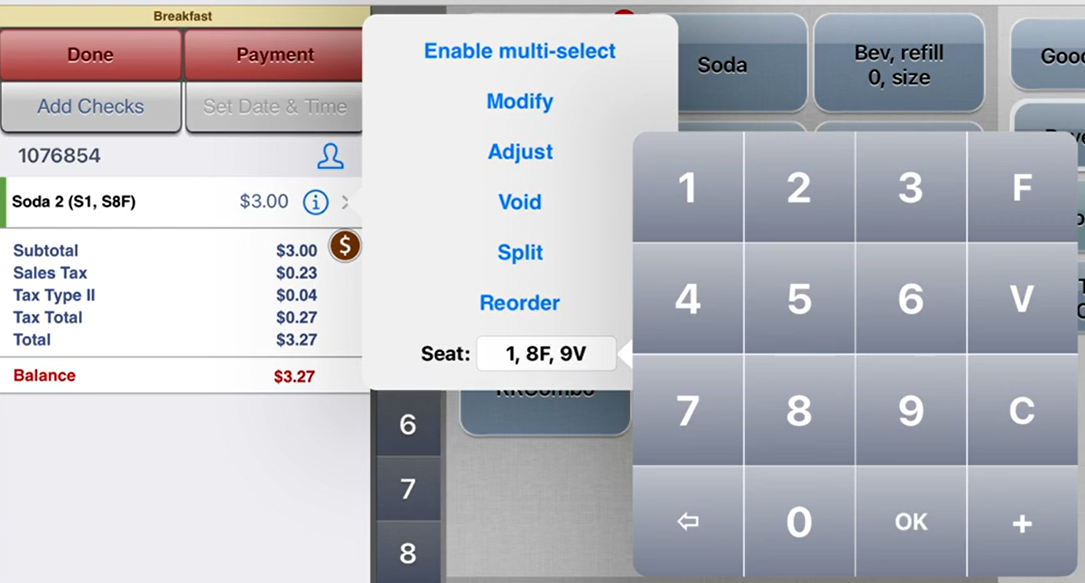Seat Number
Summary
A seat number can be assigned to an item when it is ordered and before it's submitted.
The system allows the restaurant to configure seat numbers by area for operational efficiency. Some areas, such as table service, benefit from using this feature, allowing the server to offer better service to guests and deliver the correct order to the correct guest at the table. Other areas, such as bar or counter, would not benefit from having seat numbers as orders are delivered directly to the individual seated at the bar or counter.
Sorted by seat number:
- Items ordered by seat number will be sorted by seat number on the app's check screen, on the kitchen chit and on the kitchen display.
- Items usually appear at the top of the list as they are added. When the seat number is assigned, the order then becomes sorted by seat number.
Note: The seat number feature is not available in guest-facing mode.
Configuration
- Enable seat numbers: To enable the seat number feature, ECM can be configured at the site and area level to allow (but not require) seat numbers.
- If seat numbers are enabled, the seat number field will appear during ordering and the server has the option to select a seat number for the order.
- If seat numbers are not enabled, the seat number field does not appear on the app.
- Require seat numbers: Specific menu items can be configured to require that a seat number be selected.
- This requirement is only honored if both the site and area are flagged to allow this feature.
- If the site and area are not flagged to enable seat numbers, the menu item will not require a seat number.
Enable seat numbers
SITE: Sites > Sites > select site > Site Info - Flag Enable Seat Number on the Site Info page to allow seat numbers to be used on the selected site.
Flagged: The seat number field will appear in the app in the areas that are flagged to allow seat number.
Not flagged: The seat number field will not appear in the app.
AREA: Site info > Areas tab
- Select the area within the site where the seat number feature will be allowed. Individual areas can be flagged to allow seat number selection.
- Flag Enable Seat Number.
- Flagged: If the site is flagged to enable seat number, the seat number field will appear in the area specified. (An operator may only want to allow seat number selection in designated areas.)
- Not flagged: The seat number field will not appear in the app.
Require seat numbers
MENU ITEM: Products > Menu items > select item
Select the menu item.
- Flag Require Seat Number.
- Flagged:
- If the site and area are flagged to enable seat number, the seat number field will be required when ordering the menu item.
- If the site and area are not flagged to enable seat number, the seat number field will not appear.
- Not flagged:
- If the site and area are flagged to enable seat number, the seat number field will appear, but will not be required.
- If the site and area are not flagged to enable seat number, the seat number field will not appear.
- Flagged:
After configuring site, area and menu item (as desired), deploy the site to the iPads.
Operation
Assign a Seat Number - Seat number is optional
- To assign a seat number, order an item, then tap the i icon on an item that has not been sent to the kitchen.
- In the item options pop-up, tap the Seat text field.
- A numerical keypad will display. Enter the seat number and tap OK
- The seat number will appear next to the item name. (In this example, the seat number is S2).
- The seat number field also is also available on the following screens:
- Component screen
- Serving options screen
- Send Now or Submit order to send to the kitchen. The printer setting in ECM can be flagged to either allow or not allow grouping by seating number on the kitchen chit.
- Not grouped by seat number: Seat numbers will print on the kitchen chit along the right side.
- Group by seat number: The kitchen chit will display the items grouped by seat number with the seat number printed in the middle.
- Seat numbers also display on the kitchen display.
- After sending the item to the kitchen, the seat number is no longer available in the item options pop-up and cannot be changed.
- Items will be sorted by seat number on the check screen:
Assign a Seat Number - Seat number is required
Pre-conditions: Site and area must both be flagged to enable seat number. (If not flagged, seat number will not be enabled.)
- If a menu item has been flagged to require a seat number, a numerical keypad will pop up when the item is ordered:
- A seat number must be selected before adding the item to the order.
- Tap a number, then tap OK.
- The item will be added and the seat number will appear on the kitchen chit, kitchen display and the application check screen, sorted by seat number.
Change a Seat Number After Check Sent to Kitchen
In NSOE 4.9.4 and up, seat numbers can now be changed even after an item has been sent to the kitchen.
Pre-conditions: Site and area must both be flagged to enable seat number. (If not flagged, seat number will not be enabled.)
- Assign a seat number to the ordered menu item and send to kitchen
- After item is sent to kitchen, tap the i icon, tap the white box for "Seat" and change the seat number, tap "OK" when ready
- Seat number will change. There will not be a reprint to the kitchen when changing seat number.
Related articles
/wiki/spaces/ED/pages/56131603 (Design & Architecture)