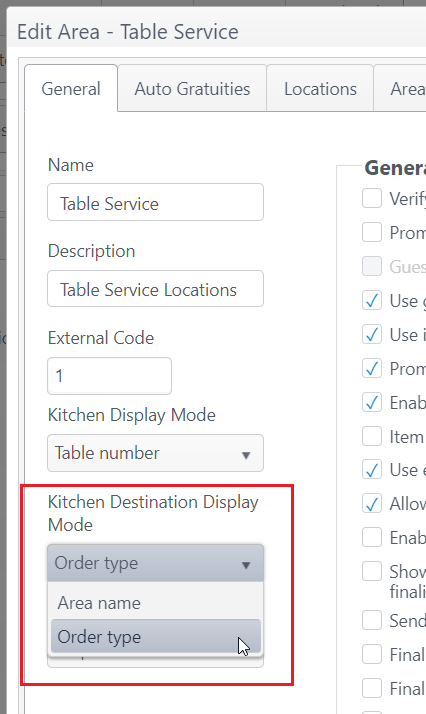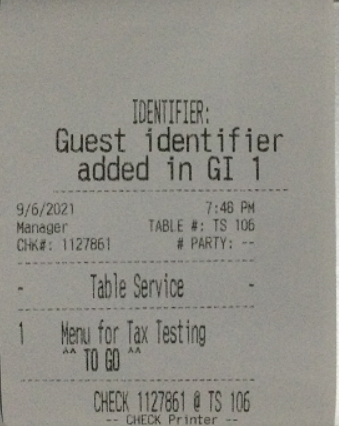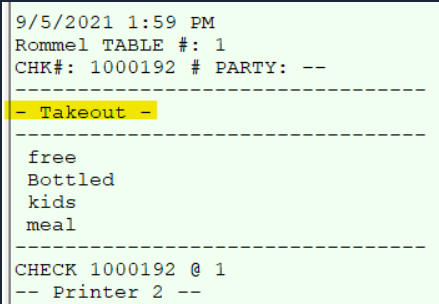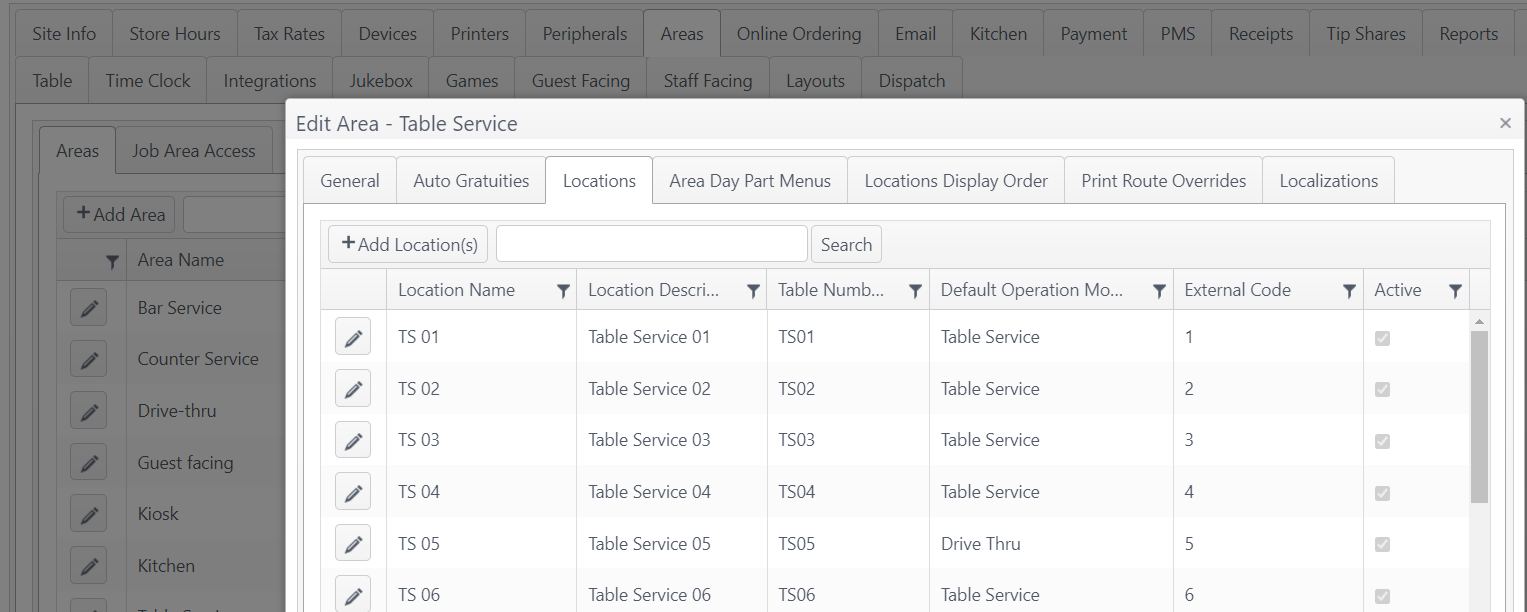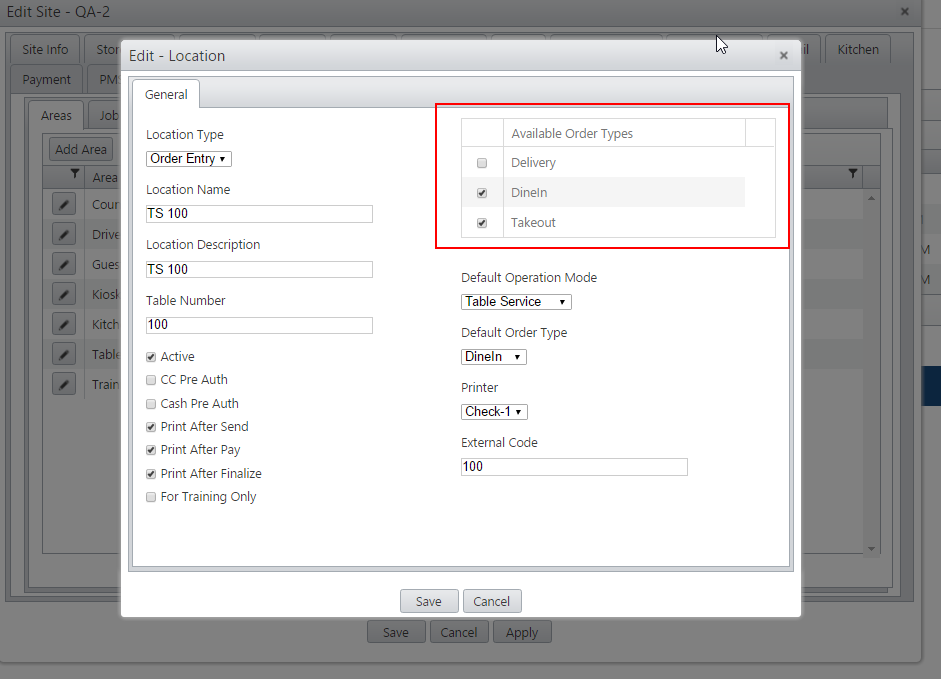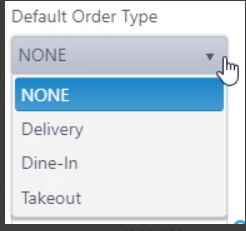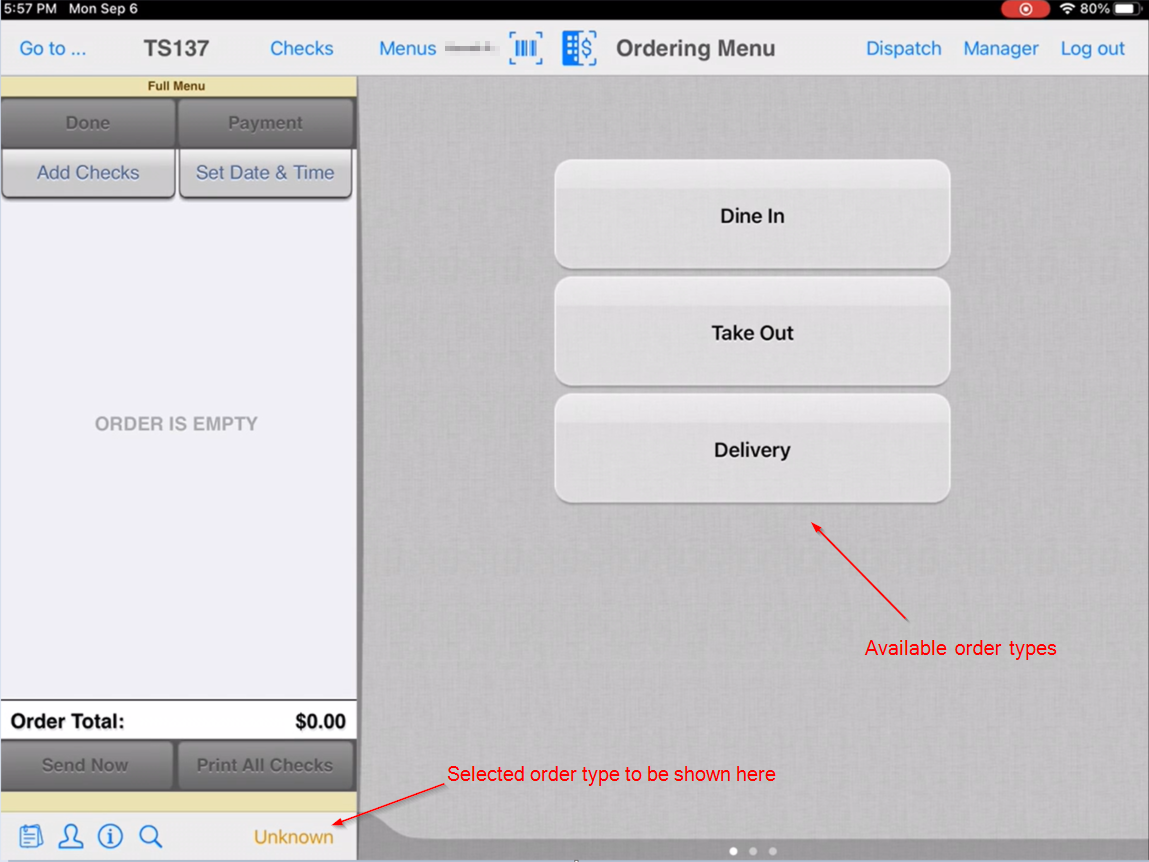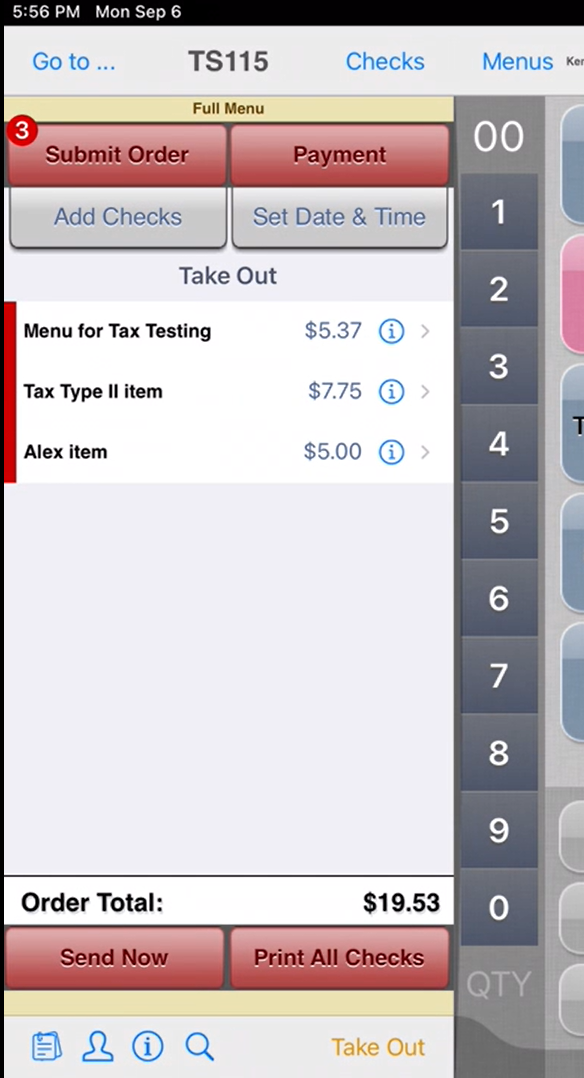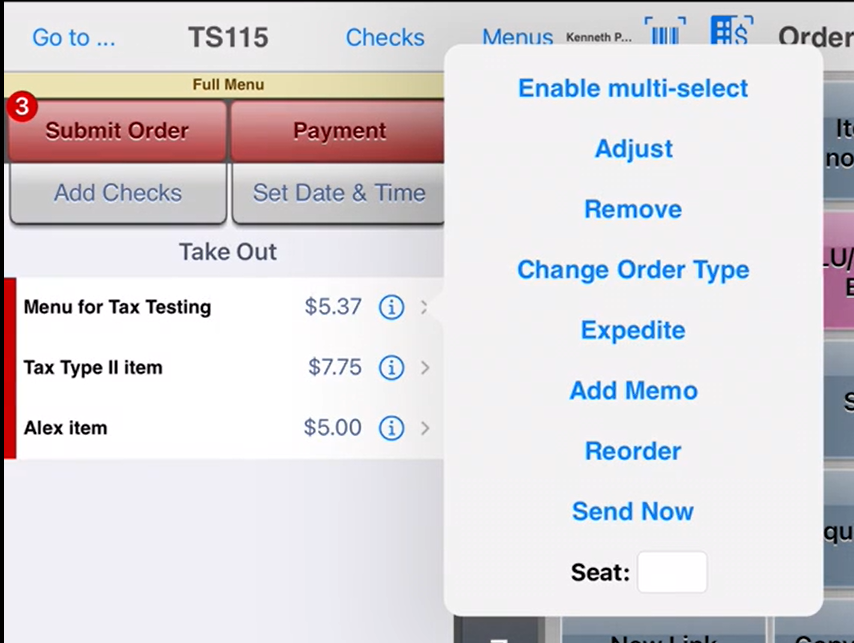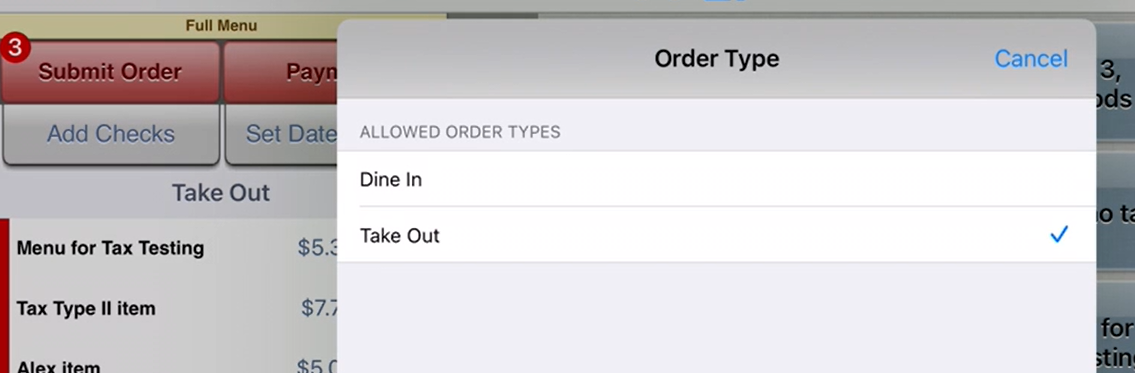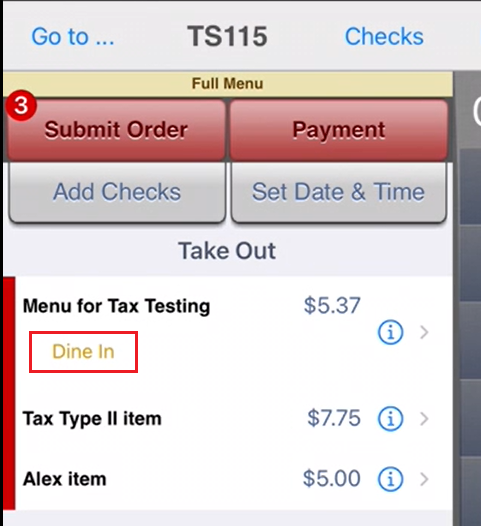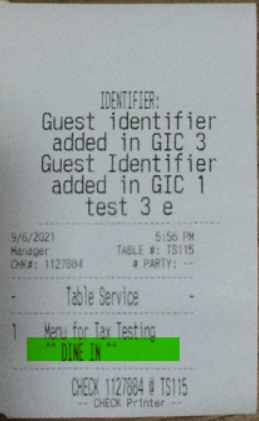Order Types for Locations
Summary
Each location in a restaurant can be defined with one or more order types. The order types determine the behavior of the order throughout the ordering workflow. The order type will also print on the kitchen chit to allow the kitchen to prepare the order according to the order type.
The available order types are:
- Delivery - Orders to be delivered to customers
- Dine In - Orders to be consumed at the restaurant site
- Takeout - Orders to be picked up by the customer
Order types can be changed for an order or for one or more individual menu items. (Each menu item ordered can have only one order type.) For example, guests may be dining in for their meal, but want their desserts to-go to be enjoyed later. The menu items consumed in the restaurant would be prepared as dine-in order types and the dessert items would be prepared as takeout order types.
Configuration
Select Kitchen Destination Display Mode by area
- Go to Sites > Areas
- Select an area
- For Kitchen Destination Display Mode, select to print either the area name or the order type on the kitchen chit
| Kitchen chit with Area name (Table Service) at top: | Kitchen chit with Order type (Takeout) at top: |
Select Available Order Types by location
- Go to the Locations tab and select a location in the area
- The Available Order Types are listed on the location configuration page: Delivery, Dine In and Takeout
- Select one or more order types
- Select a Default Order Type. This is the order type that the location will default to.
- If NONE is selected, when a user is attached to the location, they will select the order type to be used for the order.
Operation
- Attach to a location to start an order
- Default order type: If a default order type is configured on the Locations page in ECM, the site will default to that order type. The order type will be shown in the tray at the bottom of the check panel at left
- No default order type: If no default order type has been configured for the location, the user can select from the available order types for the location. In this screenshot, All three available order types have been configured for the location and the default order type is NONE.
- Default order type: If a default order type is configured on the Locations page in ECM, the site will default to that order type. The order type will be shown in the tray at the bottom of the check panel at left
Change Order Type
- After defaulting to or selecting an order type for the order, proceed with the order.
- The order type (Take Out in the screenshot) is shown above the ordered items and in the bottom tray below the check panel, (The red bar at the right of the items indicates the ordered items have not been sent to the kitchen yet.)
- To change the order type for an item, tap
 next to the item to launch the context menu; tap Change Order Type.
next to the item to launch the context menu; tap Change Order Type.
- On the Order Type window, the current order type is selected.
- Tap an order type to change the order type for the menu item.
- The new order type selected for the item is reflected on the check panel.
- Send order to the kitchen. (A green bar next to the items indicates the items have been sent.)
- The kitchen chit indicates the menu item is to be prepared for Dine In.
- Note: Table Service is the area name in this example. On the Area configuration in ECM under Kitchen Display Mode, the user has the option to select either Area name or Order type. (See Configuration above.)
Related articles