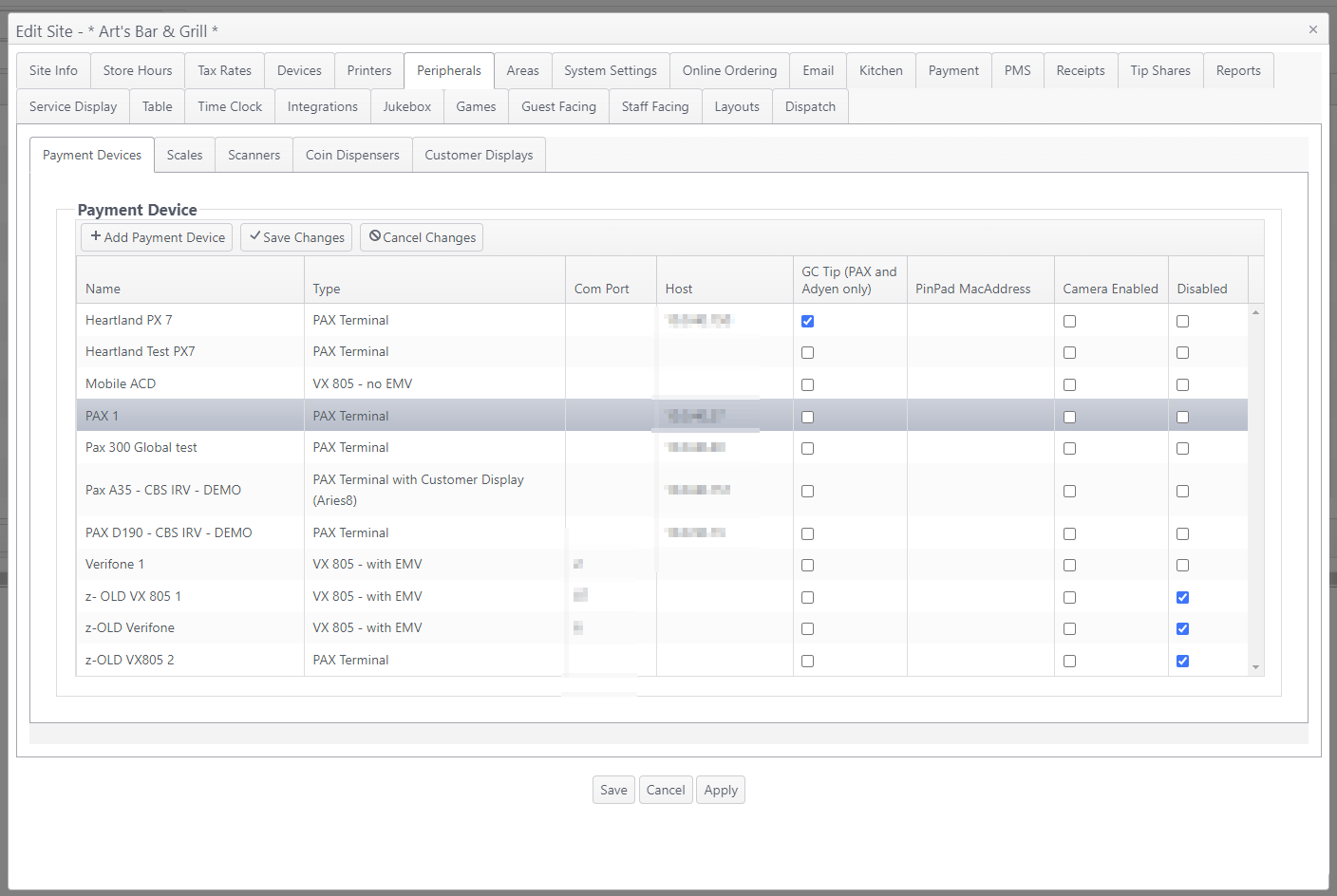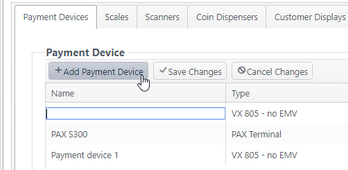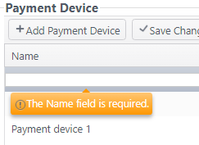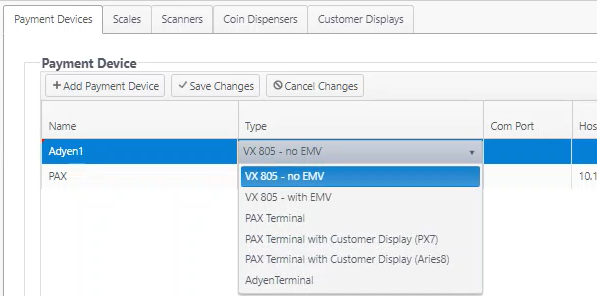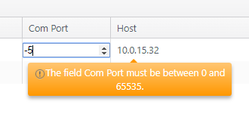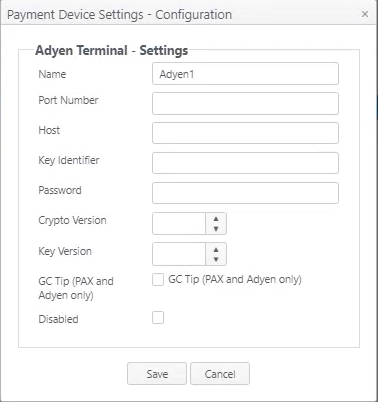Payment Devices
Summary
Payment devices can be added, edited or disabled on the Payment Devices tab.
| Item | Description |
|---|---|
| Add Payment Device | Click to add new line for payment device |
Save Changes Cancel Changes | Click Save Changes to save changes made on tab Click Cancel Changes to cancel changes made on tab |
| Name | The name given to the device (required) |
| Type | Type of device (required) |
| Com Port | Com Port assigned to the device (use control to select port) |
| Host | IP address of the device host |
| GC Tip (PAX only) | Select to enable PAX device to request a tip amount for gift card payment Account feature toggle required for this option to appear: 4.8 GC Tip on PAX device |
| PinPad MacAddress | Exclusive to Ingenico devices |
| Camera Enabled | Select this option if the camera on a PAX device is active/enabled. |
| Disabled | Select to disable a device; clear to enable |
Add Payment Device
- Click Add Payment Device
- Enter a name in text field (field is required)
- Select a payment device type from dropdown list
- If using the VX805, select the number of the Com Port (must be between 0 and 65535)
- If using PAX Terminal, enter the Host IP address
- If using Adyen Terminal, a Payment Device Settings form will appear and must be filled out with the Adyen settings**
**Additional info for Adyen Terminal configuration is available here
Edit a payment device
- Click in any field to open
- Edit the field, either by entering information or selecting from the control