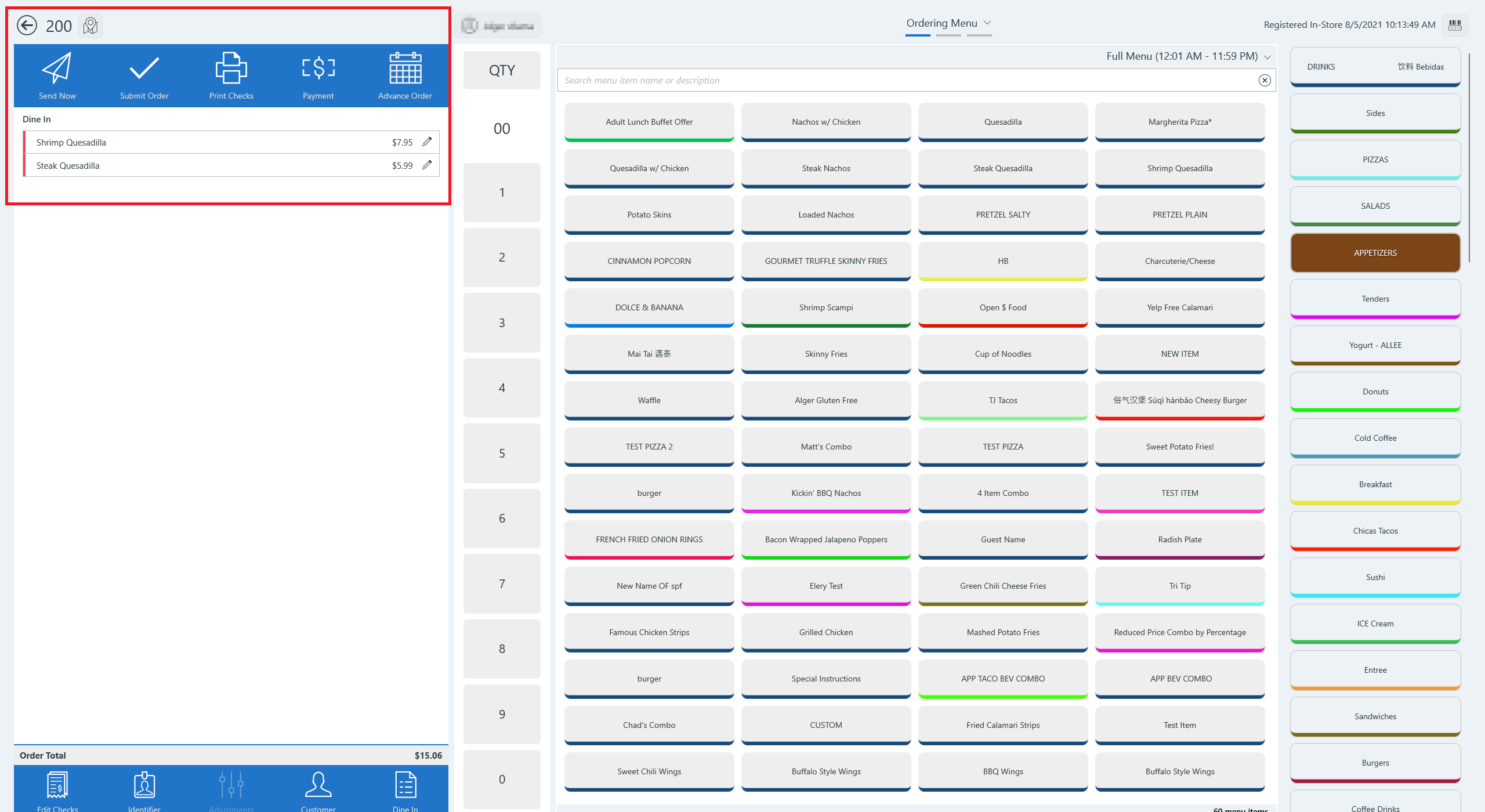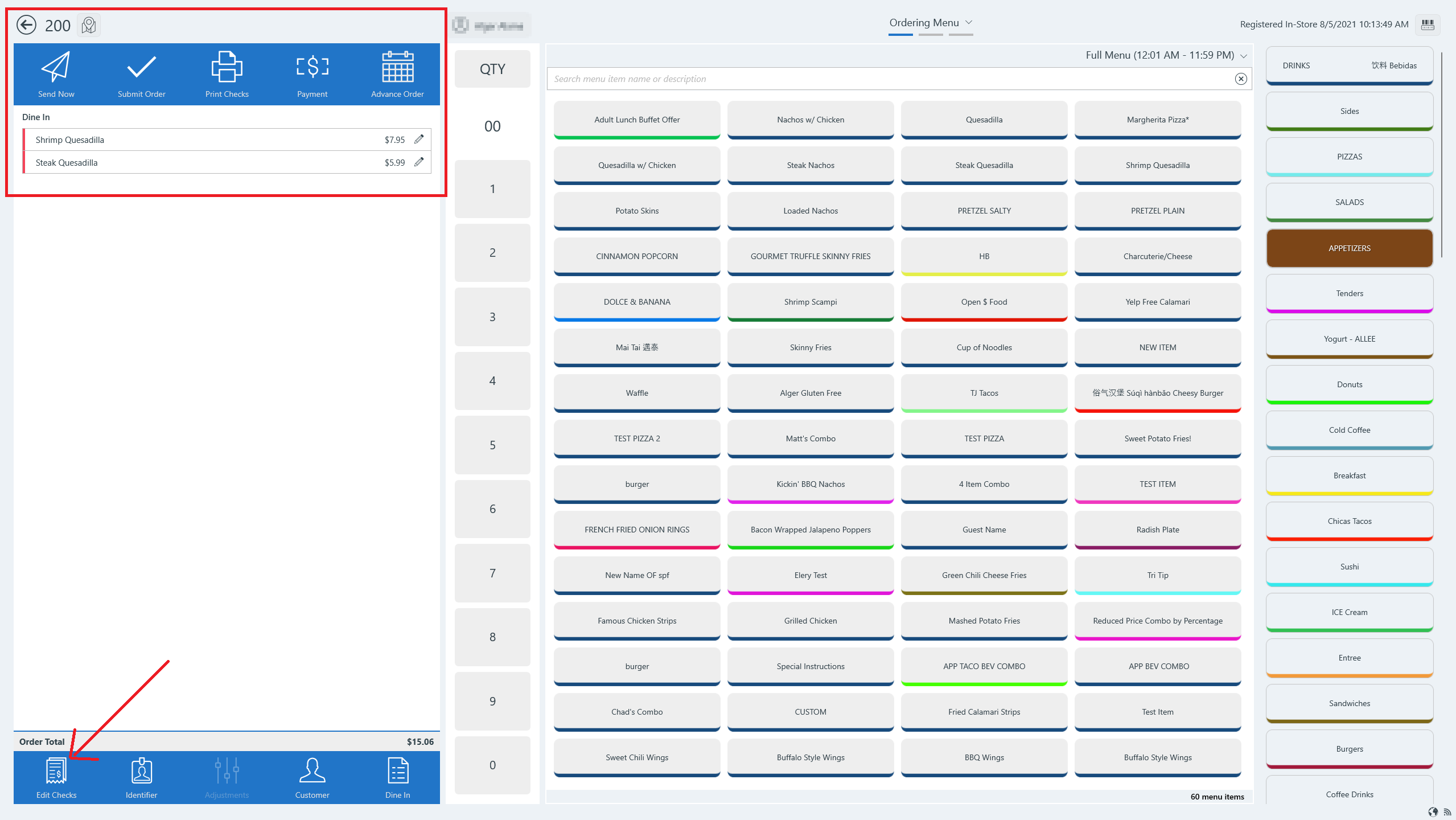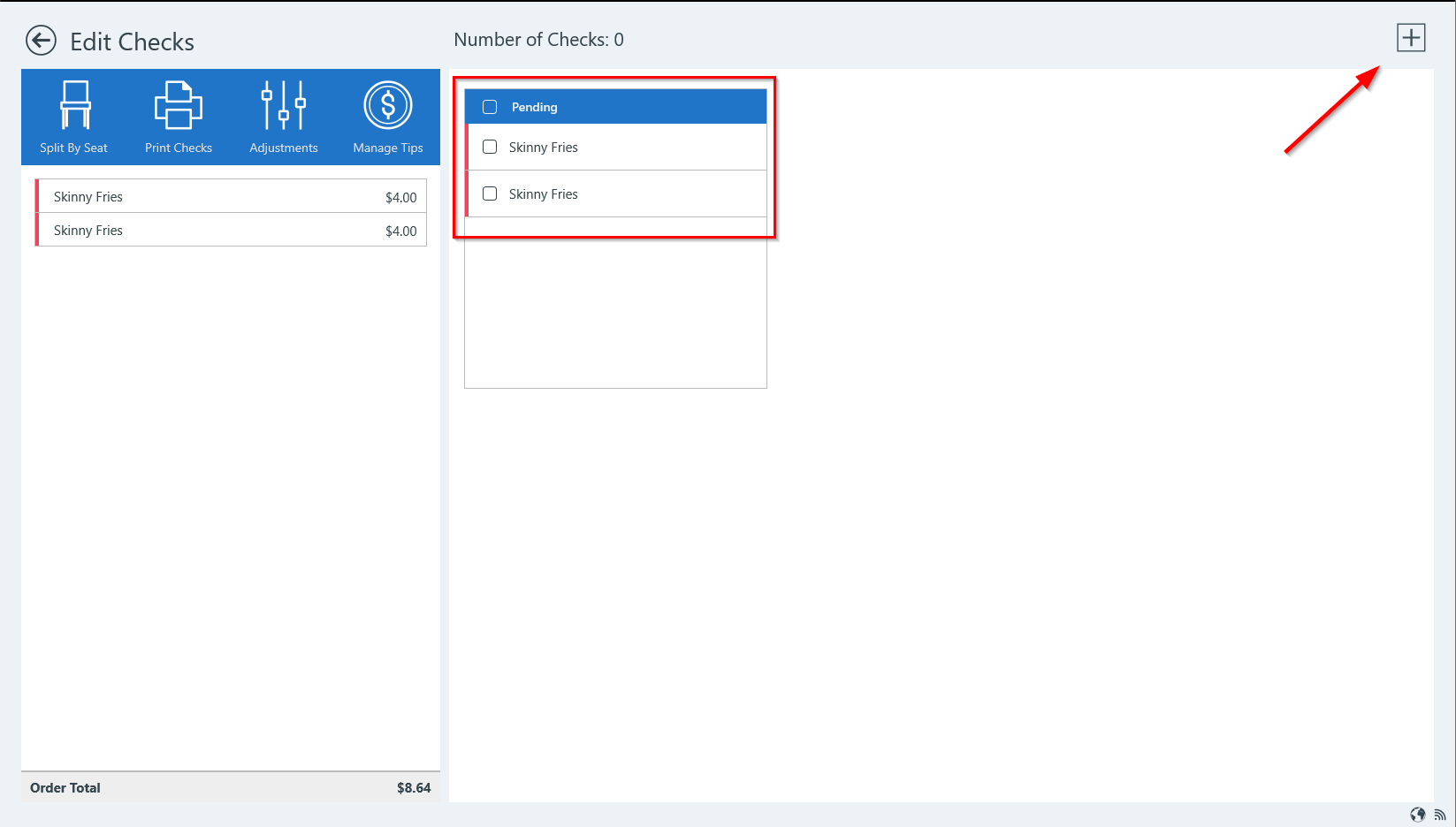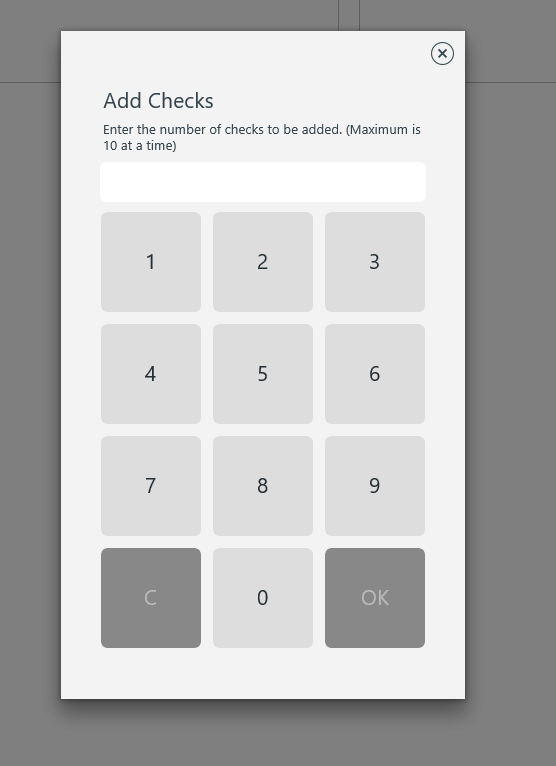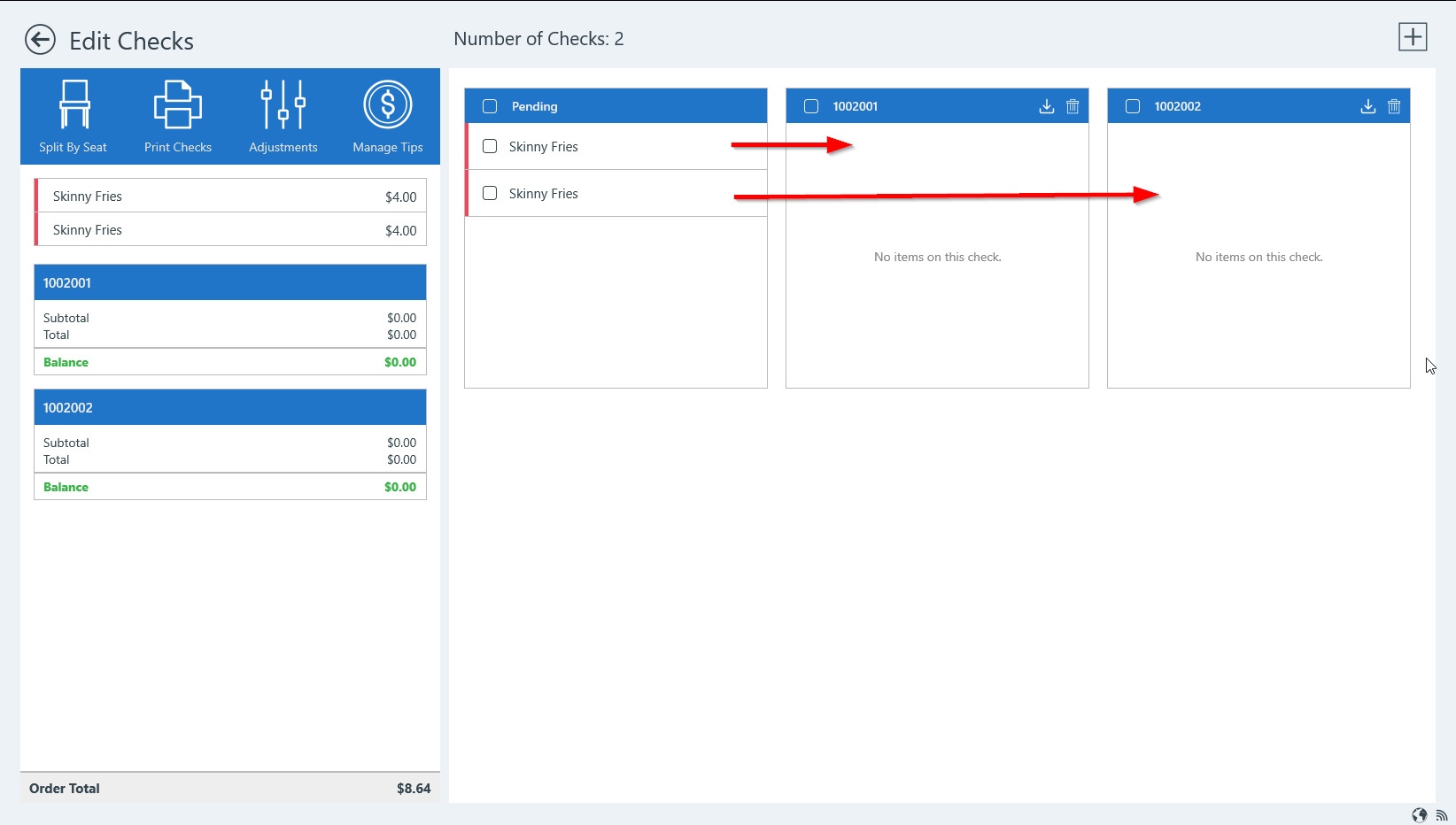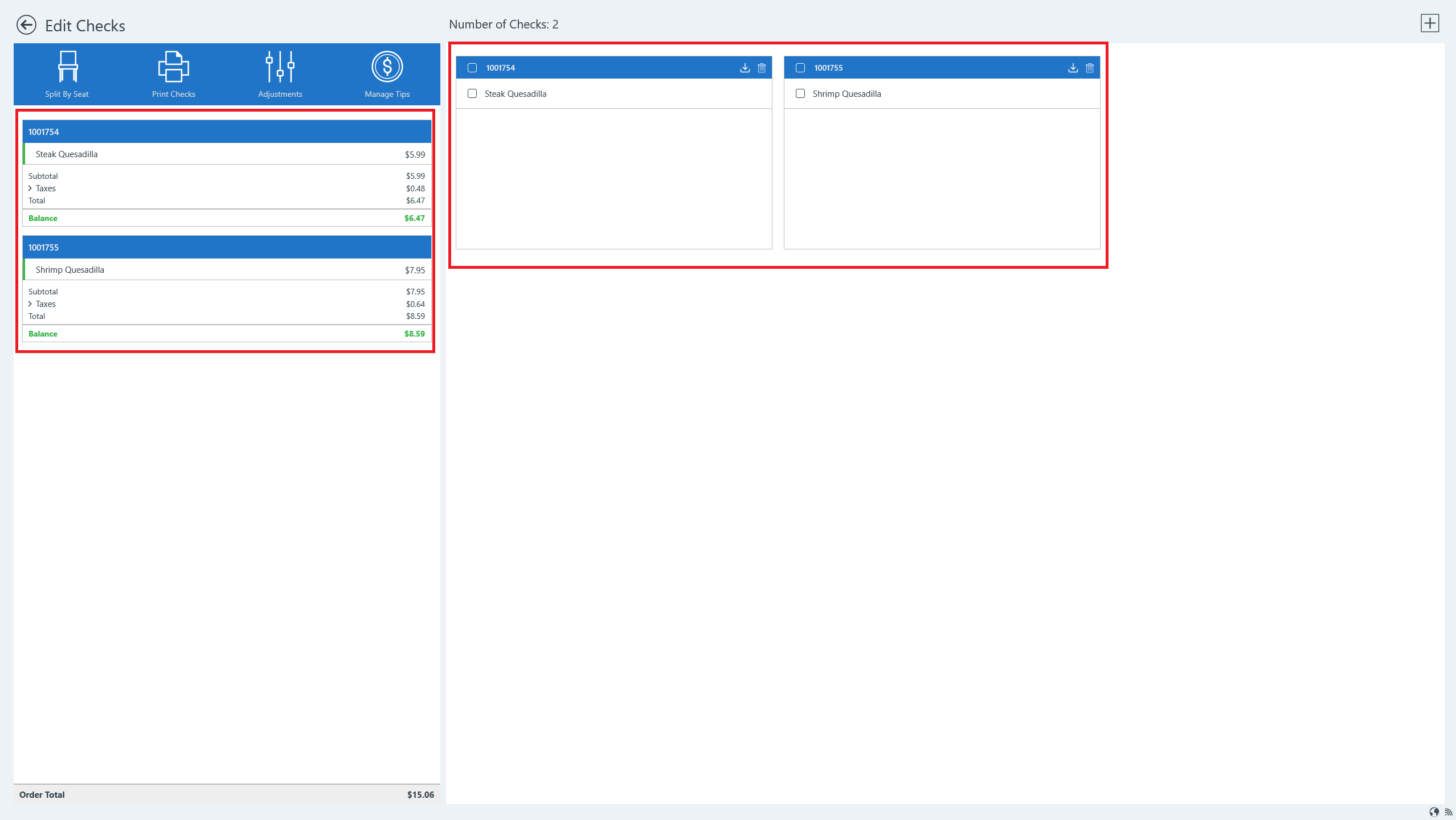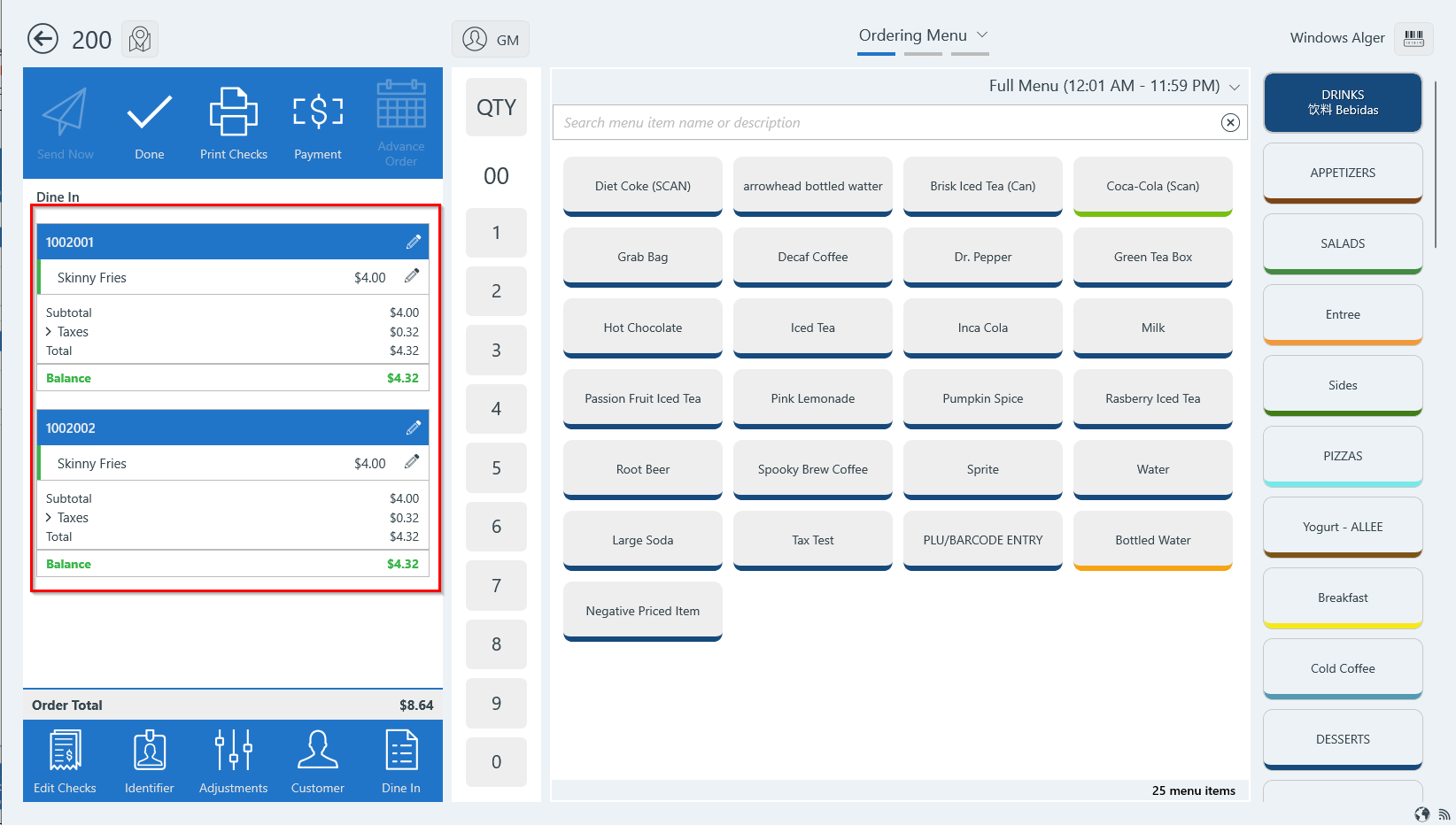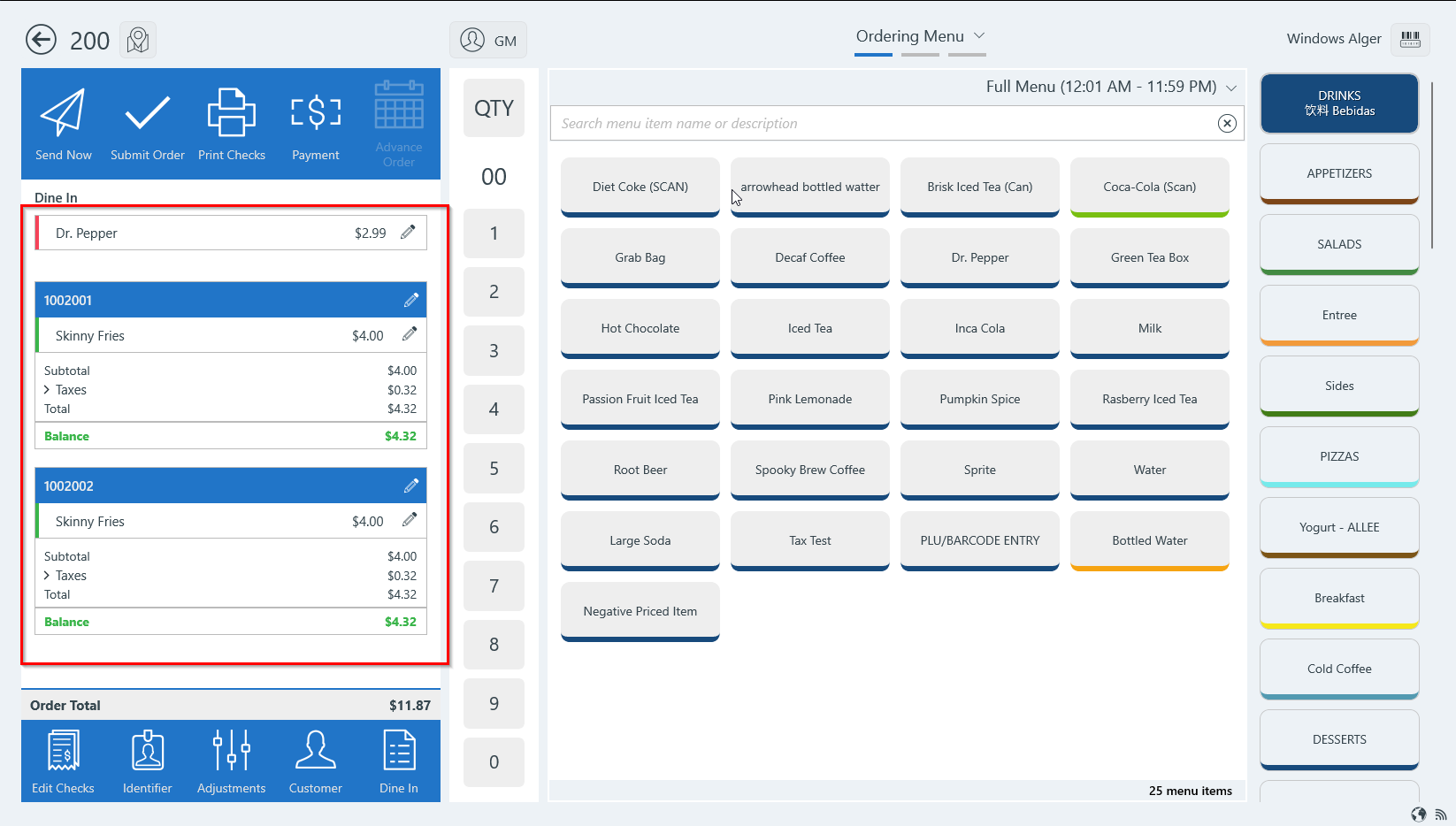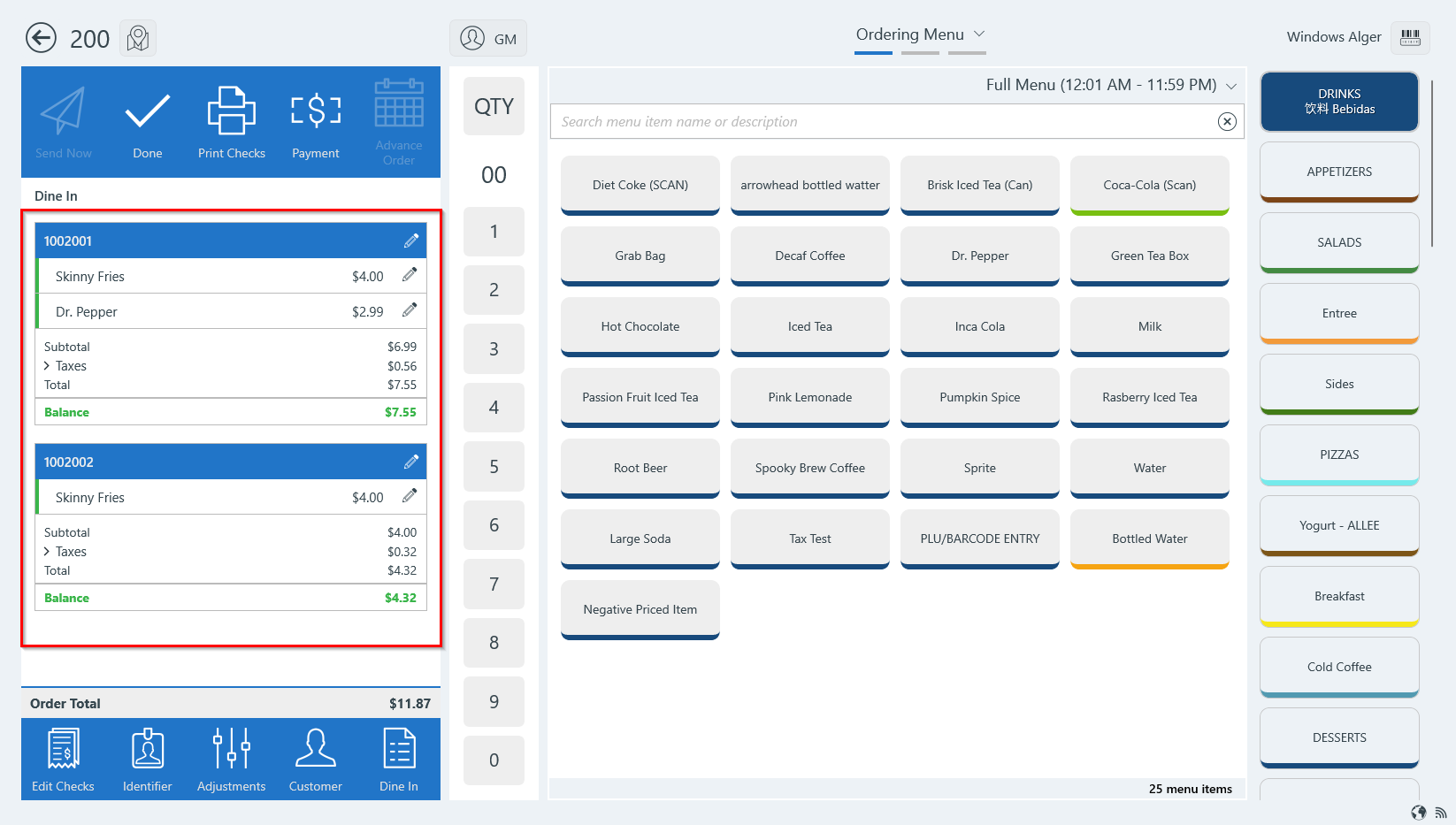/
Split order into one or more checks (Win App)
Split order into one or more checks (Win App)
An order can be split into one or more checks. This allows guests to request separate checks on the same table (order session) and pay for them separately.
Workflow
- After seating guests, order one or more menu items.
- This places the ordered items on one order session with one check.
- Tap Edit Checks at the bottom left below the check panel.
Add checks
- The Edit Checks screen will show the check panel on the left. The check number and items ordered will also be shown in the body of the page.
- The current items are set under a Pending check state which does not have a number.
- Tap the plus + icon on the top right to create additional checks for this order session.
- Enter the number of checks to be added to the original check. In this example, two checks are added, creating two separate checks.
- One or more menu items can be transferred–split from–the original check to the new check. There are two options for moving the items:
- Option 1: Select the items to be split from the original check and tap the insert icon on the new check to transfer the menu items from the original check to the new check.
- Note: The entire check can be selected to move all items on the original check to the new check.
- Option 2: Tap and hold a menu item on the original check and drag it to the new check.
- Option 1: Select the items to be split from the original check and tap the insert icon on the new check to transfer the menu items from the original check to the new check.
- After items have been moved to the checks, the check panel at left will show each check, the items ordered and pricing.
- When complete, tap the arrow button (back button) on the top-left to close Edit Checks and return to the Ordering Menu.
- The Ordering Menu will display both checks in the check panel.
- Adding additional items will put the new item in a Pending state and not attached to any check #. (If new item is ordered and sent to the kitchen, it will add it to the top most check)
- The user can click Edit Checks to move those additional ordered menu items to the separated check(s) if applicable.
- If additional checks are needed, tap Edit Checks and repeat the process.
, multiple selections available,
Related content
Credit Card Refund (WinApp)
Credit Card Refund (WinApp)
Read with this
Combining Checks
Combining Checks
More like this
Reopen Closed Check
Reopen Closed Check
Read with this
Edit Checks
Edit Checks
More like this
Void an item from a check (WinApp)
Void an item from a check (WinApp)
Read with this
Split Checks
Split Checks
More like this