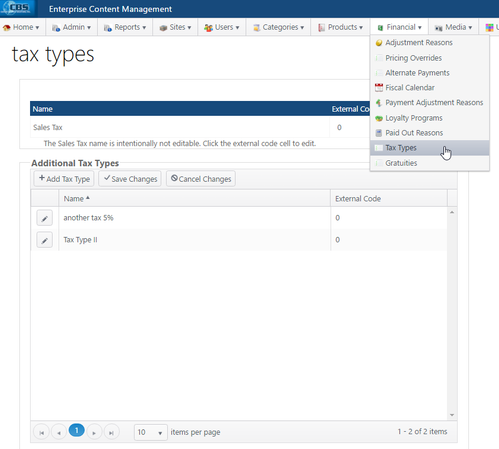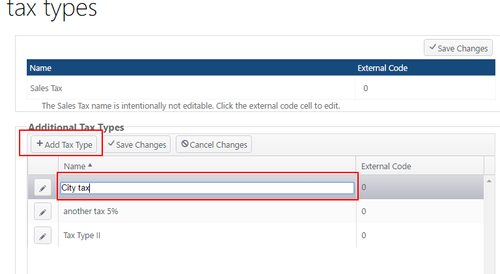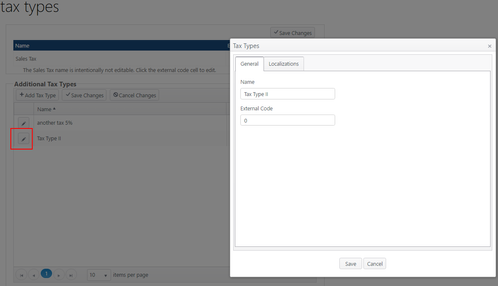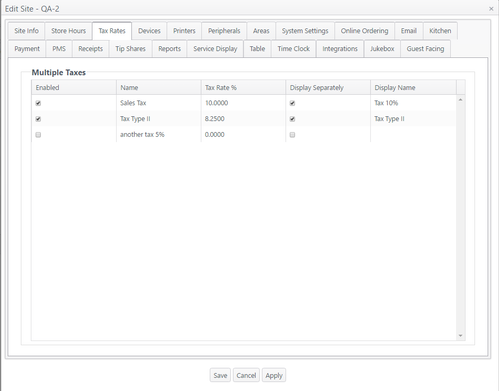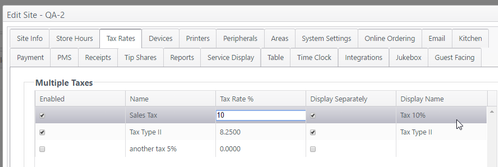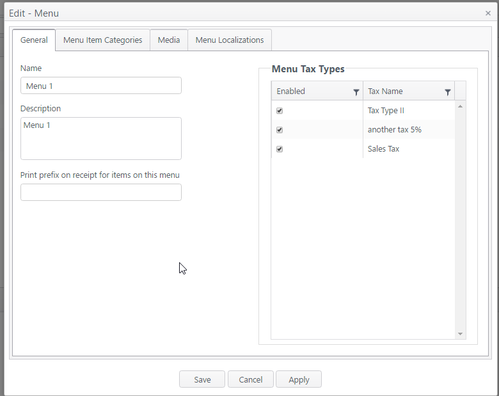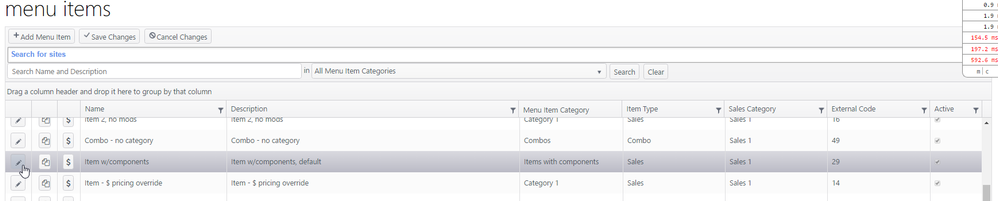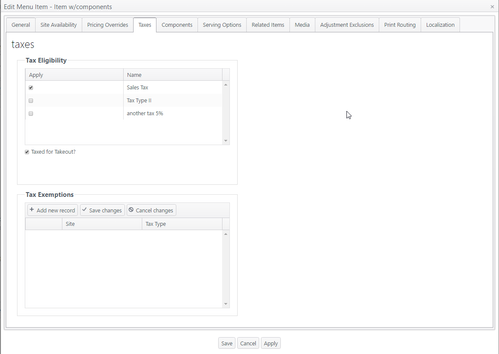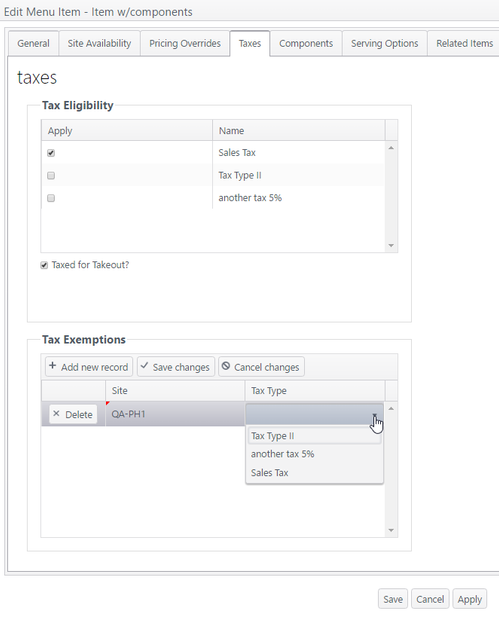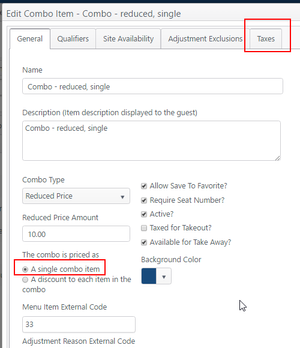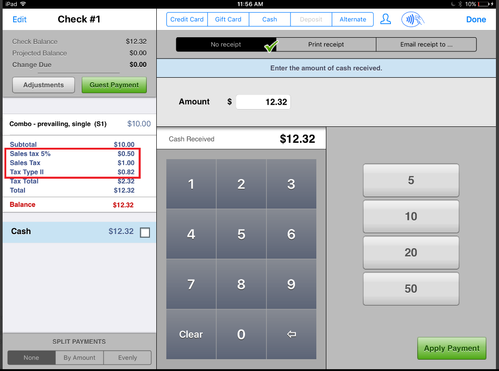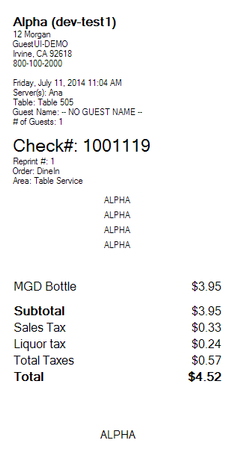Configure multiple tax types and tax rates
Summary
Tax types are created to apply taxes to taxable menu items. Each enabled tax type has a tax rate.
Example:
- Tax type = sales tax
- Tax rate = 8.75%
By default, each taxable menu item is automatically configured with a sales tax. Additional tax types can be configured for a site and applied to any menu item as needed, e.g., liquor tax, city tax, etc.
Each tax type is configured with a tax rate.
Configuration
Configure a tax type
Pre-condition: The current user must have ECM permission to create/edit adjustments.
Configuration is done in four areas of ECM:
- Financial - Create tax types (account level)
- Site - Enable tax types; establish tax rates (site level)
- Menus - Enable tax types per menu
- Menu items - Enable taxes for specific menu items; set any tax exemptions (account level)
FINANCIAL - CREATE TAX TYPES (ACCOUNT LEVEL)
- In the primary navigation, go to Financial > Tax Types
- Note: Sales tax is the default tax type. The name cannot be edited.
Add Tax Type
- Click Add Tax Type
- A new blank entry will be created. Enter the name of the new tax type
- Click Save Changes to save or Cancel Changes to cancel
- External code - leave blank unless needed for third-party integration
Edit Tax Type
- Click the edit icon (pencil)
- Edit the name or external code in the pop-up window
- Alternate: Click in the name field or external code and field to edit
- Click Save Changes to save or Cancel Changes to cancel
SITE - ENABLE TAX TYPES; ESTABLISH TAX RATES (SITE LEVEL)
- Select a site
- Select Tax Rates
- Checkmark the taxes to be enabled for the selected site
- Uncheck to disable a tax
- To enter or edit a tax rate %, click in the field and enter changes
- To enter or edit a display name, click in the field and enter changes
- Save, Cancel or Apply the changes (Apply will save the changes and remain on the page; Save will save the changes and close the page)
MENUS
- Go to Products > menus
- Select a menu (pencil icon)
- Select the taxes applicable to the selected menu and Save
MENU ITEMS - ENABLE TAXES FOR SPECIFIC MENU ITEMS (ACCOUNT LEVEL)
- Go to Products > Menu items
- Select a menu item (pencil icon)
- Select Taxes tab
- Checkmark the taxes to be enabled for the selected menu item
- If a menu item is to be taxed for takeout, checkmark the box Taxed for Takeout?
- Tax Exemptions
- Taxes that were enabled for a site can be exempted for a menu item at the site level
- Select a site from the drop-down menu
- Select a tax to be exempted for this menu item at the selected site
Combos
- Combo types that are configured to have a single combo price (prevailing single, reduced single) will display a Taxes tab, which will display the same taxes page as above.
- Combo types that are configured to have a discount to each item in the combo (prevailing discount, reduced discount) will not display a Taxes tab, as their taxes are inherited from the child menu items and applied to the parent.
- Save, Cancel or Apply the changes (Apply will save the changes and remain on the page; Save will save the changes and close the page)
Operation
- Order a taxable menu item
- The Payment screen will display the taxes that apply to the menu item
Receipt example:
Related articles
Multiple Tax Rates displayed on the On Screen Check
Example of multiple taxes displayed separately on a receipt