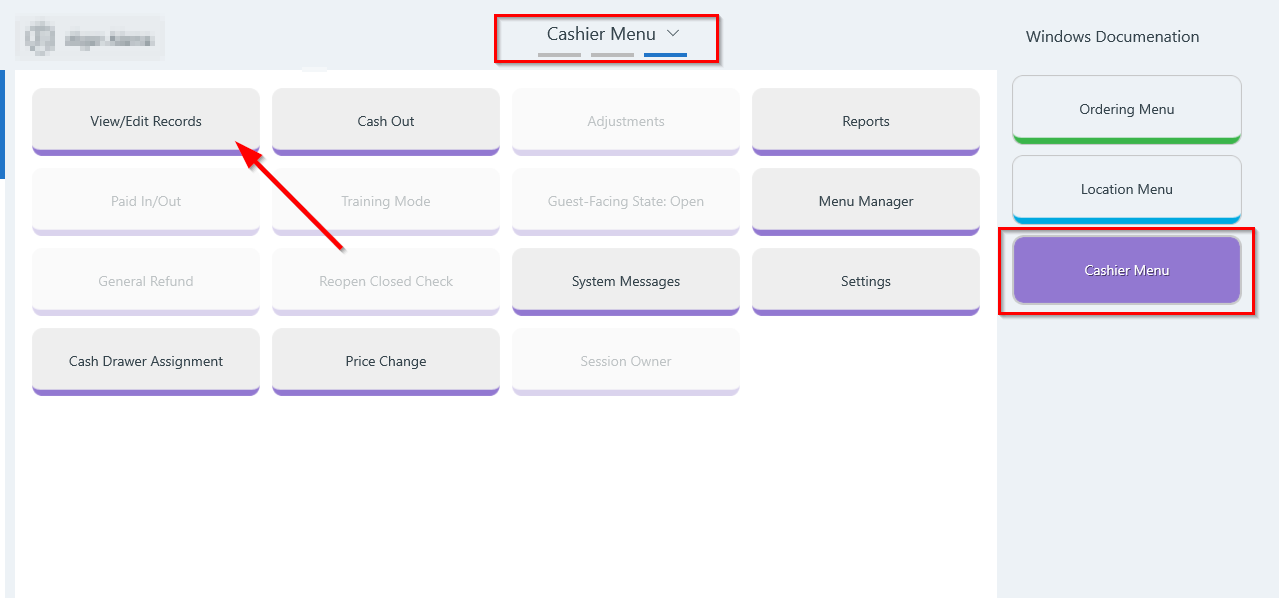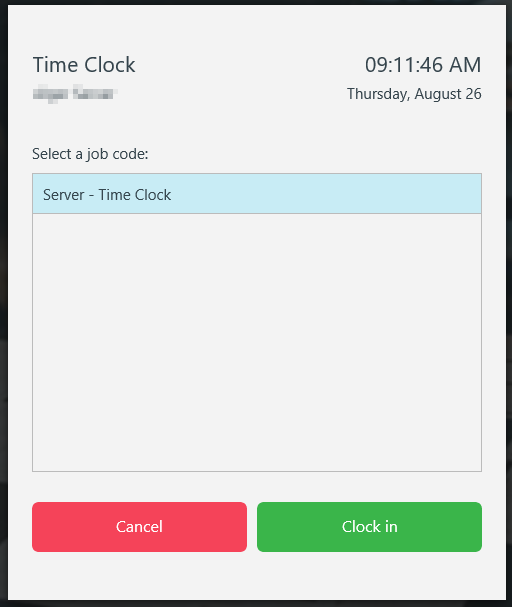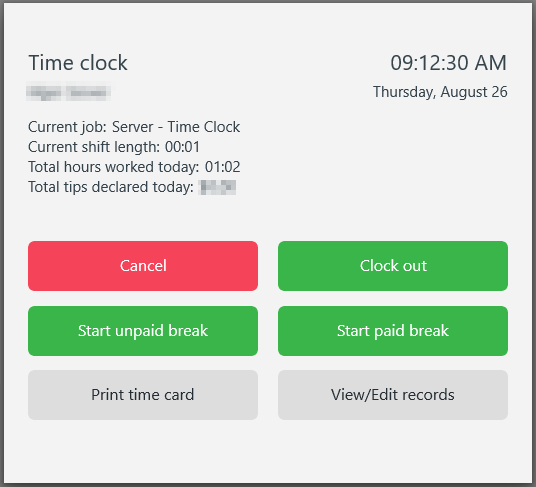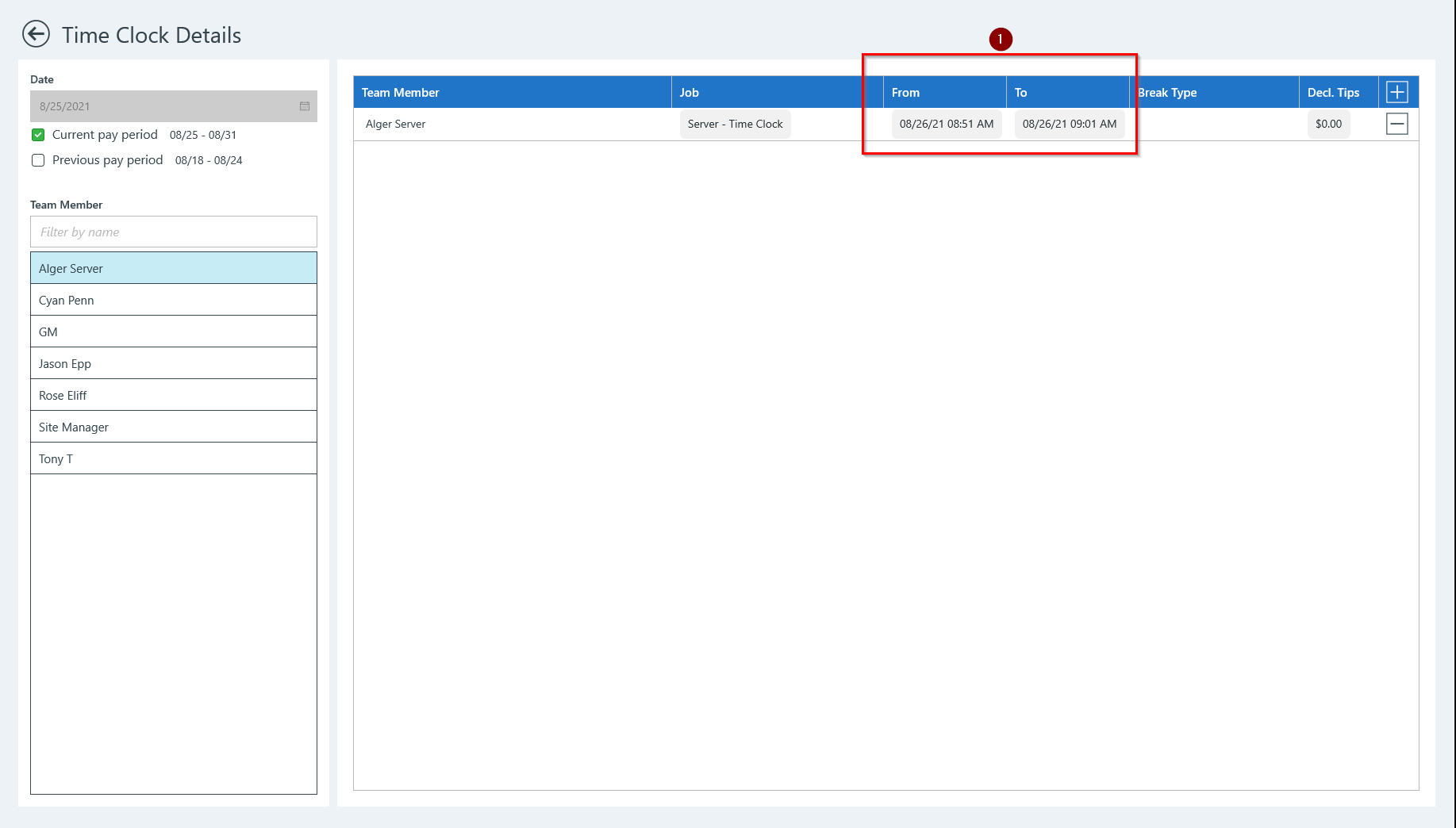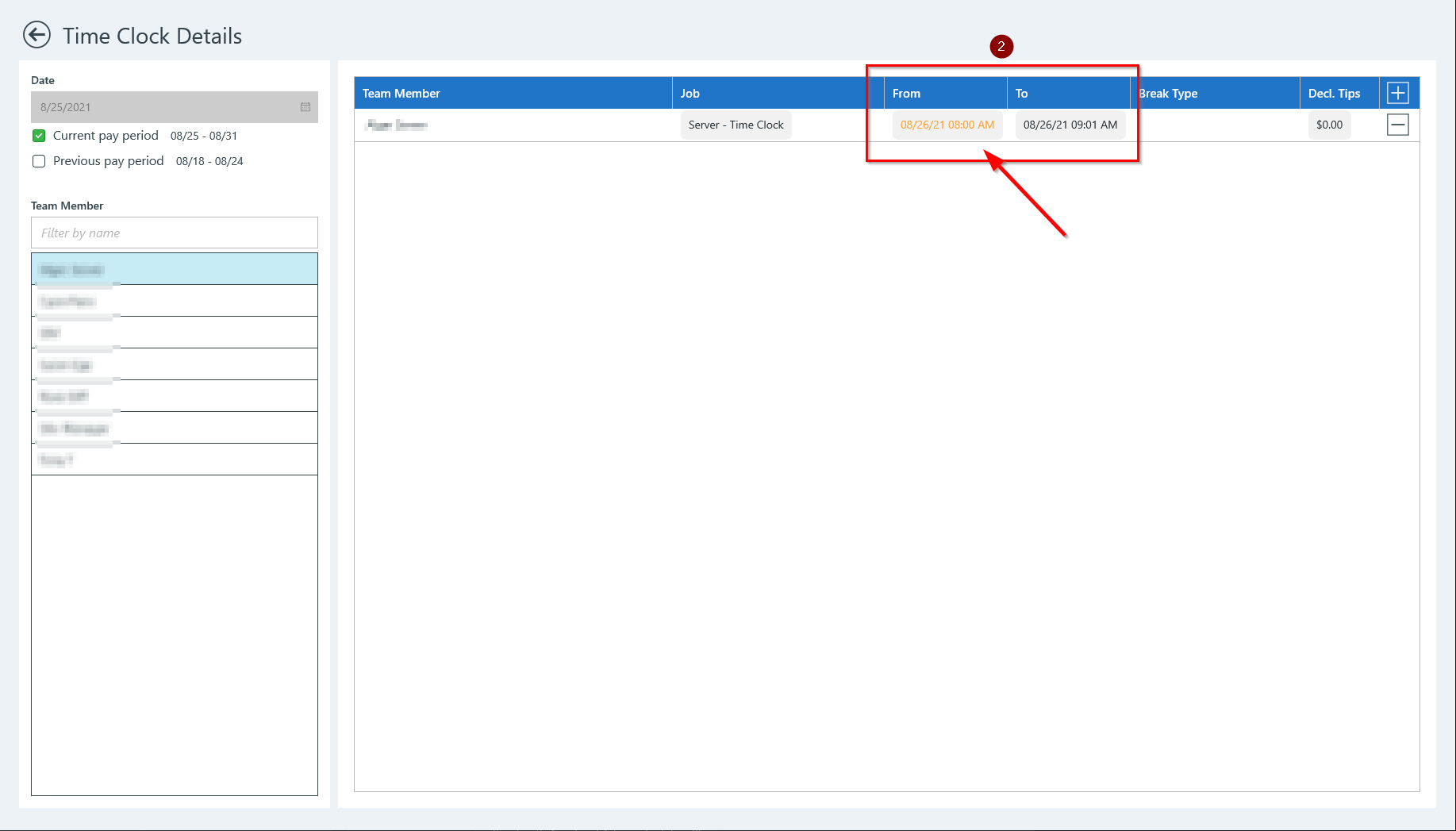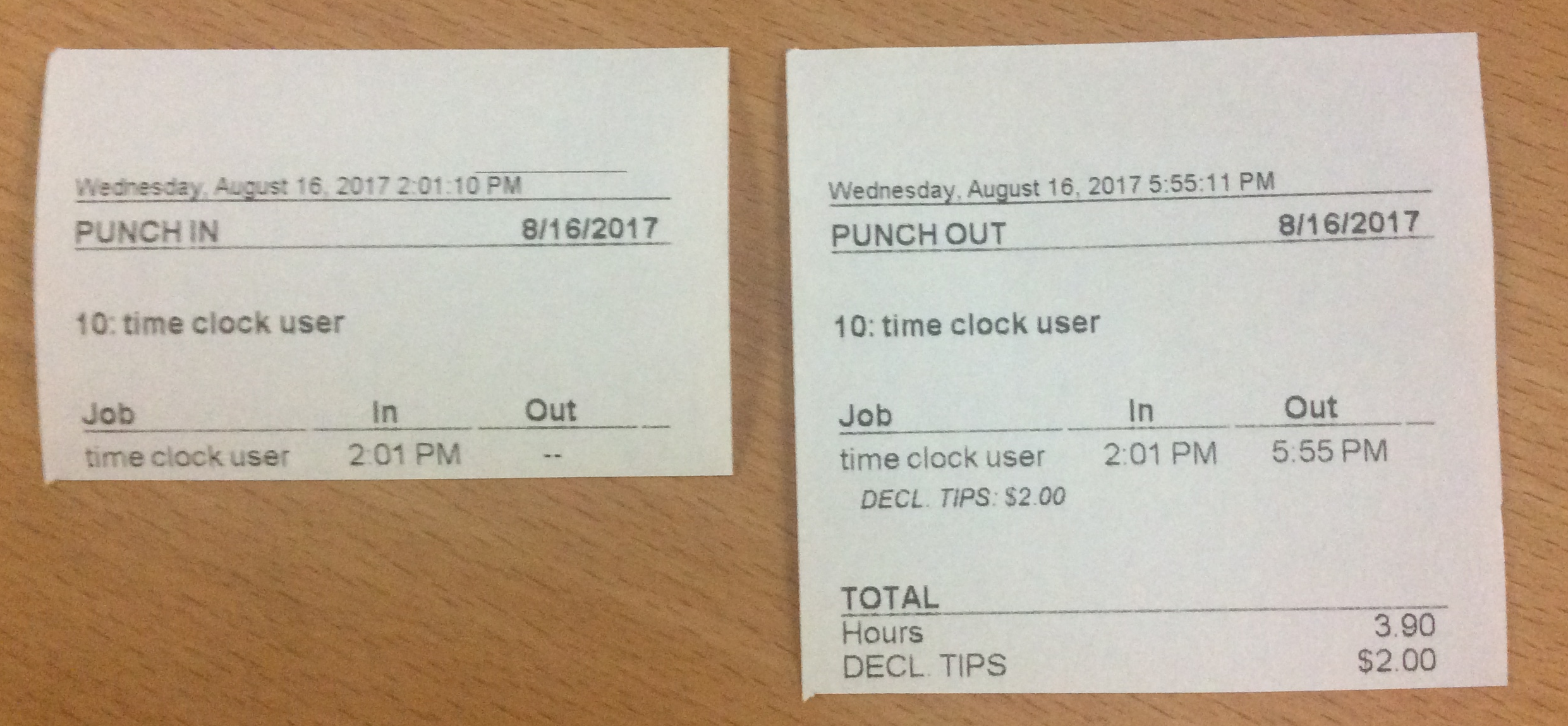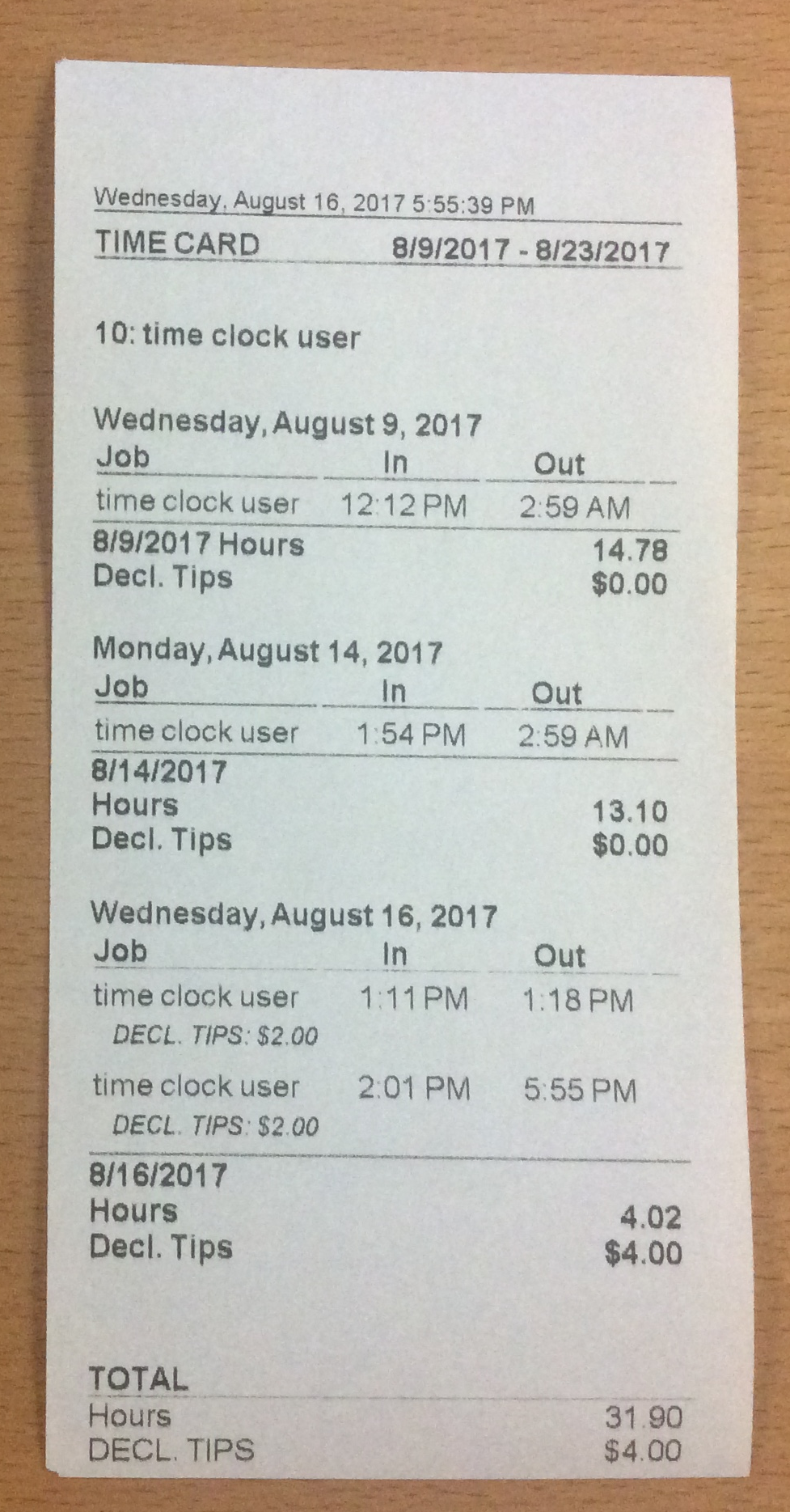Time Clock (WinApp)
Summary
The time clock is used by employees who are required to clock in and out each day. (Set the job permission "Can clock in or out" on the user's job type in ECM.)
- When an employee clocks in, the system (current local box) holds that clock-in record in the database
- When the same employee clocks out for the day or for the end of their shift, the employee's time records are immediately sent to the cloud
The time clock is also used by managers and others who have permission to make time clock and tip adjustments using the time clock interface.
Access
The user can access the time clock in three ways:
- Tap View/Edit Records on the Cashier Menu
- Log in as a employee required to clock in/out; Time Clock will appear
- Tap user name from location map to display Time Clock option on drop-down list
- Tap View/Edit Records on the Cashier Menu:
2. Log in on the login page with the user's key code
3. Tap user name from location map, then tap View/Edit Records from the drop-down list
Operation
From the time clock, the user's options are:
- Clock in
- Option appears if user is not already clocked in.
- Tap to clock in.
- The date and time of the clock-in is recorded and sent to the datamart (cloud)
- A clock-in slip is printed
- Clock out
- Option appears if user is clocked in.
- Tap to clock out.
- The date and time of the clock-out is recorded and sent to the datamart (cloud)
- A clock-out slip is printed
- Print Time Card
- Tap to print the time card on the printer (see screenshot below for example)
- Start unpaid/paid break
- Tap to begin break for users (break times vary by setup)
- View/Edit records
- Tap to adjust time records (Requires job permission Can use the time clock on behalf of any other user)
- Adjustments
- A user with the proper permissions (usually a manager) can make adjustments to a user's time clock records or to their declared tips. Adjustments are shown on the employee's time card.
- Original time record
- Adjusted time record (highlighted in yellow)
- A user with the proper permissions (usually a manager) can make adjustments to a user's time clock records or to their declared tips. Adjustments are shown on the employee's time card.
- Clock in/clock out slips are printed when a user clocks in or clocks out:
Time card
- Time clock records with declared tips:
Related articles
Time clock - Add, adjust or delete clock in/clock out record
Time Clock - Declare, add or adjust tips