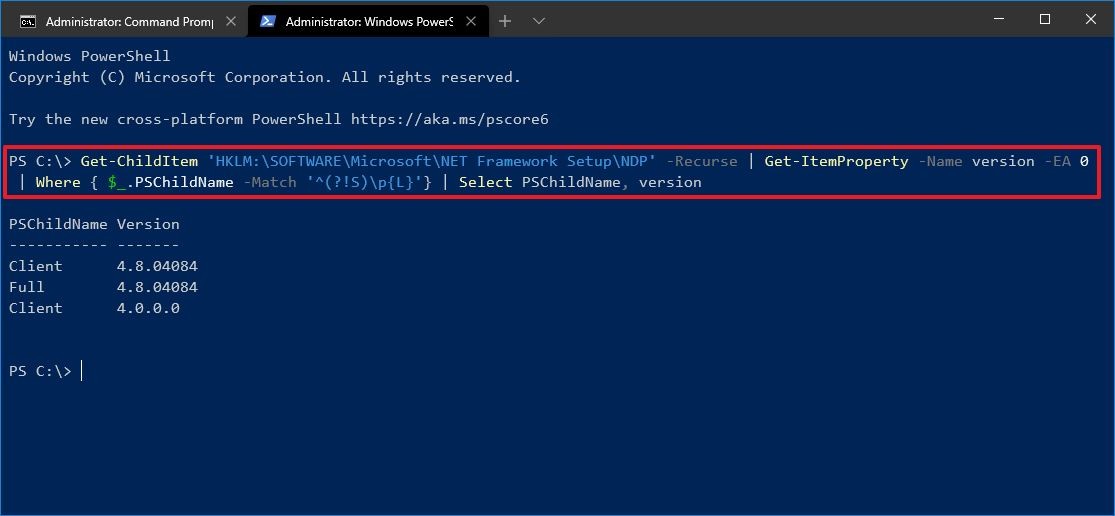Microsoft .NET Framework: Verify Windows 10 version
You can use PowerShell to check the .Net version on Windows 10:
- Click the Start button at the bottom left end of the taskbar.
- In the "Type here to search" text box, type "PowerShell"
- Right-click and select Run as administrator.
- Copy and paste or type the following command in the PowerShell command window and press Enter:
Get-ChildItem 'HKLM:\SOFTWARE\Microsoft\NET Framework Setup\NDP' -Recurse | Get-ItemProperty -Name version -EA 0 | Where { $_.PSChildName -Match '^(?!S)\p{L}'} | Select PSChildName, version The command will return the information for both the client and the full version of .NET installed on Windows 10 (if applicable).