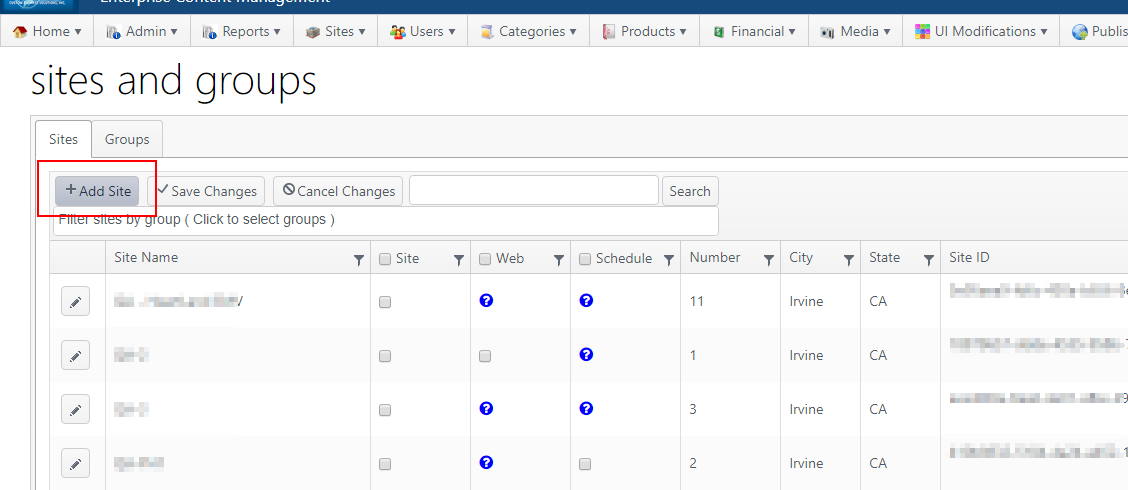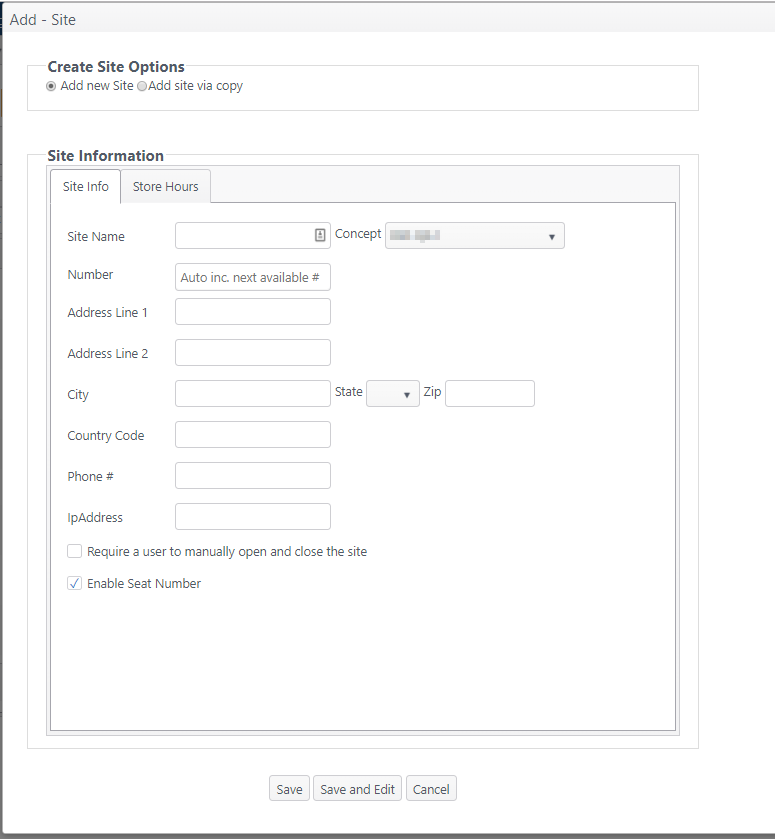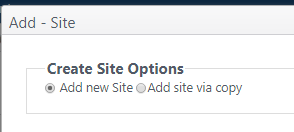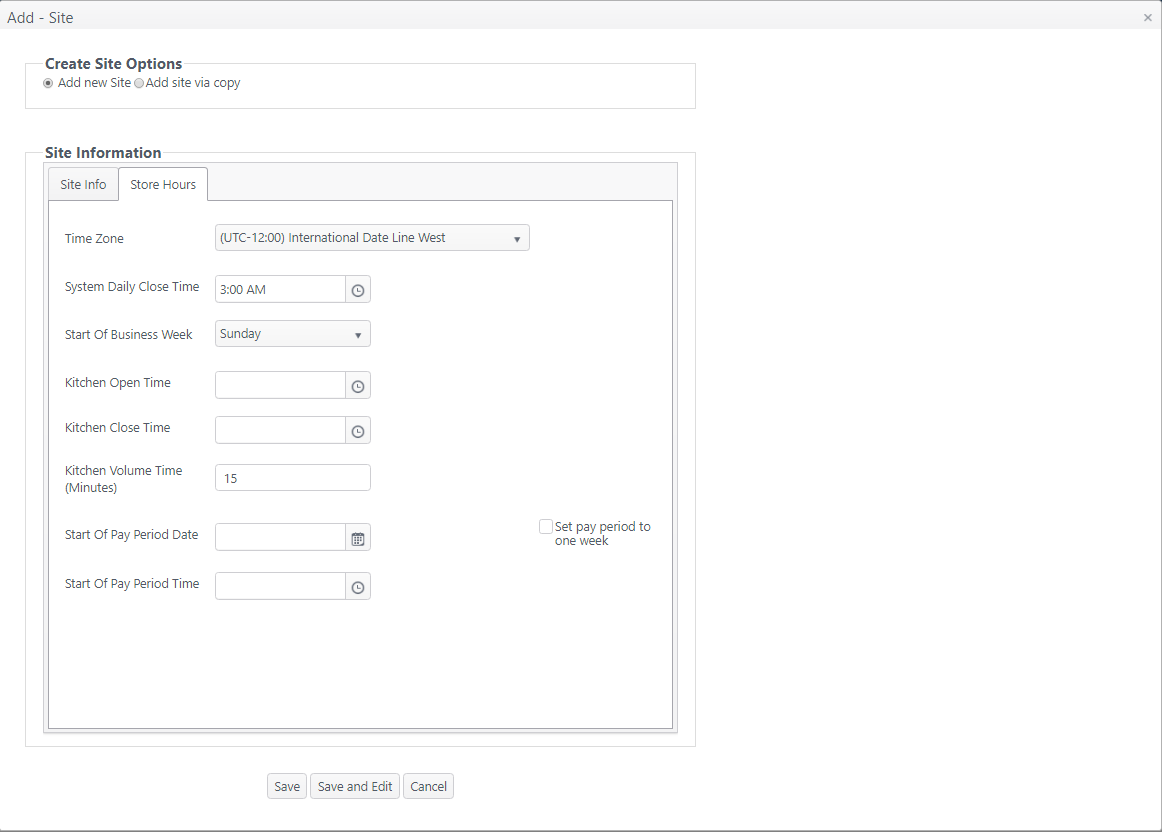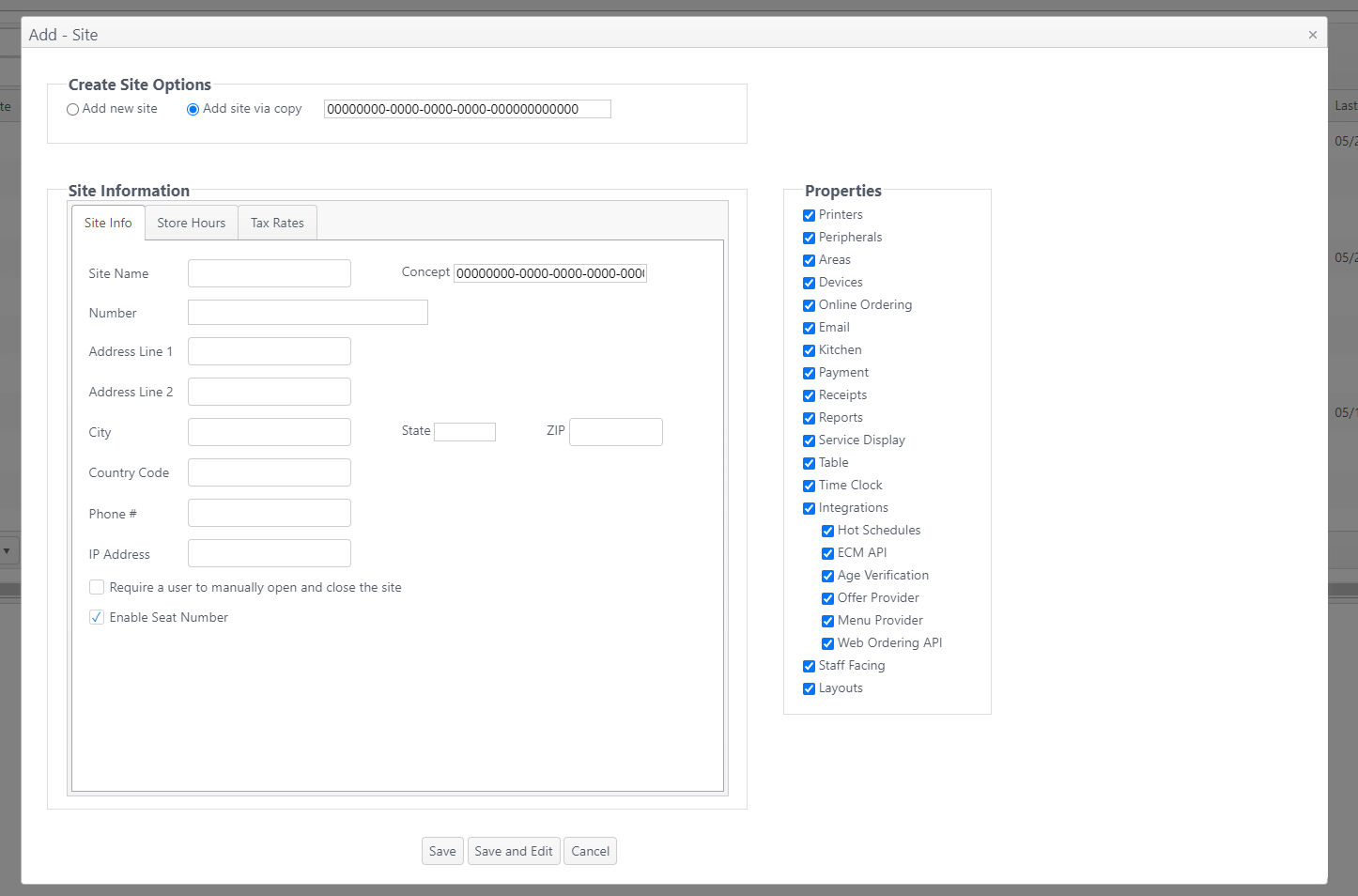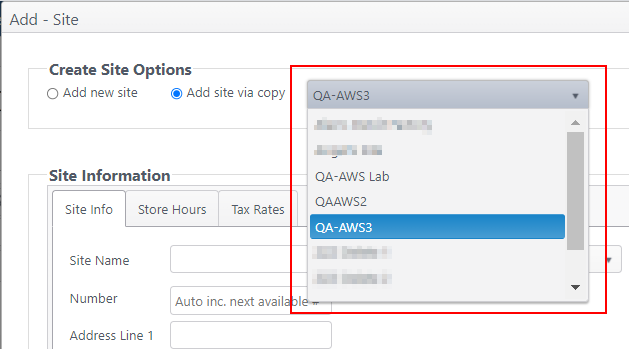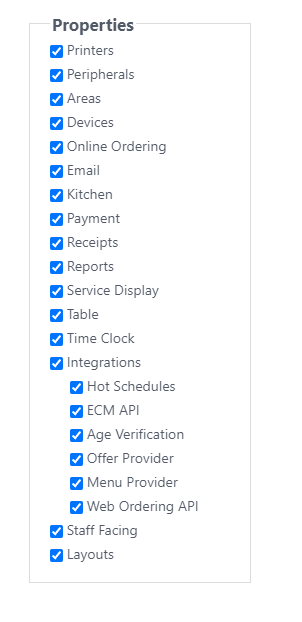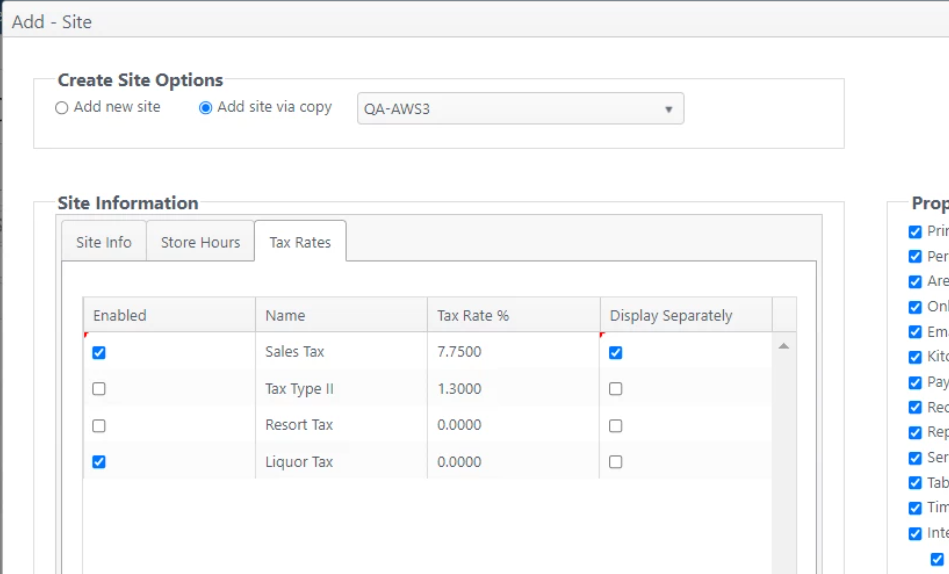Add / Copy Site
Summary
New sites are configured individually in ECM. Site-level configuration settings apply only to the specific site.
Configuration
From the Sites and Groups page, click Add Site
This opens the Add - Site window
Create Site Options
Users can choose to create the site using one of the following options:
- Add new Site: Add a new site by starting with a blank form
- Add site via copy: Add a new site by copying an existing site's information. Copying an existing site is useful when sites are the same concept and setups will be similar to one another.
- Note: the following info will not be copied -
- The "LocationLayouts" table (related to Areas), that stores the locations map in the Apps.
- Area → Localization tab
- Payments ⇾ Card processors
- Integrations → Web Ordering API, Chowly is not copied due to API validation
- Additional Note: There is not a dependency between properties to be copied.
- For example, to copy devices you need that Areas are copied first but is not mandatory to select Areas if Devices is selected in the properties to copy. If areas is not selected, the copy of devices is not going to work.
- Note: the following info will not be copied -
Add New Site
Enter the site information:
| Item | Description |
|---|---|
| Site Name | Name for the site |
| Concept | The concept this site is associated with |
| Number | This will automatically increment to the next available number. No entry needed. |
| Address Line 1 & 2 | Site's location address |
| City, State, ZIP | Site location's city, state and ZIP code |
| Country Code | Site location's country code |
| Phone # | Site's telephone number |
| IP Address | Site's server IP address |
| Oher Settings | |
| Select to require a user to manually open and close a site; if unselected, the site will open and close automatically per the settings in Store Hours |
|
|
| Save | Save changes and close the screen |
| Save and Edit | Save changes; remain on the screen to continue editing |
| Cancel | Do not save changes; close the screen |
Store Hours
| Item | Description |
|---|---|
| Time Zone | Time zone used by the site's location |
System Daily Close Time | Time of day when the system will close the day's business |
| Start of Business Week | Day of week established as the start of the business week |
| Kitchen Open Time | The time that the kitchen work hours begin |
| Kitchen Close Time | The time that the kitchen work hours end |
| Kitchen Volume Time (Minutes) | The approximate time it takes to prepare an item |
| Start of Pay Period Date | The first day of the site's pay period. (Required for end of day to run.) |
| Start of Pay Period Time | The starting time of the pay period (Required for end of day to run.) |
Set pay period to one week | System defaults to a two-week pay period; select this option to set site to a one-week pay period Note: This setting requires an account feature toggle to be set: One Week Pay Period Please contact your NorthStar representative to have this setting enabled for your account. |
Add Site via Copy
A site can be added by copying the properties of an existing site.
- Go to Sites > Sites and Groups
- Click Add Site.
- Select Add site via copy. Select the existing site to be copied.
Select Properties to be copied
- Select the Properties to be copied from the existing site.
- Printers - When selected, the following are also copied:
- Print Route Overrides - from areas
- Print Routing - from each menu item
- Integrations - When selected, the following information is not copied; these properties are site-specific and must be configured after the new site is created:
- HotSchedules - Store number
- Offer Provider - Fishbowl store ID, Barilla credentials
- Web Ordering API - Chowly API key
- Printers - When selected, the following are also copied:
Select Tax Rates to be copied
Tax Rate settings can be modified when copying a site.
- Go to the Tax Rates tab. Configure the tax rates as needed for the new site.
- Click Save to start copying the old site and create the new site with the tax rates modifications made.
- Click Save to start copying the old site and create the new site per the properties selected and any modifications made.