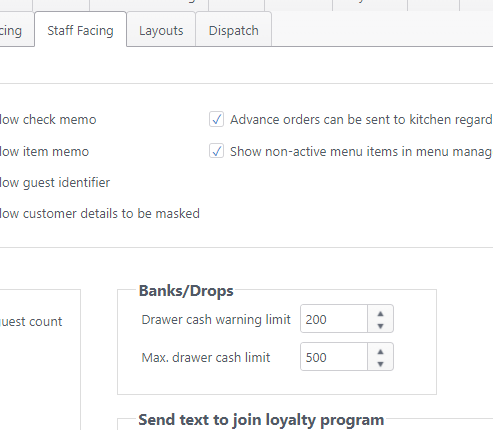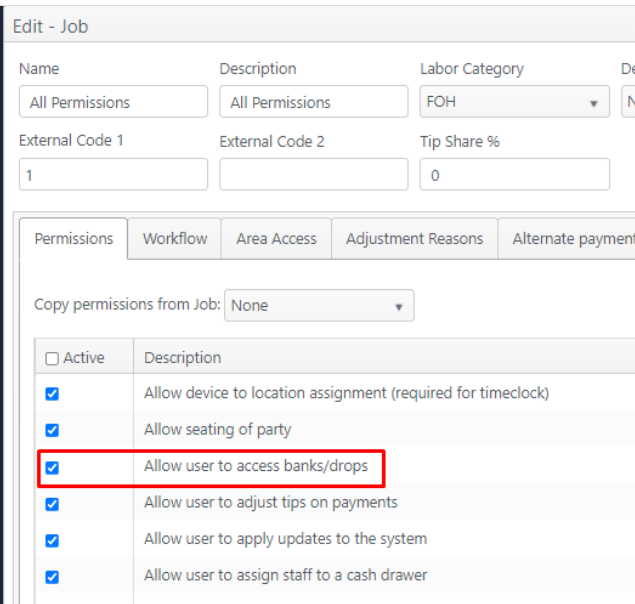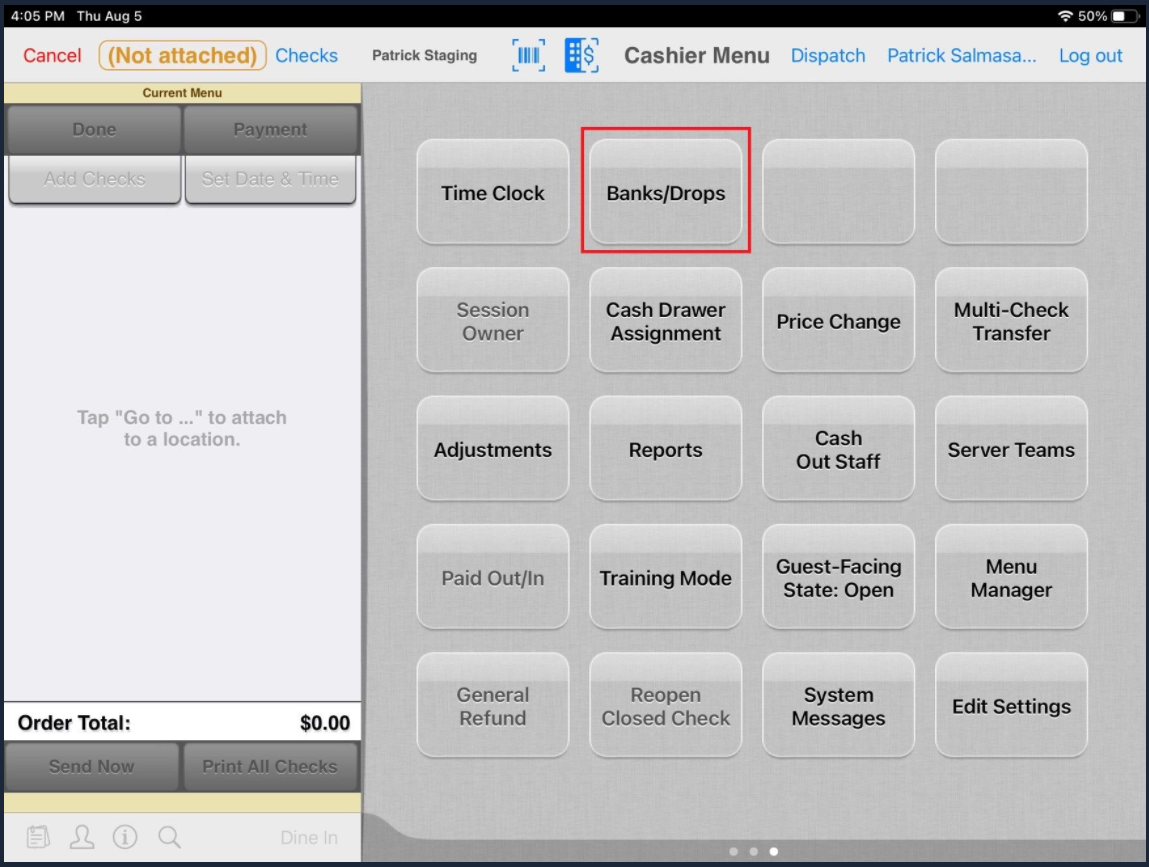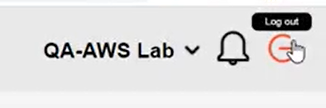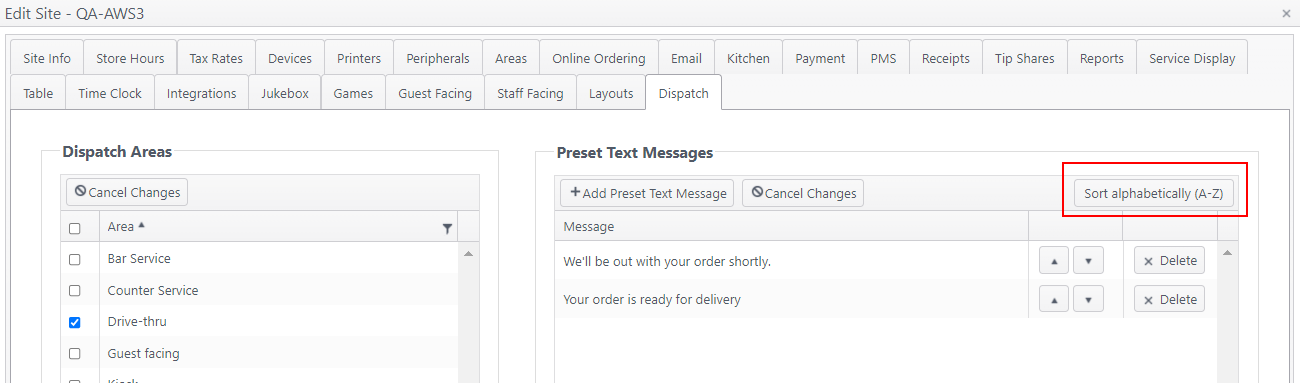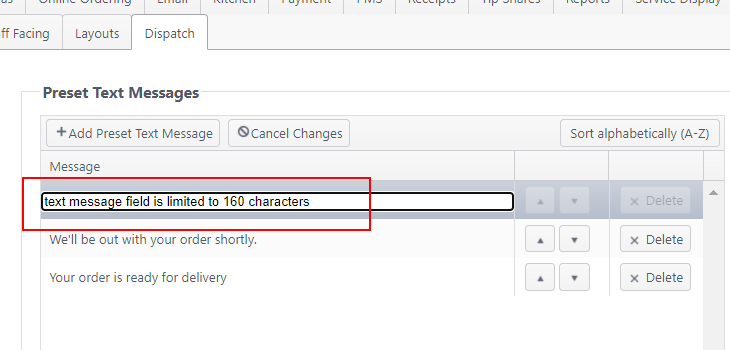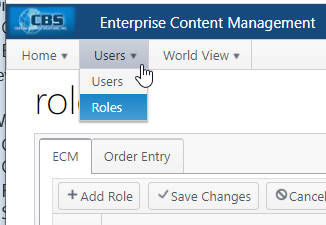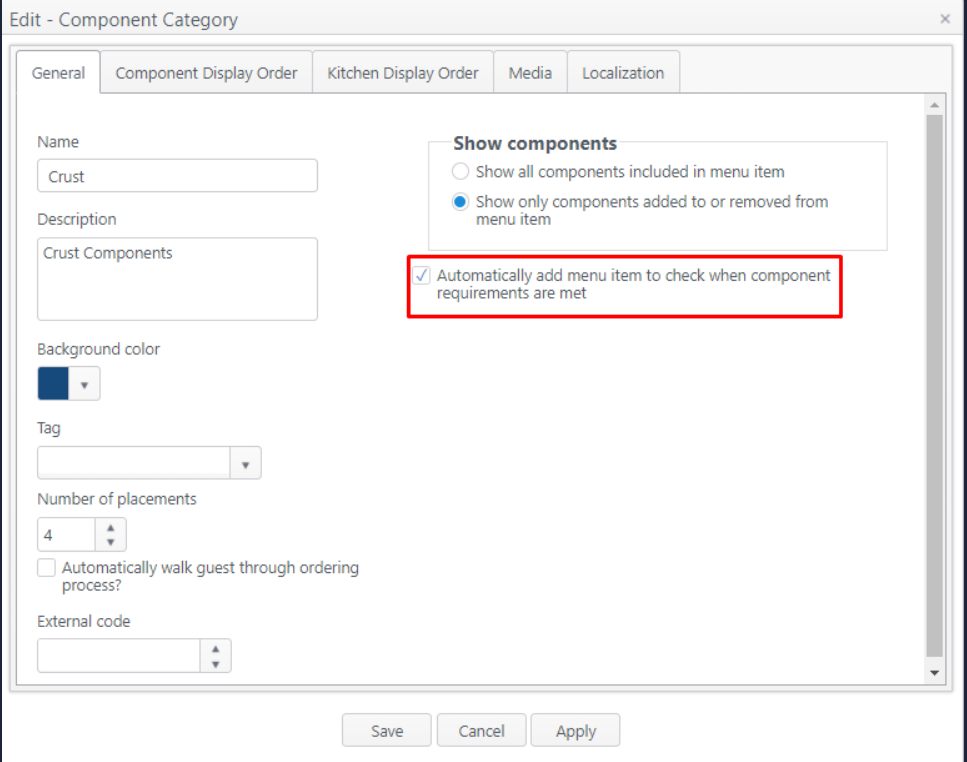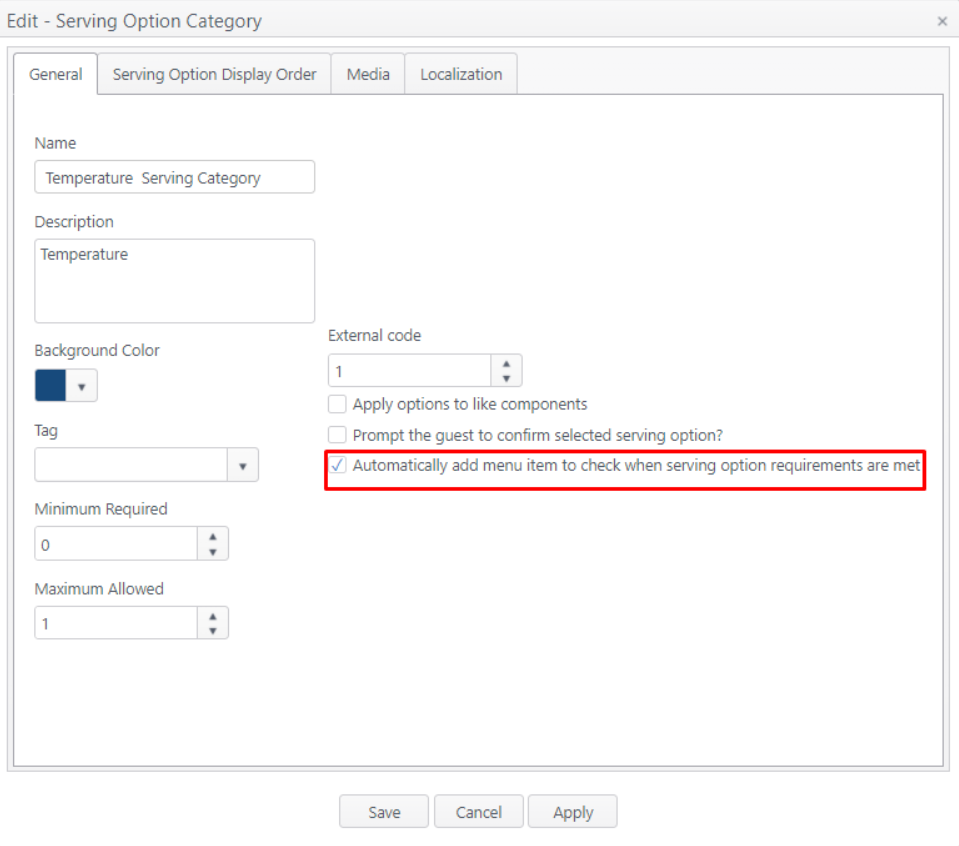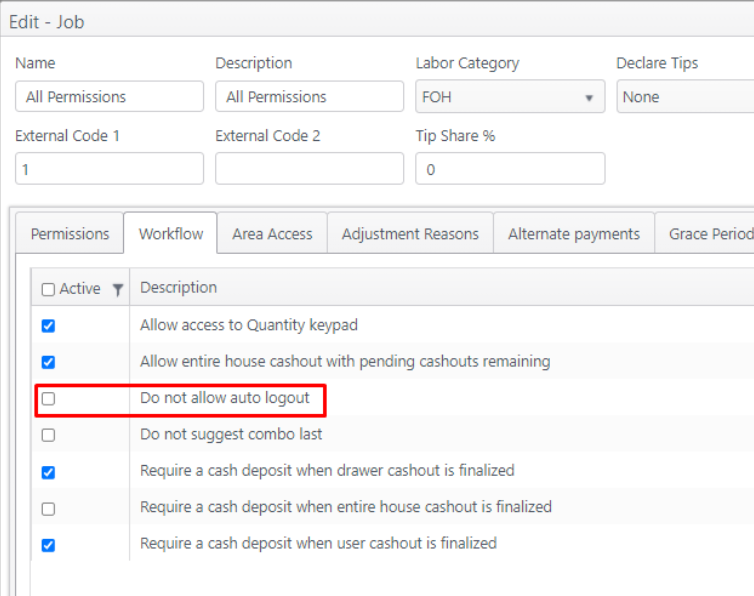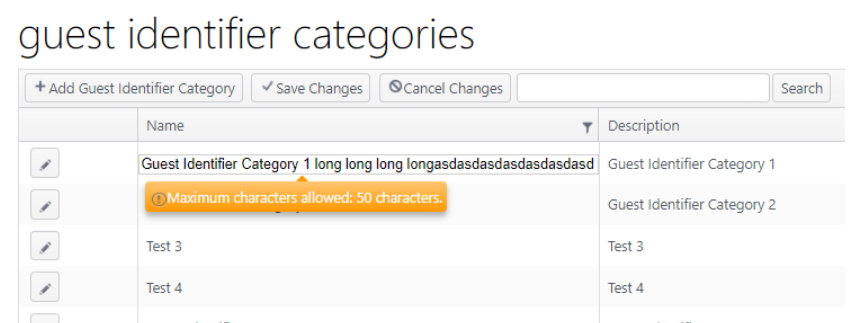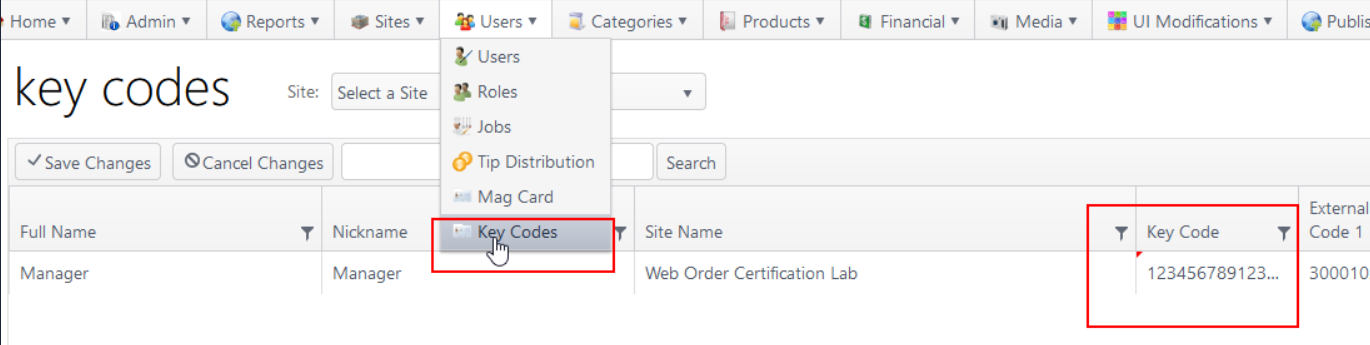Features and Improvements - ECM Release 2021-08-09 (196)
Issue No. | Summary | Operation |
|---|---|---|
Banks and Drops | ||
| OE-16467 | Staff Facing - Add settings to set allowable cash drawer limit amounts. | New Feature: Banks and Drops This feature is intended to support cash management policies and prevent loss at restaurant sites. Cash threshold limits are set for the site in ECM, The manager in charge is then prompted to remove cash from the cash drawer that exceeds that limit. There are two limits set: a warning prompt at one limit and then a maximum amount limit. If the maximum limit is met, a cash drop is required before any checks can be finalized from that point. Optional feature - Account feature toggle required An account feature toggle must be enabled for your account to use this feature: Please contact your NorthStar representative to have this feature enabled for your account.
|
| OE-16438 | Job Permissions - Add permission to allow job to access banks/drops on the app |
|
Dispatch DashboardNote: This describes only the ECM configuration. The POS application will be available in an upcoming NorthStar App/Server release. Optional feature - Requires Account Application Access The Dispatch Dashboard is an NSOE application. Application access must be enabled for the account. Please contact your NorthStar representative to have this application enabled for your account. | ||
| OE-16275 | Dispatch Dashboard: Log out user from the app | This improvement adds a logout button on the Dispatch application page. When the user logs out, their authorization token is removed and they must log in from ECM to access the Dispatch Dashboard again. |
| OE-16209 | Dispatch - Preset Text Messages: Allow alphabetical sort; set max 160 characters text message | Path: Edit a site > Dispatch The following improvements were made to the Preset Text Messages:
|
| OE-15977 | Roles tabs - Add "Other actions" tab for dashboard and third-party delivery actions | This improvement reorganizes the Roles tab structure to create a tab for Reports access and a new tab for Other actions, including access to the Dispatch Dashboard application and the setting to restrict user data from being sent to HotSchedules. Path: ECM home > Users > Roles On the newly renamed Report access tab, select the reports this role is permitted to access: On the new Other actions tab, select the actions this role is permitted to use: |
Deployment Process Improvements | ||
| OE-15841 | Publish Service - Deployment process technical improvements for multiple sites | Several technical improvements were made to improve the deployment process for multiple sites. Deployments are now faster and more efficient. Average CPU and RAM use are both decreased as a result. |
Other | ||
| OE-16244 | ECM: Minimum requirements on components and serving options auto adds menu item to order | Improves ordering speed when setting is selected to automatically add menu items when component requirements and serving options requirements are met. Eliminates need to click "Add to Order" to add components and serving options while ordering. Path: Categories > Component Categories > edit a component category New setting: Automatically add menu item to check when component requirements are met Path: Categories > Serving Option Categories > edit a serving option category New setting: Automatically add menu item to check when serving option requirements are met |
| OE-16221 | Job: Add setting to disable auto logout based on job (Do not allow auto logout) | When this setting is selected and a staff member is attached to a table, they won't be automatically logged out after a period of time. (30 seconds) This setting only applies to table service locations. Counter service locations and drive-thru locations will automatically log out after 2 minutes. Note: This feature is for the Windows version of NorthStar at this time. Path: Users > Jobs > edit a job > Workflow tab
|
| OE-16215 | Guest Identifier Categories: 50 character maximum for guest identifier category name | Guest identifier category name is limited to maximum 50 characters. Path: Categories > Guest Identifier Categories |
| OE-16075 | Key Codes: Allow unlimited number of characters for key code | The length of user key codes is unrestricted. No maximum any longer. Path: Users > Key Codes |
ECM documentation: Enterprise Content Management (ECM) (New features may be in progress.)