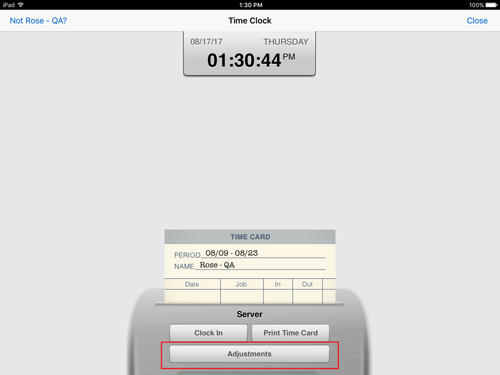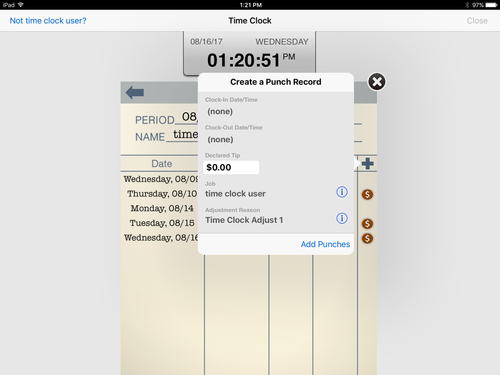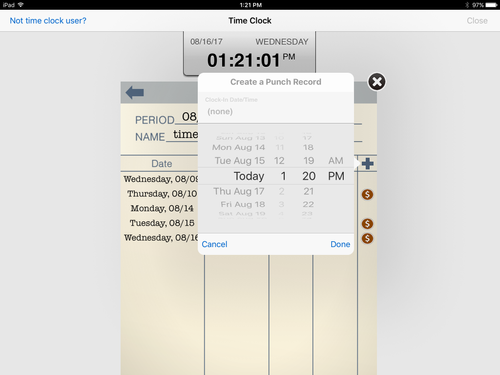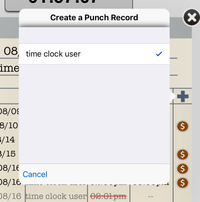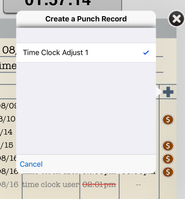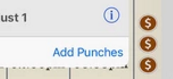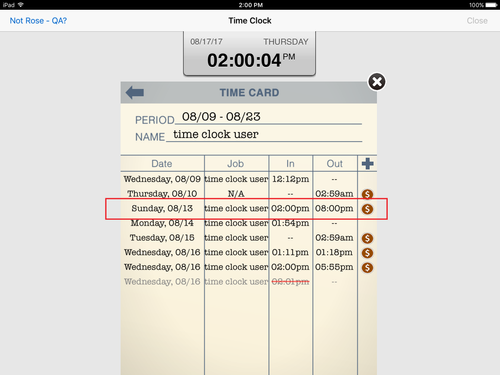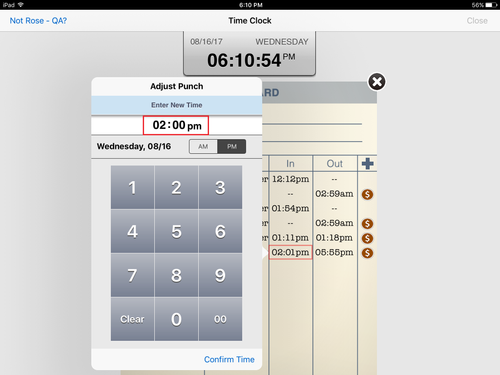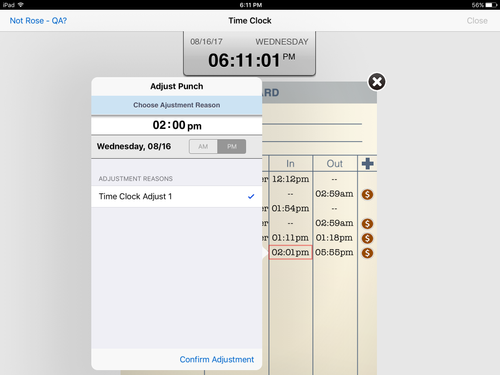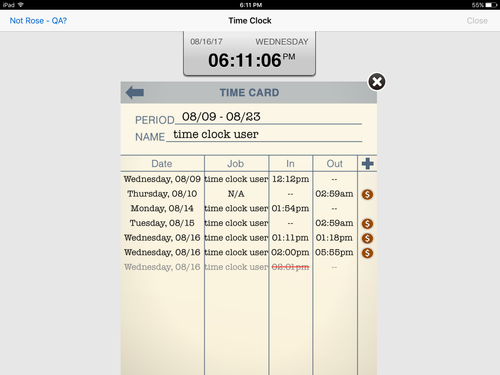SUMMARY
Time clock records can be added or adjusted through the Adjustments function on the Time Clock. In ECM, a user's job must have permission to change the time punched in or out.
Tip records can also be created or adjusted through Adjustments.
Tap Adjustments to display a time card containing all users, sorted alphabetically by name.
Add a time clock record
To add a time clock record:
- Tap a name from the time card to select
- On the user's time card, tap the + sign to add a record
- To add a clock in Date/Time, tap the Clock-In Date/Time field
- The date/time selector will be shown; select the date and time desired for the clock in and clock out times
- Enter any declared tips by tapping the field and entering the value
- Job: Tap
 to change select a different job type
to change select a different job type - Adjustment reason: Tap
 to select an adjustment reason
to select an adjustment reason
- Tap Add Punches to add the new record
- New time clock record is added to the time card
Adjust a time clock record
To adjust a time clock record:
- Tap a name from the time card to select
- On the user's time card, tap the time that is to be adjusted, either the clock in or clock out time
- On the keypad, enter the adjusted time and select AM or PM
- Tap the adjustment reason
- The time card will reflect the new time and will show the previous record grayed out and the time marked out.
Related articles
Time Clock - Declare, add or adjust tips