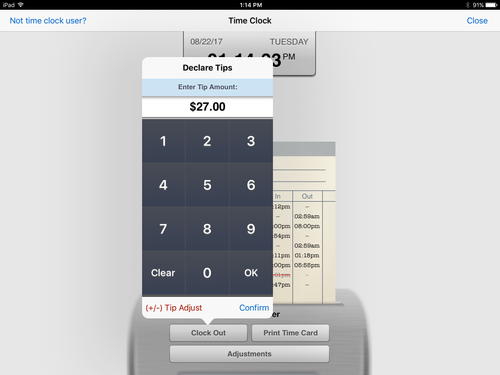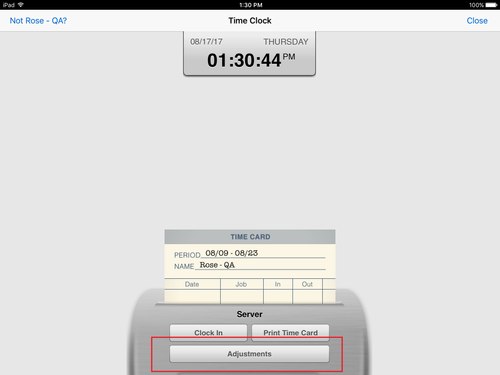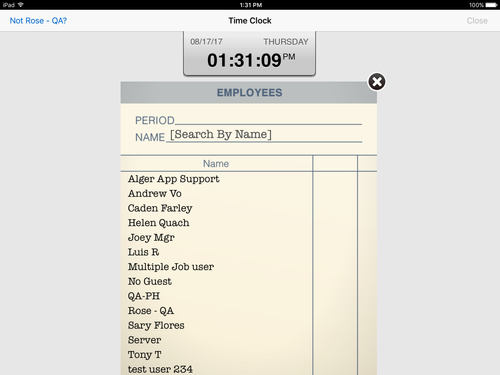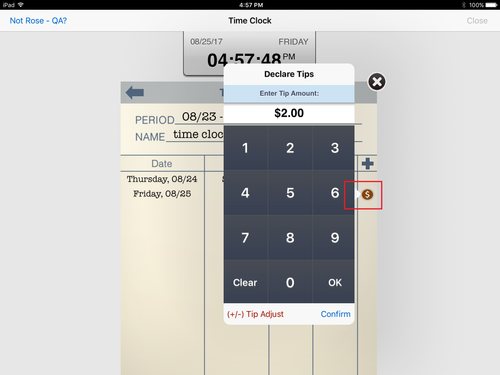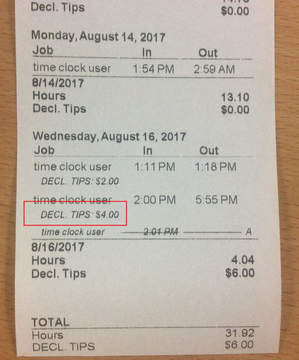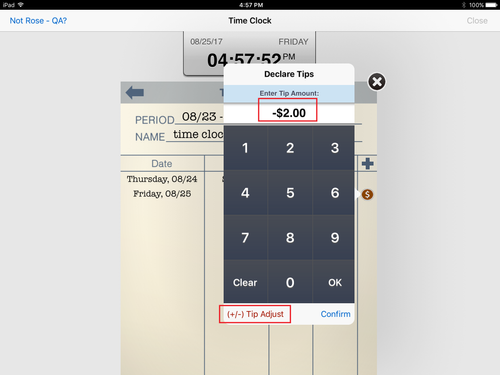Time Clock - Declare, add or adjust tips
Summary
- Declare tips: Tips can be declared when the user clocks out on the time clock.
- Add/adjust tips: Tip adjustments can also be added or adjusted through the Adjustments function on the Time Clock.
- In ECM, a user's job must have permission to change the time punched in or out.
Declare tips
- From the Location Manager, tap the user's name, then Time Clock
- On the Time Clock screen, tap Clock Out; the Declare Tips numerical keypad will display
- Enter the amount of tips to be declared
- Tap Confirm
- Clock out is complete
Add or adjust a tip record
- Tap Adjustments to display a time card containing all users, sorted alphabetically by name.
- Tap a name from the time card to select or search by name in the search field
- On the user's time card, tap the ($) sign to add or adjust a record
- Enter a value using the numerical keypad
- Tap Confirm
Declared tips print on the employee's time slip (example from a previous clock-out)
Negative tip adjustment (v4.3)
When one server is closing the check for multiple checks for a large party, the amount of tip can be adjusted so that the tips can be spread more evenly by using a negative tip adjustment.
- Tap a name from the time card to select or search by name in the search field
- On the user's time card, tap the ($) sign to add or adjust a record
- Enter a value using the numerical keypad
- To change the amount to a negative, tap (+/-) Tip Adjust
- To change the amount back to a positive, just tap (+/-) Tip Adjust again
Related articles
Time clock - Add, adjust or delete clock in/clock out record