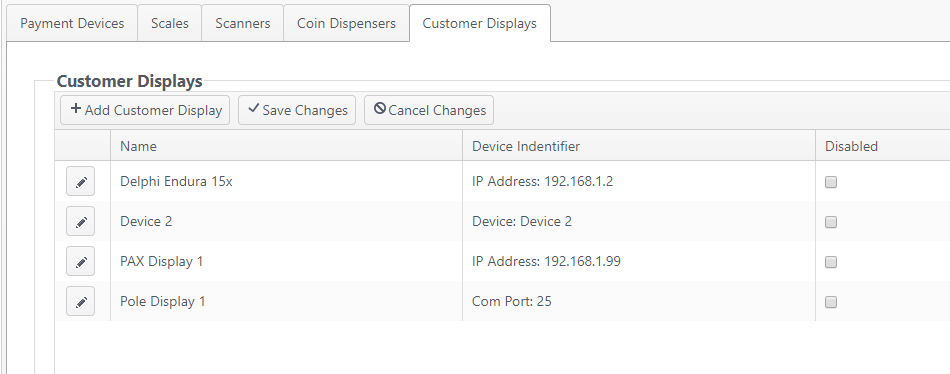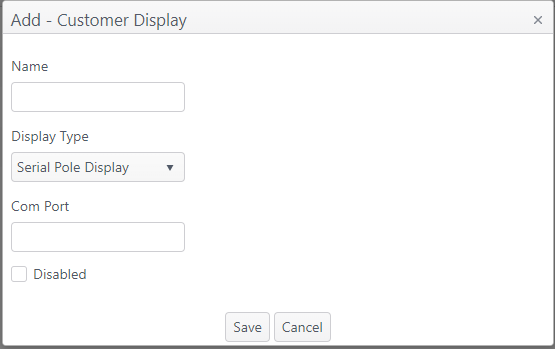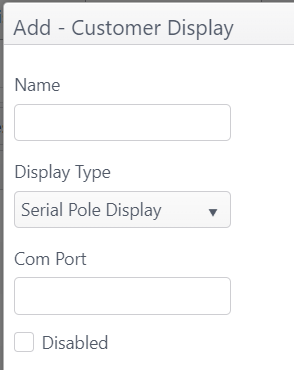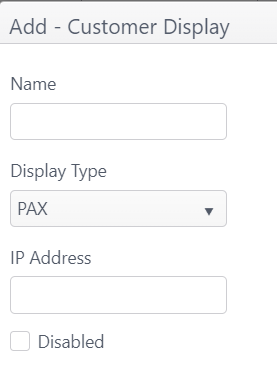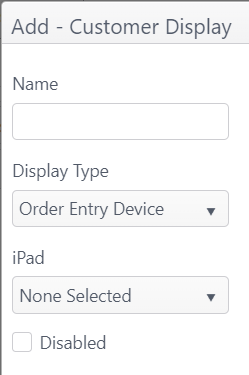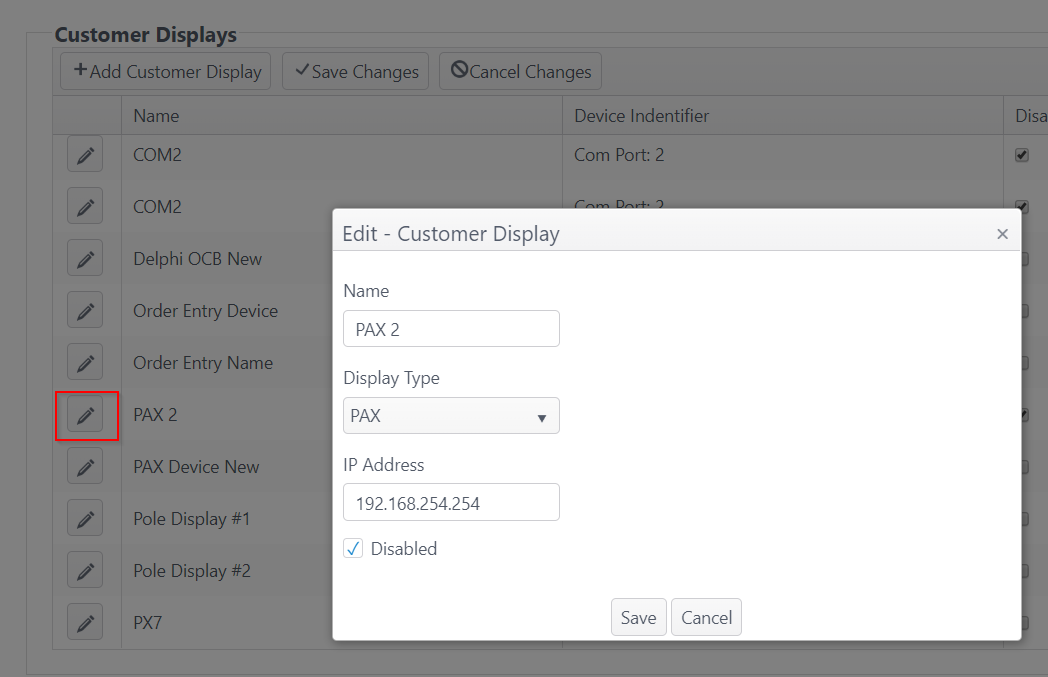Summary
Customer Displays can be added, edited or disabled on the Customer Displays tab.
Fields:
- Name - The name given to the customer display (required)
- Device Identifier - Customer display configuration details
- Depending on the type of display selected, the device identifier might be:
- IP Address
- Device name (referring to iOS or Windows devices)
- COM Port
- Depending on the type of display selected, the device identifier might be:
- Disabled - Select to disable a device; clear to enable
Add Customer Display
- Click Add Customer Display
- Name: Enter a name in text field (required)
- PAX Device - Use the keyword "PAX" at the beginning of the name
- Delphi display - Use the keyword "Delphi" at the beginning of the name
- Display Type: Select the Display Type from the drop-down menu
- Device identifier - The device identifier will vary depending on the display type selected:
- Com Port - Serial Pole Display
- Enter the number of the Com Port (must be between 0 and 65535)
- IP Address - PAX, Delphi OCB, HTTP Pole Display
- iPad - Order Entry Device
- Com Port - Serial Pole Display
Edit a customer display
- Click the edit icon (pencil) to edit
- Make changes on Edit page, then click Save to save changes or Cancel to discard changes