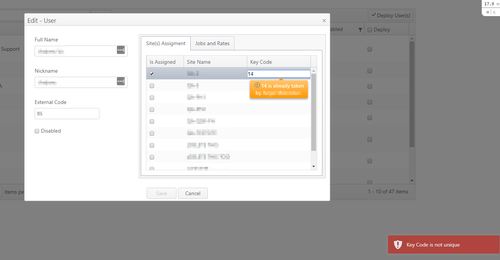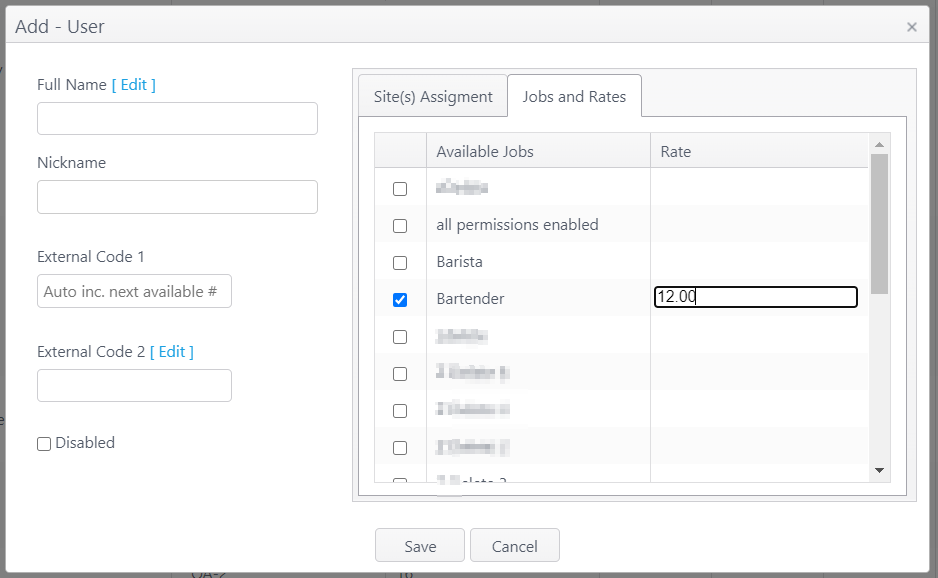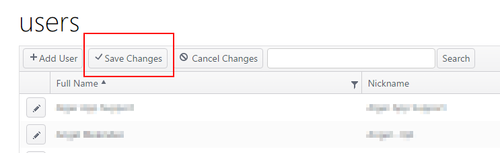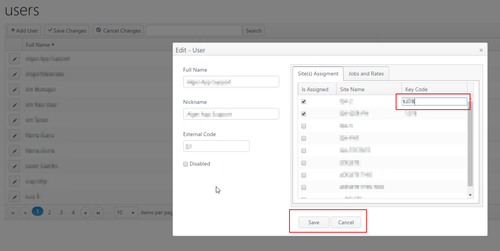Summary
User configuration includes assigning has two tabs to configure the following to for each user:
- Site(s) Assignment
- Site(s)
- Key code(s)
- Jobs and Rates (see Users - Jobs and Rates)
- Job(s)
- Pay Rate (per job)
To log in, a user account must be enabled and all four of these elements (site, key code, job, pay rate) must be configured for the user.
...
| Item | Description |
|---|---|
| Is Assigned | Select to allow user to log in at the site |
| Site Name | Names of sites in concept |
| Key Code |
|
Jobs and Rates
Accounts have the option to use effective dates for pay rates. (An account feature toggle is required for effective dates functionality.)
Jobs and Rates without effective dates
Select a job and rate for the user. At least one job and rate are required. (0.00 is a valid rate of pay.)
...
- Select the jobs that the user will work at all sites in the drop-down menu. (See Add/Edit a Job for more information.)
- Note: The permissions set for each job define what actions the user can perform when working that job. For example, a server job would be permitted to take orders, while a bookkeeper job would not.
- Manager jobs usually have broader permissions. Different manager roles may have different permissions.
...
...
Edit User
- To find a user name, scroll through the list or use the Search field:
...
- Click the edit (pencil) icon to edit user information.
- Click Save on this screen, then Save Changes on the Users screen to save.
Pay Rate Changes
Changes in pay rates take effect immediately. Pay rate changes are not triggered by activation dates and cannot be scheduled in advance. If an employee's pay rate is revised and deployed, please be aware of the following:
...
- If you make any time clock adjustments (clock in/out or adjustment to time or date) to a user for a previous day, the new pay rate will apply to the entire pay period in which the adjustment is made.
- To avoid applying a new pay rate to a previous date, best practice is to verify the user's time punches and make any adjustments prior to revising the pay rate.
...
Deploy Users
- After all changes have been made (adds, edits, disables), select the users to be deployed and click Deploy Users to deploy the changes to the POS devices.
- Note: If a user has been disabled, the key code previously assigned to them becomes a null value. The change must be deployed to the devices so that the previous key code cannot be used on the POS devices.
...