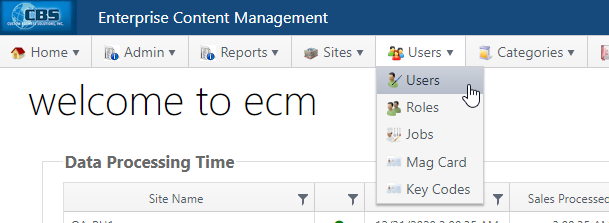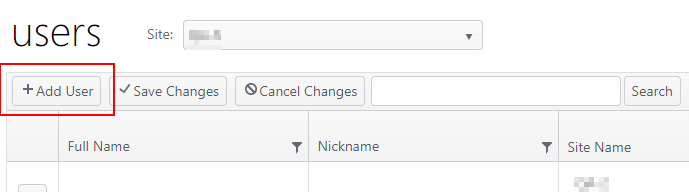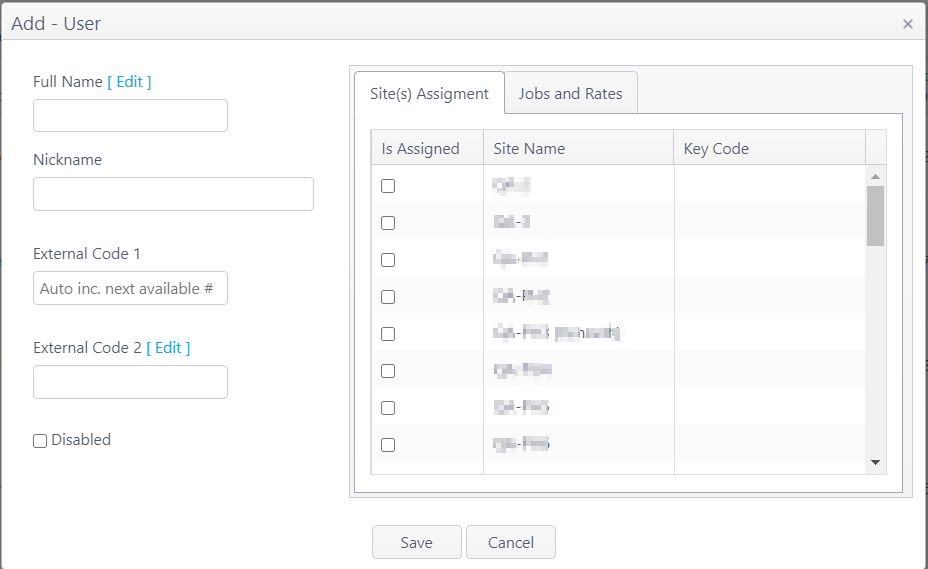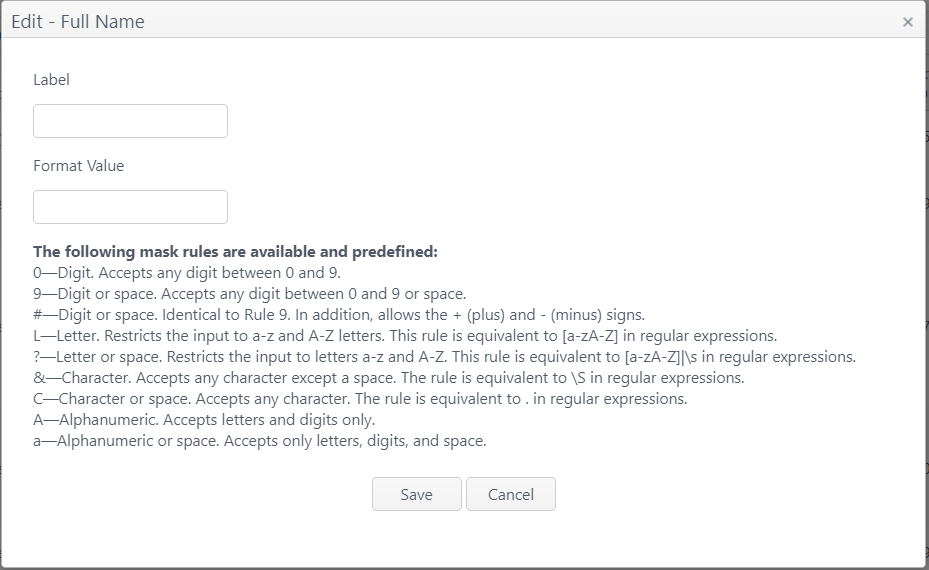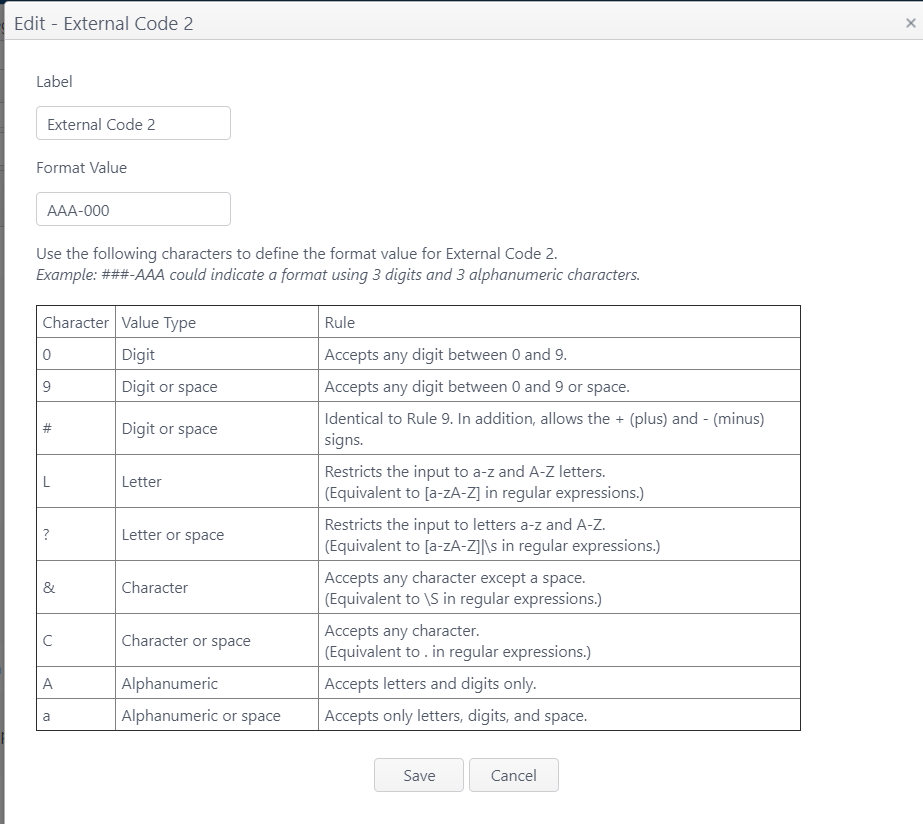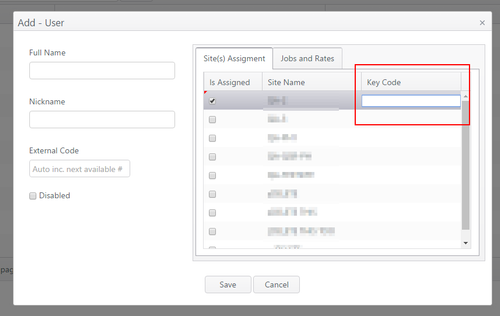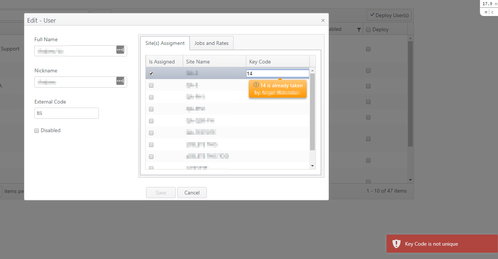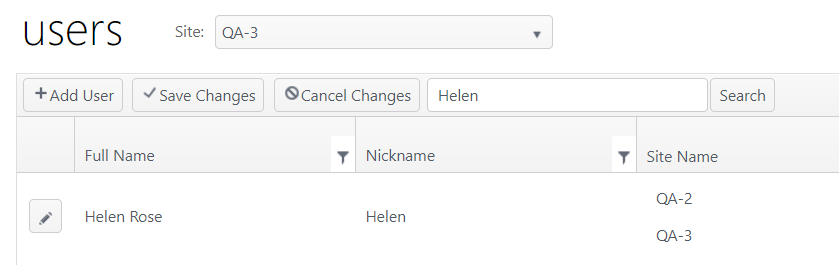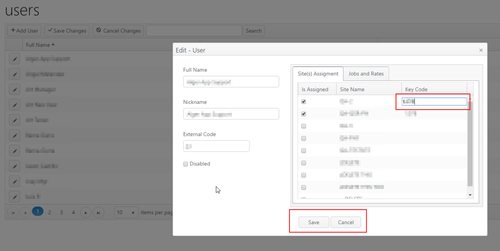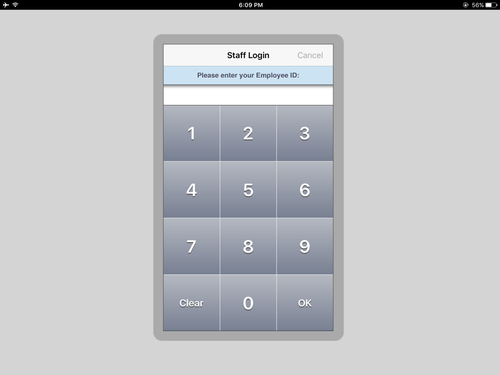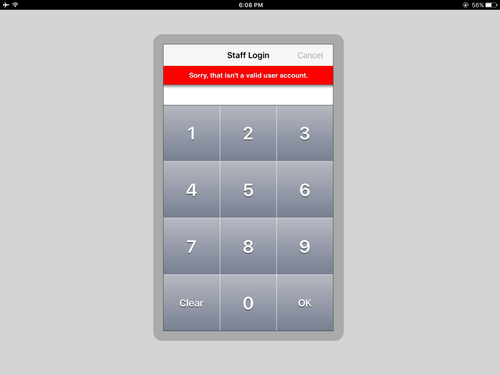Summary
User configuration includes assigning the following to each user:
- Site(s)
- Key code(s)
- Job(s)
- Pay Rate (per job)
To log in, a user account must be enabled and all four of these elements (site, key code, job, pay rate) must be configured for the user.
Configuration
From the Users drop-down menu, click Users.
Add User
- Click Add User to create a new user.
| Item | Description |
|---|---|
| Full Name | Required.
|
| Nickname | Required. This name will appear on the POS device. |
| External Code 1 | The next available external code number will be automatically assigned. |
| External Code 2 | Primarily used for 3rd parties; maximum 255 characters.
|
| Disabled | Select to deactivate a user. |
Site(s) Assignment
Select the site(s) the user is allowed to log in to and enter the key code for their use at each site. Site and Key Code for the selected site are required.
| Item | Description |
|---|---|
| Is Assigned | Select to allow user to log in at the site |
| Site Name | Names of sites in concept |
| Key Code |
|
Jobs and Rates
Accounts have the option to use effective dates for pay rates. (An account feature toggle is required for effective dates functionality.)
Jobs and Rates without effective dates
Select a job and rate for the user. At least one job and rate are required. (0.00 is a valid rate of pay.)
| Item | Description |
|---|---|
| Available Jobs |
|
| Rate | Click the Rate field to activate it and enter a rate of pay. |
- Click Save to save the entry or Cancel to close the window without saving changes.
- On the Users page, click Save Changes to finalize or Cancel Changes to cancel changes made.
Edit User
- To find a user name, scroll through the list or use the Search field:
- Click the edit (pencil) icon to edit user information.
- Click Save on this screen, then Save Changes on the Users screen to save.
Pay Rate Changes
Changes in pay rates take effect immediately. Pay rate changes are not triggered by activation dates and cannot be scheduled in advance. If an employee's pay rate is revised and deployed, please be aware of the following:
- The new pay rate takes effect as soon as the user clocks in.
- The new pay rate is applied to the entire current payroll period, including any previous days worked.
- Time Clock adjustments:
- If you make any time clock adjustments (clock in/out or adjustment to time or date) to a user for a previous day, the new pay rate will apply to the entire pay period in which the adjustment is made.
- To avoid applying a new pay rate to a previous date, best practice is to verify the user's time punches and make any adjustments prior to revising the pay rate.
- If a site is missing any time records and the Support team has to resend them, those resent records will reflect the new pay rate.
Deploy Users
- After all changes have been made (adds, edits, disables), select the users to be deployed and click Deploy Users to deploy the changes to the POS devices.
- Note: If a user has been disabled, the key code previously assigned to them becomes a null value. The change must be deployed to the devices so that the previous key code cannot be used on the POS devices.
Operation
- Enter the user's key code for the site to log in to the application.
- REQUIRED: Site, key code, job and pay rate must be configured for a user to log in to the app.
- If the key code is invalid (user has been disabled or entry is incorrect), an error message will display.