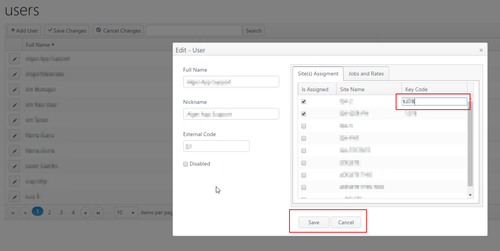Summary
User configuration has two tabs to configure the following for each user:
To log in, a user account must be enabled and all four of these elements (site, key code, job, pay rate) must be configured for the user.
Configuration
From the Users drop-down menu, click Users.

Add User
- Click Add User to create a new user.


| Item | Description |
|---|
| Full Name | Required. - Edit - Optional. Click Edit to define the format required for this field. The controlled format ensures reporting is consistent and improves accuracy.
- Label - The default label is "Full Name." Enter text to change this label to anything else (e.g, First Name Last Name).
- Format Value - Enter the characters that define the format value. Example: ###AAA could indicate a format using 3 digits or spaces and 3 alphanumeric characters
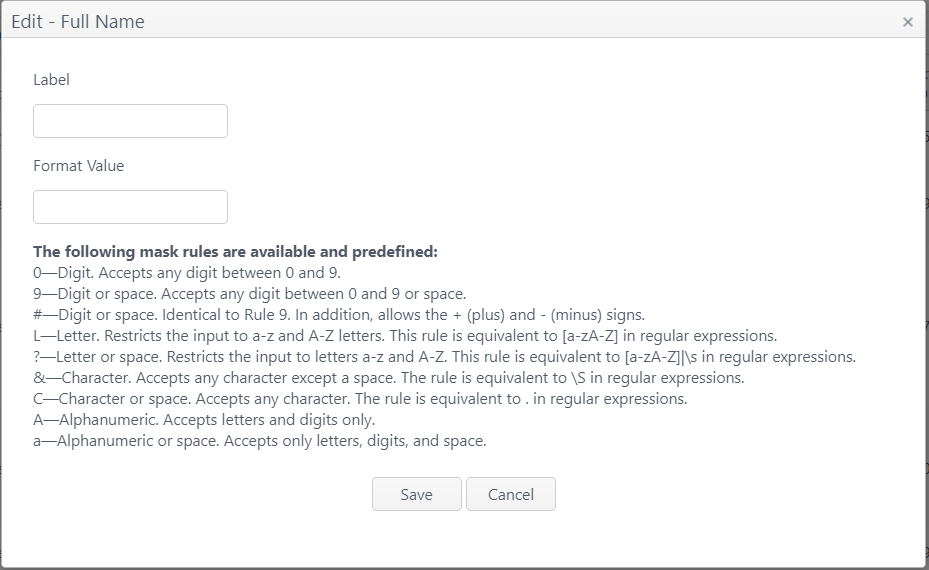
|
| Nickname | Required. This name will appear on the POS device. |
| External Code 1 | The next available external code number will be automatically assigned. |
| External Code 2 | Primarily used for 3rd parties; maximum 255 characters. - Edit - Optional. Click Edit to define the format required for this field. The controlled format ensures reporting is consistent and improves accuracy.
- Label - The default label is "External Code 2." Enter text to change this label to anything else.
- Format Value - Enter the characters that define the format value. Example: ###AAA could indicate a format using 3 digits or spaces and 3 alphanumeric characters
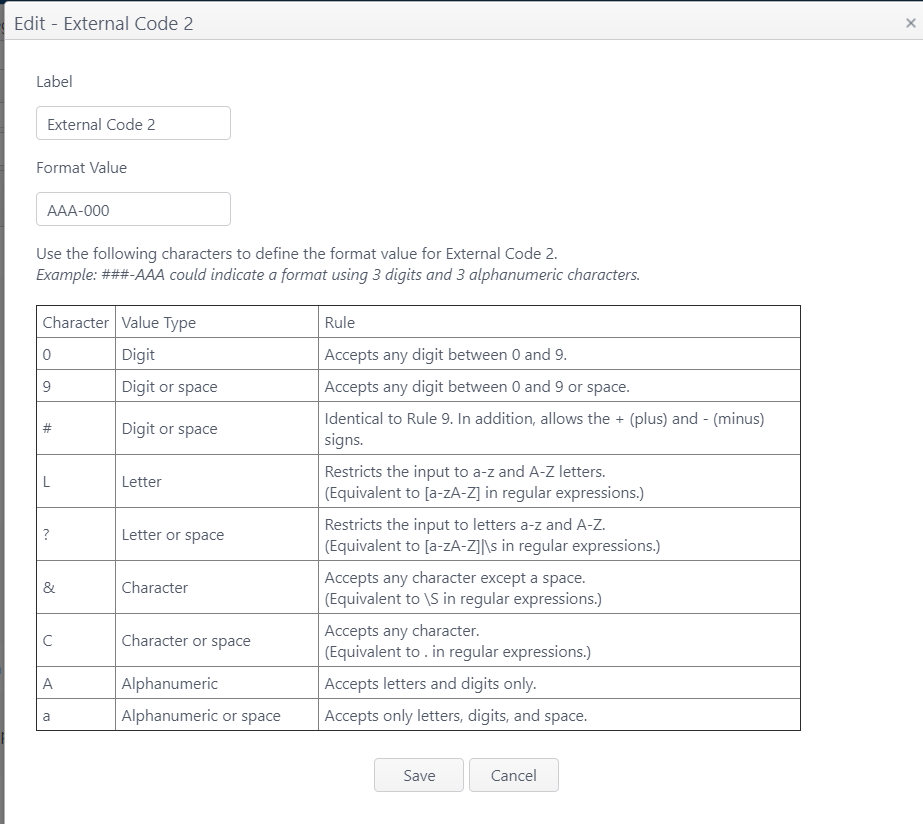
|
| Disabled | Select to deactivate a user. |
Site(s) Assignment
Select the site(s) the user is allowed to log in to and enter the key code for their use at each site. Site and Key Code for the selected site are required.

| Item | Description |
|---|
| Is Assigned | Select to allow user to log in at the site |
| Site Name | Names of sites in concept |
| Key Code | - This is the user's login number for the POS device.
- If mag cards are enabled, this is also the number associated with the user's mag card.
- Key codes are site-specific and can range from 0 - 9999 for the site.
- Each key code must be unique to the site. (No duplicates within a site).
- The same key code can be used at different sites. Example: Key code 1234 can be used at site 1 for Bob, at site 2 for Maneet, at site 3 for Rosa.
- If a user is assigned to more than one site, they may need different key codes at each site if the same number is not available at both.
- Click the Key Code field to activate it and enter a key code.
- If a duplicate key code is entered for a site, an error message will appear. Enter key code unique to the site.
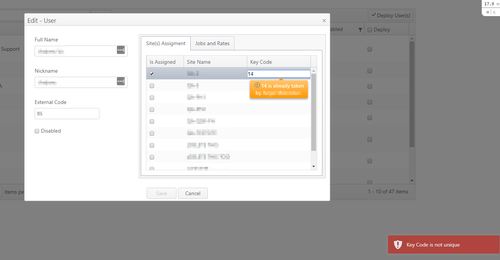
|
Edit User
- To find a user name, scroll through the list or use the Search field:

- Click the edit (pencil) icon to edit user information.
- Click Save on this screen, then Save Changes on the Users screen to save.
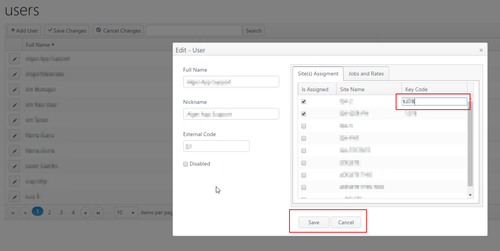
Deploy Users
- After all changes have been made (adds, edits, disables), select the users to be deployed and click Deploy Users to deploy the changes to the POS devices.
- Note: If a user has been disabled, the key code previously assigned to them becomes a null value. The change must be deployed to the devices so that the previous key code cannot be used on the POS devices.

Operation
- Enter the user's key code for the site to log in to the application.
- REQUIRED: Site, key code, job and pay rate must be configured for a user to log in to the app.

- If the key code is invalid (user has been disabled or entry is incorrect), an error message will display.

Related articles
Users (grid)
Users - Jobs and Rates
Jobs and Labor Categories
Add/Edit a Job