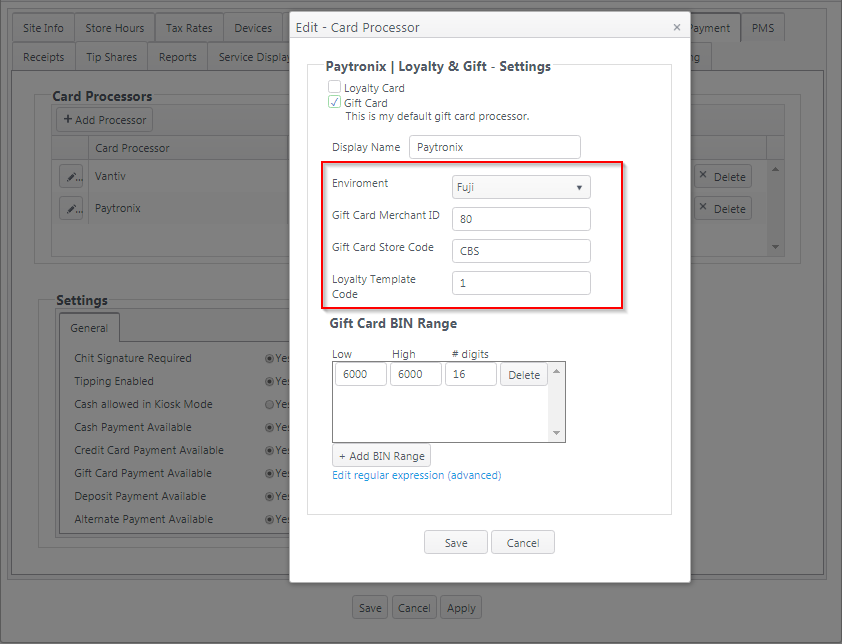Table of Contents
| Table of Contents |
|---|
Summary
Supported Paytronix Features
Gift cards
- Activating a new card with a specified balance.
- Adding value to the "Stored Value" wallet of an existing card
- Redeeming from the "Stored Value" wallet of an existing card
Comp cards
- Redeeming comp cards
- Redeeming from a wallet that contains a dollar amount (Paytronix calls this an "open amount" wallet).
- Redeeming from a wallet that contains a "number of uses" value (Paytronix calls this a "fixed amount" wallet).
- Activating comp cards
- Activating a card, specifying a value for a particular wallet.
- Activating a card without specifying any wallets (Paytronix creates rules that load the card automatically).
- Redeeming comp cards
Loyalty Cards
- Creating new loyalty cards
- Using a physical card, by entering a card number when creating a customer.
- Creating a loyalty account without using a physical card (Paytronix calls this a "virtual card").
- Tracking guest purchases
- We tell Paytronix each time a loyalty card is attached to a check. (Paytronix calls this "identify customer").
- Adding a dollar-value to an "Add" wallet when a check is closed with a loyalty card attached. (Adding to a "open amount" wallet).
- Adding a quantity-value to an "Add" wallet when a check is closed with a loyalty card attached. (Adding to a "fixed amount" wallet).
- Redeeming rewards
- Redeeming from a wallet that contains a dollar amount (Paytronix calls this an "open amount" wallet).
- Redeeming from a wallet that contains a "number of uses" value (Paytronix calls this a "fixed amount" wallet).
- Creating new loyalty cards
Configuration
Contact Paytronix to authorize NorthStar Order Entry
Paytronix must allow CBS to access the merchant's Paytronix account. Contact Paytronix's Integrations Team at (617) 649-3300. and deliver this message:
...
| Warning |
|---|
If this is not completed, all Paytronix transactions will return the error "Contact Paytronix to authorize NorthStar Order Entry". |
Firewall:
Sites may need to add the Paytronix URL to their firewall settings to allow NSOE to send info to Paytronix: Api.pxsweb.com
Site Settings
Retrieve the following information from Paytronix:
...
All this information must be added to each site's Payment tab (reference: Payment - 4.0 and prior).
Wallets
Paytronix creates groups for the restaurant called wallets; these can include objects such as "Stored Value", "Number of hamburgers purchased" and "Free appetizers". The wallet below is an example of what a real wallet would look like.
(Pic from Paytronix website setup - assistance from Paytronix Support team for this)
| POS Item Type | POS ITEM ID | Description |
|---|---|---|
| Menu Item Category external code in ECM | If the POS Item type is set to 2 (Major group), then any item in the menu item category where the external code matches the POS Item ID in paytronix would qualify for that wallet type. |
| 4 (Menu Item) | Menu Item external code in ECM | If the POS Item type of 4 (Menu Item), then any item where the external code matches the POS Item ID in paytronix would qualify for that wallet type. |
| 1 (Whole Check) | We ignore this | Applies the value type to the whole check. If any categories are excluded in the POS Definition, we will not apply the check to those values. |
Import Loyalty Programs from Paytronix
Once the sites have been configured, click "Update All Sites" on the Loyalty Programs page (reference: Loyalty Programs - archived). This will import the wallet configuration from Paytronix. If anything seems incorrect, it should be changed through Paytronix. "Update All Sites" must be clicked each time a change is made in Paytronix for it to be applied to Enterprise Content Management.
...
This is how the wallet appears in Enterprise Content Management.
Enterprise Content Management Configuration
Menu Item Categories
For this example, we will use “Comp dollars 15.” The menu item category can be named anything as desired.
...
To configure the menu item category in Enterprise Content Management, click the next to the category. Enter the external code and click Save.
Publish changes.
Operation
To redeem a loyalty reward, a customer with the reward must be attached to the location. Tap the blue person icon to open the Rewards window.
...
The item has been comped. The effect on the item depends on how Paytronix has configured the reward.
Miscellaneous
If you receive the message "Please contact Paytronix to authorize NorthStar Order Entry", then Paytronix is denying Order Entry access to the merchant. Only Paytronix's Integrations Team can fix this problem (assuming the merchant ID and store code are correct in ECM).
The "Connectivity Status" page in Paytronix's merchant port has no meaning with Order Entry. Sites may show red or green, but that does not affect Order Entry's ability to communicate with Paytronix.
Glossary of Paytronix terminology
| Wallet | A single card can have multiple "wallets" stored in it. Example names of wallets are: "Stored Value", "Number of hamburgers purchased", "Free Appetizers". |
|---|---|
| "Stored Value" wallet | This is the gift card balance. Usually a card will EITHER have a Stored Value wallet OR Redeem wallets, but not both. This is because usually a card is EITHER a gift card OR a comp/loyalty card, but not both. However, some merchants allow a loyalty card to be used as a gift card, so this isn't always true. |
| "Redeem" wallet | Contains a value that can be redeemed for products at the POS. Examples:
|
| "Add" wallet | Keep track of what a guest has purchased. Examples:
|
| Rules | Paytronix creates rules that automatically run when certain things happen. These are usually to create reward programs such as "Buy $100 and get a free appetizer" or "Earn 20 points for every dollar you spend." Rules are all implemented on Paytronix's side. NorthStar Order Entry does not have information regarding these rules. Examples:
|
...