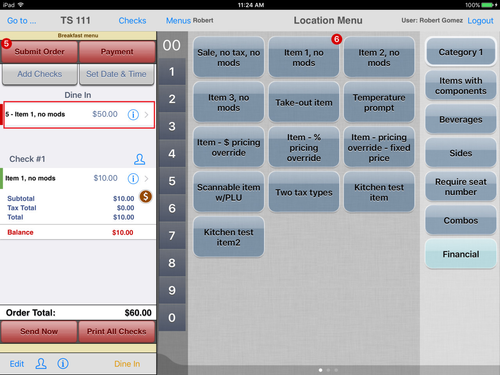Summary
Multiples of an item can be ordered by using the quantity buttons in the vertical column in the middle of the keypad on the ordering menu screen.
This feature allows the user to quickly and efficiently order multiples by tapping a number then tapping the menu item instead of ordering the same item individually multiple times.
...
| Info |
|---|
| Note: If the user taps a number, then selects a different menu item category (e.g., choosing Sides instead of Beverages), the quantity will reset and the user will need to tap a quantity again for the new category. |
Order in quantity
- Tap a number in the quantity barkeypad. The number will display at the top of the barkeypad. The user can order a quantities of 1 through 99.
- Tap the menu item name.
- The menu item and quantity will display in the check screen sidebar.
- The quantity will also display in a red circle in two additional places:
- in the corner of the menu item name in the ordering menu
- in the corner of Submit Order
- Tap the menu item name to expand the parent-level item and see the individual child-level items.
- The item amount will be calculated normally and the order can be sent to the kitchen.
Ungroup a quantity order
- Items that have not been sent to the kitchen can be ungrouped.
- Tap the blue i blue
 icon to open the item options pop-up.
icon to open the item options pop-up.
- Tap Ungroup.
- The order will be ungrouped and presented as individual menu items.
- The quantities will still be displayed on the menu item button and on Submit Order.
- To modify any item, tap the i icon
 icon next to an item to open the item options pop-up and make changes to the item.
icon next to an item to open the item options pop-up and make changes to the item.
Order additional multiple items
When 1 or more of an item has been ordered, the user can use the quantity bar and the ordered item to order multiple quantities of the item.
...
- The additional quantity of the ordered items will be added to the ordering sidebar.check panel
- The quantities (red circles) will also be updated on the menu item in the ordering menu and on Submit Order.
Related Articles
Limit Access to Quantity Keypad
How Many - make changes to multiples on a check