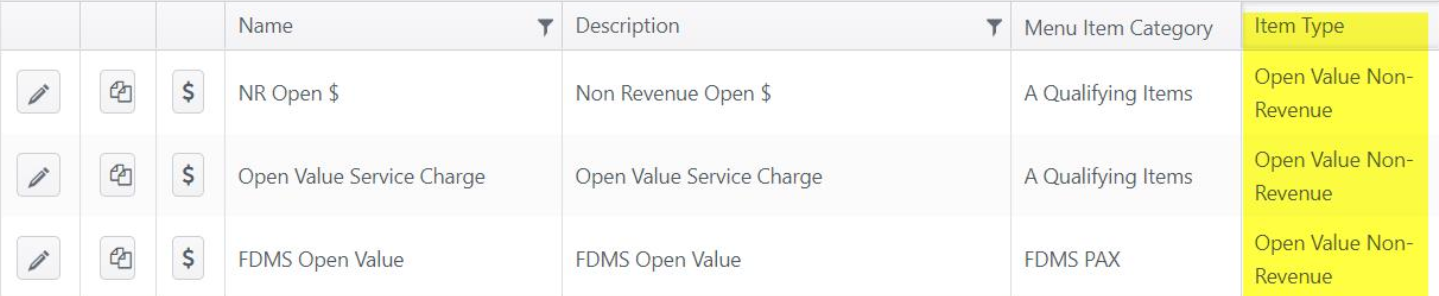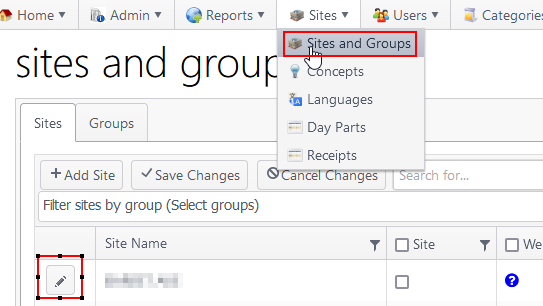NorthStar 3rd Party Delivery enhances NorthStar Order Entry by extending our ability to integrate to 3rd party web ordering/delivery providers such as Uber Eats, Door Dash, etc..
ECM Setup
Settings:
- Enable Chowly platform - Select to enable (default: not selected)
- API key - Required field
- Default area - Required. Choose from dropdown list of areas from Web Ordering Areas selected above.
- Default payment option - Required. Choose from dropdown list from Web Ordering Alternate Payment Options selected above.
- Delivery fee menu item - Required. Choose from dropdown list of menu items for delivery fee. List will be all menu items with "Open Value Non-Revenue" item type.
- Name - Pre-populated list of 3rd-party delivery platforms. Column is sortable.
- Area - Select area for each delivery platform from dropdown list of Web Ordering Areas
- Payment option - Select payment option from dropdown list of Web Ordering Alternate Payment Options
- Web Ordering Tax Type - The tax type we will use for chowly since we use whatever tax Chowly sends us.
Menu(s) setup
- The menus that flow through Chowly to Doordash/Grubhub/UberEats/Postmates/Etc come from the area day part menus set up in either the default area or the delivery platform set up for the provider(Doordash/Ubereats/Etc).
- Once you know the Area that is being used by the provider, you will want to edit that Area in ECM and look at the area day part menus to see what day parts and menus are set up.
- Those will be the day parts (hours) and menus sent to the third party delivery websites. All the same rules apply for day parts that normally apply for our POS (the days set up for day parts and the date range set up for day parts will still apply for the day part sent to Chowly)
- Separate doc on day parts here: Day Parts
- Seperate doc on Area Day Part Menus: Area Day Part Menus (Edit an Area)
Deploy to the site once all settings have been set up and configured.
Note: The Chowly team will require a webhook from us in order to get this set up on their end. Here is the webhook to provide them - https://[WOAPI URL]/api/chowly/[siteid]
- It will then need to be registered so that the menu is sent to Chowly: /wiki/spaces/PRODUCTTEAM/pages/2826469401
Find the site id after navigating to Sites and Groups on ECM.
Find the WOAPI URL by editing a site → Integration tab → Web ordering API tab:
For Chowly Default Area and Default Payment Options, the API Settings must be checked for Web Ordering API > "Enable Web Ordering" and a default/available options must be selected for Web Ordering Areas and Web Ordering Alternate Payment Options:
Note: The hours of operation for 3rd Party Delivery are controlled in area day parts menu for the area set up for that provider. DoorDash will buffer 20 minutes from the day parts end time.