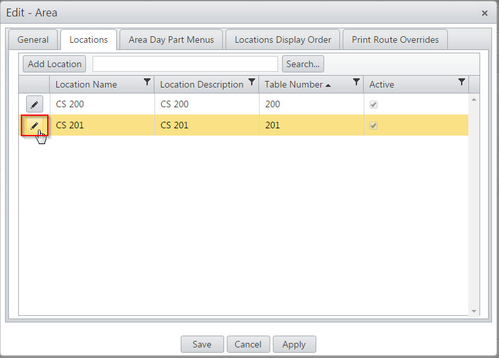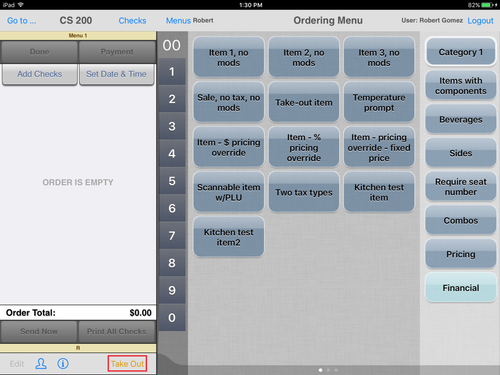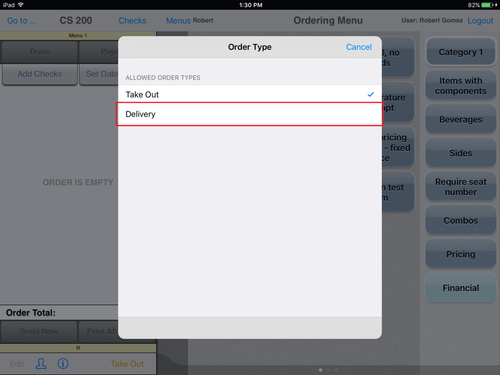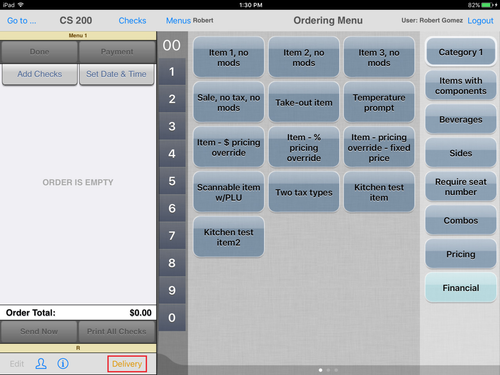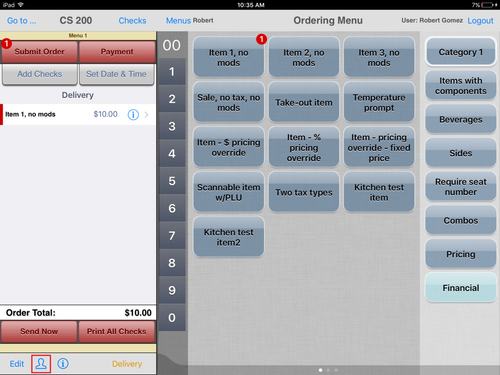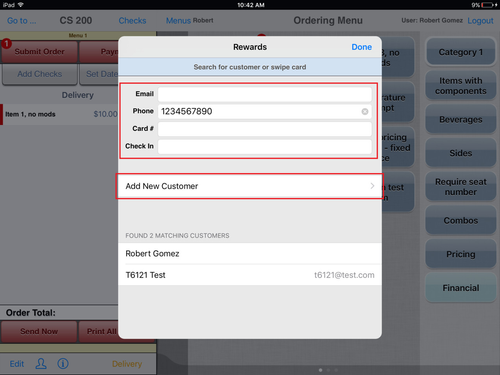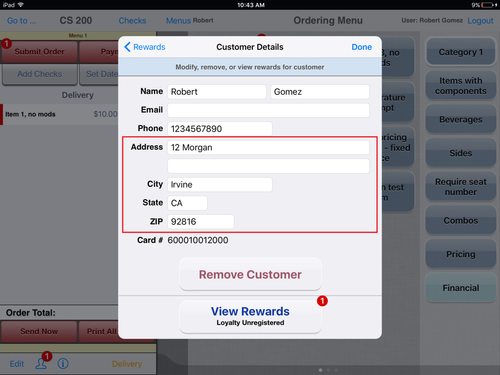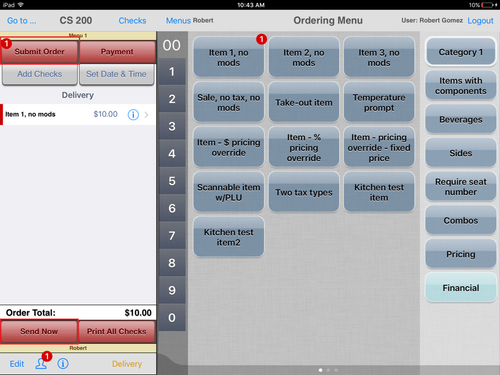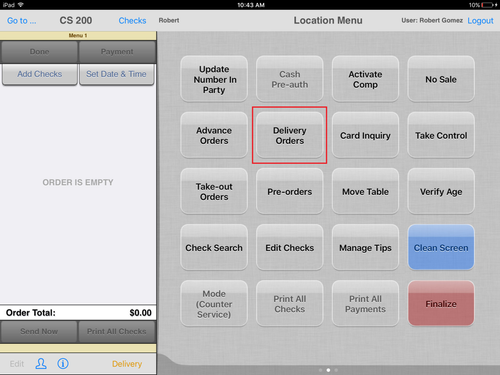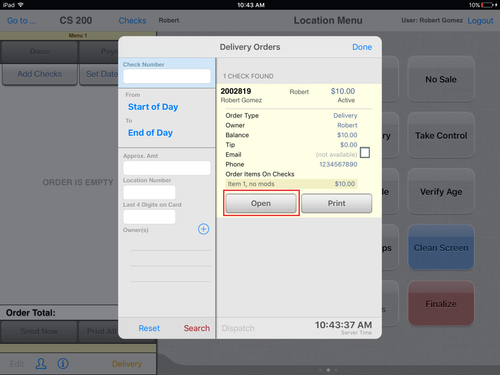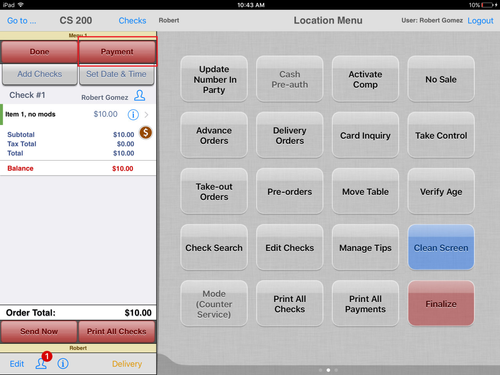Summary
Delivery orders allow a restaurant to bring their food to thier customers.
Configuration
Configure a location to allow the delivery order type
- In ECM, click on Sites, under the Sites drop-down.
- Click the edit icon (pencil).
- Click Areas.
- Click the Area edit icon.
- Click Locations.
- Click Location edit icon.
- Click the Delivery box to allow delivery orders to be made at this location.
Change Order Type to Delivery
- Tap the order type text.
- Tap the Delivery order type.
- Checks will be ordered as a delivery order.
Operation
Order an item using delivery
Order an item. Make sure the ordering type is delivery.
Search for a customer or add a new customer.
The address is needed in the customer information. The item will not be allowed to order if the address is not filled out.
Tap on the blue i icon to open the Guest Identifier pop-up.
Enter a guest Identifier.
Tap Submit Order or Send Now. This will remove the check from the ordering sidebar while keeping the check active, in order to receive payment at a later time.
Paying for an Active Check
- On the location menu, tap Delivery Orders
- Search for the active check and tap on it.
For help searching for a active check see, Delivery Orders.
- Tap Open
- Tap Payment finalize the check as normal