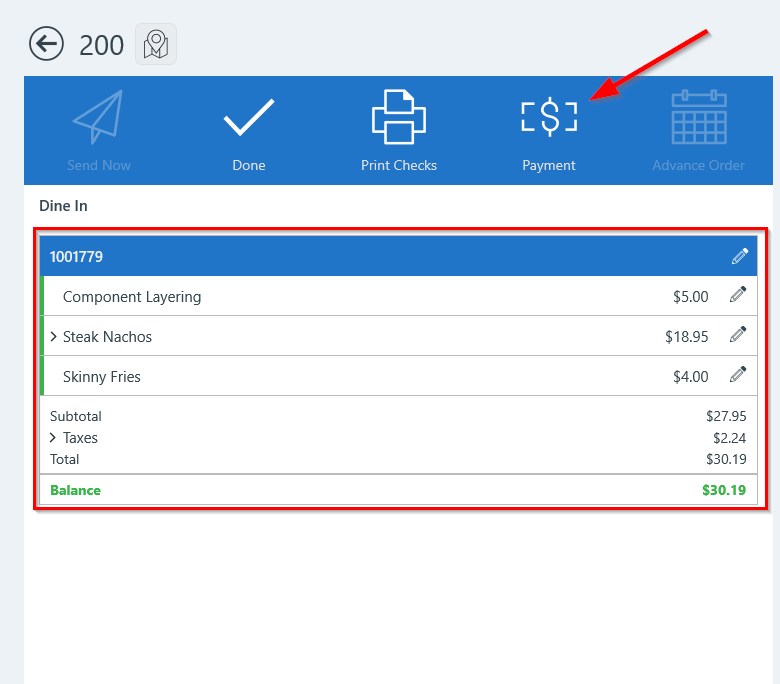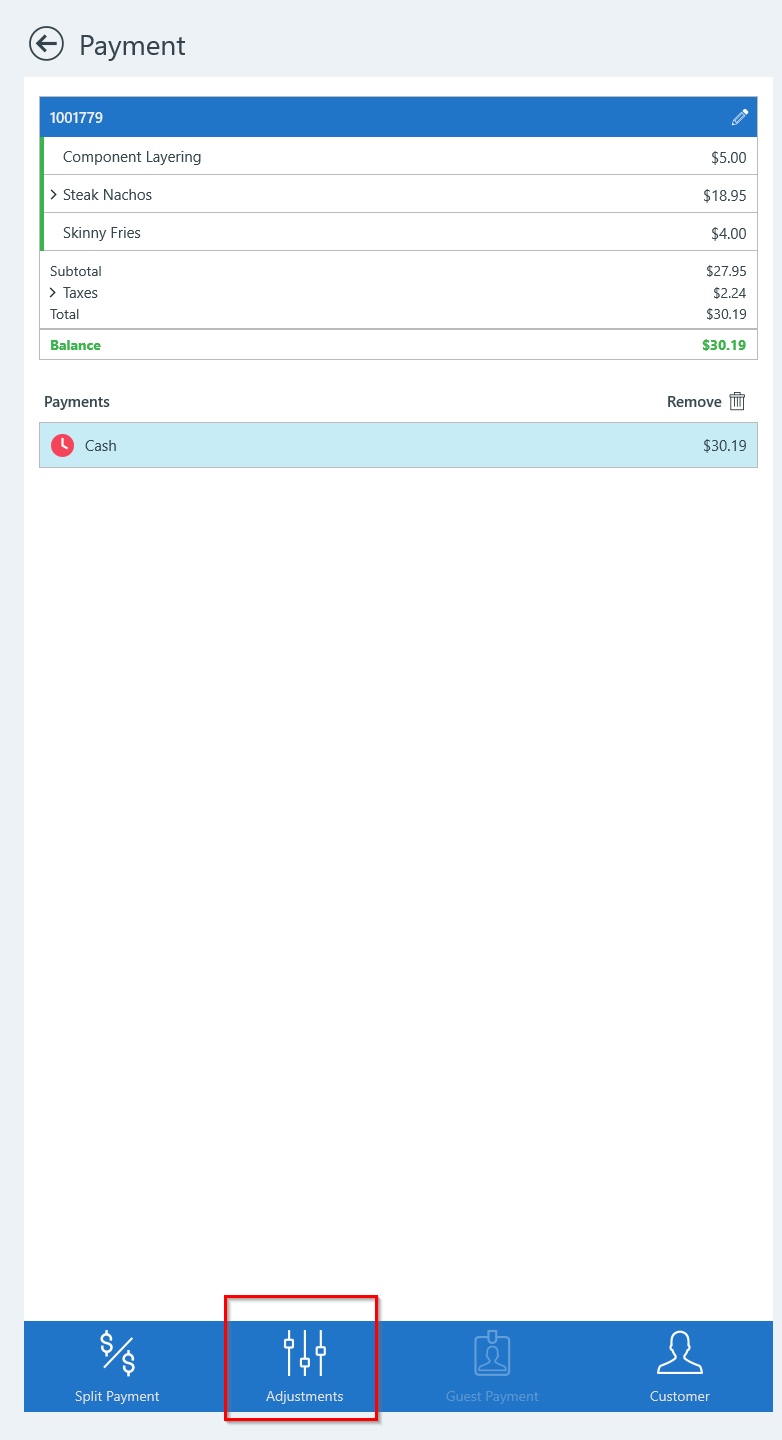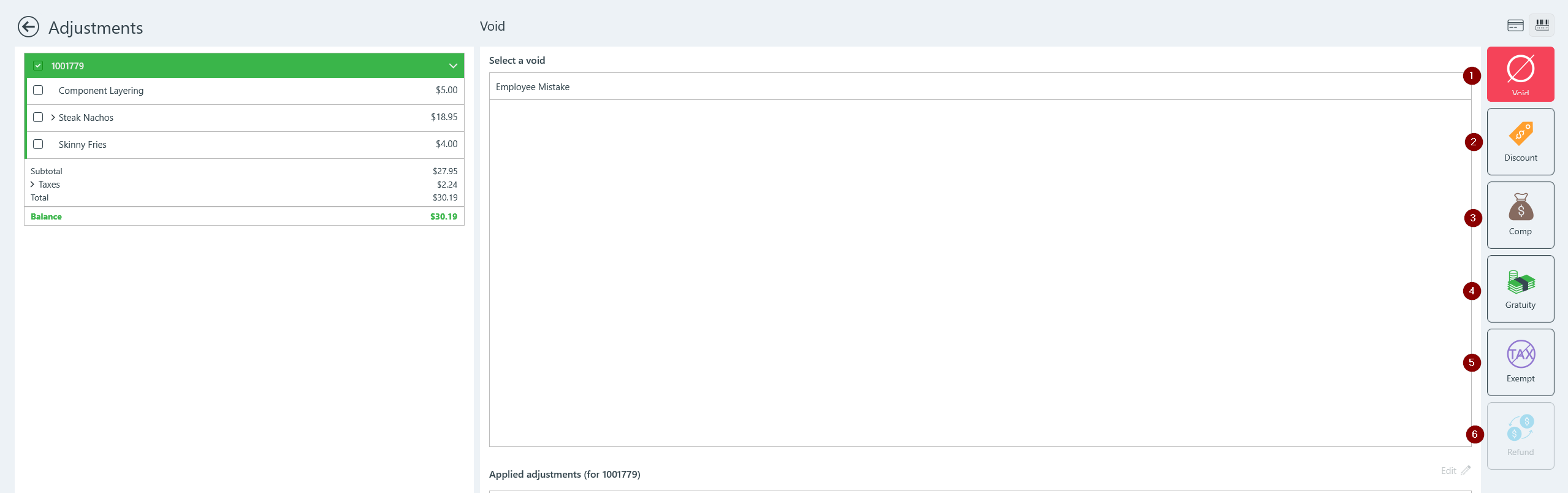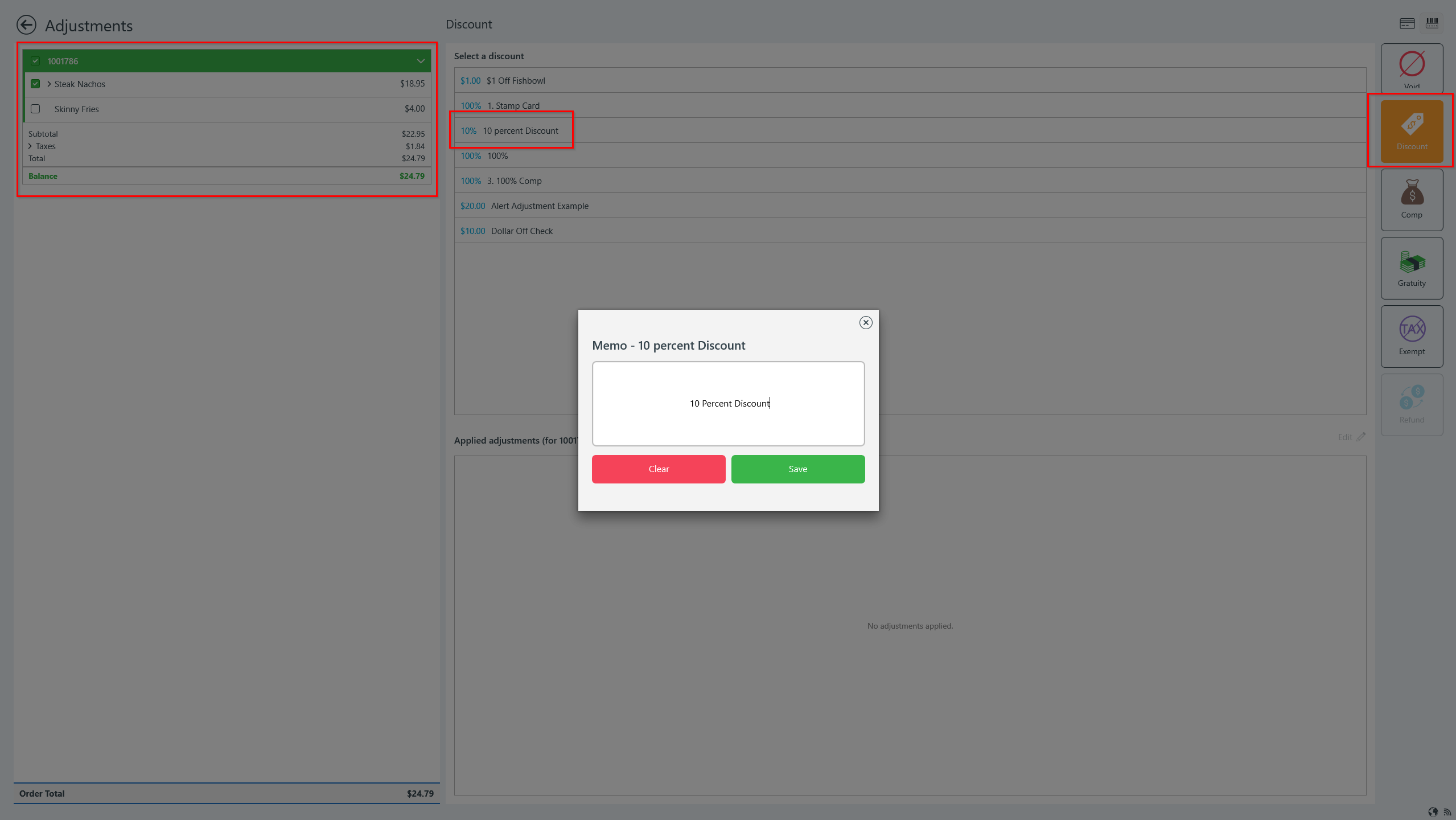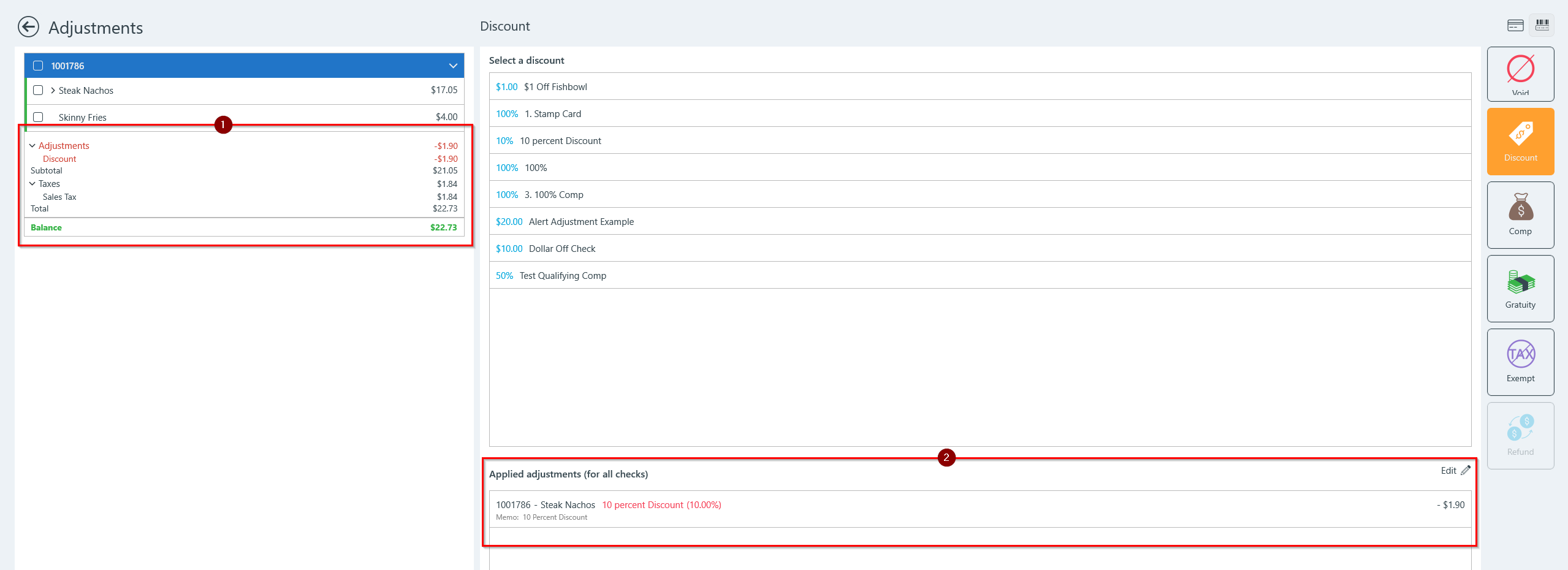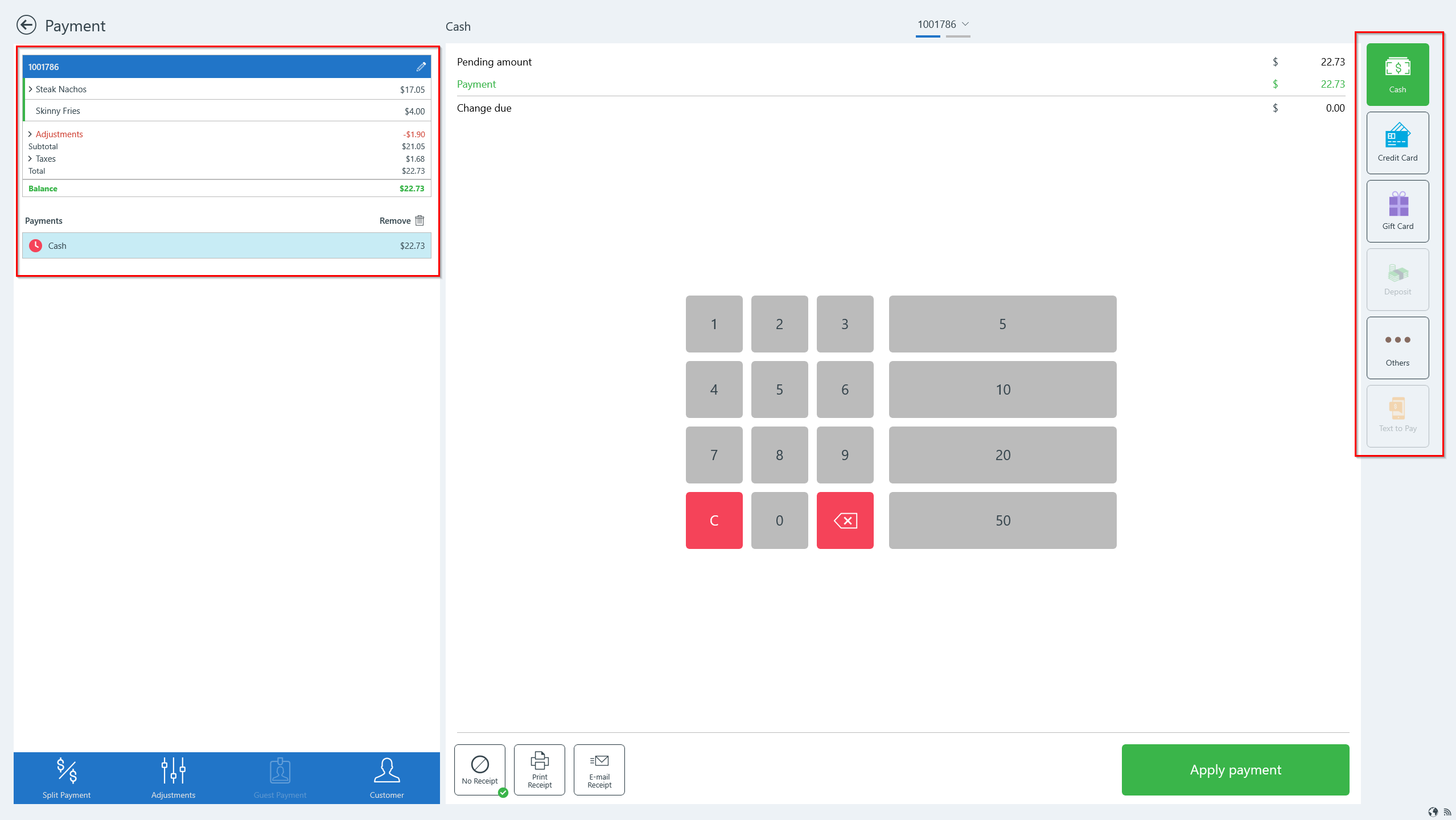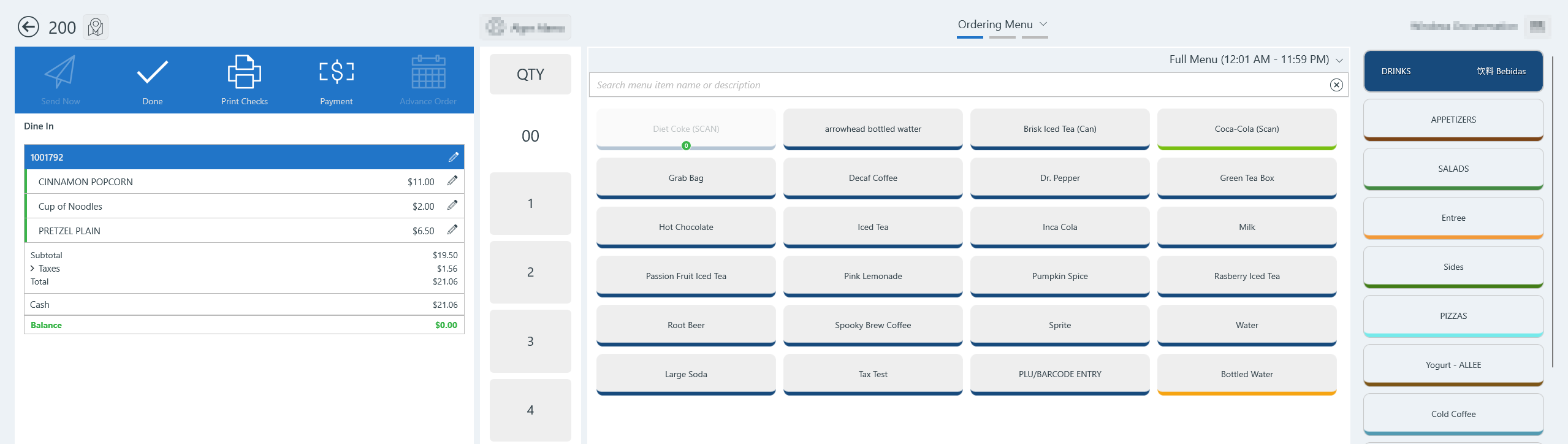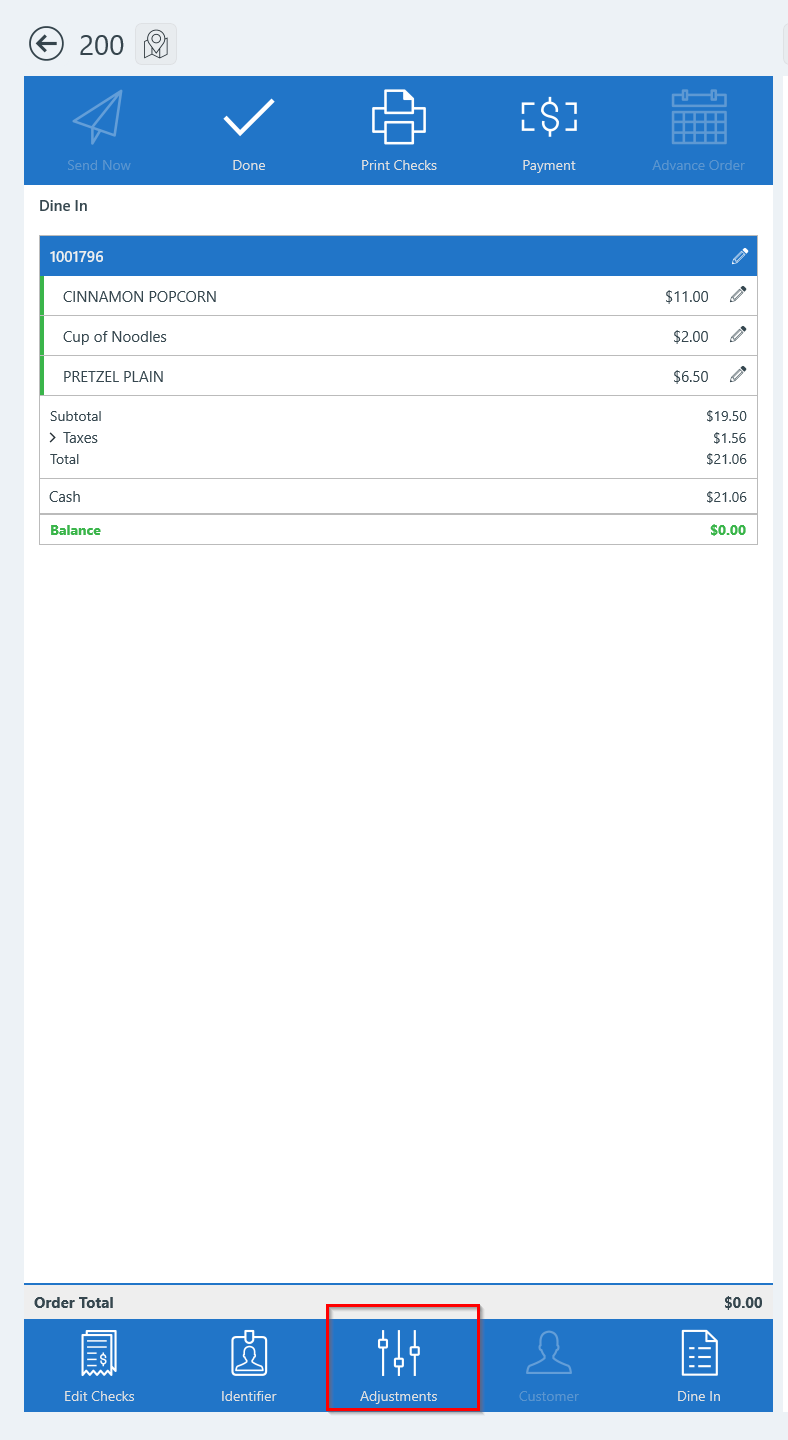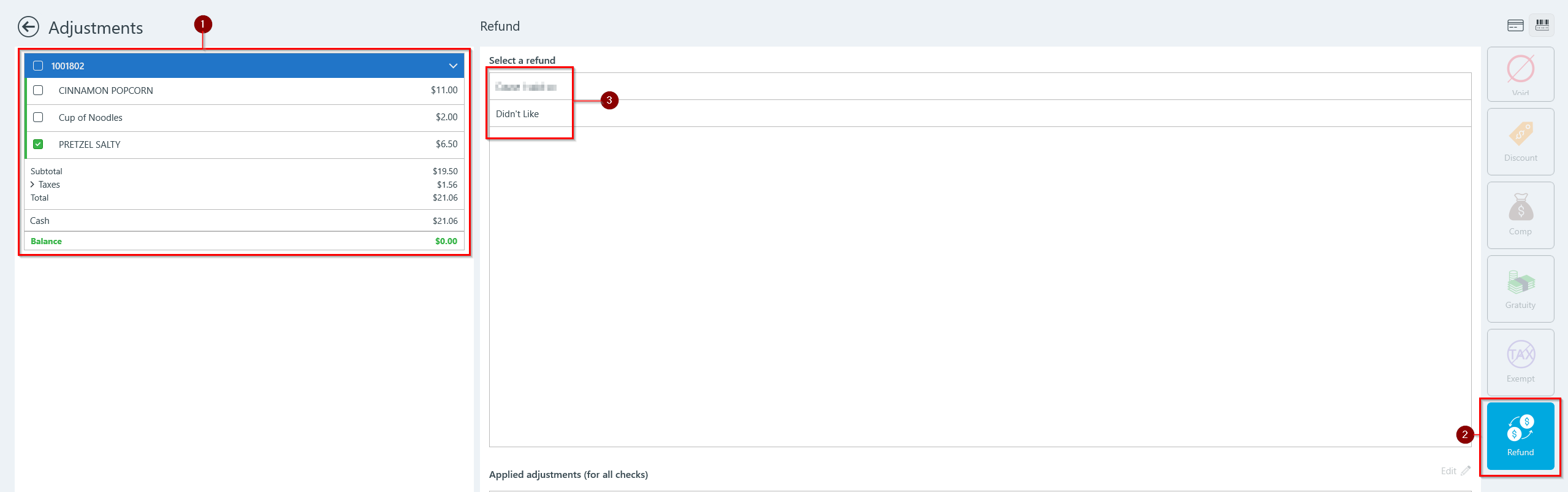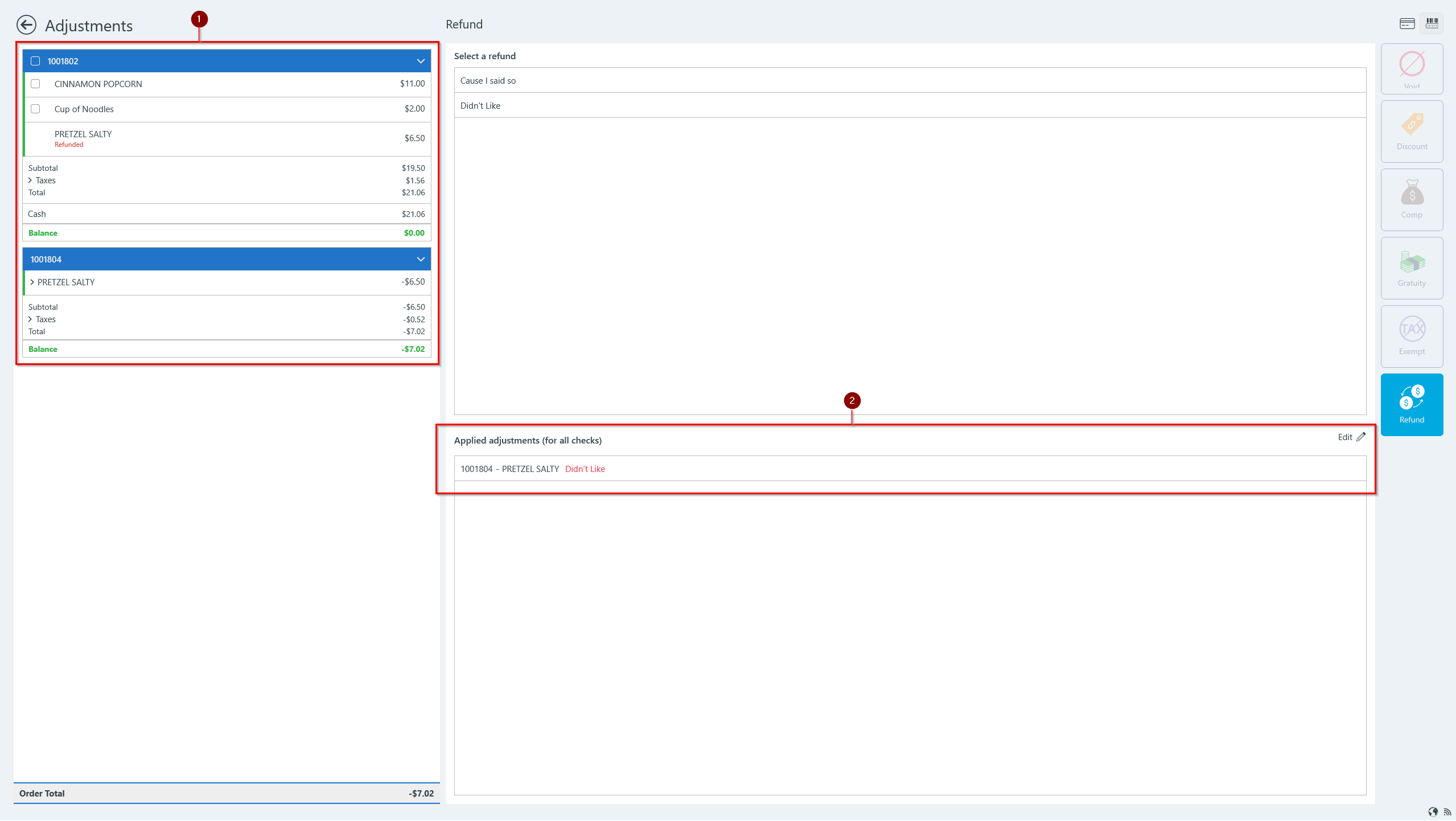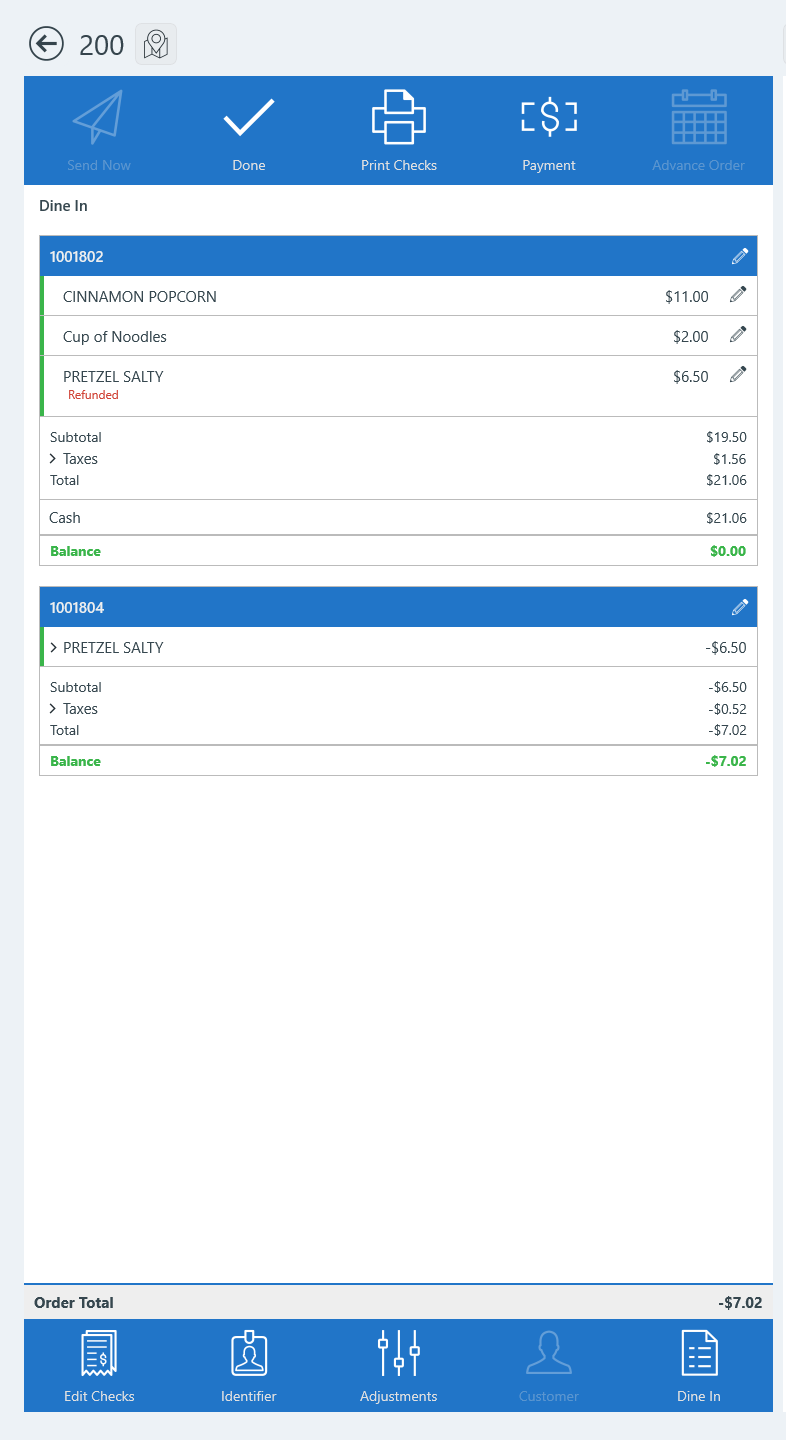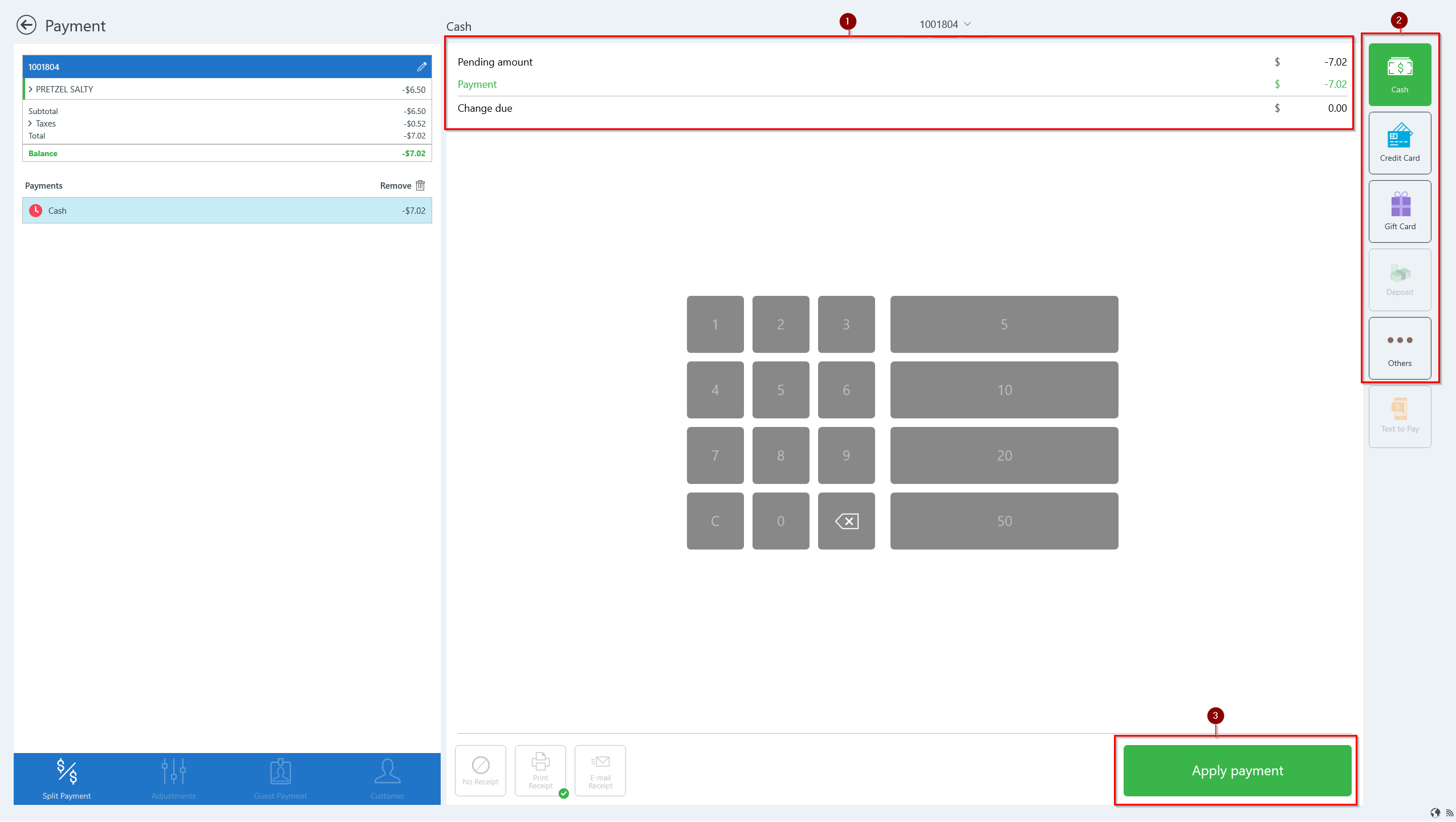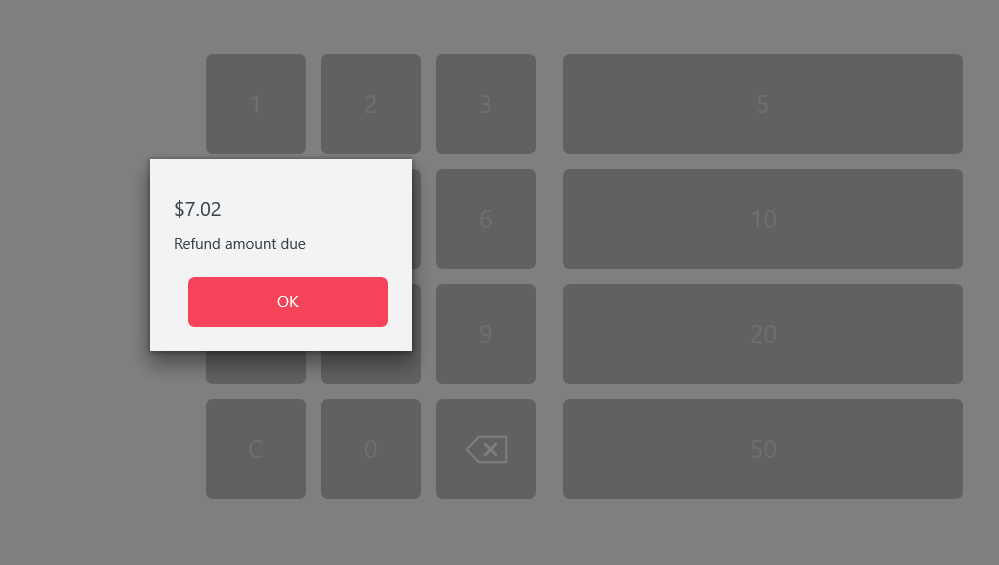Apply an adjustment (WinApp)
Summary
Adjustments can be applied to an open or a reopened check. The types of adjustments that can be applied (with the proper job permission) are:
- Void: A check rendered null and void for any purpose
- Comp: Something that is given to a customer for free (gratuity may still apply)
- Discount: An amount taken off a regular price: a price reduction
- Refund: To return money in restitution, repayment, or balancing of accounts
- Tax Exempt: Exempted from a tax
- Gratuity: Something given voluntarily or beyond obligation usually for some service; similar to a tip
- All adjustments except refund can be applied to items before or after they have been sent to the kitchen.
- Adjustments cannot be removed from checks or items that have already been paid for.
Item-level Adjustment vs. Check-level Adjustment:
Item-level adjustments apply the change in price to the item(s) selected. Adjustment only applies to the item(s) selected.
Check-level adjustments apply the change in price to the entire check. The adjustment will apply to all items currently on the check. After the adjustment has been applied, items added to the check will also receive the adjustment as part of the check. If an item is transferred from an adjusted check to a non-adjusted check, the item will no longer retain its reduced value.
Apply adjustment to an open check
- Enter orders in Ordering Menu
- Tap Payment
- On the Payment screen, tap Adjustments (below check panel) to access adjustment options.
- Depending on job permissions and adjustment reasons configuration in ECM (see Add/Edit an Adjustment Reason (ECM)), the following adjustment types can be applied:
- Void
- Discount
- Comp
- Gratuity
- Tax Exempt
- Refund
- Select entire check or one or more menu items to apply the adjustment.
- Select a discount: Tap the adjustment to be applied.
- Add memo (if required) and tap Save.
- Adjusted amount will display in check panel. (1)
- Applied adjustments on check(s) (2)
- Tap Edit to remove applied adjustment(s)
- Tap back arrow on top left to return to Payment screen.
- On Payment screen, tap Apply payment to pay adjusted check.
.
Apply adjustment to a reopened check
A refund can be applied to a closed check. No other adjustments can be made.
A refunded check cannot be reopened.
- Reopen a closed check. (See Reopen a closed check (Win App))
- Tap Adjustments (bottom of check panel) to access adjustment screen.
Adjustments screen
- Select entire check or menu item (1)
- Tap Refund (2) (Other adjustment options are disabled.)
- Select a refund: Tap adjustment reason (3)
- Once adjustment reason is selected, you commit to the applied adjustment and check/menu items can no longer be removed/edited.
- Check panel displays refunded check or item(s) with refund amount. (1)
- Applied adjustment(s) (for all checks) (2)
- Displays item and reason for refund
- Tap back arrow on top left to return to Ordering Menu.
- Review adjusted check(s) and/or adjusted menu item(s).
- Tap Payment.
Payment screen
- Pending amount to be refunded (Defaults to Cash). (1)
- Choose payment method (Select Cash for example). (2)
- Tap Apply Payment. (3)
- Verify refund adjustment amount and tap OK.
- Tap Finalize to complete.