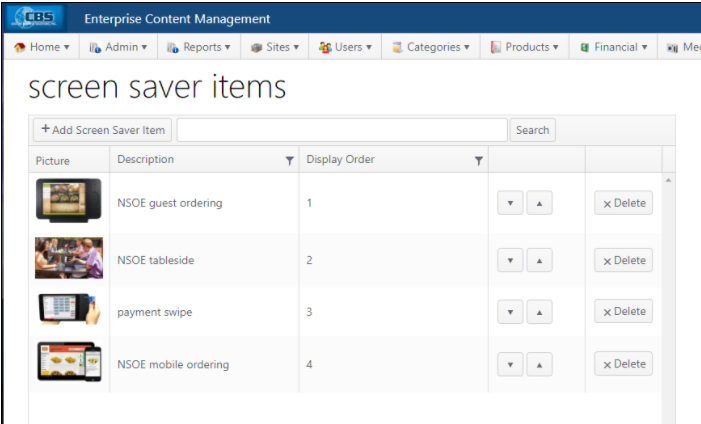The kiosk multi-site feature is used for restaurant concepts that are composed of a common area that is served by multiple restaurants physically located nearby. This could include an airport area, mall food court or a seaport location.
The guest can use an iPad at the kiosk to place their order from any of the restaurants in the location and pay for it at the iPad device. An order can be placed at only one restaurant at a time.
A maximum of fives sites can be displayed currently.
A guest can place their order from any restaurant in the concept either at a centrally located kiosk or at the table.The guest will:
After the order is submitted, the system is cleared for the next order to be placed.
If the system is idle for two minutes, the system will automatically close the order (without submitting) and return to the main screen.
The guest UI for each restaurant will be similar to this, with the menu categories shown at left, menu items and images in the center and ordered items at the right.

| NOTE: When in Kiosk mode, if the iPad tablet is locked when end-of-day is run, the application will need to be closed and restarted at the start of business. Items cannot be ordered unless the application is restarted. Another option is to leave the iPad awake at all times, including end-of-day. |






The order of sites can be rearranged as follows:

Swipe to cashier menu; tap Edit Settings to open the Site Manager.



The Concept Panel for each restaurant displays on the main screen. A guest selects a restaurant by tapping the concept panel. The image displayed on the concept panel is configured in ECM.


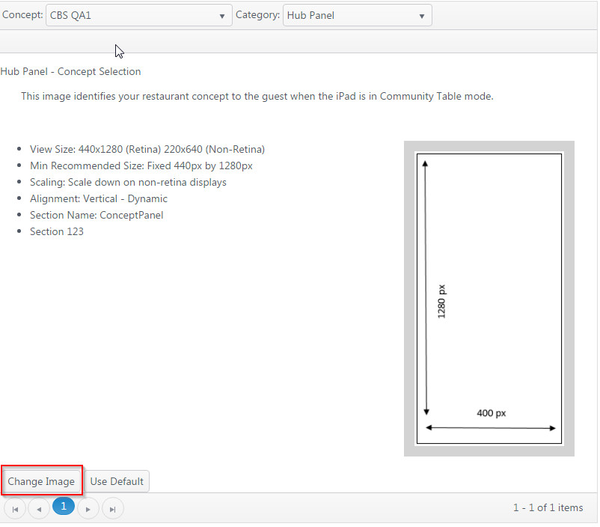
When the POS device has been idle for more than 20 seconds, a screen saver image can appear. If there is more than one image available, the images will display in rotation per the display order set in the configuration.