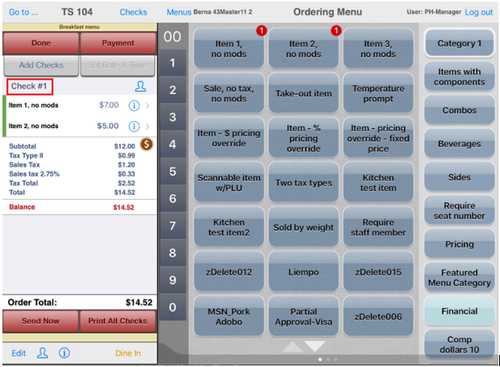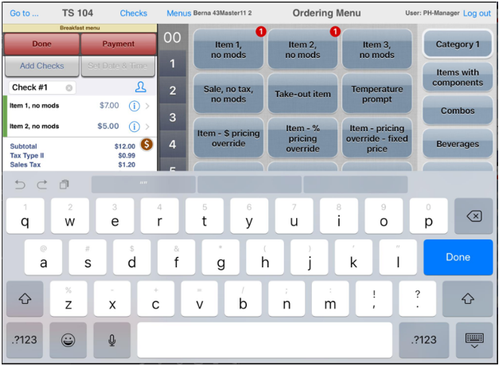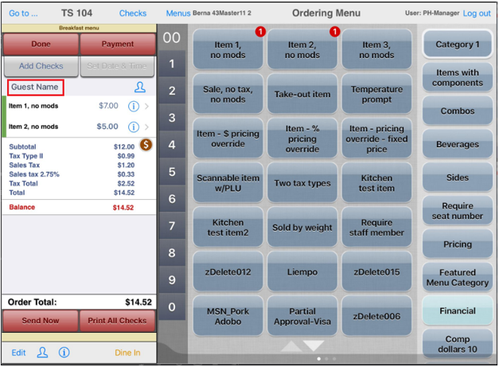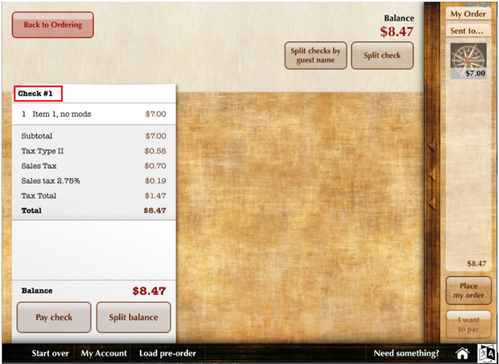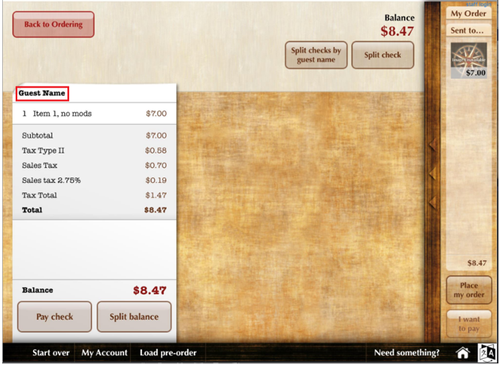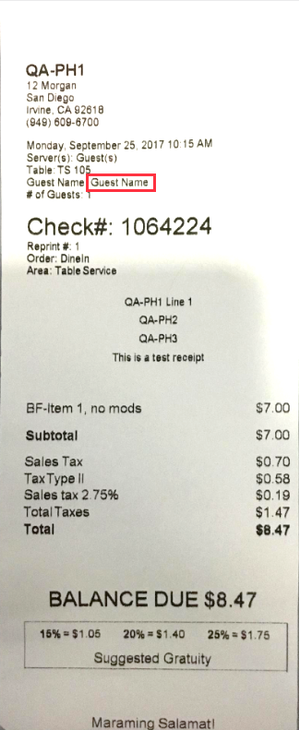Summary
After the requested items have been submitted, the check is created and assigned a default name: Check #1.
Note: The check is considered to be "in suspension" until the items have been submitted.
Check numbers increment every time the user adds a check or splits a check in the current ordering session.
Staff Interface
Menu items must be sent to the kitchen to create the check.
Staff interface showing the default name of check
To change the default check name, tap the current check name (usually Check #1). Check name text box and keyboard will be displayed. Enter the new check name in the text box.
Staff interface showing the keyboard and text field to change the check name
Tap Done to update the name of the check.
Staff interface after changing the check name
Guest Interface
In guest-facing mode, the check name can be changed on the payment screen. Tap the check name to enable the text box and display the keyboard. Enter the new name and tap Done.
Guest-facing screen showing the default name of check
Guest-facing screen when changing the check name
Guest-facing screen after changing the check name
Printed Receipt
On the guest receipt, the check name is printed in the Guest Name field on the section just above the check number.