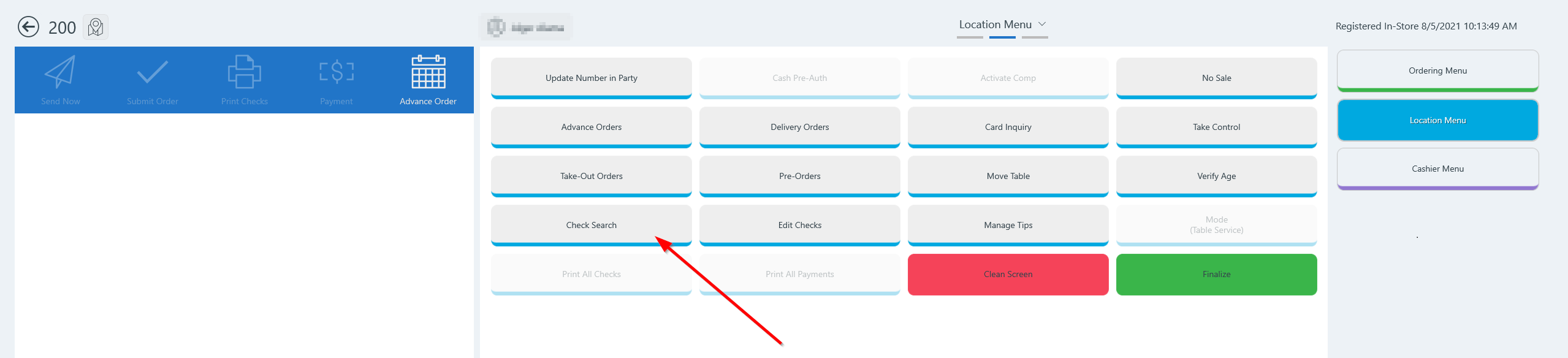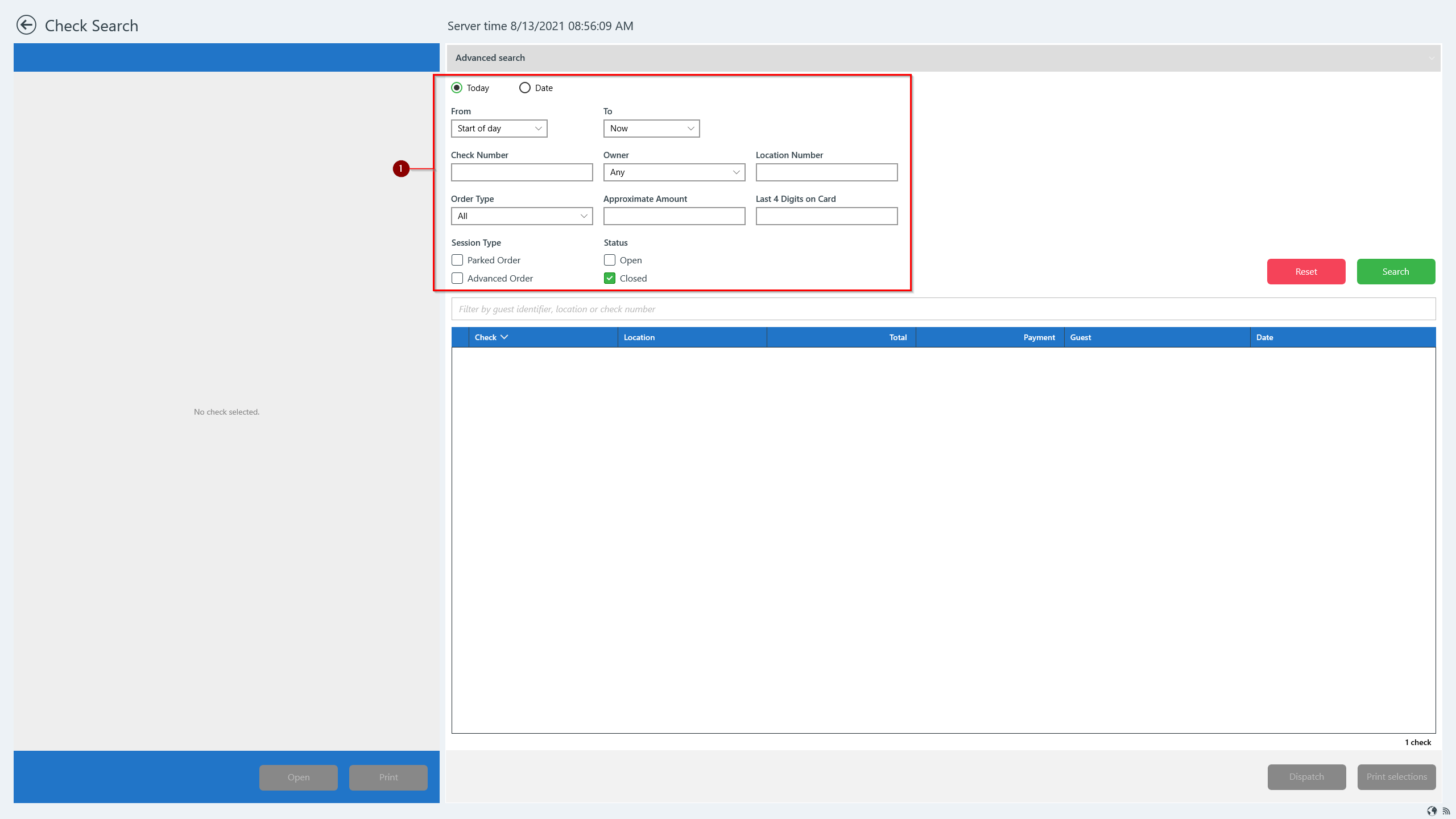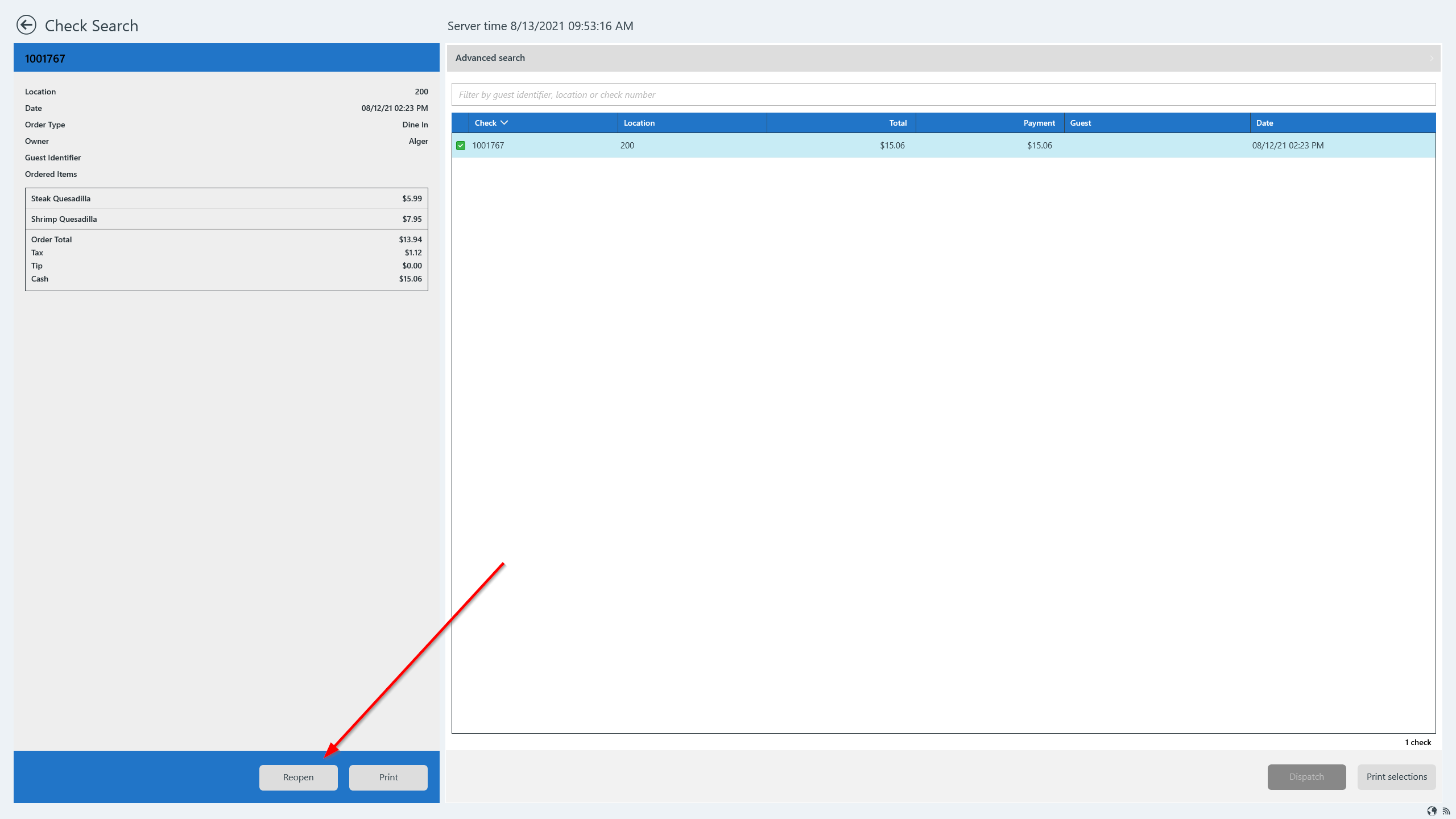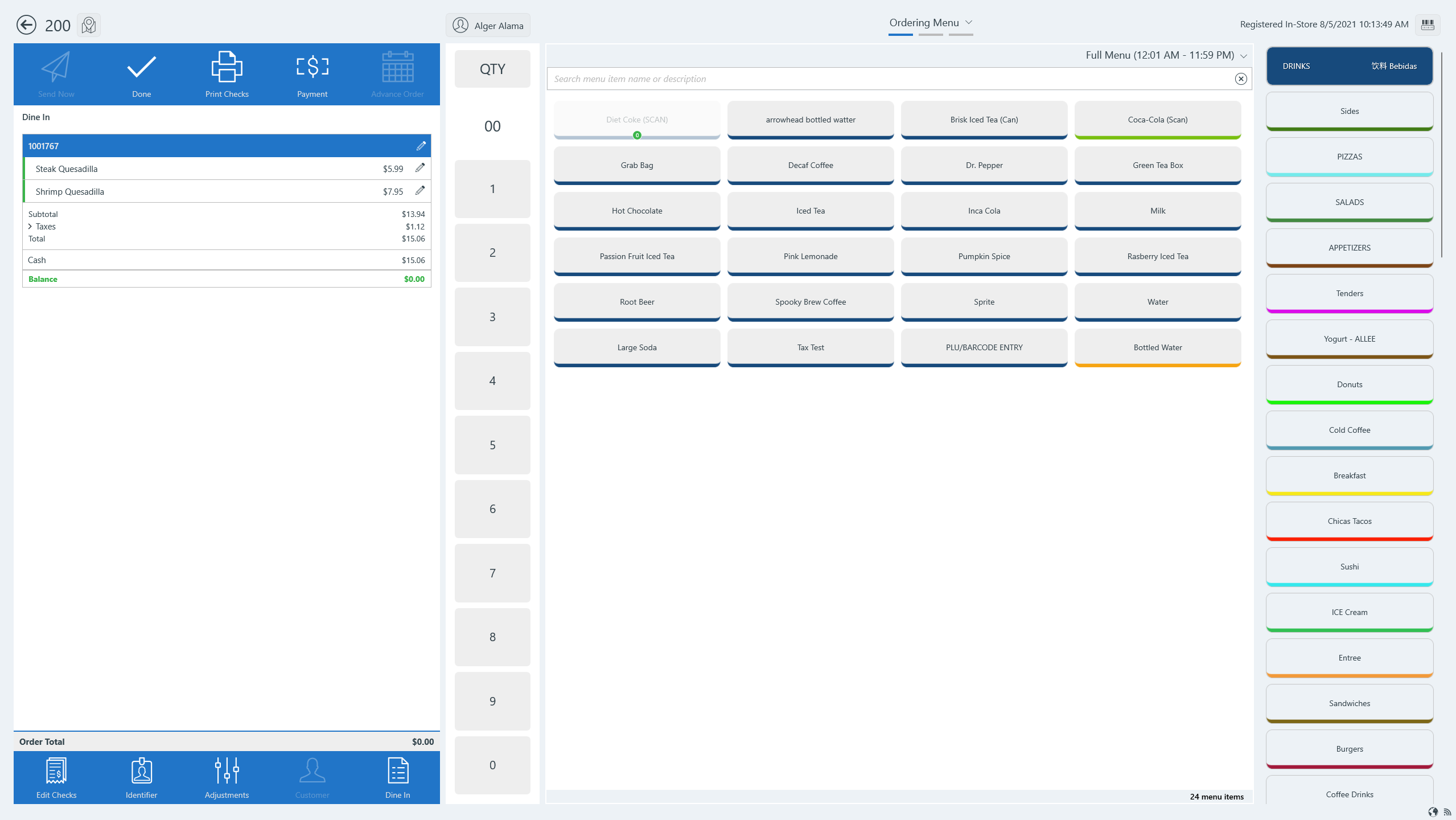A closed check from any business day can be reopened up to 90 days from the date of the check.
Alger Alama - is there a time limit for when a check can be reopened? A month? A week? Any time forever? - No time limit
Rose: The iOS doc says a close check from any business day can be reopened up to 90 days from the date of the check. - You are actually correct on this. I've corrected the statement and just used your line from the iOS doc.
Use Check Search to find check to reopen
- Attach to a location.
- To reopen a check, go to Check Search:
- Go to the Location Manu by either tapping Ordering Menu at the top and selecting Location Menu or swipe right to go to the Location Menu.
- On the Location Menu, tap Check Search.
- Check Search displays current active and closed checks and an Advanced search.
- Closed checks display an amount in the Payment column.
- You may select the closed check (if it's from the current business day) and skip the Advanced search step. - @Alger Alama - Not sure what this means here. Couldn't they select an active check here, too, and skip Advanced search? Maybe this just moves to the third bullet about Advanced search and says the user can select any check without using adv. search? - That works too. But it will only display the current day's closed and open checks.
So you're saying the default view shows the current day's checks. To see other days, you can use the Advanced Search. Is that correct? - Correct
- You may select the closed check (if it's from the current business day) and skip the Advanced search step. - @Alger Alama - Not sure what this means here. Couldn't they select an active check here, too, and skip Advanced search? Maybe this just moves to the third bullet about Advanced search and says the user can select any check without using adv. search? - That works too. But it will only display the current day's closed and open checks.
- Active checks display a $0.00 balance in the Payment column.
- Tap Advanced search at the top to search by guest identifier, location, check number or other specific criteria.
- Closed checks display an amount in the Payment column.
Advanced search
- Use Advanced search to search for closed checks
- Status: Select Closed
- Complete any other information you know such as date, location, amount of check, etc.
- Tap Search
- From the search results, select the desired check to show the check details in the left panel.
- Tap Reopen on the bottom left to reopen the closed check.
- The reopened check will open to the Ordering Menu where you may input additional menu items or apply adjustments.
- Finished.