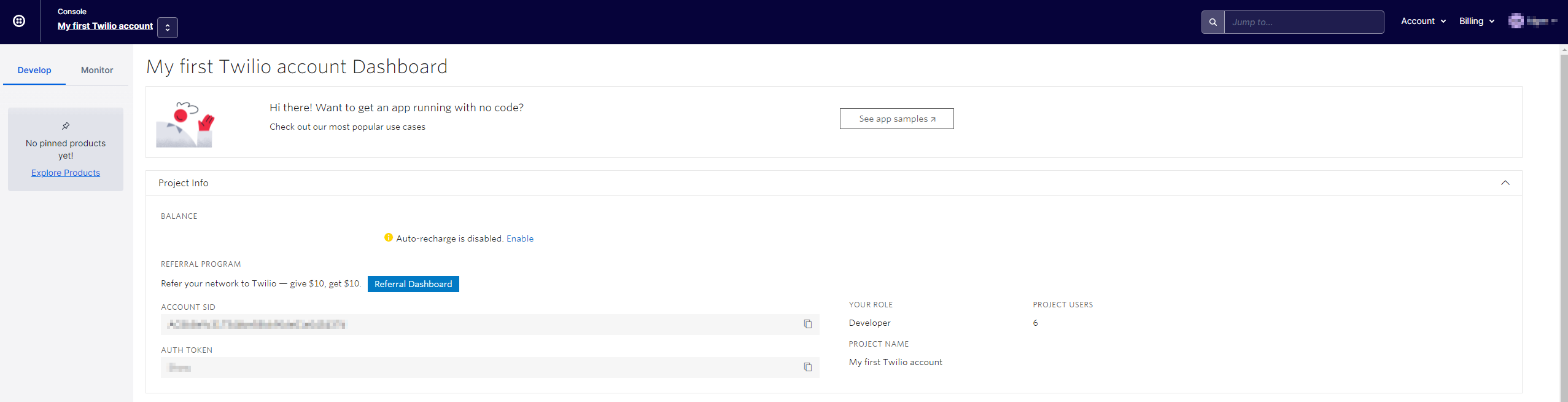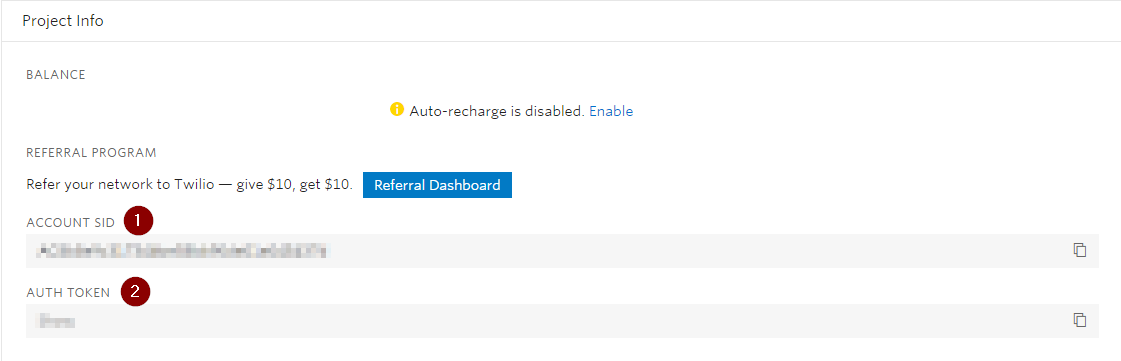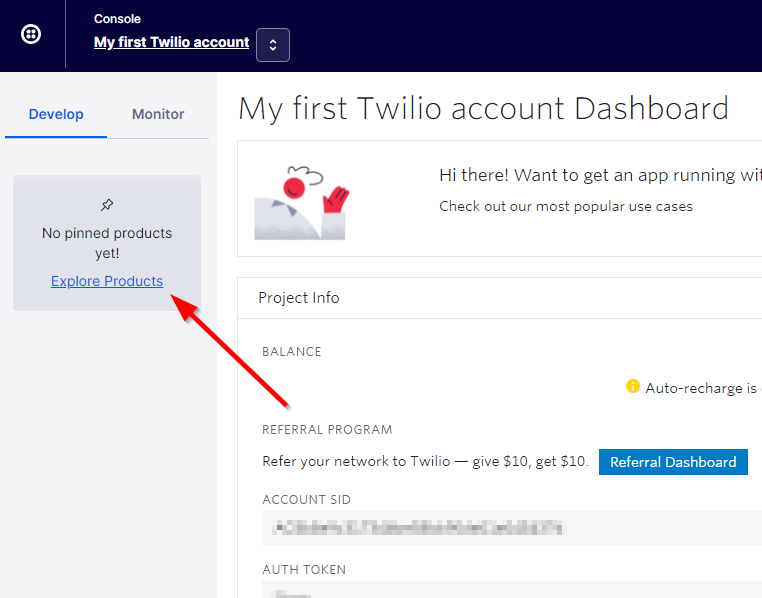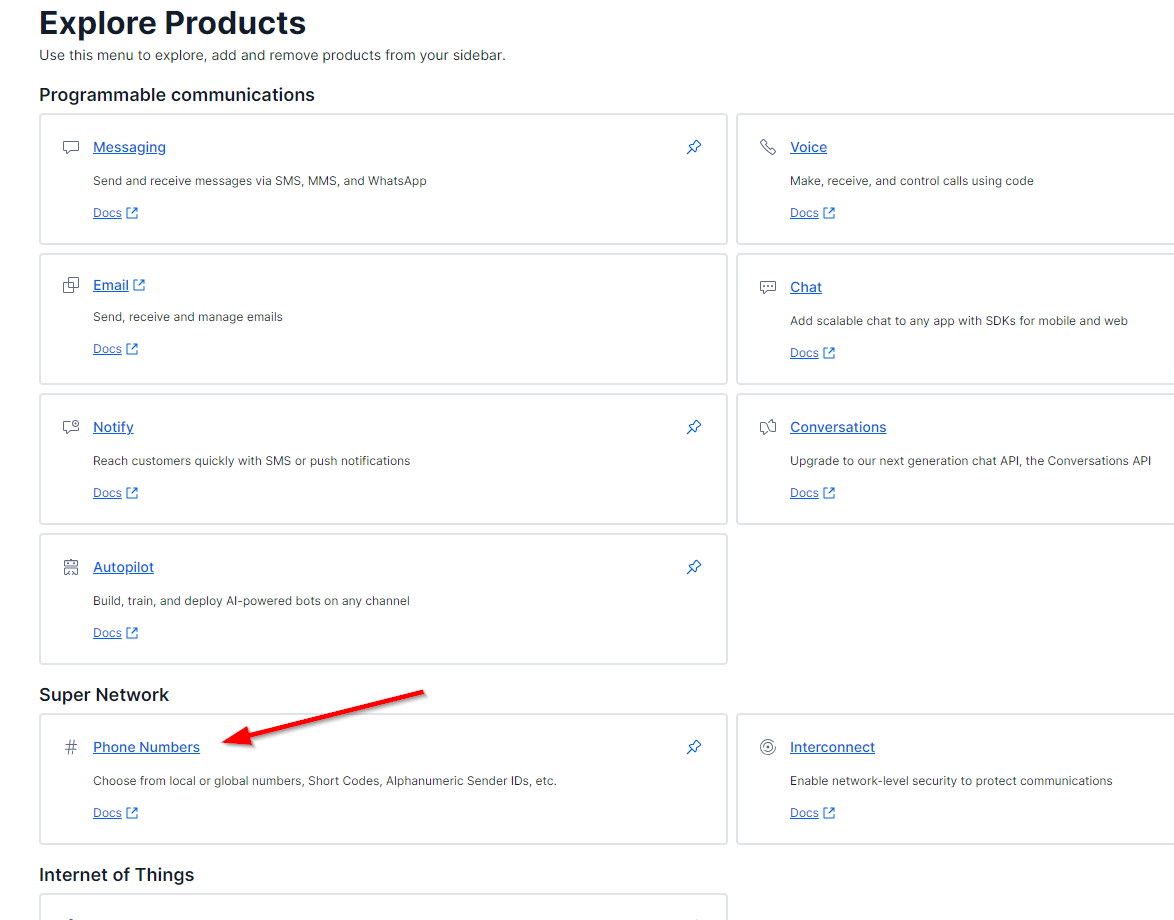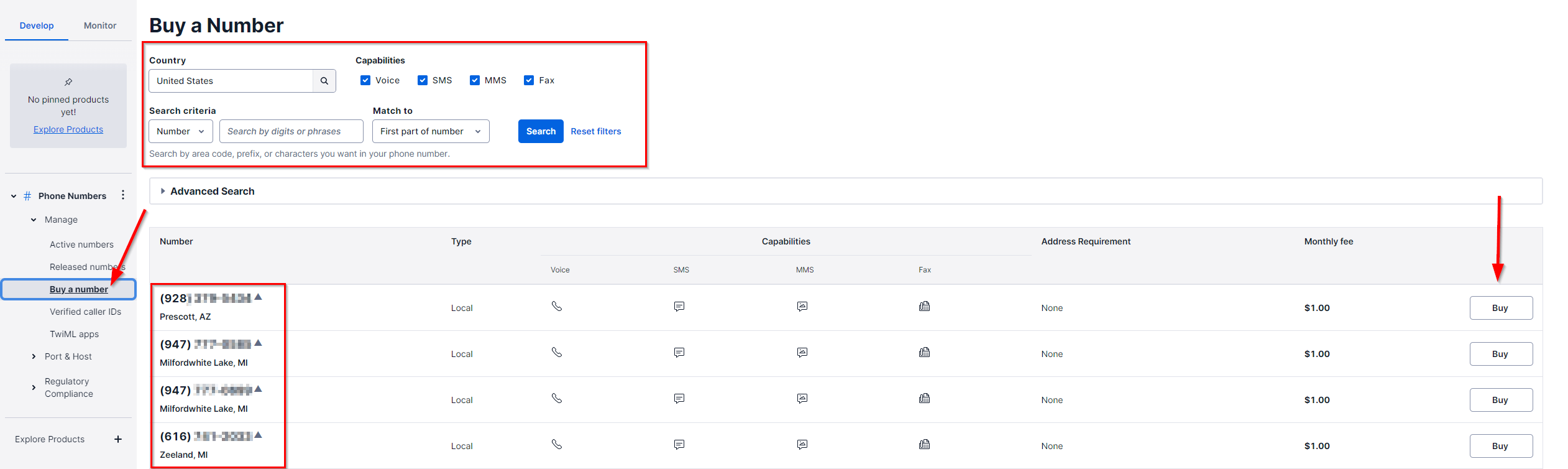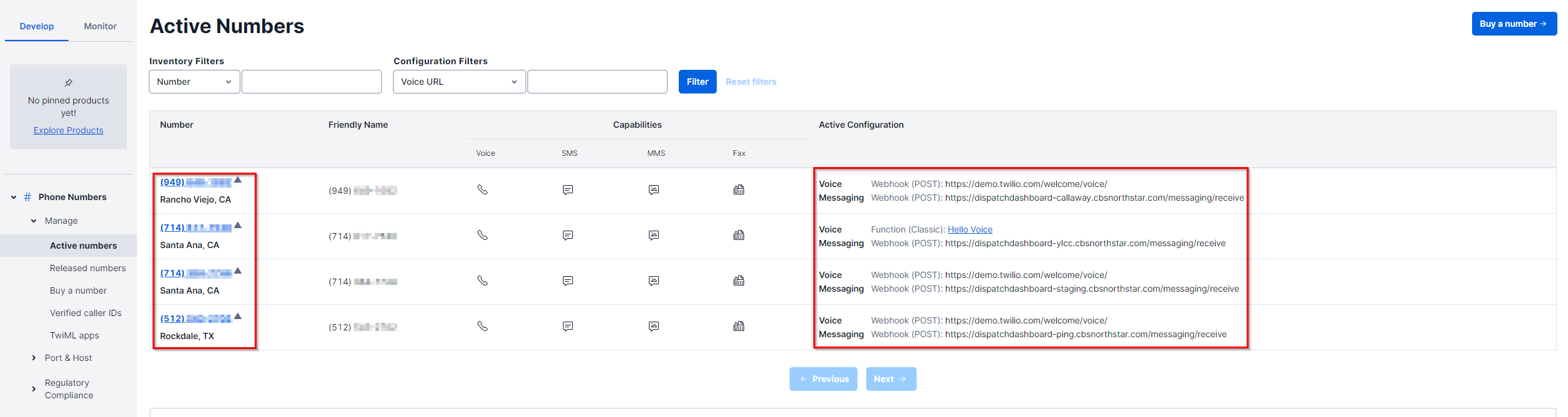Twilio is a service needed for NorthStar Order Entry in order to be able to send texts and updates to clients regarding orders placed in restaurants that utilize our point-of-sale.
Without Twilio credentials, restaurant sites will not be able to utilize the features: Text to Pay or Dispatch Dashboard.
Twilio Account
- Attain a Twilio account through the Product Owner or CTO.
- Log in to https://www.twilio.com/login.
- Your Twilio account Dashboard should look similar to the picture below with additional customizable sections.
Account SID and Auth Token
The Project Info section holds both the:
- Account SID
- Auth Token
These two are required in order to implement our text based features. Make note of both in your account.
Purchase a New Twilio Phone Number
A new phone number might need to be implemented for an ECM Instance. This is how you purchase a phone number from Twilio. (Approval needed by Product Owner/CTO/CEO first)
- Click Explore Products on left panel.
- Click Phone Numbers under Super Network
- Click Manage
- Click Buy Number
- Input search criteria. (Utilize Advanced Search for access to beta numbers and specific requirements)
- All purchasable numbers will be listed.
- Click on Buy
- Click Active Numbers under Manage to display all purchased phone numbers.
- Phone numbers will display the city they are connected to.
- Active Configuration will display what Webhooks are currently utilizing the phone number (if applicable)
Apply Twilio Data to ECM Instance (SQL)
NOTE: This section is for employees trained in SQL. If you are unaware of how to utilize these queries, please speak to your shift-lead on who to escalate to.
Now that you have an Account SID, Auth Token, and phone number. You can run this SQL query to apply the changes.
- Log into ECM Instance server (ECM Instance Edge1 in Bomgar)