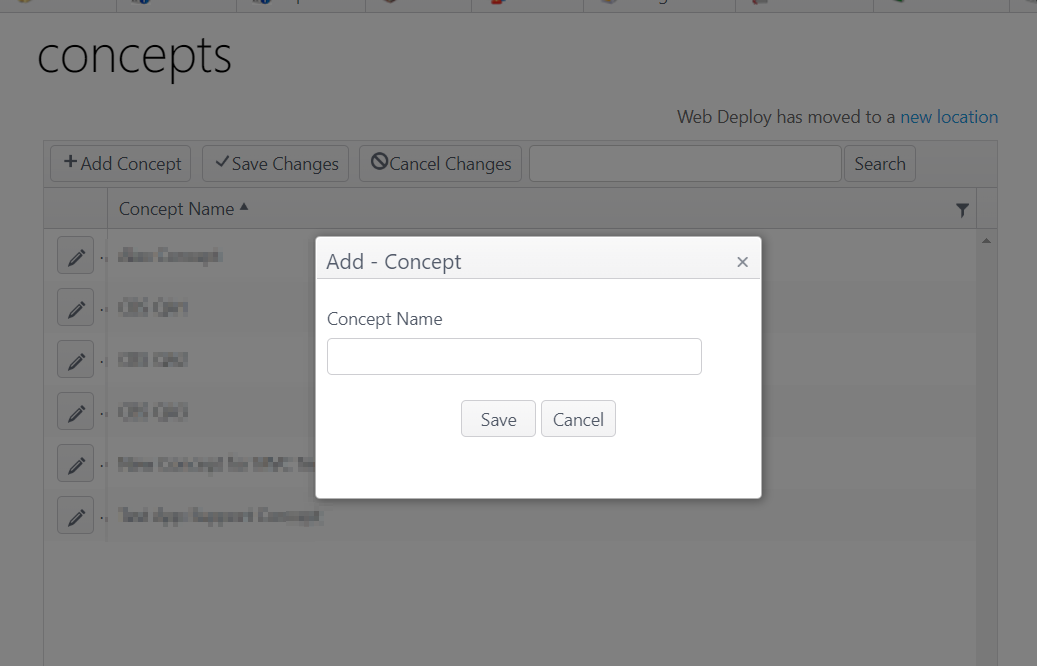The Concepts page shows the various restaurant or business concepts for a company and allows the user to add or make changes to a concept. A single restaurant concept can be composed of one or more individual sites. Any changes are concept-wide and apply to all sites within the concept.
- To access the Concepts page, go to Sites > Concepts
Configuration
Add concept
- Click Add Concept
- Enter the Concept Name in the modal window
- Click Save to save the entry or Cancel to cancel the entry; both actions will close the window and return to the main screen
- Click Save Changes on the main screen to save or Cancel Changes to cancel any actions
Edit concept
- Click the edit icon (pencil) to open the Edit Concept window WORK IN PROGRESS
- Concept tab - Logo Settings
- Name - This field is editable
- To add a logo:
- Image file must meet the requirements
- Click Select file to find and upload a file
- When the file has been uploaded, the status bar will show Done with a checkmark
- Click Save to save changes or Cancel to cancel changes
- To delete a logo:
- Check Delete logo
- Save
- Search for a concept (alpha/numeric entry)
Concepts may also be filtered for easier finding: