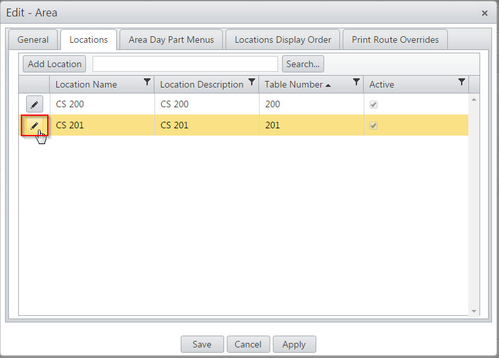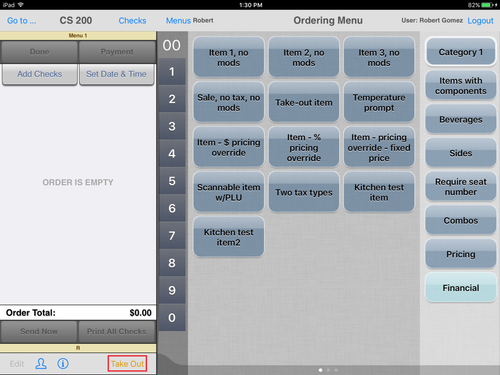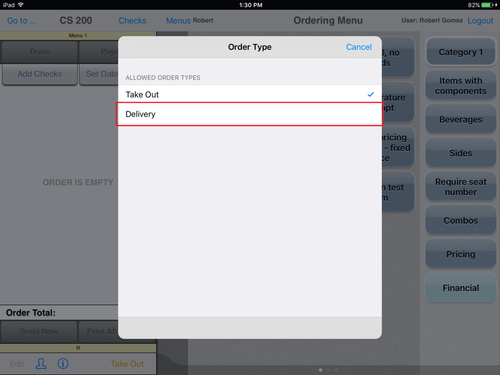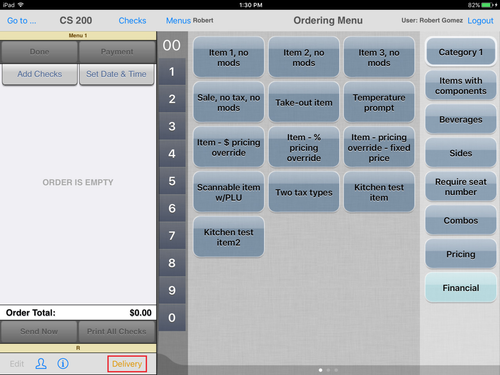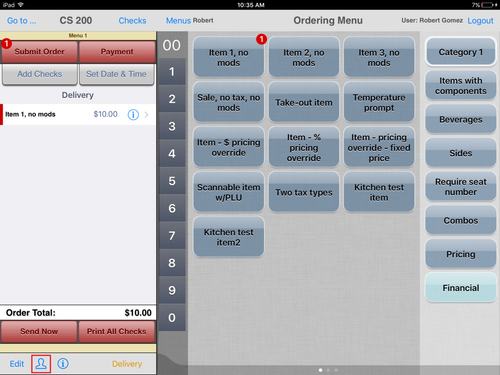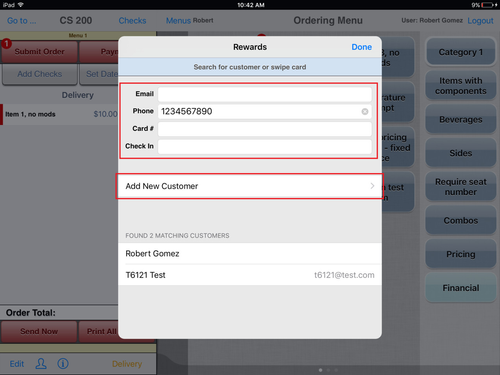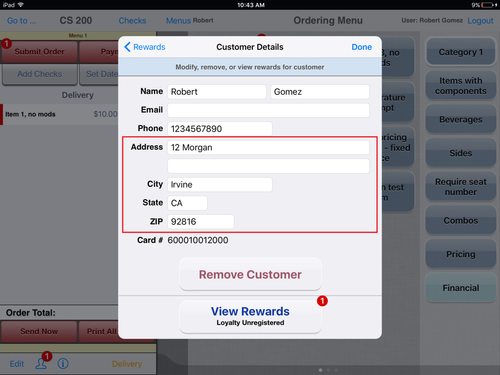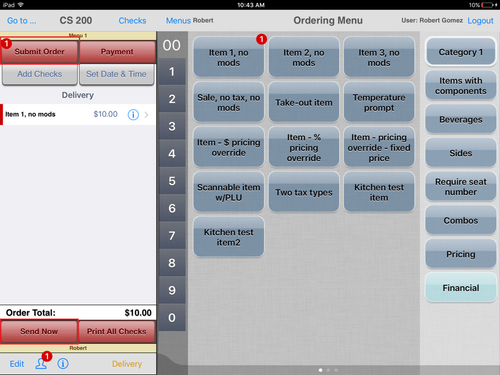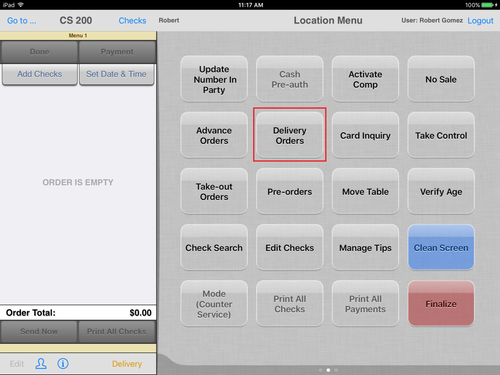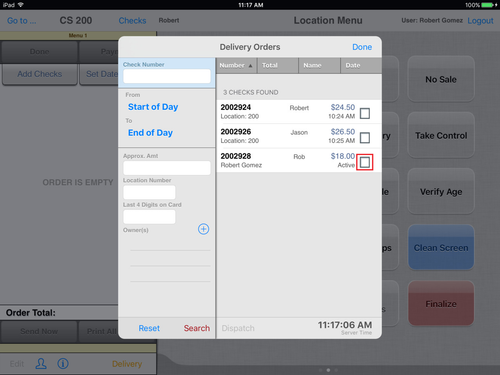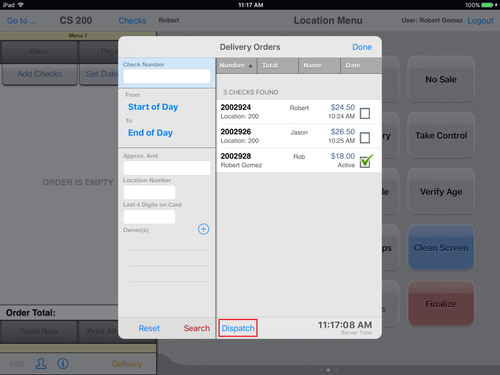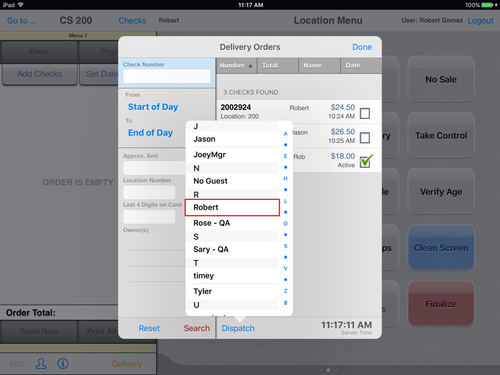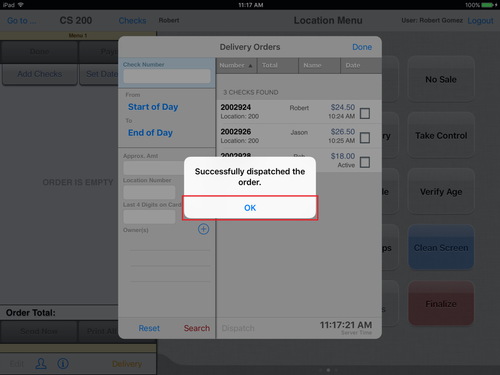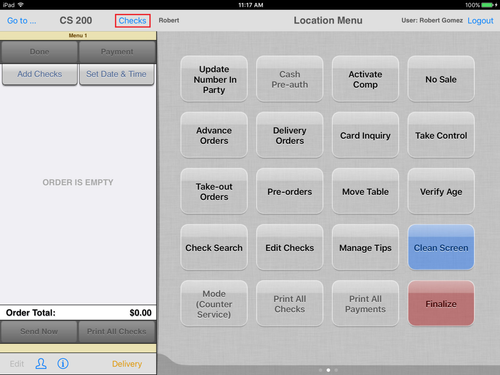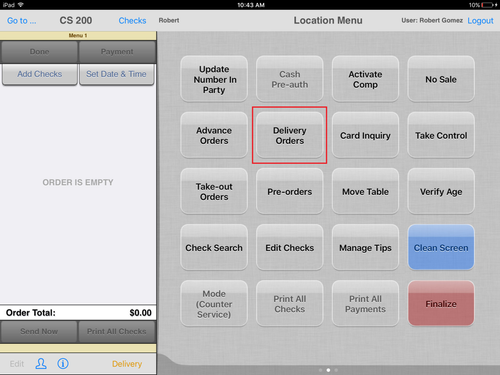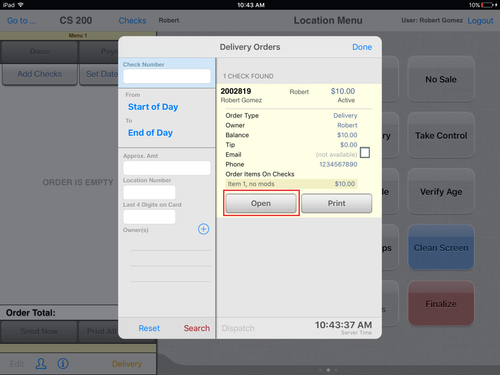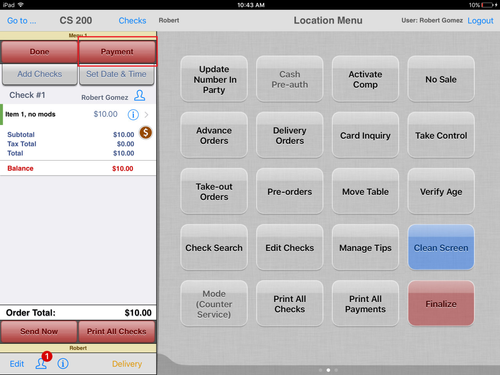Summary
The Delivery Order Type setting is used to configure a location to allow for the creation and payment of orders to be delivered to customers.
Configuration
Configure a location to allow the delivery order type
- In ECM, go to Sites > click edit (pencil) icon to edit site
- Go to Areas > select area > click Locations > select Location within area
- Checkmark Delivery order type to allow delivery orders for this location.
App: Set Order Type to Delivery
- Tap the order type text at bottom of check column.
- In pop-up, tap the Delivery order type to select.
- Checks will be created as a delivery order.
Operation
Order an item using delivery
Order an item. Make sure the order type is delivery. (See bottom tray on left.)
Search for a customer or add a new customer.
Whether this is a new or existing customer, be sure the address is entered. The order requires an address for delivery.
Tap Submit Order or Send Now. This will detach the check from the location while keeping the check active in order to receive payment at a later time.
Dispatch a check
- Start by attaching to any open location.
- Search for a check by tapping Delivery Orders in the Location Menu.
- Tap the checkbox to the right of the active check to be dispatched.
- Tap Dispatch.
- Tap a delivery driver name to assign the order to the selected employee.
- Tap OK on the confirmation pop-up. The dispatched order will be assigned to the delivery driver.
- The confirmation pop-up will close and the user can dispatch more orders.
- The dispatched order will display in the My Checks pop-up of the delivery driver.
Payment for an Active Check
- On the location menu, tap Delivery Orders
- Search for the active check and tap to select.
For help searching for an active check, see Delivery Orders.
- Tap Open
- Tap Payment, apply payment and finalize the check as normal.