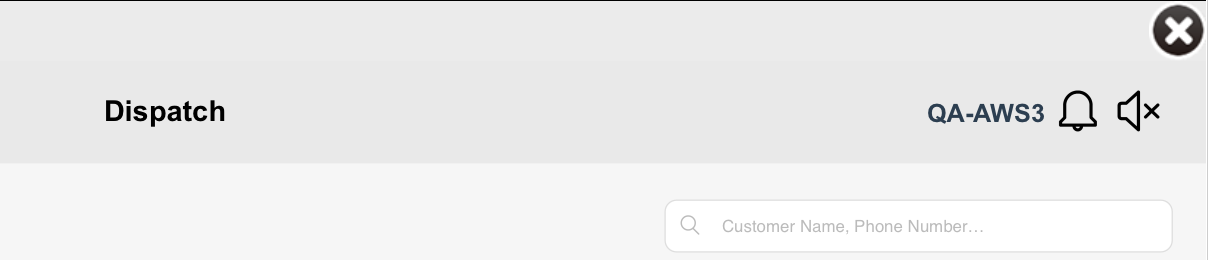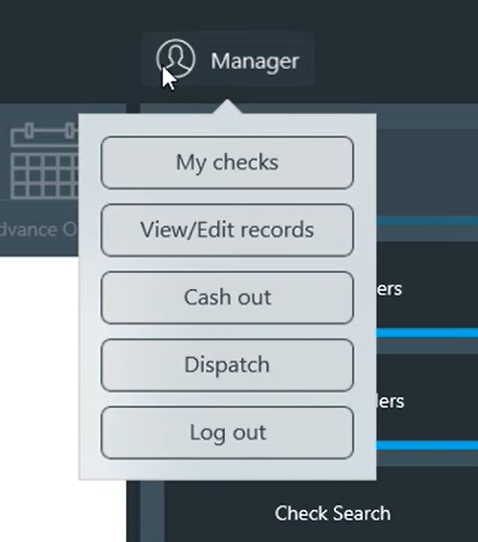| Anchor | ||||
|---|---|---|---|---|
|
...
- CBS system administrator must enable the Dispatch Dashboard application in the client account.
- Set authorization by user Role.
- Path: Dashboard > Users > Roles > ECM Access tab - Select Can access Dispatch Dashboard
- Set permission by job.
- Path: Order Entry > Users > Jobs - Select Can access Dispatch Dashboard.
- elect the areas where the Dispatch Dashboard will be available.
- Preset Text Messages
- Add/edit preset text messages
...
- A Dispatch button link is shown on the Staff UI if:
- The Dispatch Dashboard application is enabled for the site by a CBS administrator and
- The job of the logged-in user has the job permission Can access Dispatch Dashboard.
- Tap Dispatch to launch the Dispatch Dashboard web page.
- Only the site to which the user is connected will display. (No dropdown options to select other sites.)
From Win App
- To access the Dispatch link, tap the user's name at top to open the dropdown list.
- Tap Dispatch to launch the Dispatch Dashboard web page.
Log Out/Exit
...
- Checks are listed with the following information:
- Check No.
- Status (label and icons)
- Name (guest name)
- Pickup Time
- Phone No. (guest phone number)
- Location (in-store location assigned to the check)
- Order Time (time the order was placed)
- Total (total amount of check with tip included)
- Checks can be sorted by any of the column headers shown: check number, status, name, pickup time, phone number, location, order time, total.
...