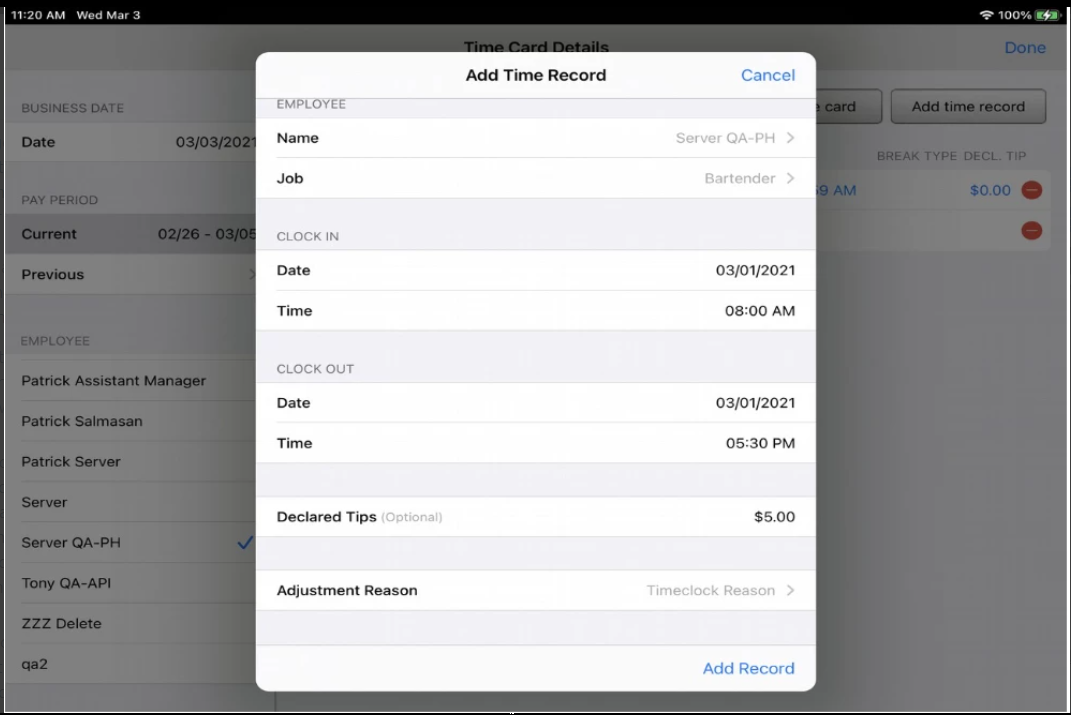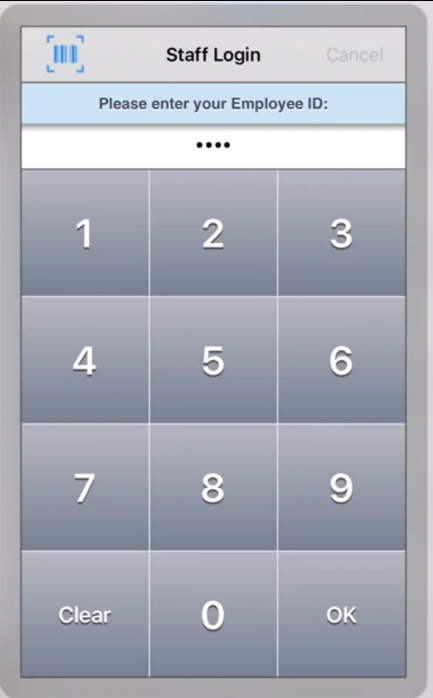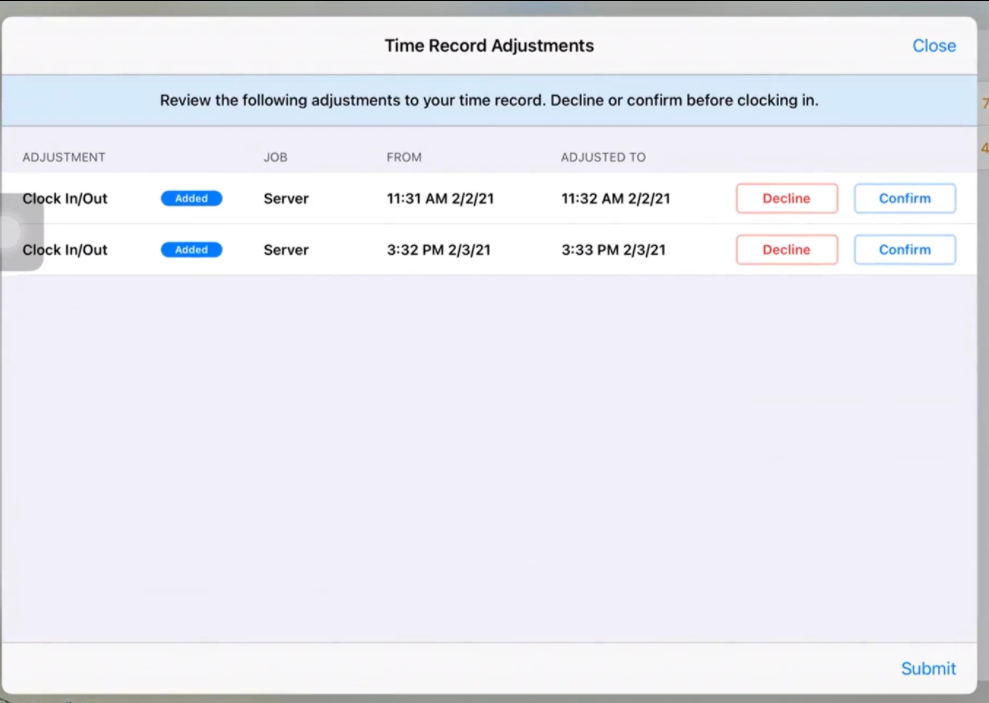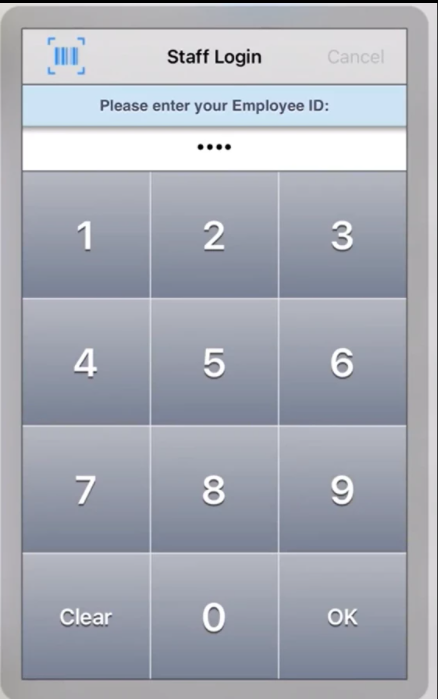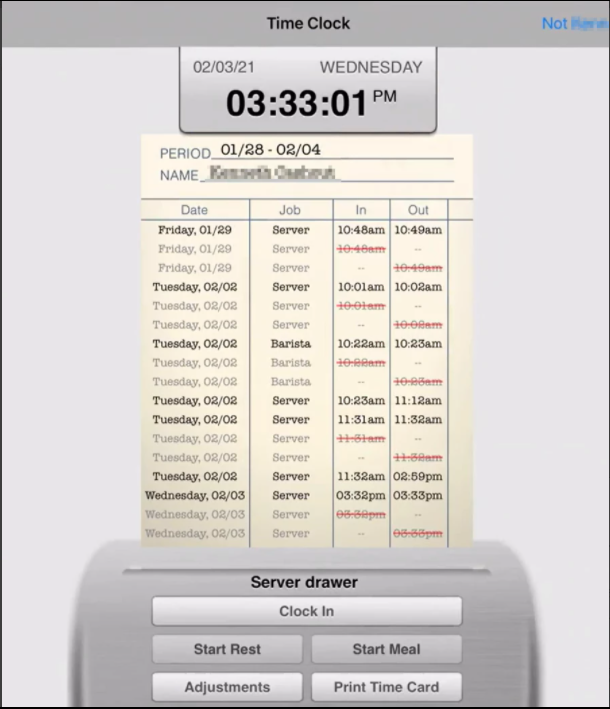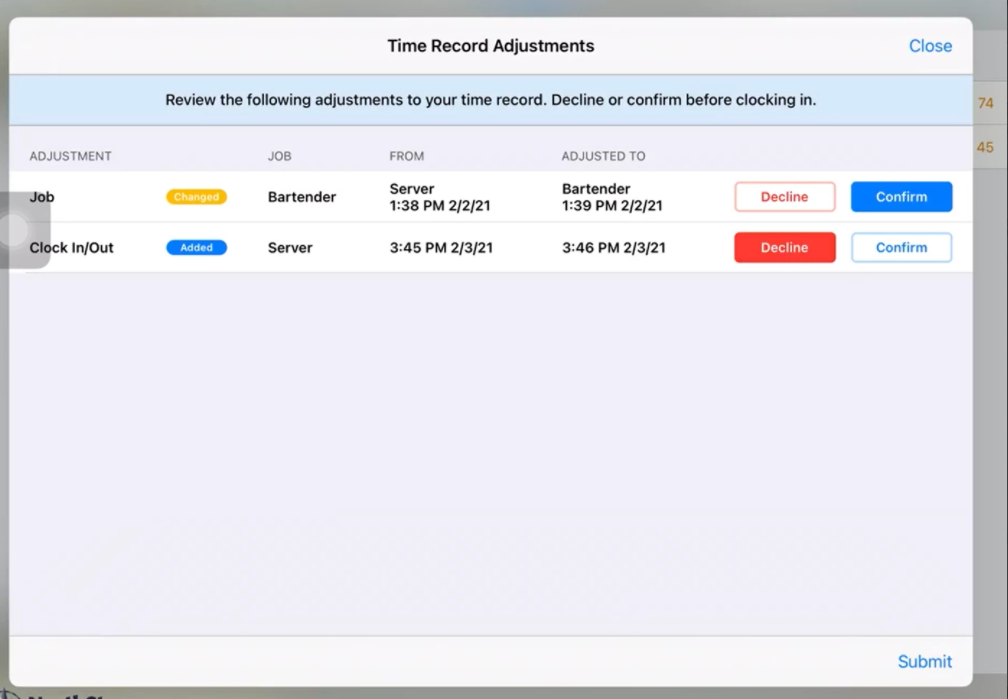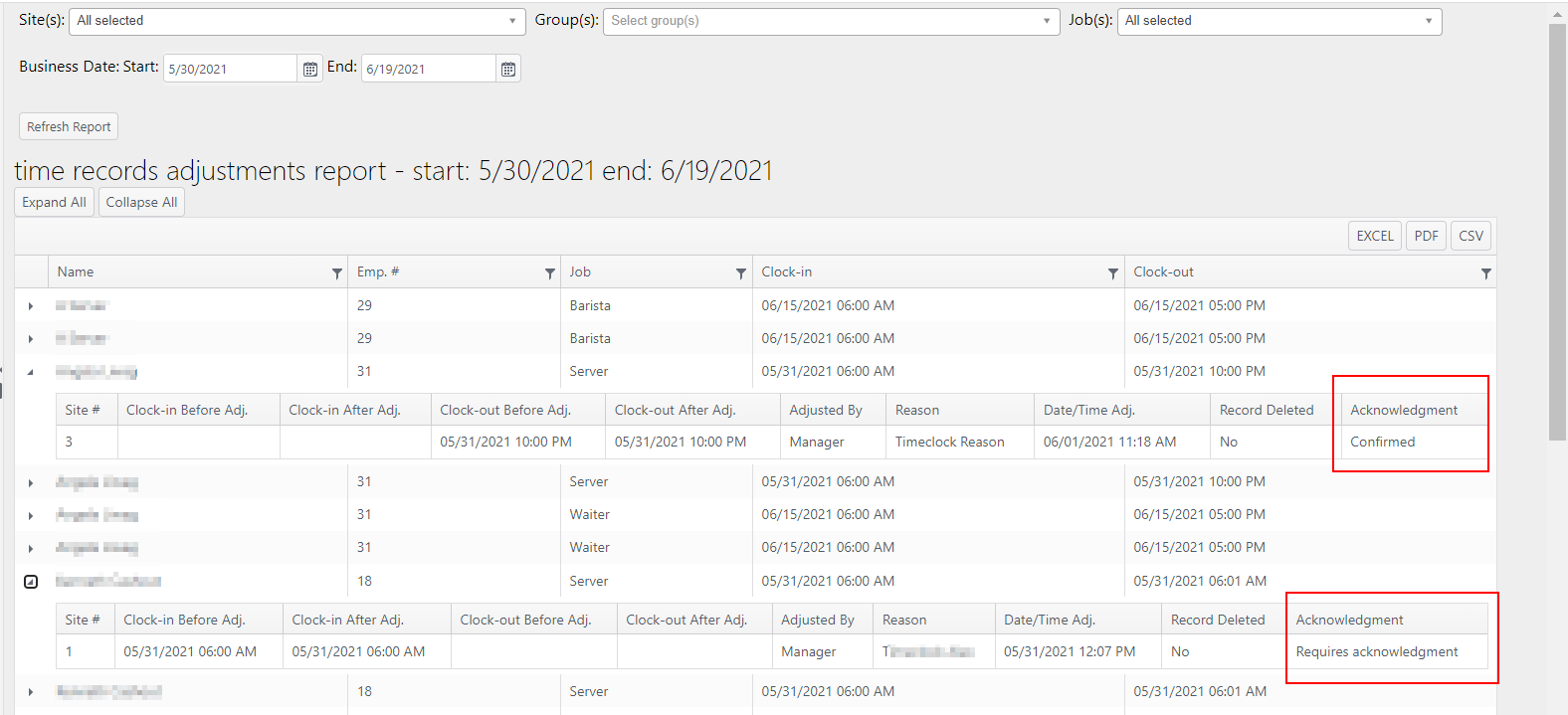| Info | ||
|---|---|---|
| ||
An account feature toggle must be enabled for your account to use this feature: Time records: Staff must acknowledge adjustment Please contact your NorthStar representative to have this feature enabled for your account. |
Summary
When a manager makes an adjustment to a staff member's time record, the staff member is notified the next time they log in. The Time Record Adjustments page shows the original record and the adjustment made. The staff member must either confirm or decline the adjustment to their record. If they confirm, they can proceed to clock in. If they decline, they must resolve the issue with the manager so adjustment can be confirmed.
There is also an option to override adjustment acknowledgements to allow the staff member to clock in without confirming the adjustment.
Overview
- CBS admin enables the feature toggle: Time records: Staff must acknowledge adjustment
- Configuration:
- Time Clock: Select Require staff to acknowledge time record adjustments by managers
- Job Permission (for manager): Select Allow user to override adjustment acknowledgements
- App:
- Manager makes adjustment to staff member's time record.
- Staff member logs in; Time Record Adjustments page pops up with the adjustment record and option to Decline or Confirm. Options:
- Staff member confirms and proceeds to clock in.
- Staff member declines and is unable to clock in. Must resolve issue with manager until adjustment can be confirmed.
- Optional: Manager can override the adjustment acknowledgements screen to allow the staff member to proceed to clock in until issue can be resolved.
...
- Manager adds a new time record.
- Staff member logs in. Time Record Adjustments page reflects the added time record. Staff has option to Decline or Confirm adjustment before clocking in.
- Tap Submit without declining or confirming; an error will display and staff member is logged out.
...
Workflow
- Staff member logs in.
- Time Record Adjustments screen shows adjustments.
- Manager swipes card to override acknowledgement screen. Staff member logs in again and then can clock in successfully.
View Time Records Adjustments
...
- Time Records Adjustments page shows outstanding adjustments to be acknowledged.
- User can confirm or decline adjustments.
Time Records Adjustments Report
The Time Records Adjustments report can be expanded to view the status of employee acknowledgements.
- The Acknowledgement column will display one of the following statuses:
- Requires acknowledgement - Employee has not acknowledged the adjustment
- Confirmed - Employee has confirmed the adjustment
- Declined - Employee has declined the adjustment
Related articles
...