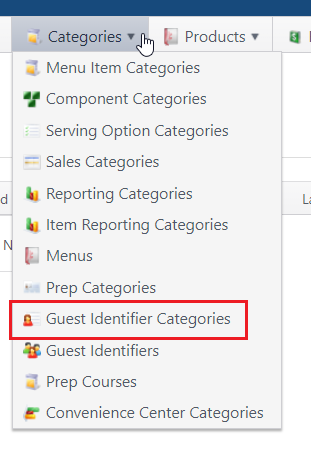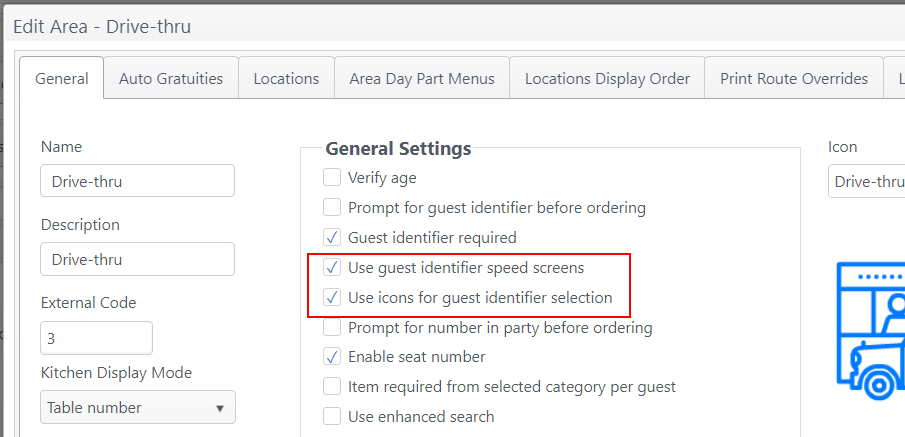| Info | ||
|---|---|---|
| ||
An account feature toggle must be enabled for your account to use this feature: Allow Guest Identifier Categories Please contact your NorthStar representative to have this feature enabled for your account. |
Table of Contents maxLevel 4
| maxLevel | 4 |
|---|
Summary
To improve ordering speed and ease of use, the order taker can select from a list of guest identifiers for quick guest identification during the order-taking workflow.
Guest identifiers are created in ECM by creating guest identifier categories (e.g., vehicle type) and adding specific guest identifiers within each category (e.g., sedan, convertible, SUV).
The availability of guest identifiers is controlled by area; sites set specific areas to use guest identifier speed screens.
Configuration
See Guest Identifier Categories and Guest Identifiers (ECM)
...
- Go to Guest Identifier Categories (Categories menu)
- Click Add Guest Identifier Category. Enter Name and Description and select Active to make this an active Guest Identifier Category.
...
- Add or edit an area - Select the options for your site:
- Use guest identifier speed screen - Make guest identifier speed screen available in the area. (Example: Show in drive-thru area but not at table service areas.)
- Use icons for guest identifier selection - Select to display pre-configured color selections and vehicle icons on the guest identifier speed screen for this area.
- Optional: If the Area setting Enable text messaging is selected in ECM, a mobile number can be entered on the guest identifier screen .
...