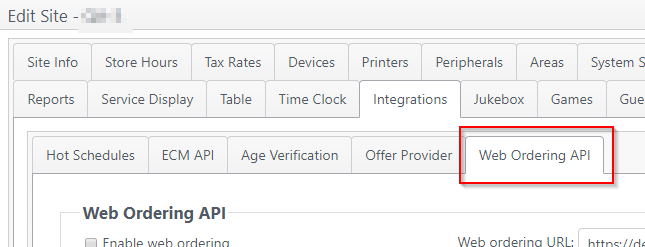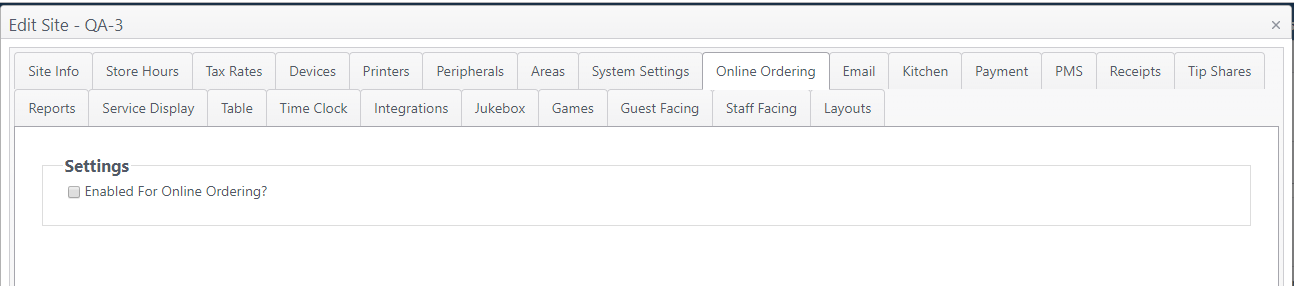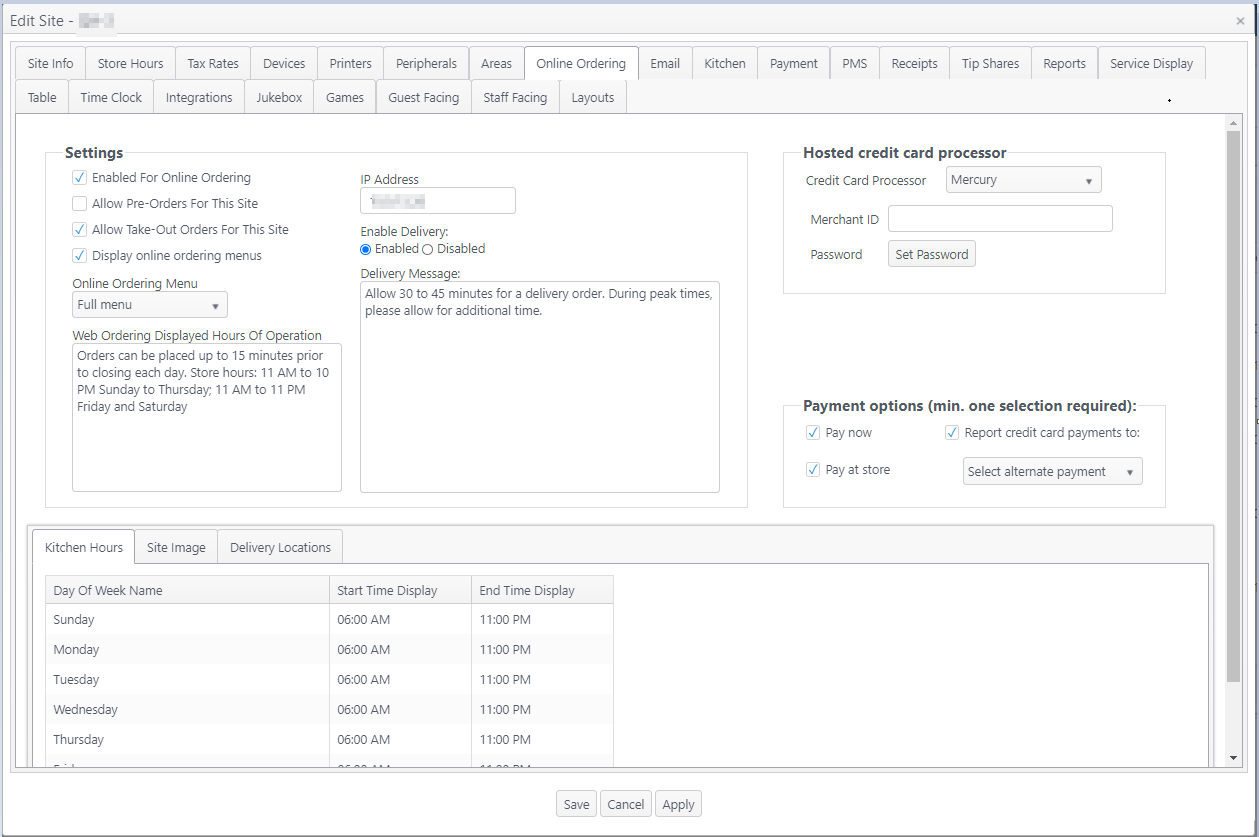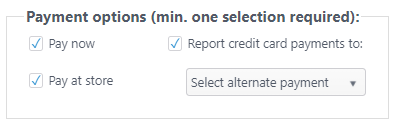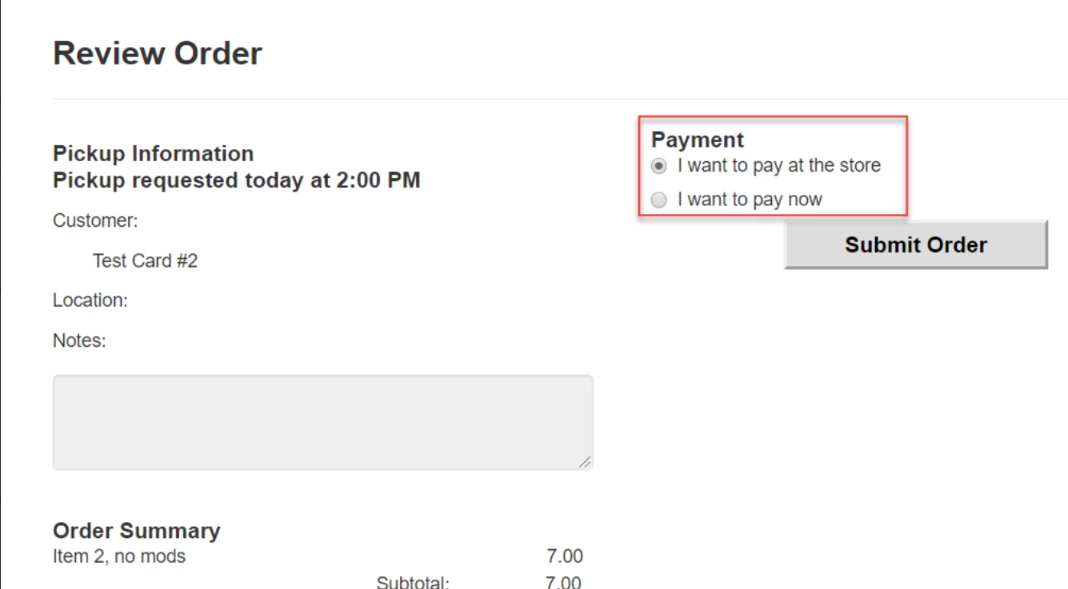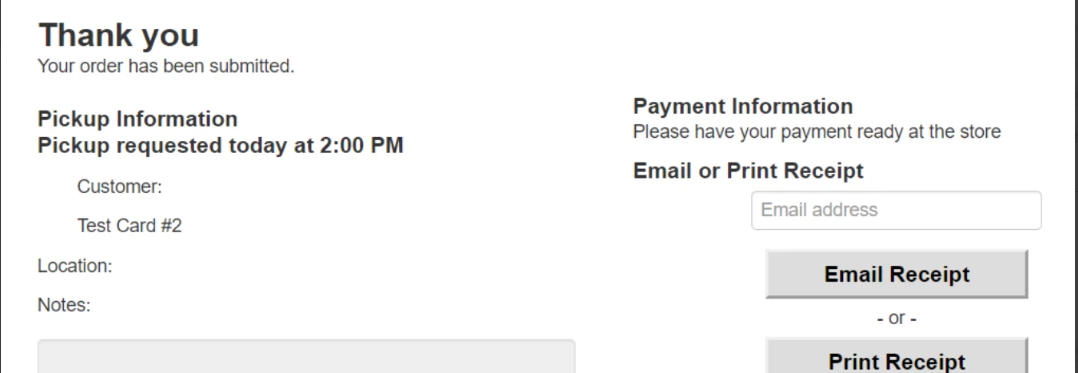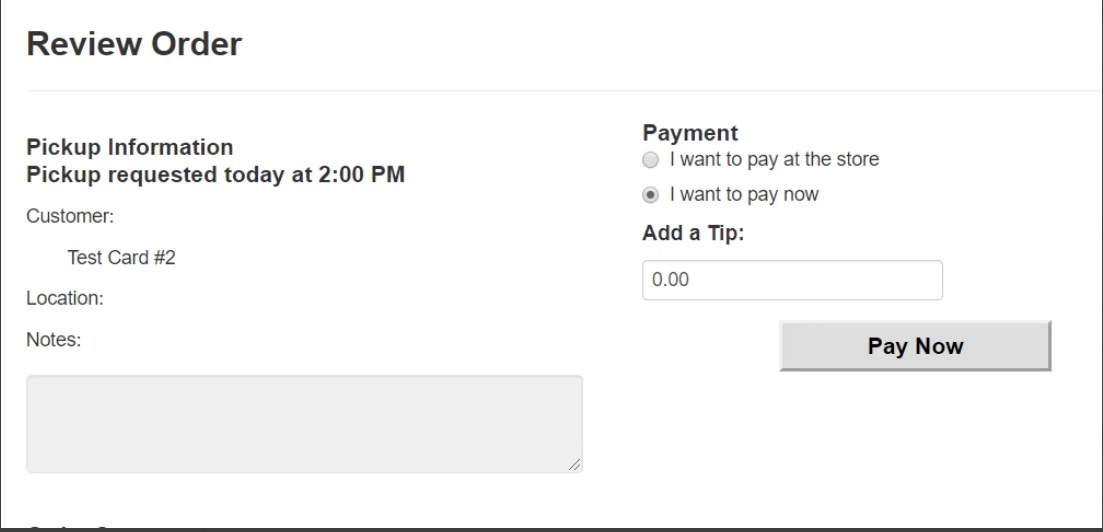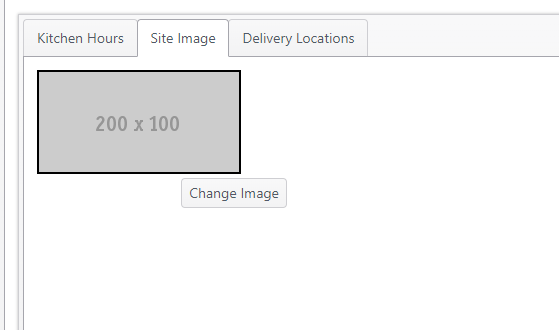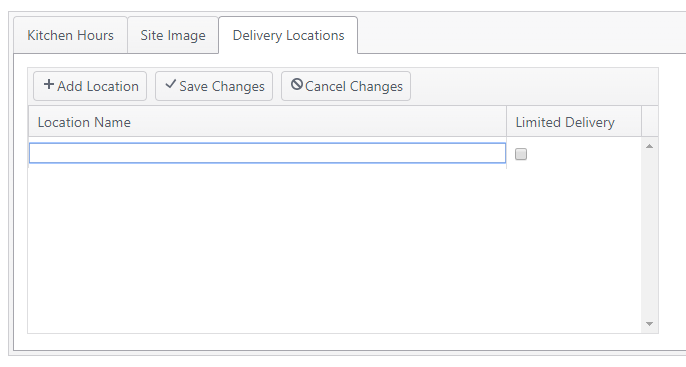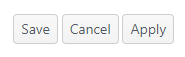Summary
NorthStar Online Ordering is configured from the Online Ordering page.
This documentation is only for NorthStar online ordering. To configure third-party online ordering using the Web Ordering API, go to Sites > Integrations > Web Ordering API.
Configuration
Go to Sites > Online Ordering. To enable the site for online ordering, select Enabled for Online Ordering.
Select "Enabled for online ordering" to show the configuration settings.
Settings
- Select the settings needed for your site.
- Online Ordering Menu - Select the menu to be used on your online ordering site
- Web Ordering Displayed Hours of Operation - Text field. Enter the hours of operation to be displayed on the online ordering site.
- IP Address - Enter the external IP address of the online ordering site.
- Enable Delivery
- If Enabled is selected, a Delivery Message text field will appear, allowing the site to enter a message to be displayed
- If Disabled is selected, the Delivery Message field is hidden.
Hosted credit card processor
- Select the credit card processor to be used for online ordering payment. The required information varies by processor selected.
Payment Options
- Pay now - Allows the user to pay during online (default)
- Pay at store - Allows the user to pay at the store
At least one selection is required.
- If only one is selected, it becomes the required payment option.
- If both are selected, the guest can choose their payment method during the online ordering process.
- If the guest chooses to pay at store, they will be presented with a message and receipt options.
- If the guest chooses to pay now, they will be presented with the payment workflow to complete their payment online.
Configuration tabs
Kitchen Hours
Click in a field to enter or edit start time and end time for kitchen hours available for online ordering.
Site Image
Click Change Image to open the Media page and select an image for the site displayed in online ordering.
Delivery Locations
Enter one or more delivery locations available for the site.
- Click Add Location
- An editable field will be created under Location Name; enter the name of the location(s) to appear on the online ordering site
- If Limited Delivery is selected, the location will not appear on the online ordering site.
- Click Save Changes to save or Cancel Changes to discard changes.
After configuring site as desired, click:
- Save to save changes on all pages and close the window
- Cancel to discard changes on all pages and close the window
- Apply to save changes on all pages and remain on the page
Related articles
Features and Improvements - ECM/NorthStar Online Ordering Release 2020-05-27 - Online Ordering capability to pay at store or online