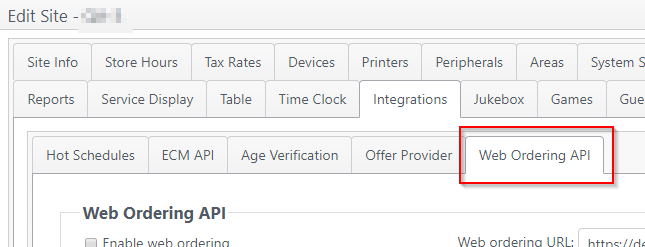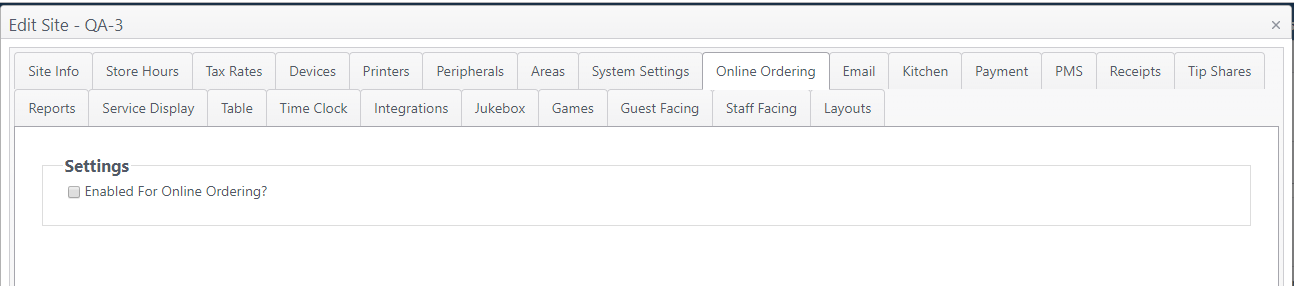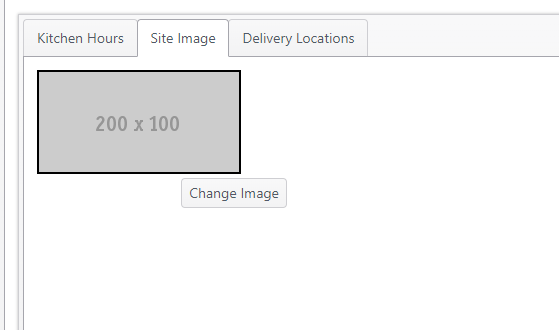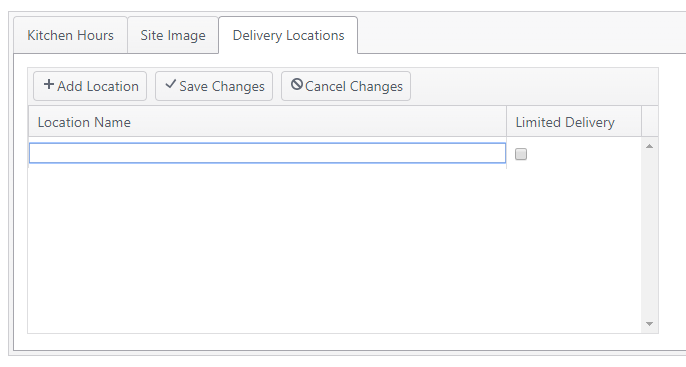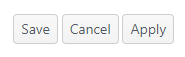Summary
NorthStar online ordering is configured from the Online Ordering page.
This configuration page is only for NorthStar online ordering. To configure third-party online ordering using the Web Ordering API, go to Sites > Integrations > Web Ordering API.
Configuration
Go to Sites > Online Ordering. To enable the site for online ordering, select Enabled for Online Ordering.
When selected, a number of settings are shown allowing the site to configure online ordering as needed.
Most settings are self-explanatory, such as allowing pre-orders, takeout orders, displaying web menus on the site and allowing payment at the store instead of taking payment online. Other settings:
- IP Address - Enter the external IP address of the online ordering site.
- Web Ordering Displayed Hours of Operation - Text field. Enter the hours of operation to be displayed on the online ordering site.
- Online Ordering Menu - Select the menu to be displayed on the online ordering site.
- Enable Delivery
- If Disabled is selected, the Delivery Message field will not appear.
- If Enabled is selected, a Delivery Message text field will appear, allowing the site to enter a message to be displayed
Configuration tabs
- Kitchen Hours - Click in a field to enter or edit start time and end time for kitchen hours available for online ordering.
- Site Image - Click Change Image to open the Media page and select an image for the site displayed in online ordering.
- Delivery Locations - Enter one or more delivery locations available for the site.
- Click Add Location
- An editable field will be created under Location Name; enter the name of the location(s) to appear on the online ordering site
- If Limited Delivery is selected, the location will not appear on the online ordering site.
- Click Save Changes to save or Cancel Changes to discard changes.
Save, Cancel, Apply
- After configuring site as desired, on the main page, click:
- Save to save changes on all pages and close the window
- Cancel to discard changes on all pages and close the window
- Apply to save changes on all pages and remain on the page