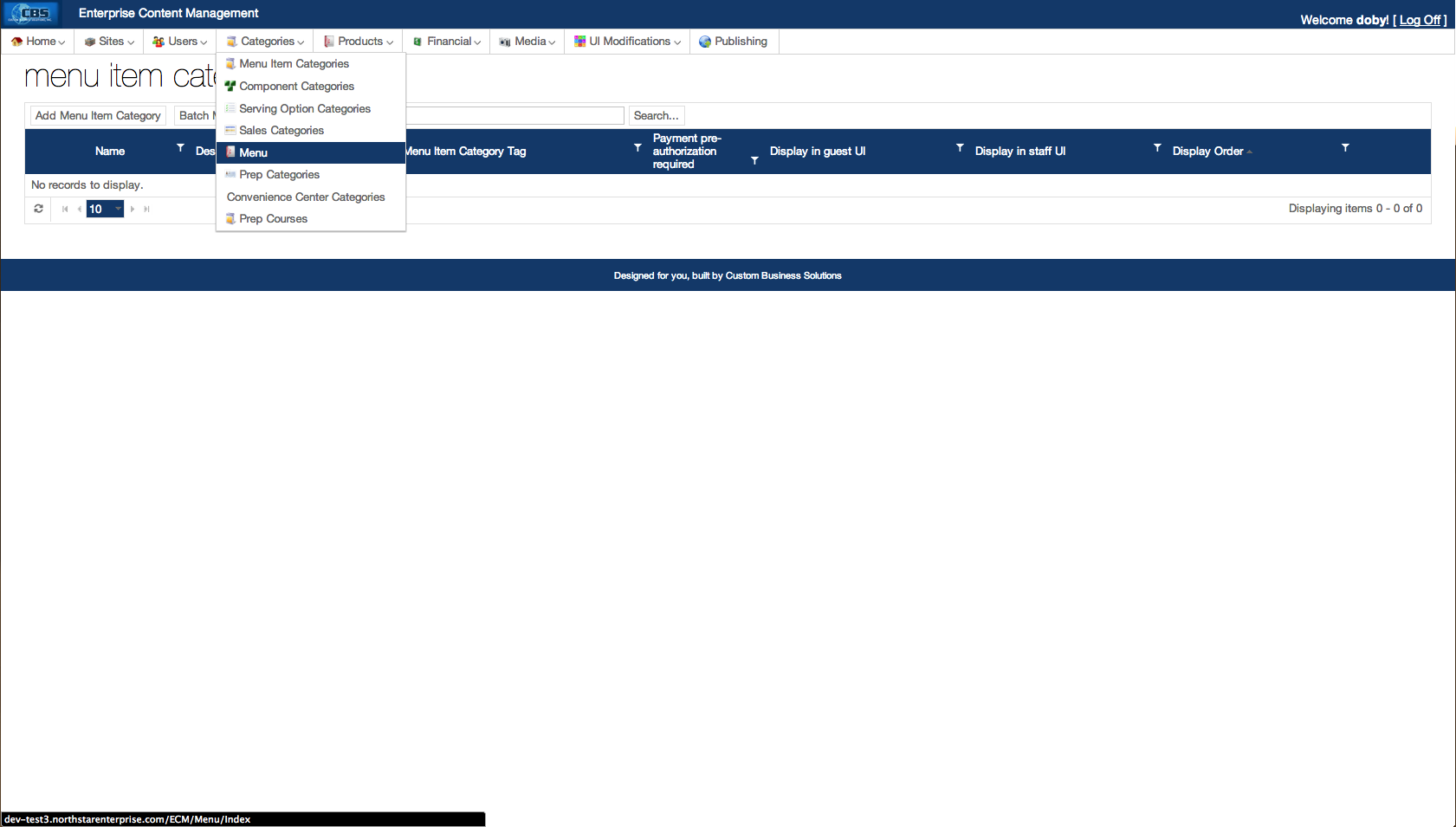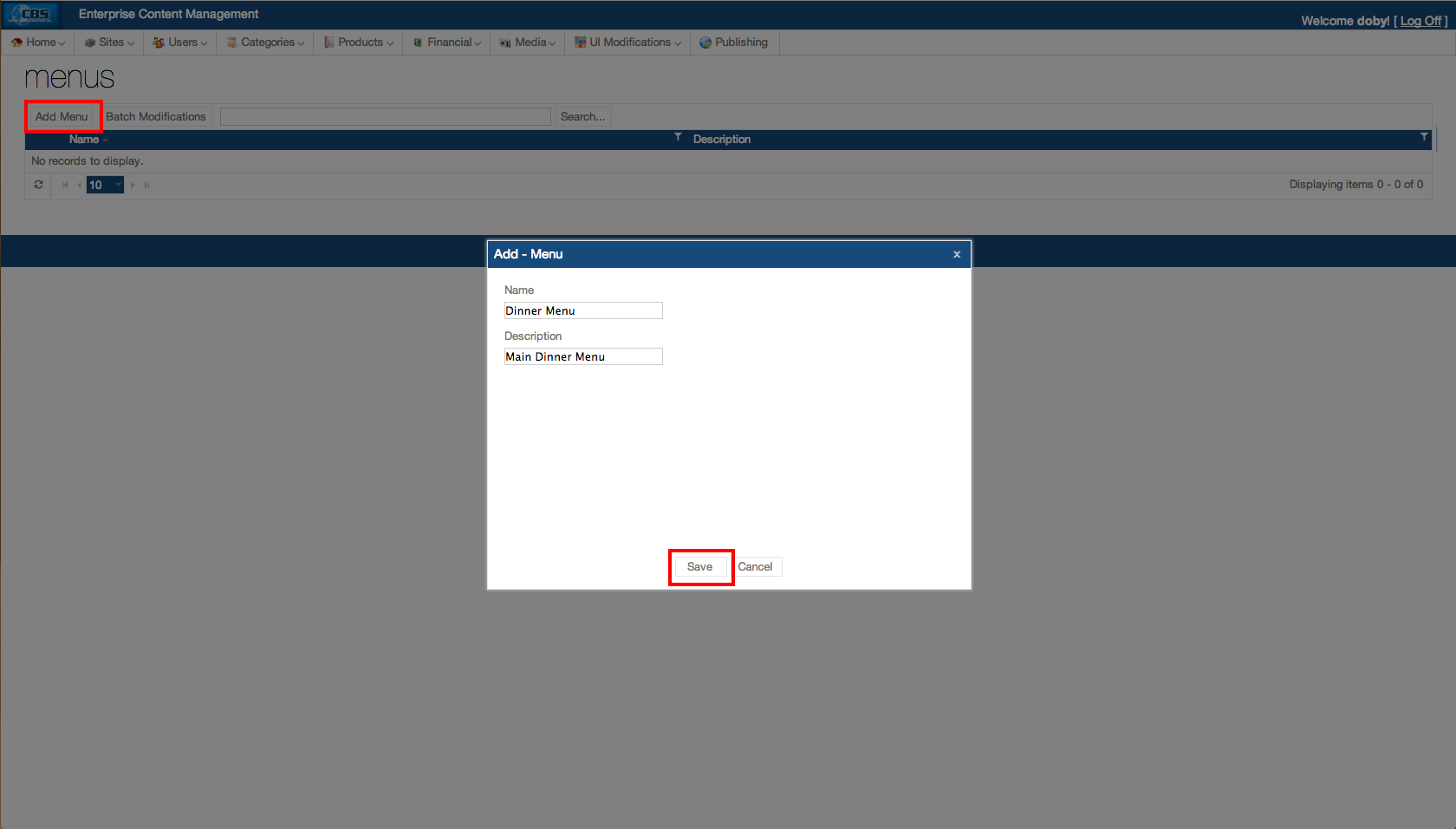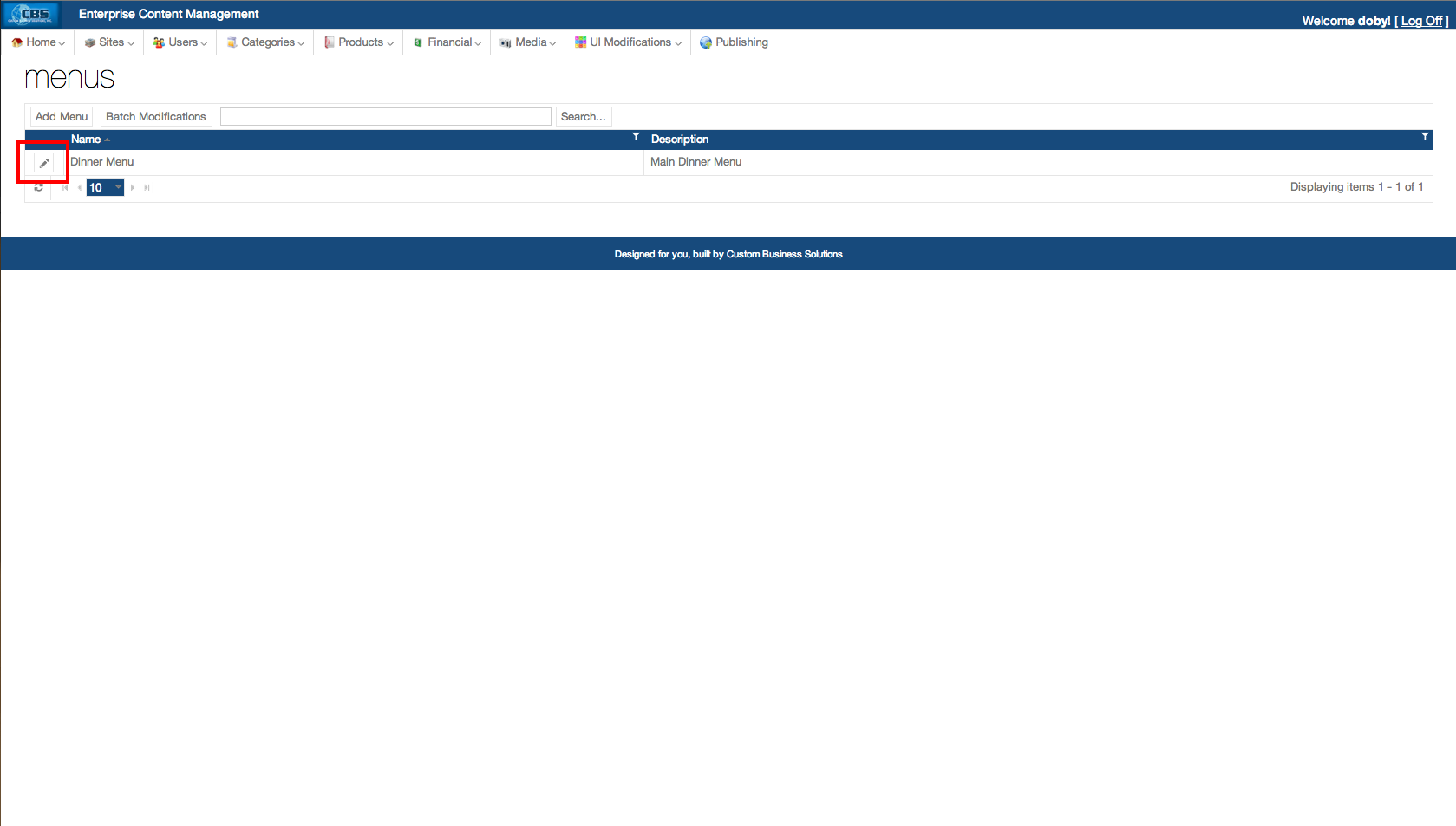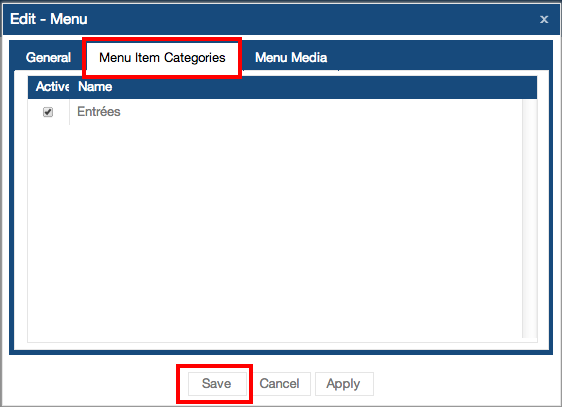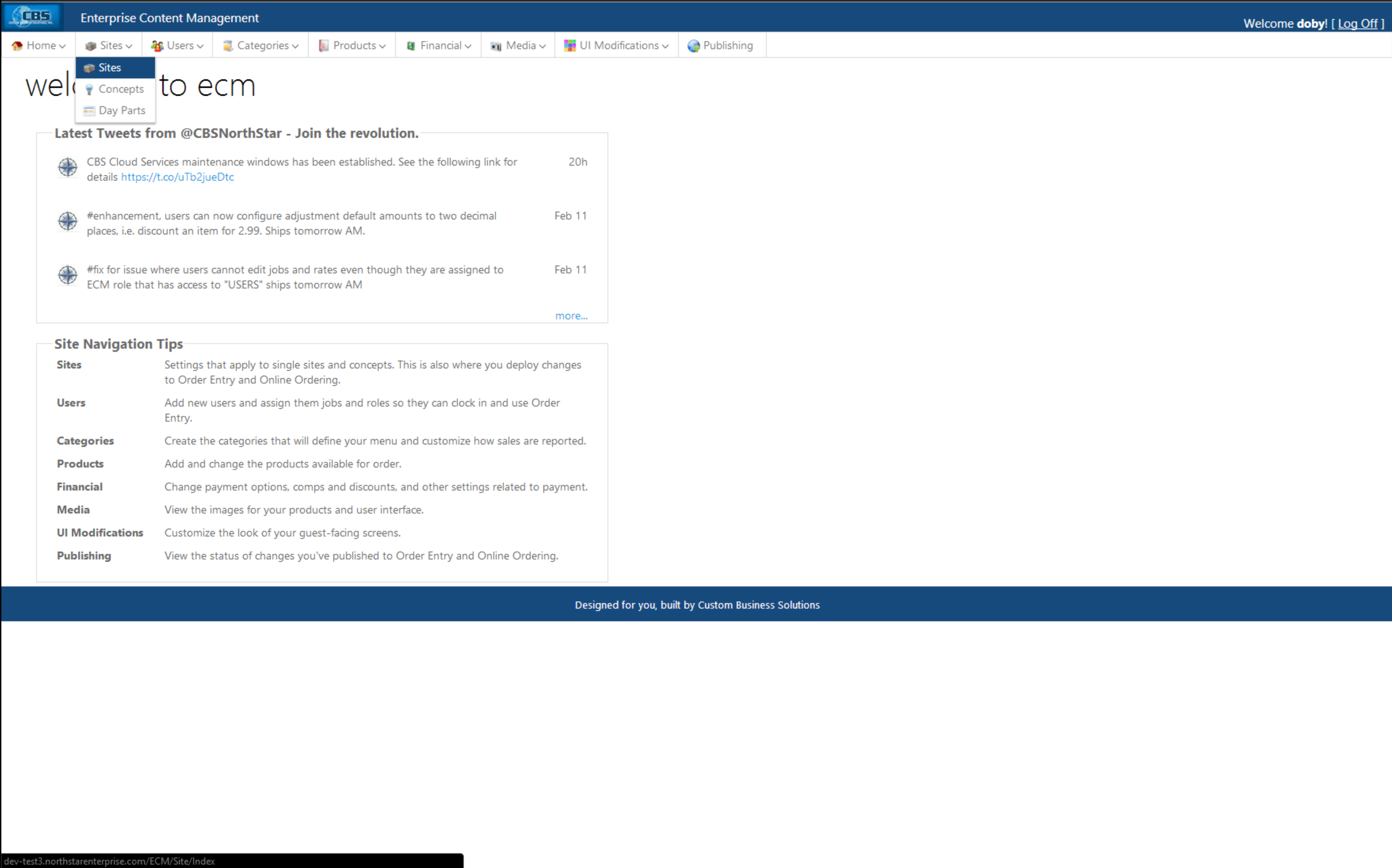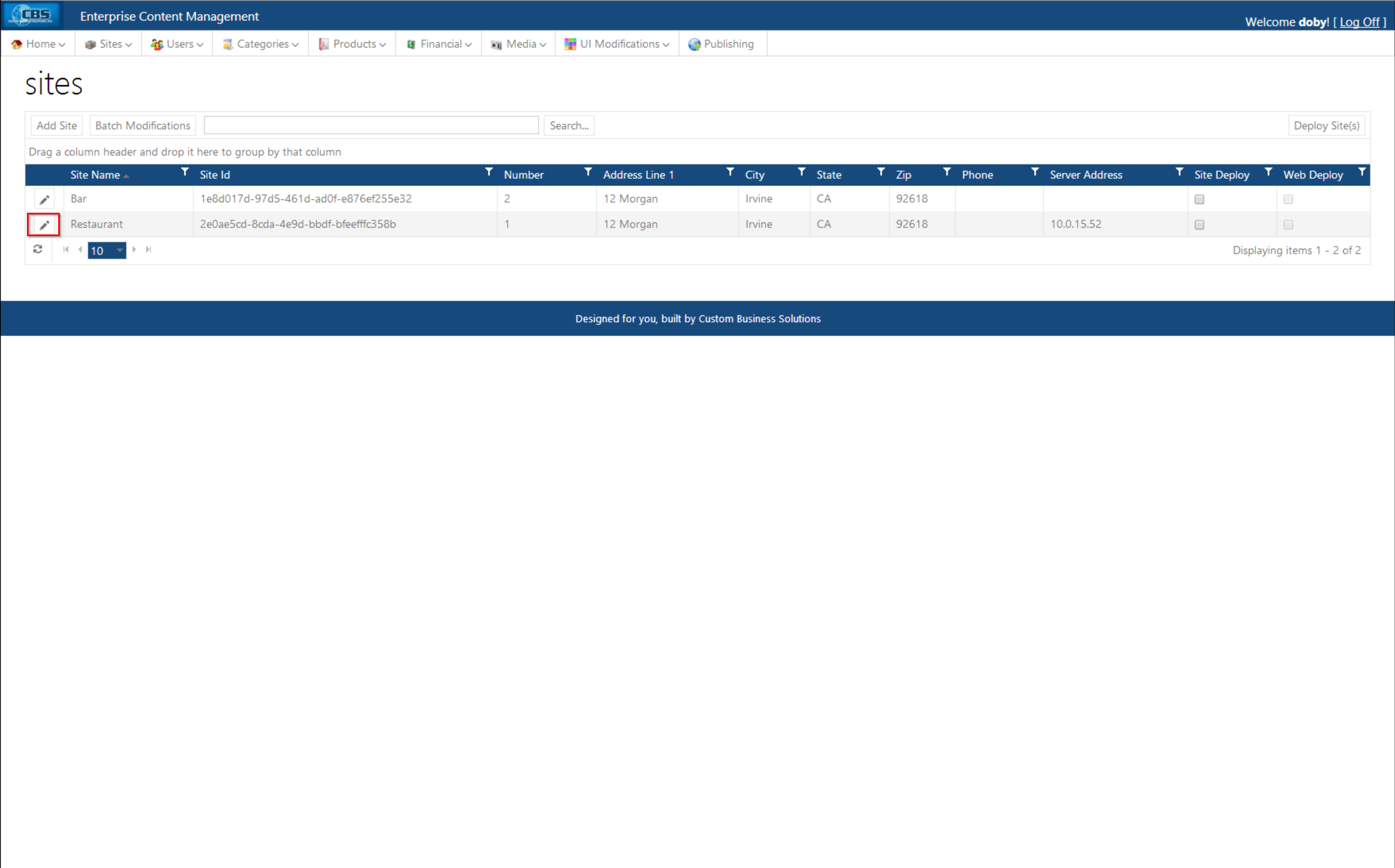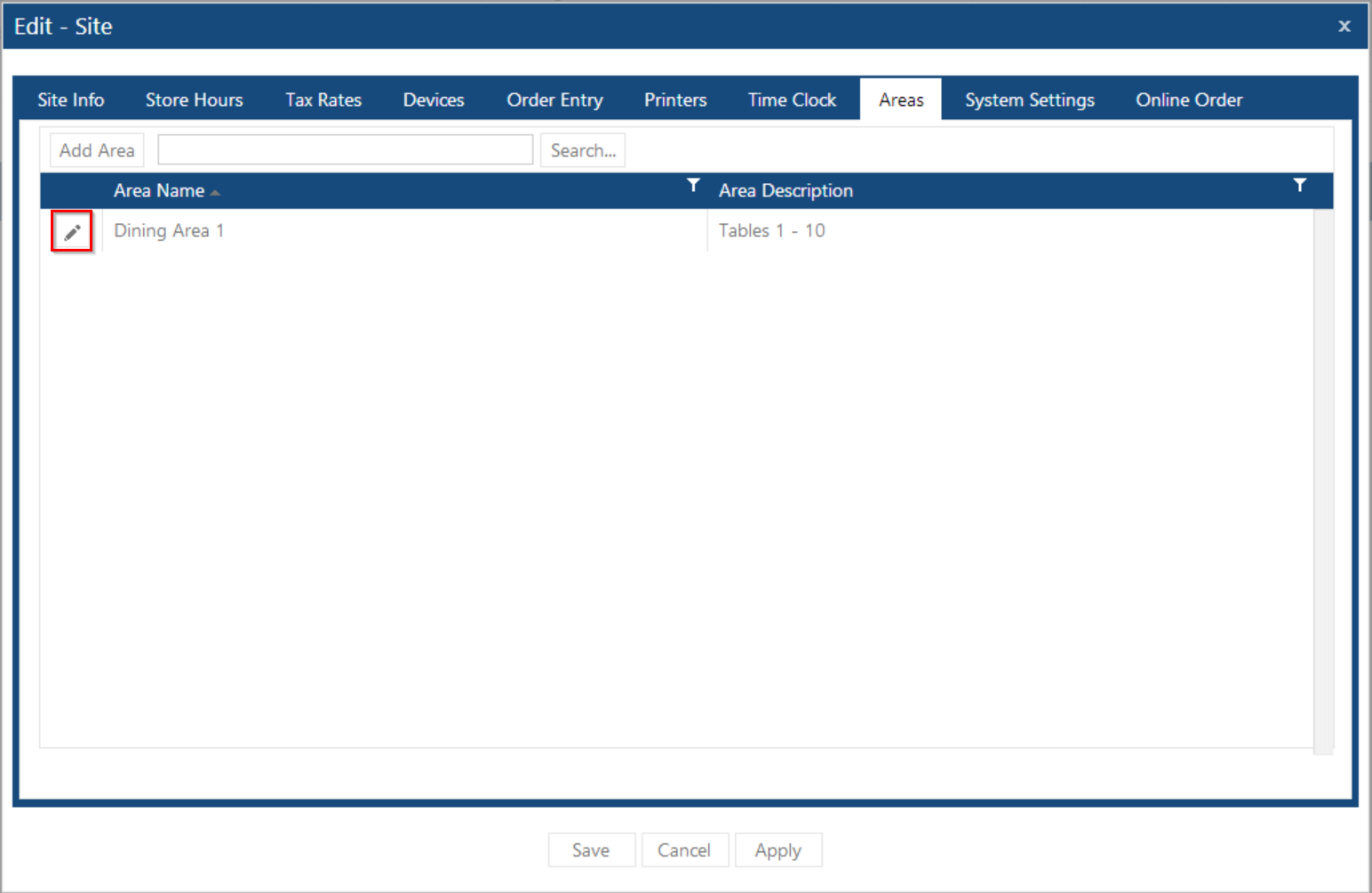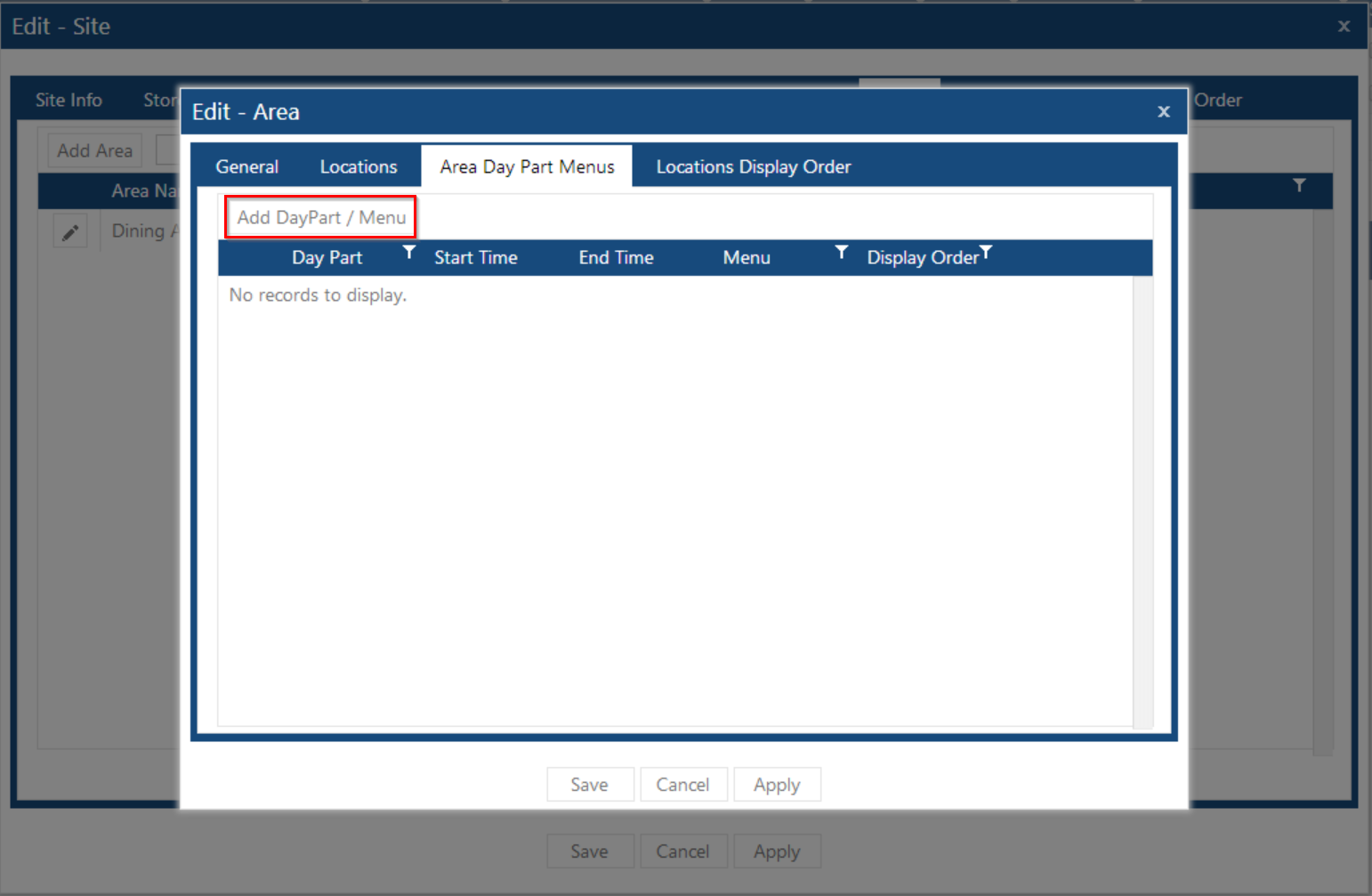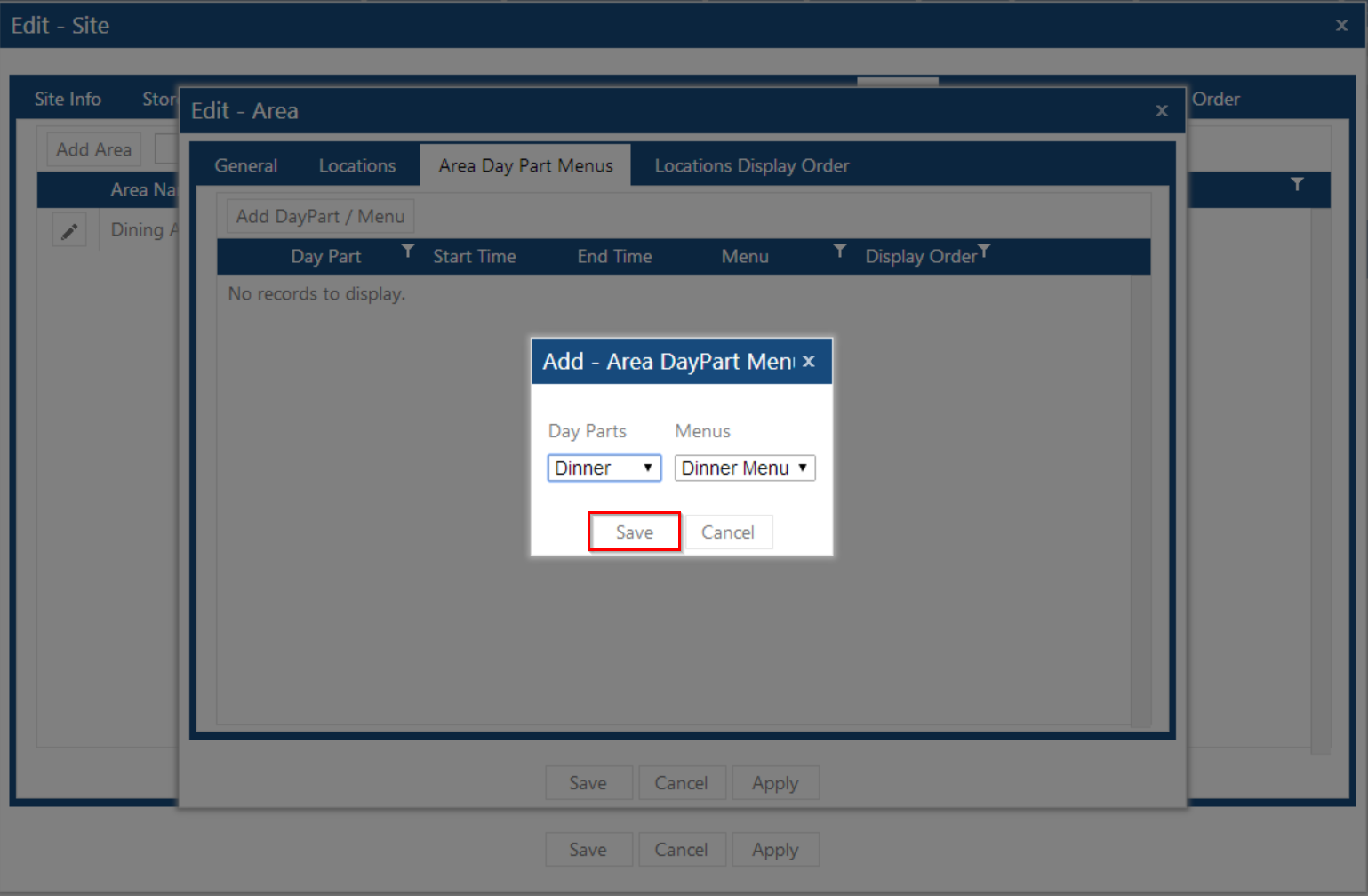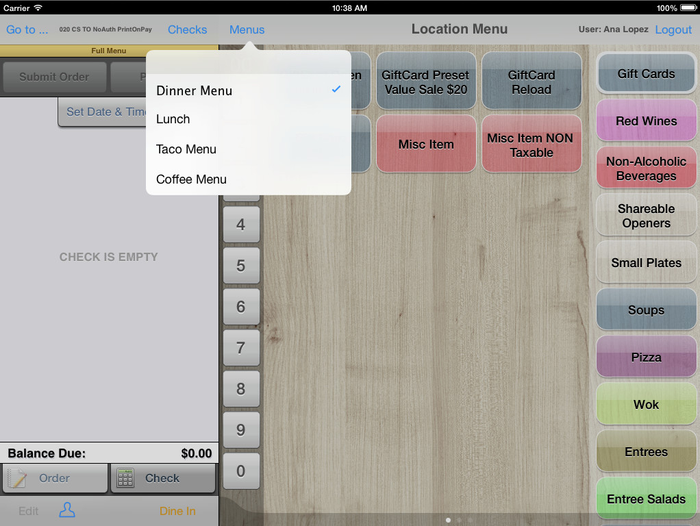Purpose:
This how-to guide describes how to create a new menu on ECM, attach it to a day part and make it available to an area in the Order Entry app.
Steps:
1. Create a Menu
a. Navigate to the menu page.
b. Select the Add Menu button; enter a name, description and press Save.
c. Select the pencil icon to edit the menu that was just created.
d. Select the Menu Item Categories tab, choose the menu item category you created in step 3 and press Save.
2. Attach a Day Part Menu to an Area
a. Navigate to the sites page.
b. Choose the site you created in step 1 and select the Edit button.
c. Navigate to the Areas tab and select the Edit button for the Area you created in step 10.
d. Navigate to the Area Day Part Menus tab and select the Add DayPart / Menu button.
e. Choose the Day Part created in step 12, the menu created in step 6 and press Save.
Deploy
See changes