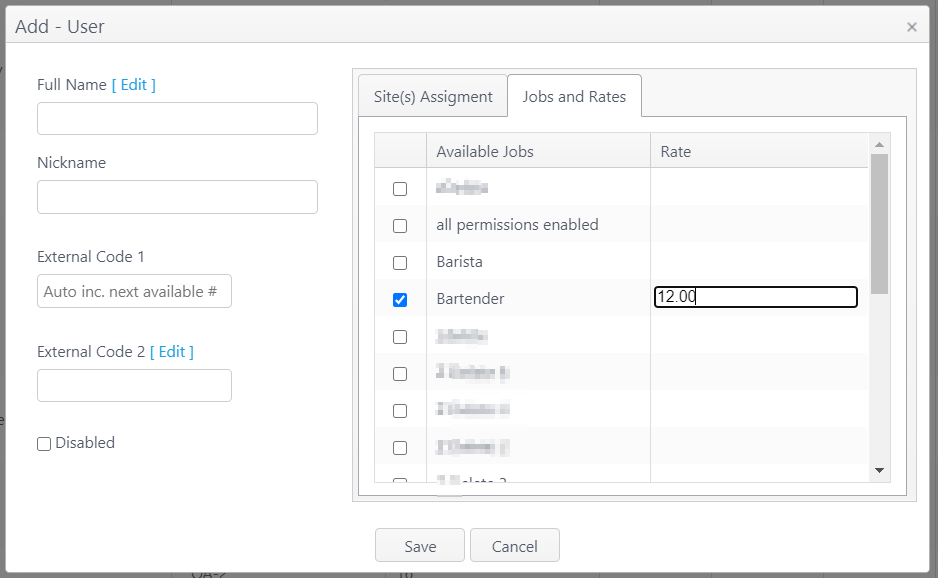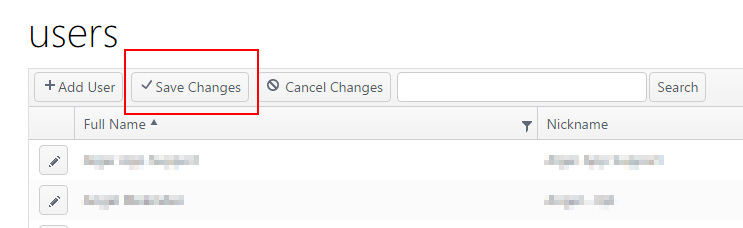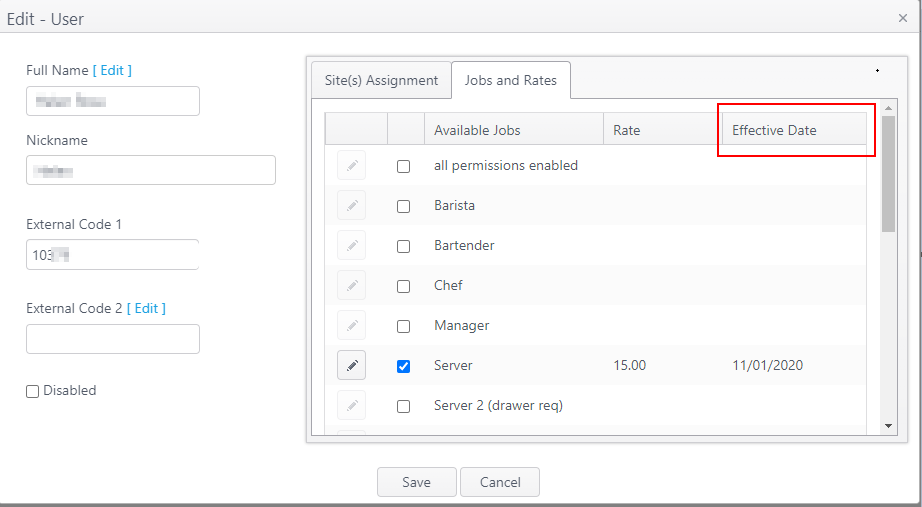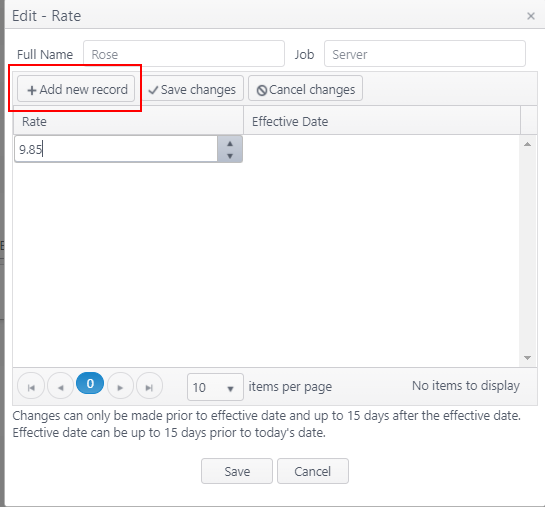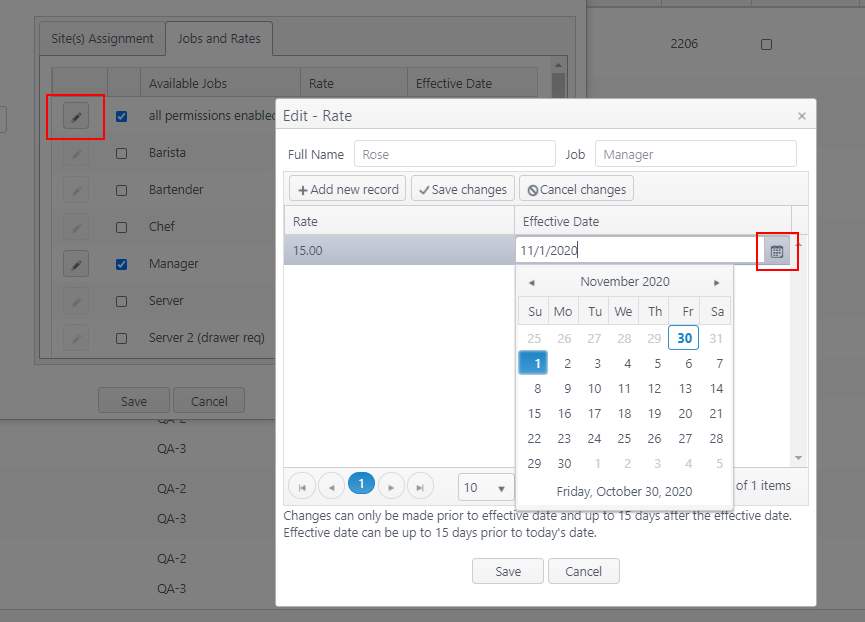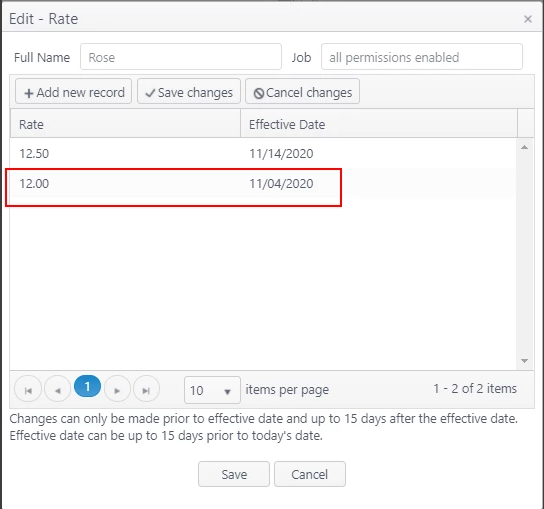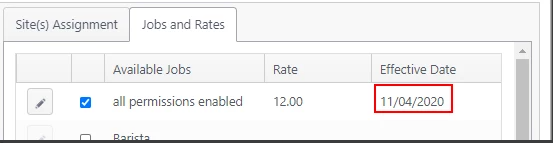You are viewing an old version of this content. View the current version.
Compare with Current
View Version History
Version 1
Next »
Summary
On the Jobs and Rates tab, select the jobs that a user will work and enter the pay rate for each job. An account may elect to use or not use an effective date for pay rates.
Effective dates option
- Requires account feature toggle: Schedule Jobs and Rates
Accounts have the option to use effective dates for pay rates. If the feature toggle is not enabled, effective dates are not available on the Jobs and Rates tab.
Jobs and Rates
Select a job and rate for the user. At least one job and rate are required. (0.00 is a valid rate of pay.)
Without effective dates option | Description |
|---|
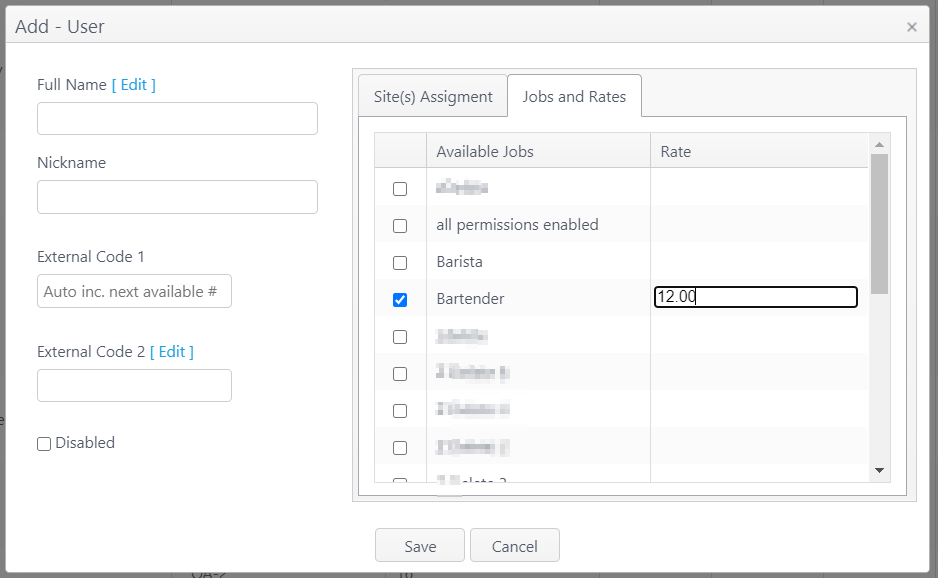 | Available jobs - Select the jobs that the user will work at all sites in the drop-down menu. (See Add/Edit a Job for more information.)
- Note: The permissions set for each job define the actions the user can perform when working that job. For example, a server job would be permitted to take orders, while a bookkeeper job would not.
- Manager jobs usually have broader permissions. Different manager roles may have different permissions.
Rate - Click the Rate field to activate it and enter a rate of pay.
Save - Click Save to save the entry or Cancel to close the window without saving changes.
- On the Users page, click Save Changes to finalize or Cancel Changes to cancel changes made.
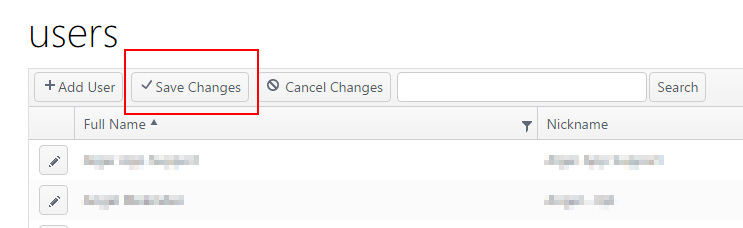
Pay Rate ChangesChanges in pay rates take effect immediately. Pay rate changes are not triggered by activation dates and cannot be scheduled in advance. If an employee's pay rate is revised and deployed, please be aware of the following: - The new pay rate takes effect as soon as the user clocks in.
- The new pay rate is applied to the entire current payroll period, including any previous days worked.
- Time Clock adjustments:
- If you make any time clock adjustments (clock in/out or adjustment to time or date) to a user for a previous day, the new pay rate will apply to the entire pay period in which the adjustment is made.
- To avoid applying a new pay rate to a previous date, best practice is to verify the user's time punches and make any adjustments prior to revising the pay rate.
- If a site is missing any time records and the Support team has to resend them, those resent records will reflect the new pay rate.
|
With effective dates option | Description |
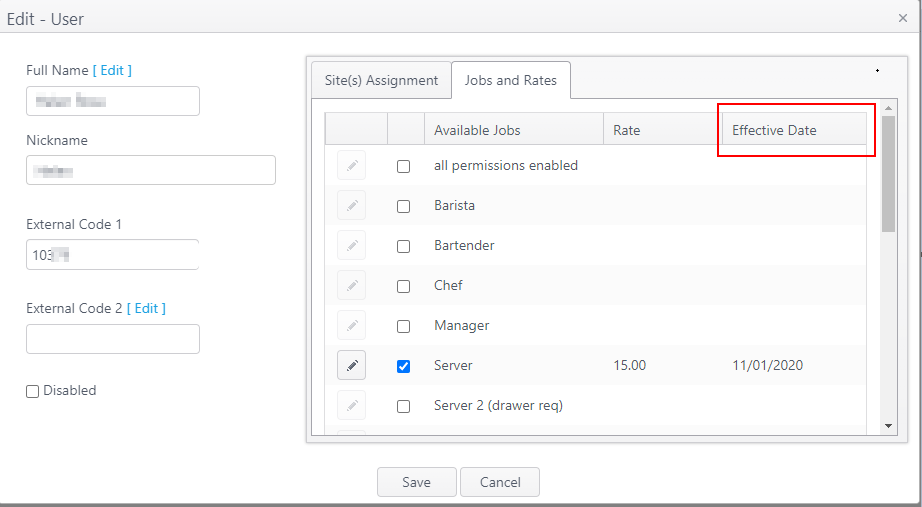
Click Add new record 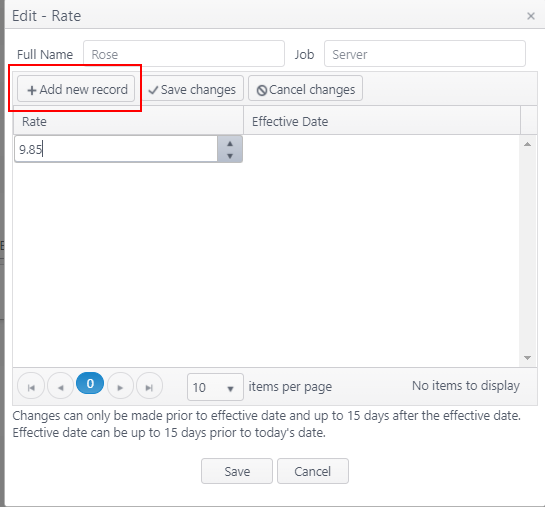
Enter the rate and select the effective date 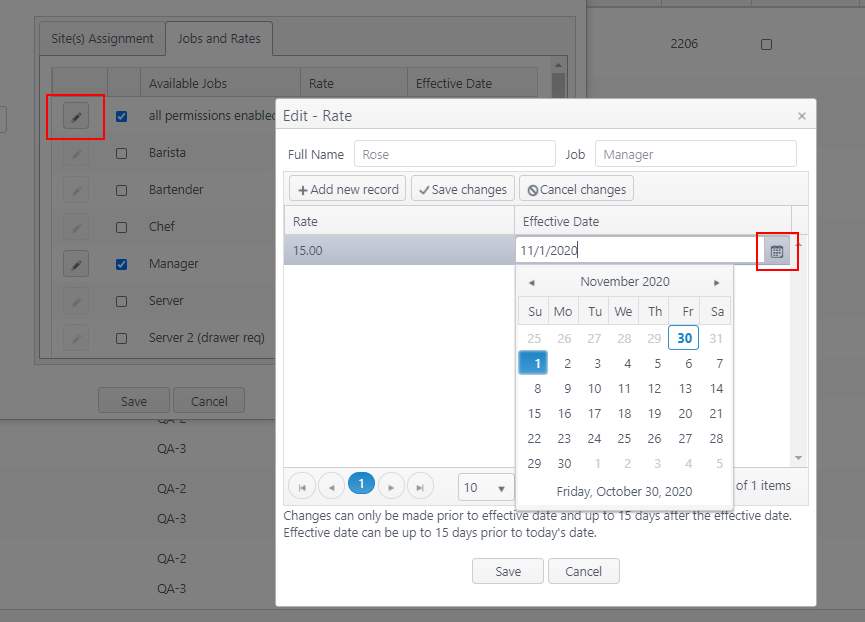
| Effective dates allow managers to schedule pay rate changes for a user by job. The pay rate change becomes effective on the Effective Date configured. Pay rate rules - Effective date must be equal to or greater than today's date
- Pay rate and/or effective can be edited before the effective date or within 15 days after the effective date
Edit pay rate - Click the edit (pencil) icon for the job
- Click Add new record
- Enter the rate and select the effective date; save
Multiple changes - If there are multiple changes for a job, the Jobs and Rates page will only show the change closest to the current date.
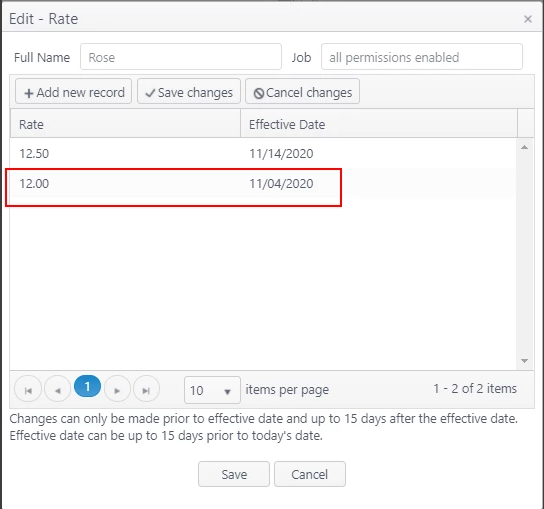
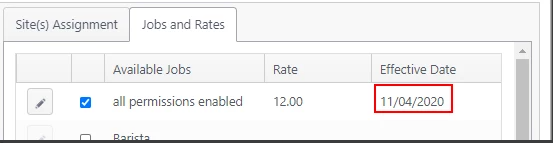
|
Related articles
Users (grid)
Add/Edit Users
Jobs and Labor Categories
Add/Edit a Job