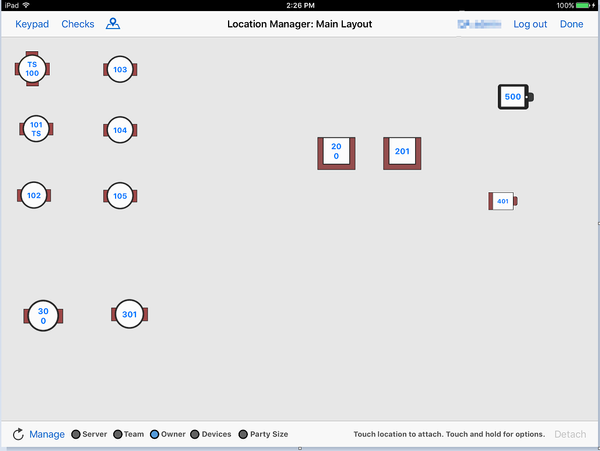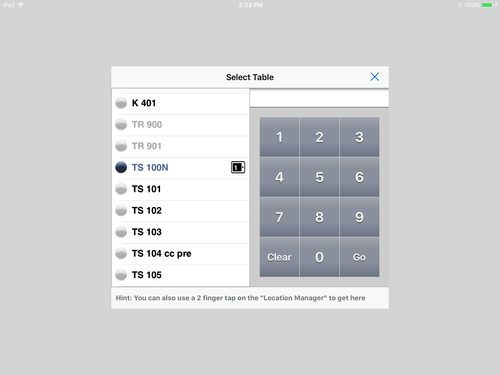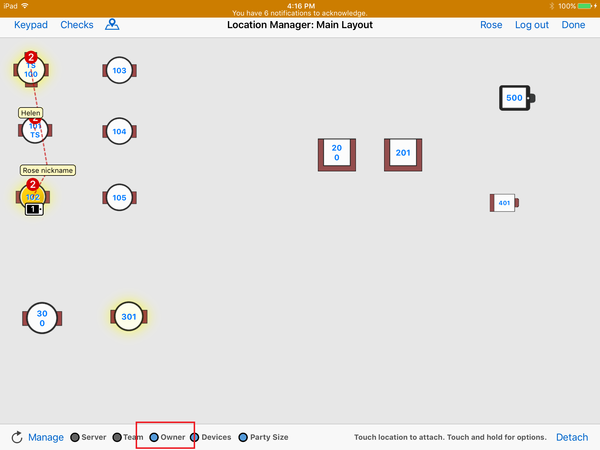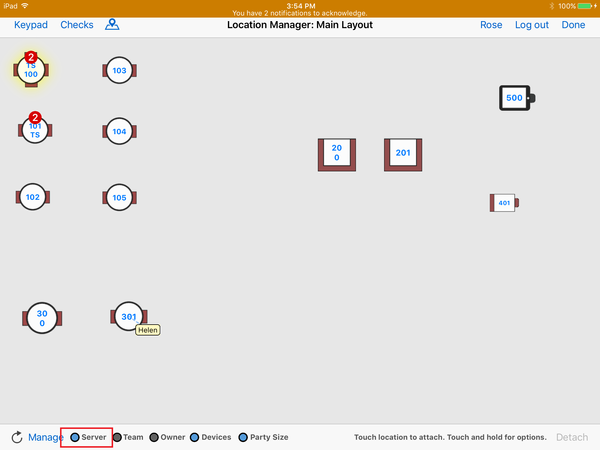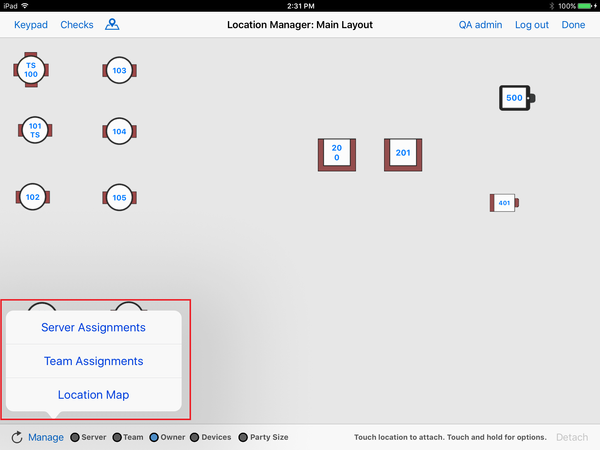Summary
The Location Map is located within the Location Manager.
Note
The Location Manager has many functions to help a site manage their locations, server assignments, checks, layouts, etc. These functions are detailed on other pages in this section. This page only describes the location map.
- Location view
- The map displays the available locations at the site and the layout of those locations within the physical space of the restaurant or site.
- Location icons show the table number entered for the location in the Area settings. (See Edit an Area - Locations.)
- Locations can be moved on the map and placed where needed.
Various types of locations (4-top, booth, etc.) can be created to better represent the seating. (See Locations.)
- List view
- Another way to view and select locations is via a numbered list of locations. To view this list, tap Keypad on the location map.
Visual cues
- Visual cues indicate helpful information about a location.
- When Owner is selected at bottom, the names of the owners of each session are shown on the location
- A flashing gold color indicates an item has been ordered but has not been sent to the kitchen
- Yellow indicates an order has been taken and sent to the kitchen
- When Server is selected, the name of the server assigned to the location is shown.
Layouts
- A location map may use one or more layouts (e.g., bar, patio, dining room, banquet room, etc.) for their site. Larger restaurants may need additional layouts when a single layout displaying all locations might become too crowded to be useful. (See Location maps: Multiple layouts.)
Manage
- Click Manage to display a menu for additional functions available. (See Manage.)
Configuration
Locations are added to the location map by tapping Manager then Location Map. See Locations.
Locations are created in ECM. See Edit an Area - Locations.
Related articles
Location maps: Multiple layouts