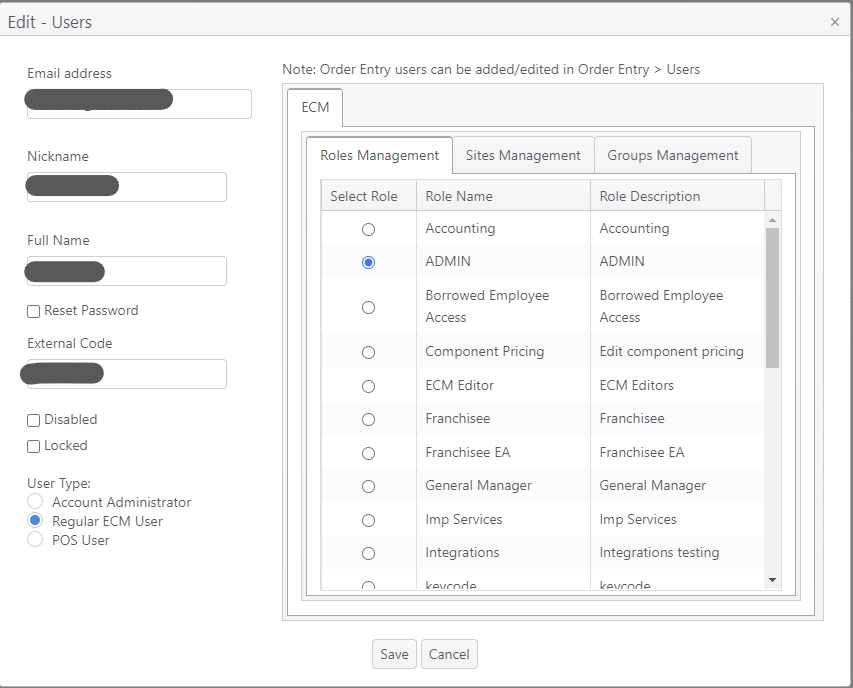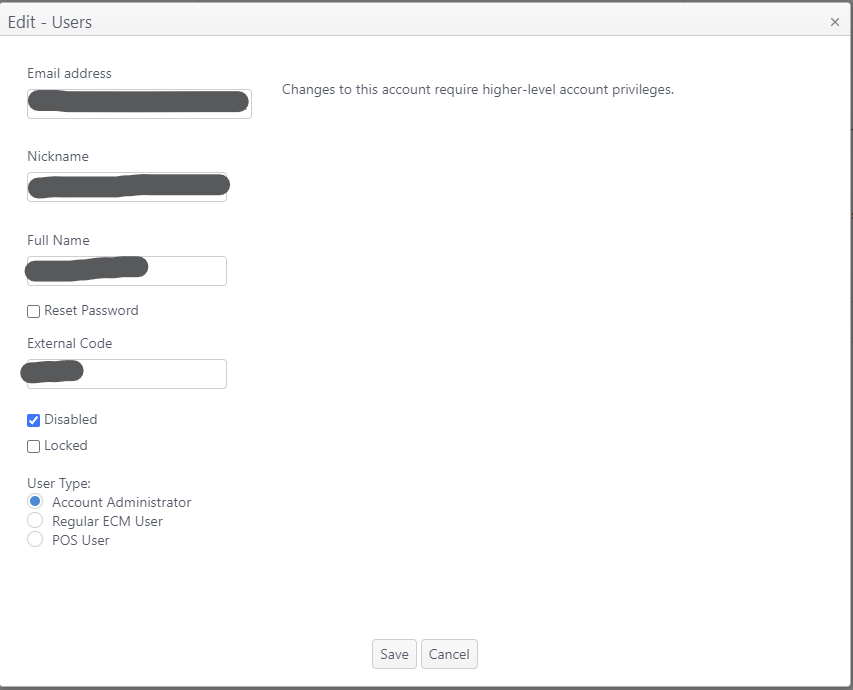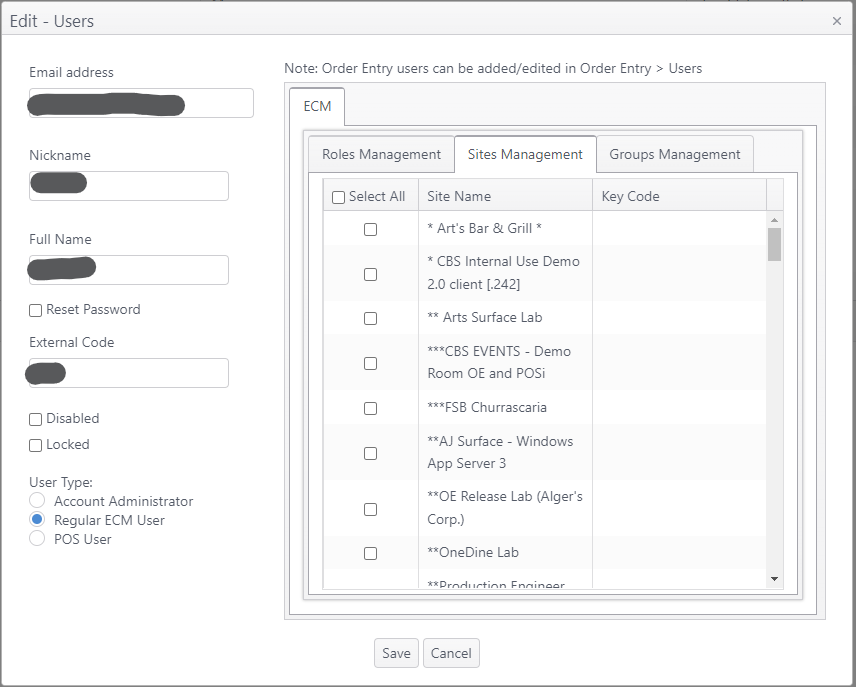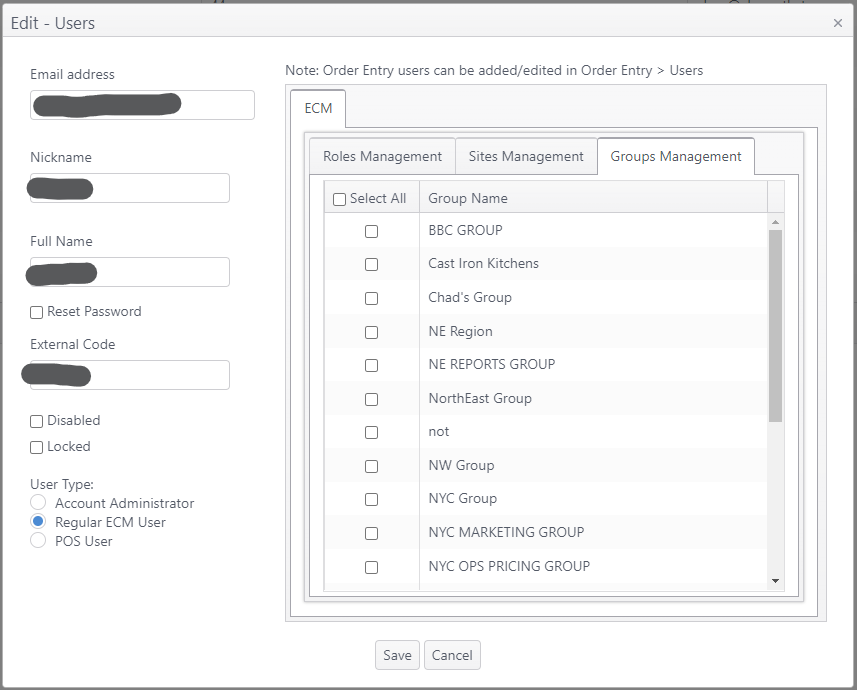Summary
The Users section is used to manage a user's role and accessibility to features in ECM. From the ECM Dashboard, click Users from the Users dropdown list.

There are three tabs to manage a user's accessibility in ECM:
- Roles Management - Select the user's role. (Module and reports access are determined by role.)
- Sites Management - Select the sites that a user can access information for in ECM,
- Groups Management - Select the site groups that a user can access information for in ECM.

Users grid
The Users grid lists ECM users and shows their status (disabled or not disabled).

Item | Description |
|---|
| Add User | Launch the Add User page to add an ECM user |
| Save Changes | Save changes made on the page |
| Cancel Changes | Discard changes made on the page |
| Search (text box) | Search information in the grid; numbers, letters and some characters accepted |
| Edit (pencil) | To edit an ECM user, click the edit icon (pencil) |
| Email Address | User's email address |
| Full Name | User's full name |
| Nickname | User's nickname |
| Disabled | Select disable ECM user account (Alternate: click Disable on the Edit User page) |
Other:
- Pagination - Pagination tool at bottom allows user to page to previous or next pages or go to first or last pages
- Number of items selector - Allows user to select number of items to be displayed on the page (Default: 50)
- Number of items shown - Displays the number of items shown out of the total number of items available
Add User
REQUIRED: After adding a new user, the user must be assigned to role(s) and site(s) using Role Management and Sites Management. - Roles and Sites are required settings for any user.
- Groups can be assigned as needed (optional).
See Roles Management, Sites Management and Groups Management below. |
- Click Add User
- Complete the information for all fields except External Code
- Click Save to save changes and close the window
- Click Cancel to discard changes and close the window
- Click Save Changes on the Users grid to save new user

Edit User
- Click edit icon (pencil) to launch the Edit - User page.
- The User Type of the selected user will determine what information is shown and is editable.
Roles Management
- For a Regular ECM User, fields can be edited as desired and role can be selected.
- Select the role desired for this user
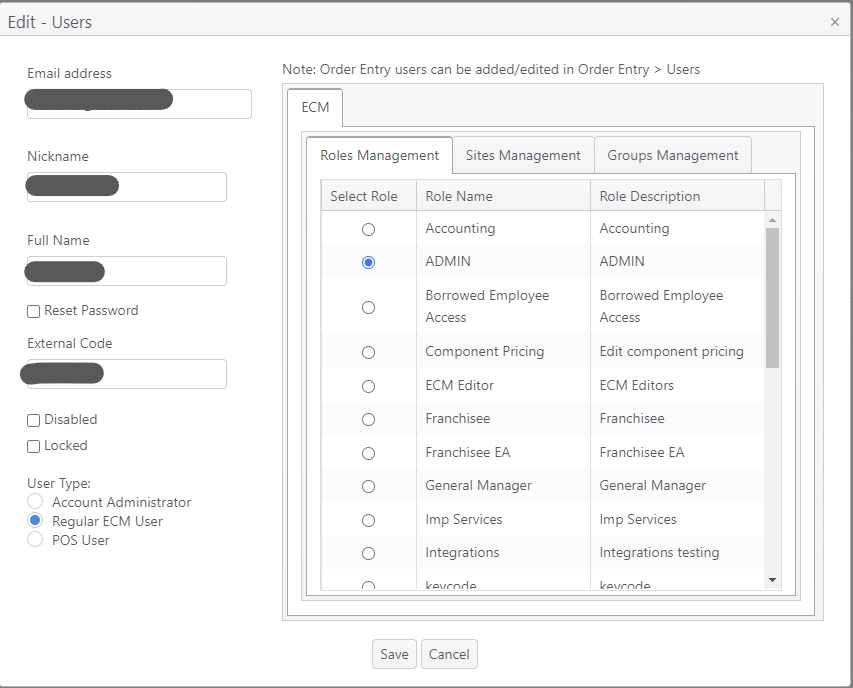
- For an Account Administrator, the edit page only allows changes to the fields shown.
- Roles, Sites and Groups management settings are not shown. The Account Administrator has unrestricted access to all sites and groups.
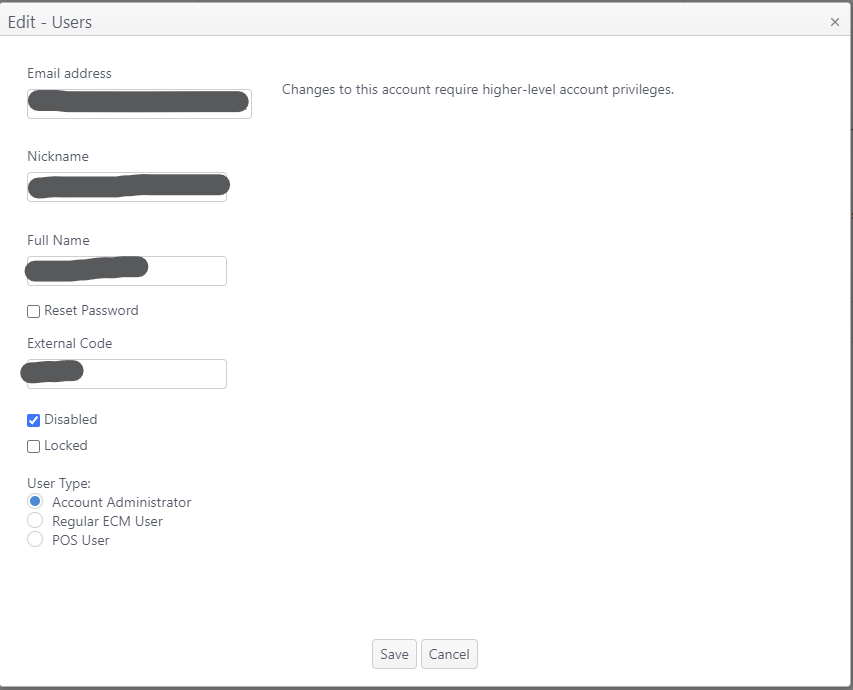
Sites Management
- Select the sites that the Regular ECM User has permission to manage in ECM. Use Select All to select all sites as needed.
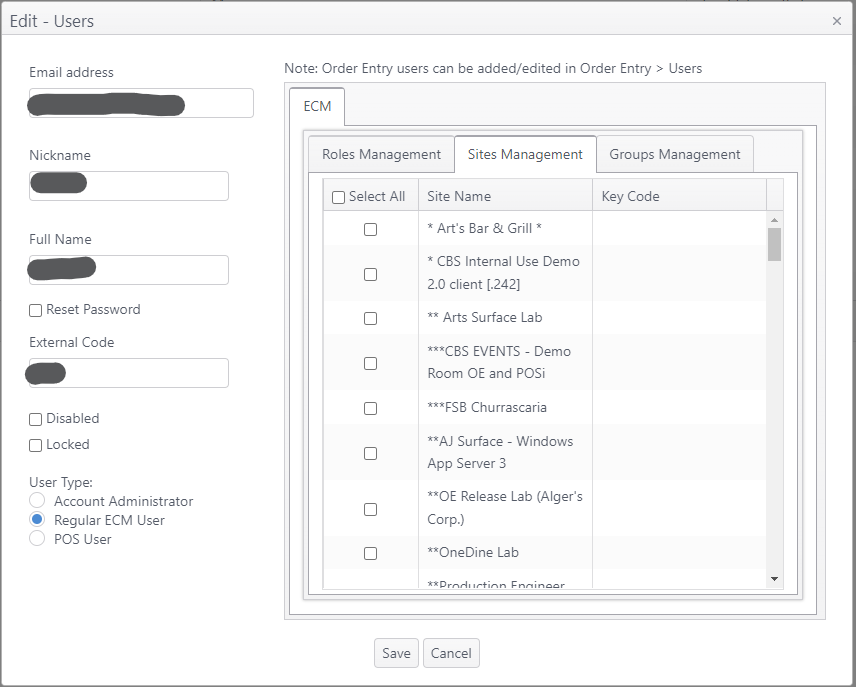
Groups Management
- Select the site groups that the Regular ECM User has permission to manage in ECM. Use Select All to select all sites as needed. (See Groups (tab) for information on site groups.)
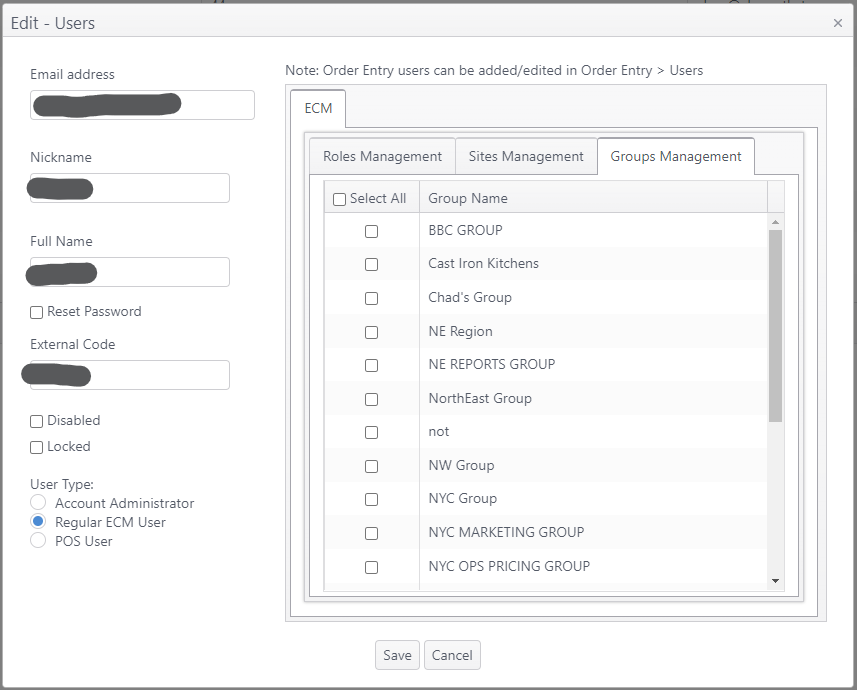
- After editing:
- Click Save to save changes and close the window
- Click Cancel discard changes and close the window
Groups and Reports Access
Sites and Groups management work together to provide and restrict access in ECM as needed.
- Groups
- A Regular ECM User does not have access to Groups from the Sites and Groups tab; this access is only available to ECM Administrators.

- Reports
- If the Regular ECM User's role has module access to reports and access to specific reports, the user can only access reports for the sites and groups selected in Sites Management.
- The Site(s) dropdown will only list the sites specified in Sites Management.

- The Group(s) dropdown will only list the groups specified in Groups Management

Example:
User only has Site access to sites A and B.
User has Group access to Group R, which includes sites A, B, C and D.
When the user selects Group R for a report, the report will only show information for sites A and B; the user does not have permission to view information for sites C and D. |
Related articles
ECM - Dashboard
Roles (Dashboard)
World View
Groups (tab)
*Groups Management reference: OE-12811