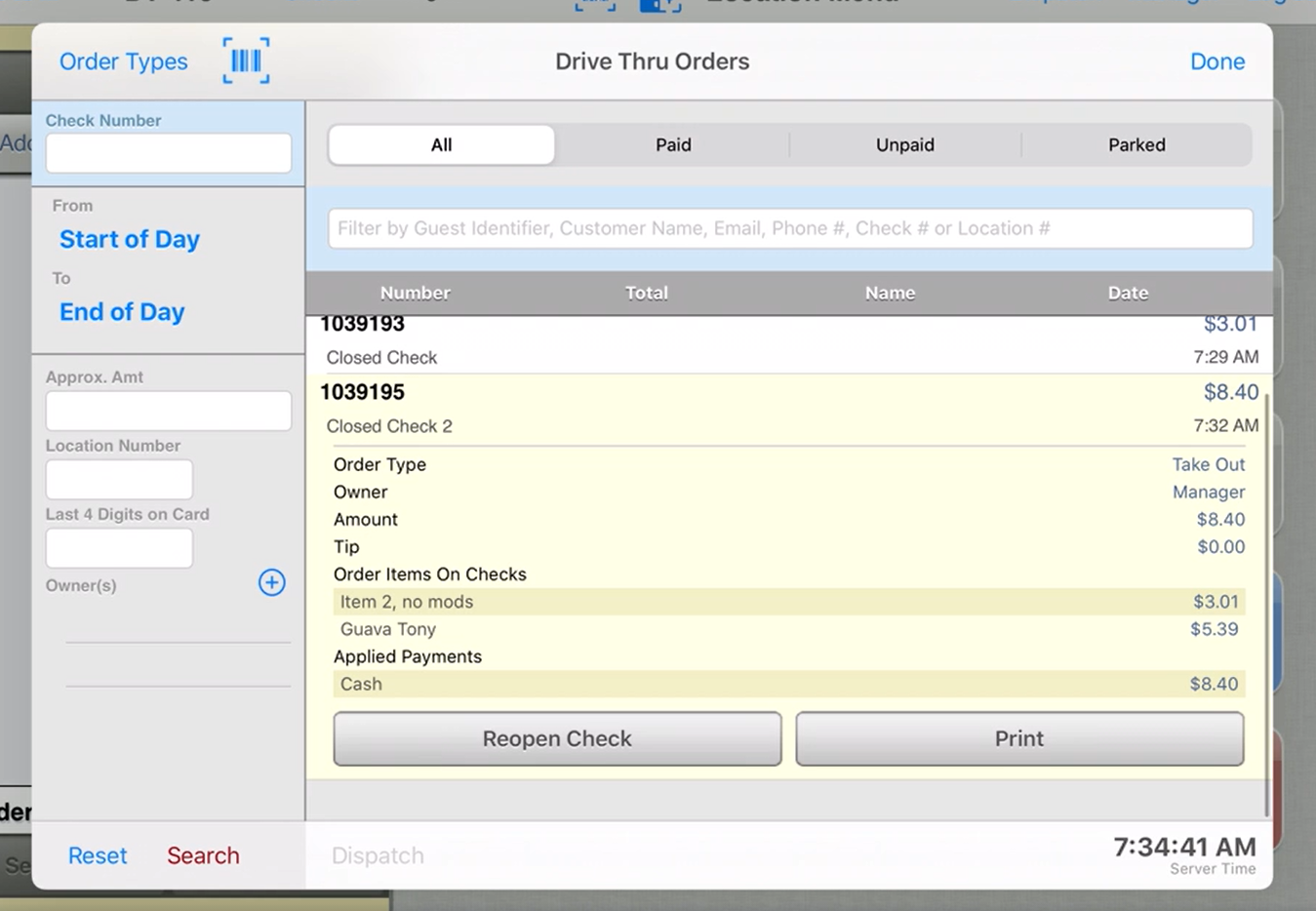Overview
The Drive Thru operation mode allows orders to be taken and processed quickly and efficiently. Typically, the physical setup consists of a single drive-thru lane with four stations:
Ordering
Payment
Delivery
Parked order
Other options:
- Double drive thru - Essentially the same as the single drive thru but with two separate lanes for ordering, payment, etc.
- Y drive thru - Two order-taking stations that feed into one payment station and delivery station.
Ordering
Ordering can be done within the restaurant or in the drive thru line. The purpose of the order-taking station is to get orders to the kitchen efficiently.
The drive thru area settings configured in ECM (on the Locations and Areas tabs) provide two options for submitting orders to the kitchen:
- Video on the fly: For speed and efficiency, items are sent immediately to the kitchen and displayed on the kitchen display system as items are ordered. This is the default setting for locations where the default operation mode is set to Drive Thru (configured in ECM).

- Send to kitchen on submit: A second option is to send items to the kitchen when the order taker taps Submit Order. Configure this setting in ECM > Sites > Areas by selecting option Drive-thru: Send to kitchen on submit. After the order is sent to the kitchen, the order session is parked and the location is cleared to accept new orders.

In either case, when the items are submitted, the order indicator bar will be green to indicate the items or order have been sent. A red Done button will display in the top left corner if using "video on the fly" or Submit if using "send to kitchen on submit."
Once the order has been submitted to the kitchen, the iPad is ready to create a new drive-thru order.

Guest identifier
The order taker also has the option to use a guest identifier to identify the guest by name or a description (blue Honda minivan). This will assist other stations to identify the proper car or guest.
A mobile number can also be entered in the guest identifier pop-up. This can be used to text the guest a payment link and allow them to pay by phone as they wait. (Requires Area setting: Enable text messaging)

Payment
At the payment station:
- Tap Checks to display the list of Drive Thru orders.
- The orders can be filtered by status:
- All (default)
- Paid
- Unpaid
- Parked
- Tap any filter to filter and display the orders in that group.
- Note: Guest identifiers (guest name, car type, etc.) are shown below the check number and can be used for guest confirmation (e.g., Unpaid Check Test in screenshot above).


- Tap an order to expand and show the check details.

- Tap Open to go to the payment screen and take the guest's payment.
- Tap Apply Payment to apply the payment and display any change due.

- Tap Payment Complete to complete the process and return to the list of unpaid checks.

Delivery
At the delivery station, the order is confirmed and hand-delivered to the guest. The check can then be finalized as complete.
- Tap Checks to display the list of Drive Thru orders.
- Tap Paid to show the paid checks. (Tap All to see all checks.)

- Tap the order to expand and show the check details.
- Tap Open to go to the finalize screen.


Parked Orders
An order can be parked to keep other orders moving through the drive thru line. (Delivery could be slowed down by a large order or an order remake, for example.) The guest will be directed to a parking space typically reserved for parked orders to be hand-delivered to the guest.
- At the payment station, tap Apply Payment to apply the payment and display any change due.
- Tap Park Order to park the order while preparation is completed.
- To view the paid order, tap Checks, tap Parked, find the check then tap Open.
- Order can be finalized after order is completed and delivered to the guest.
Drive Thru Orders Check Search
To access check search for drive thru checks, tap Checks at the top of the ordering screen or tap Check Search on the Location menu while attached to a drive thru location.
Filters:
- By default, check search for drive thru will default to show all checks. Checks can be filtered to show Paid, Unpaid and Parked checks in Drive Thru by tapping one of the filters.
- Order Type filters: Tap Order Types to filter checks by Order Type, Session Type of Status.

- Closed checks: To view closed checks, select All (default) to view all checks. You can also select Paid and tap Order Types at the top then tap Closed under Status.
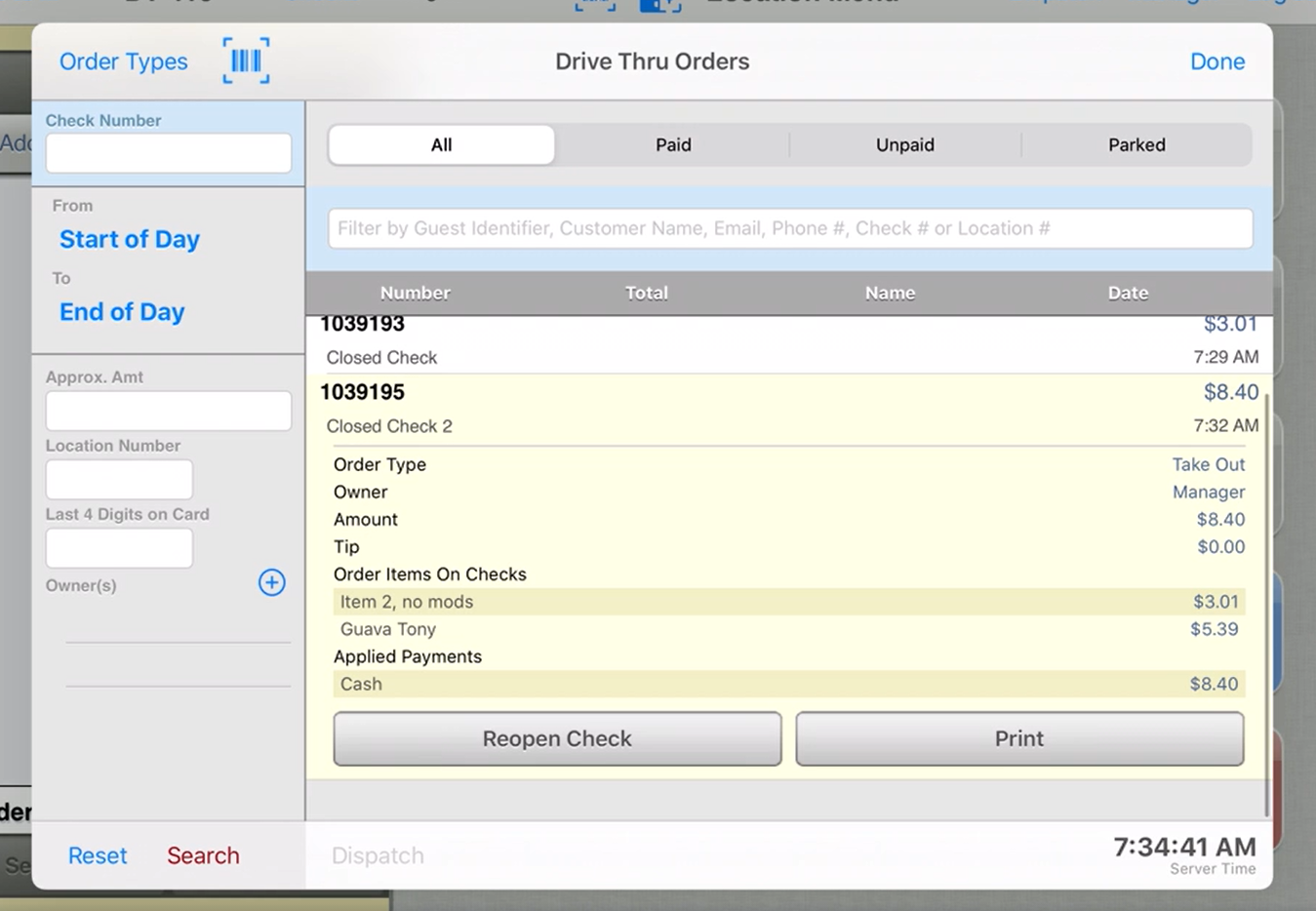
Video
Drive-Thru Order Process (Video)