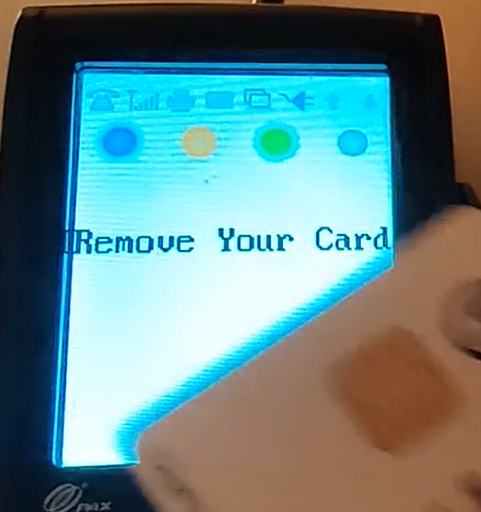This is the process to close a check to credit card.
Workflow
- After seating guests, order one or more menu items.
- This places the ordered items on one check for payment.
- Tap Payment at the top left, above the check panel.
Payment Screen
- The Payment screen will show the check panel on the left. The payment options will display at the side, defaulting to Cash if available.
- Tap the Credit Card upper-right to make a Credit Card payment for the check for this order session.
- The screen will change to show Credit Card options.
- Tap External card reader to send the check total to the external card reader device.
- Order Entry is waiting for Complete transaction on external device, follow the directions on the card reader device.
- Depending on configuration, the tip can be entered on the external card reader before the card is processed, or from Order Entry after the card is processed by external card reader.
- If prompted by the external card reader, enter the tip amount and press enter.
- Follow the external card reader directions to Insert/Tap/Swipe Card/Device for the credit card
- When the credit card is presented, it will be processed and if successful the PAX card reader will say "Transaction Approved!" and Order Entry will apply the credit card payment to the balance..
- Order Entry will show the Finalize screen with the option to Add tip or Send and Finalize
- If needed, tap Add tip and Tip Adjustments screen will appear.
- Tap icon to enter the tip amount, followed by OK
- Tap Done will send the tip amount to the external card reader and will processed automatically
- When complete, tap Send and Finalize.