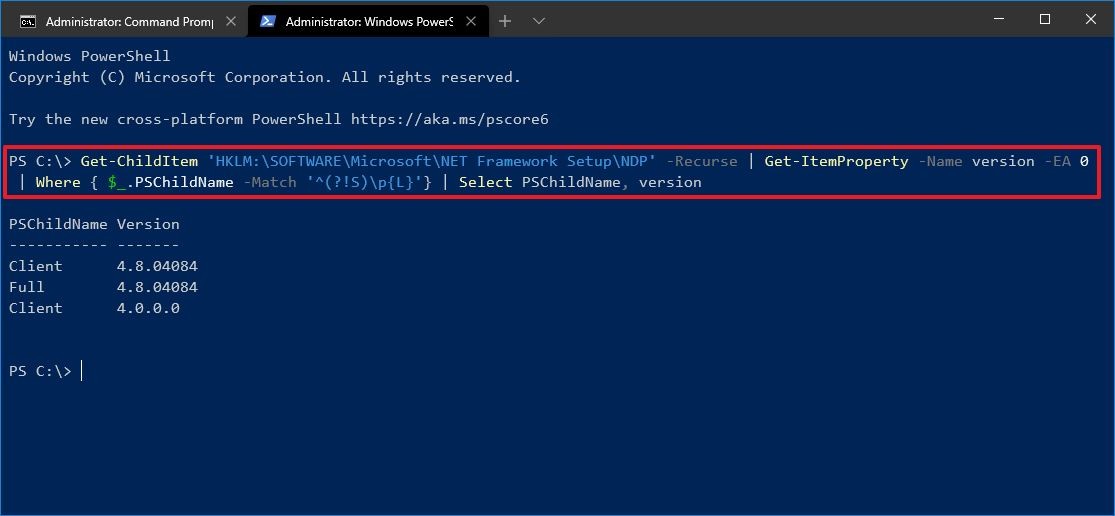Locating the Microsoft .NET Framework can easily be done through a Windows 10 PowerShell command string
Follow the following steps to determine the .NET version:
- Click on the Windows 10 Start button icon on the left of the taskbar
- Type "PowerShell"
- Right-click and select the Run as administrator option
- Copy-and-paste or type the following command in the PowerShell command window and press Enter
- Get-ChildItem 'HKLM:\SOFTWARE\Microsoft\NET Framework Setup\NDP' -Recurse | Get-ItemProperty -Name version -EA 0 | Where { $_.PSChildName -Match '^(?!S)\p{L}'} | Select PSChildName, version
- If completed properly, it will display the current version of .NET installed into this Windows machine