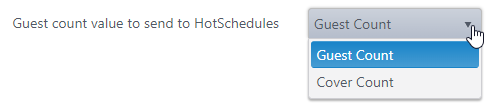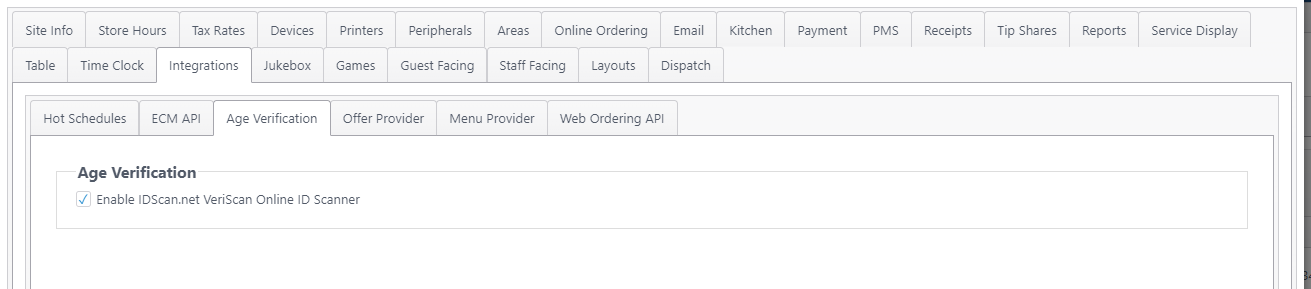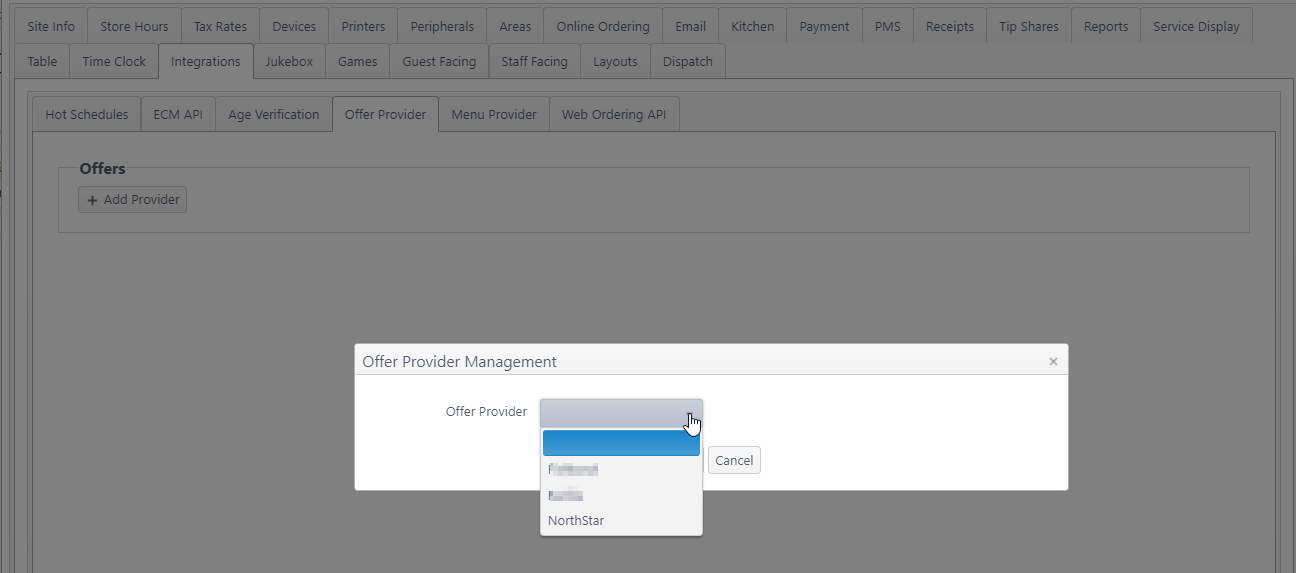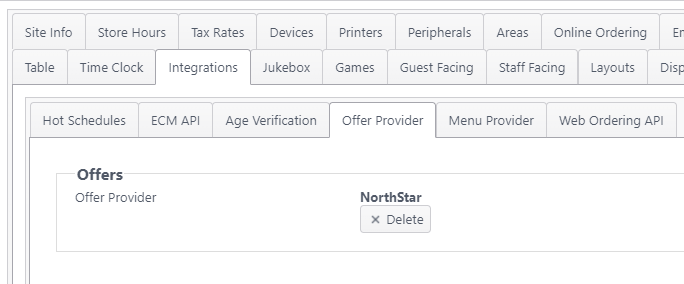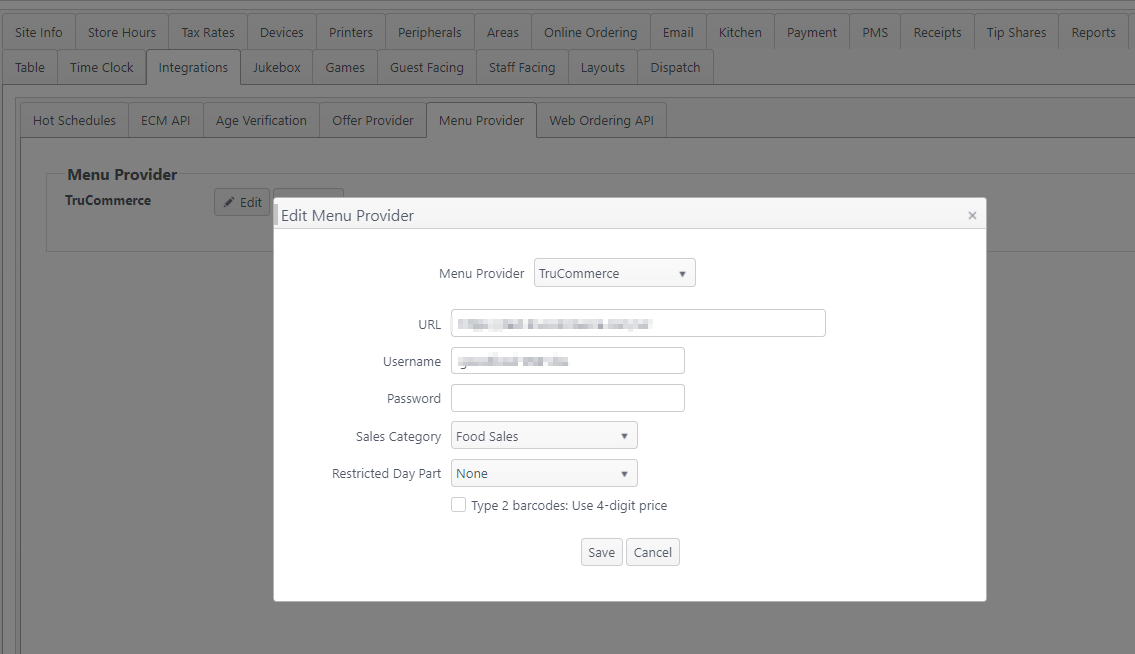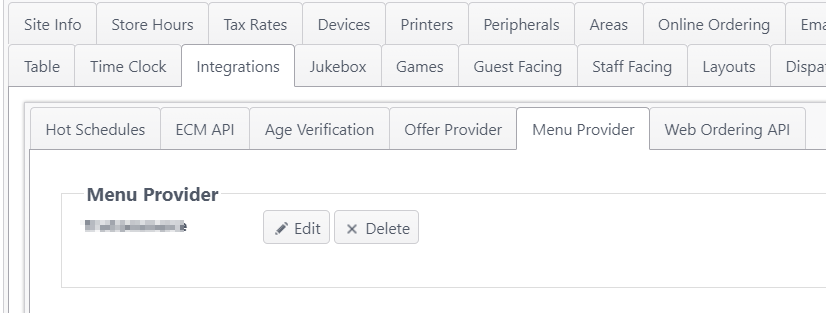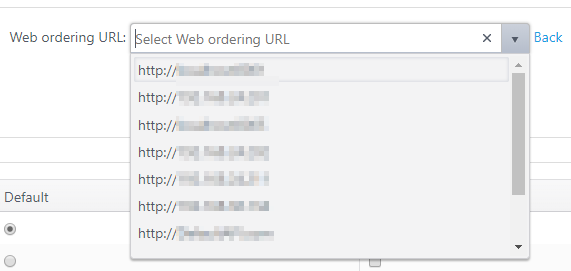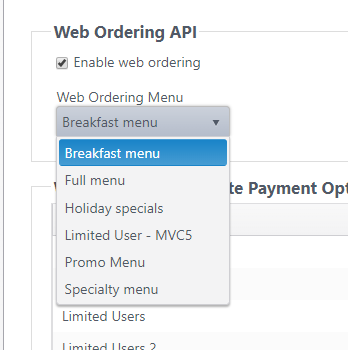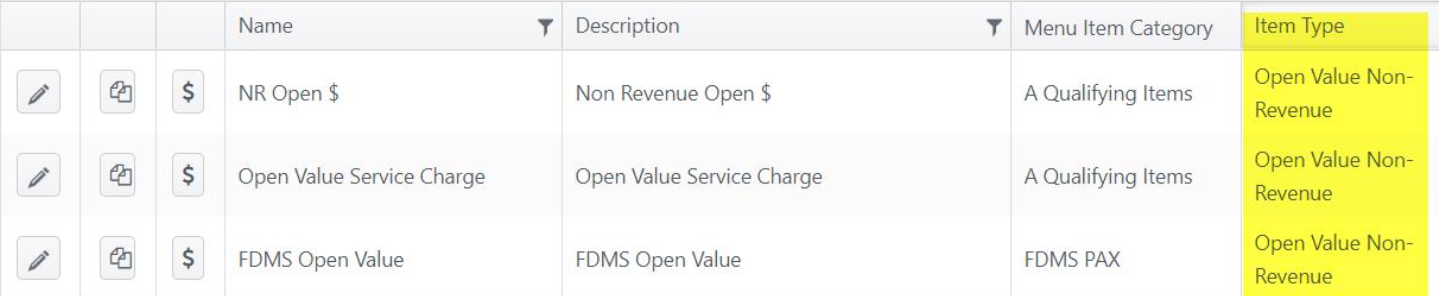Summary
In the Integrations section, a site configures how Order Entry will integrate with the site's third-party integration partners. Integration types are provided on separate tabs.
Configuration
- Select the tab needed for configuration (see below)
- Edit settings as needed
- Save/Cancel/Apply - Click Save to save changes and close window; Cancel to discard changes and close window; Apply to save changes and remain on window
HotSchedules
Account feature toggles (default): Sales and Labor Integration; Labor enforcement
NorthStar Order Entry can be configured to send sales and labor/time clock data to HotSchedules and to import schedules from HotSchedules. HotSchedules can be used to predict future sales volume and improve scheduling.
| Item | Description |
|---|---|
| Send sales and labor data to HotSchedules | Select to send sales and labor data to HotSchedules. Integration sync time is set to every 2.5 hours and at 4:30 a.m. PST. Jobs removed from a user are not sent to HotSchedules. |
| Pull schedules from HotSchedules | Select to pull schedules from HotSchedules. Schedules created in HotSchedules are automatically posted in ECM and the Order Entry app every 15 minutes. |
| Get Schedules now | (button) Click to pull schedules immediately. A progress window will open and display progress information. |
| Sales value to sent to HotSchedules | Options: Gross Sales or Net Sales |
| Guest count value to sent to HotSchedules | Options: Guest Count or Cover Count |
| HotSchedules API username | Enter user name |
| HotSchedules API password | Enter password |
| HotSchedules concept number | Enter concept number |
| HotSchedules store number | Enter store number |
| Test API credentials | Click to verify API credentials connect to HotSchedules without error |
ECM API
Account feature toggle (default): ECM API
When Enable schedule API is selected, employee schedule data can be imported from a third party and sent to ECM for distribution to the restaurants. Schedule deployment status is tracked to verify schedule is successfully sent to the restaurant. Maximum: 14 days
Age Verification
Account feature toggle (default): 4.7d IDScan.net VeriScan Online ID Scanner
This feature requires an account feature toggle to be set in order for this option to display. Please contact your NorthStar representative to enable for your account.
When Enable IDScan.net VeriScan Online ID Scanner is selected, the VeriScan online app can be used to scan identification for age verification on the Order Entry application.
Offer Provider
Account feature toggle (default): Third party offer
Offer providers can be added or removed from the Offer Provider page
Add Offer Provider
- If no Offer Provider has been selected, click Add Provider
- Select an Offer Provider from the dropdown list
- Additional information (ID, key, etc.) may be required, depending on the offer provider selected
- Click Save to save changes or Cancel to discard changes
Delete Offer Provider
- Click Delete to delete an existing offer provider
Menu Provider
Optional feature - Account feature toggle required
An account feature toggle must be enabled for your account to use this feature:
Enable TruCommerce Integration
Please contact your NorthStar representative to have this feature enabled for your account.
Menu providers can be added or removed from the Menu Provider page
Add Menu Provider
- If no Menu Provider has been selected, click Add Provider
- Select a Menu Provider from the dropdown list
- Additional information (URL, username, password, etc.) may be required, depending on the menu provider selected
- Type 2 barcodes: User 4-digit price
- Default: Not selected.
- Select to allow type 2 barcodes to read 4 digits for the price instead of 5 digits.
- Type 2 barcodes: User 4-digit price
- Click Save to save changes or Cancel to discard changes
Delete Menu Provider
- Click Delete to delete an existing menu provider
Web Ordering API
Account feature toggle (default): Enable ECM Web Ordering
| Item | Description |
|---|---|
| Enable web ordering | Select to enable web ordering for the site |
| Web ordering URL | Displays the site URL used for web ordering To edit the URL, click Edit Select a URL from the list; click Back |
Web Ordering Menu | Select the menu to be used for web ordering |
| Allow orders to be placed regardless of item availability |
|
| Web Ordering Alternate Payment Options |
|
| Web Ordering Areas |
|
| Chowly |
|
Save |
|
Related articles
/wiki/spaces/ORDERENTRY/pages/753500442
VeriScan online ID scanner demo
/wiki/spaces/ORDERENTRY/pages/2480406529