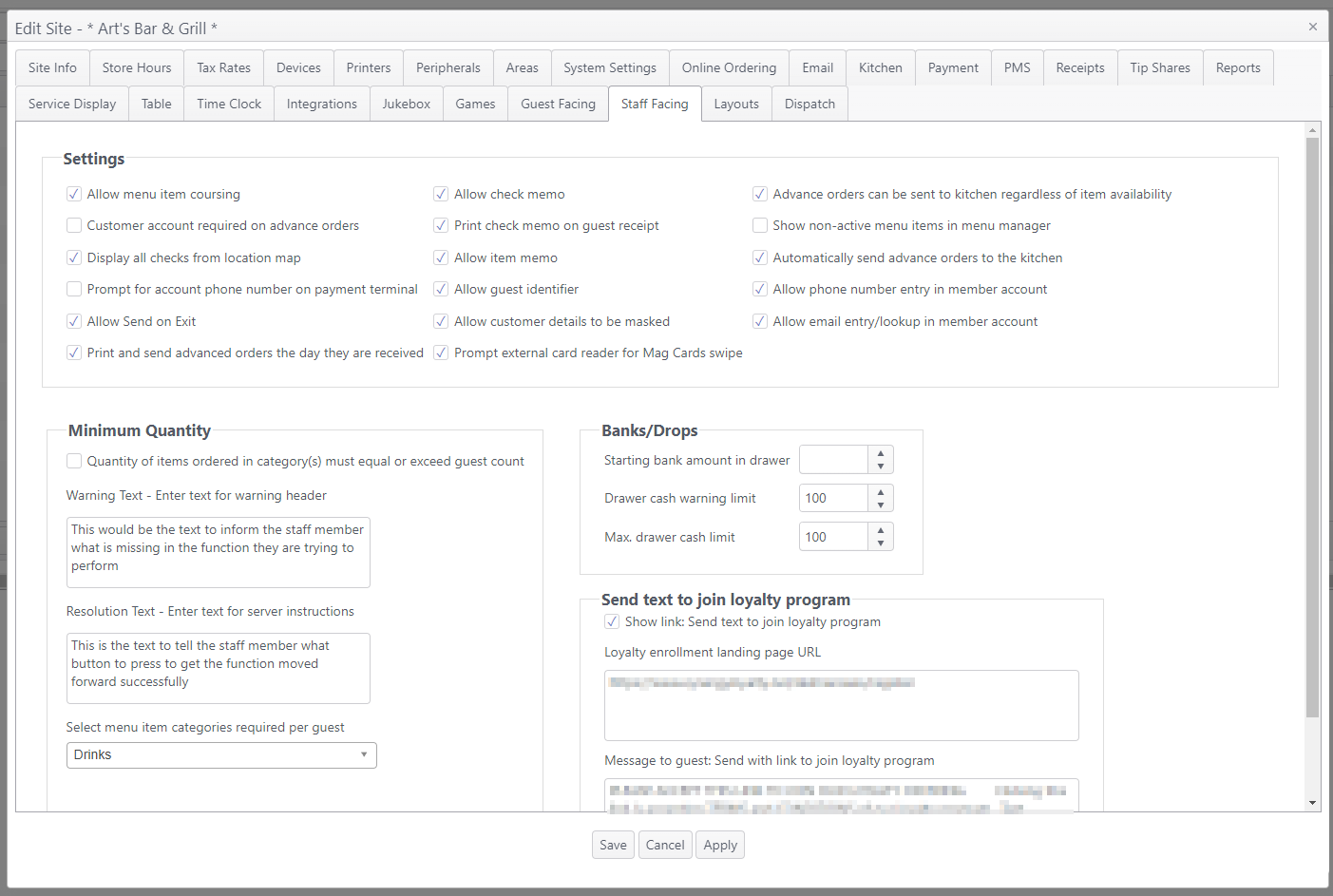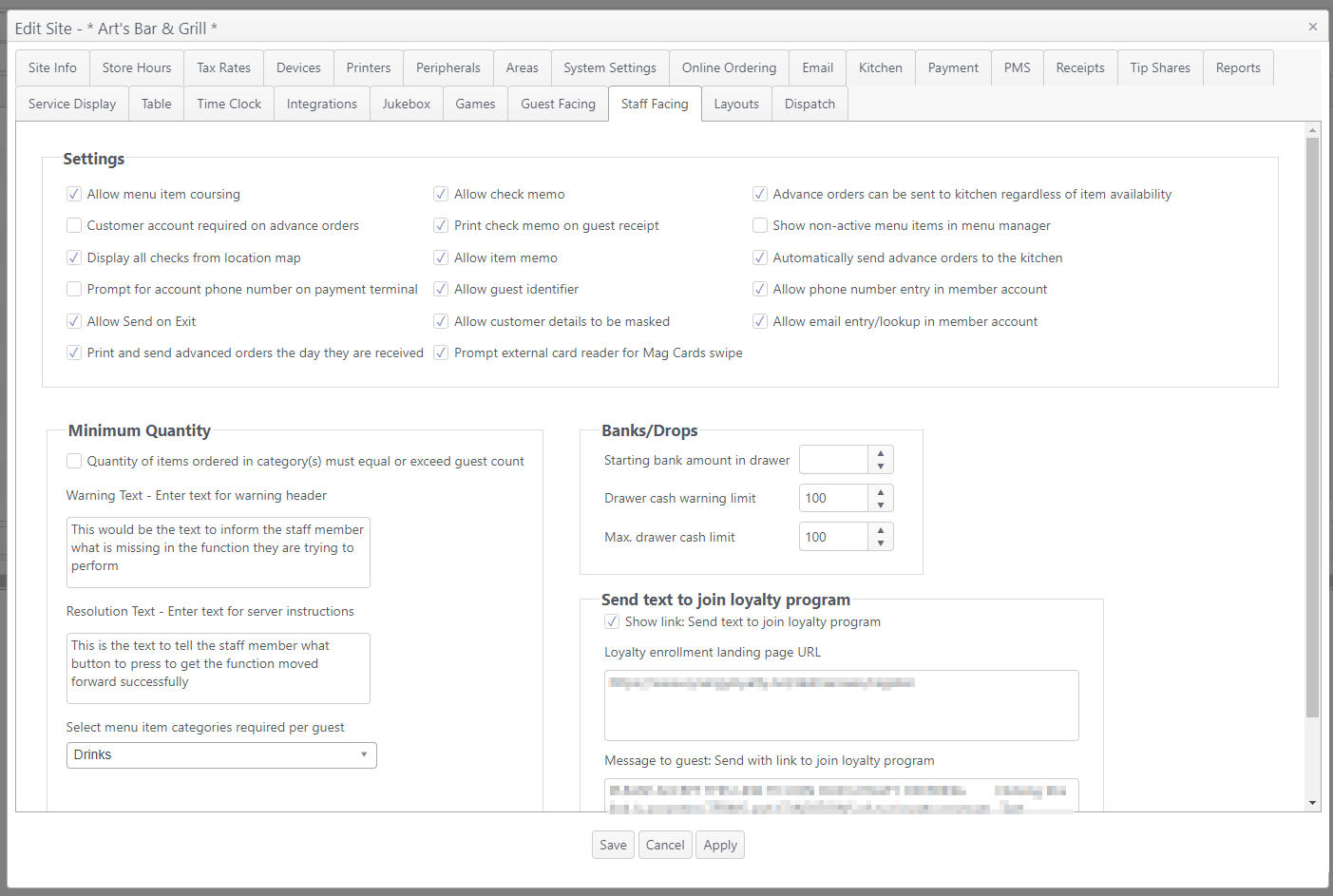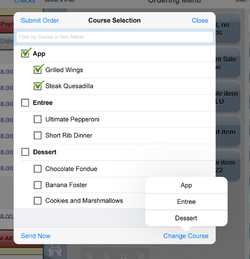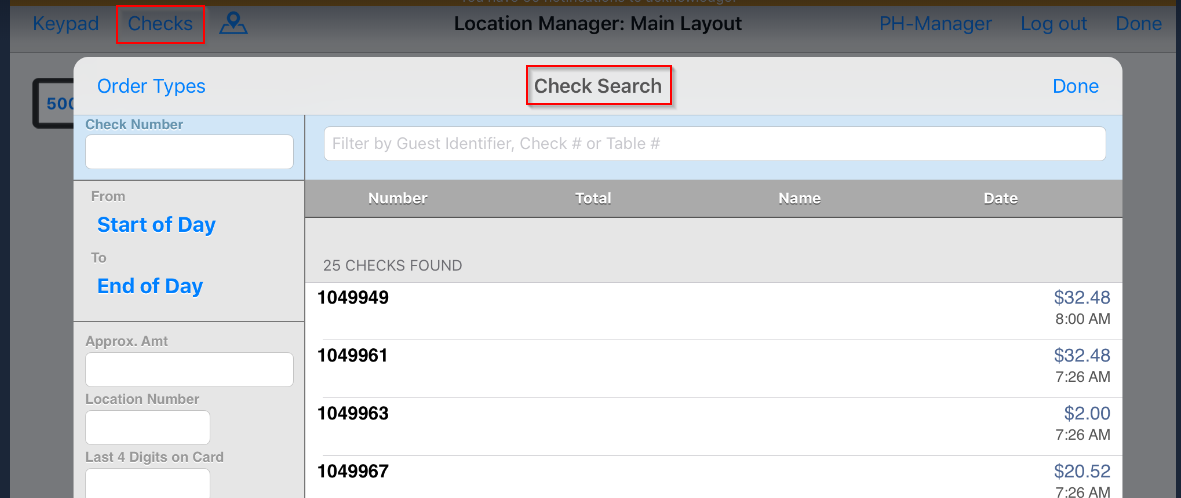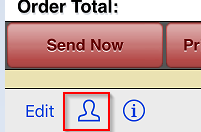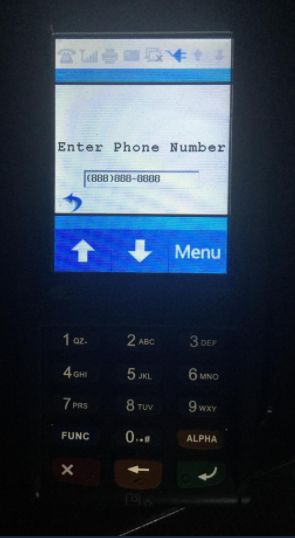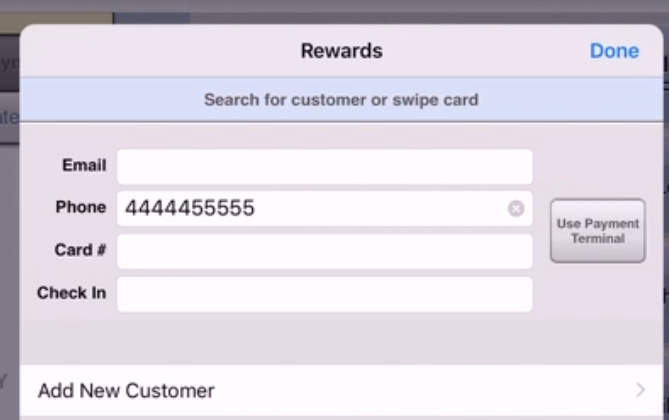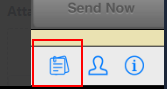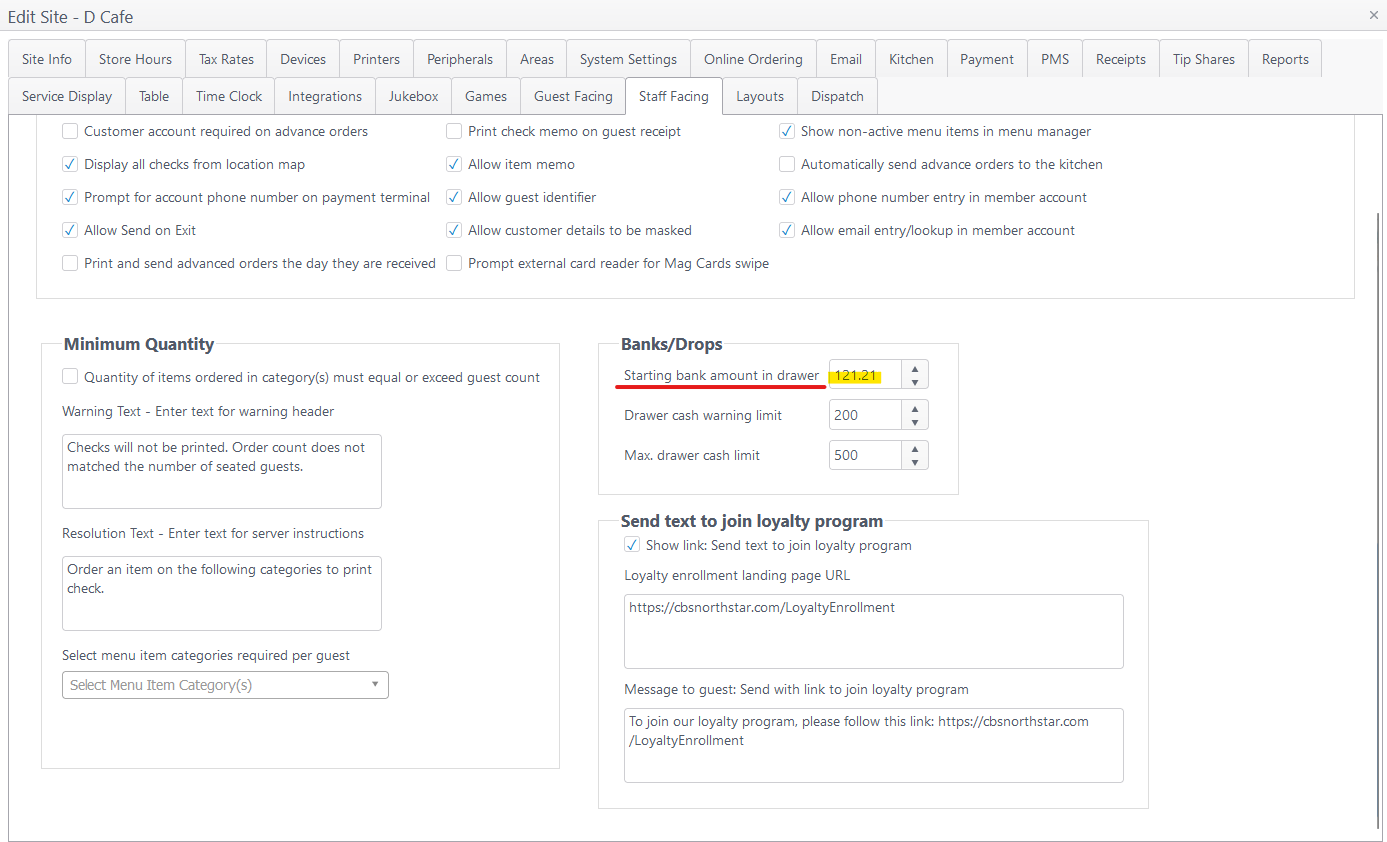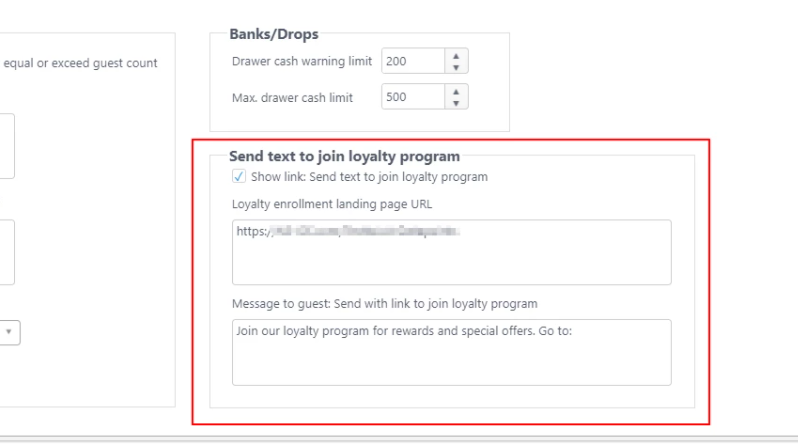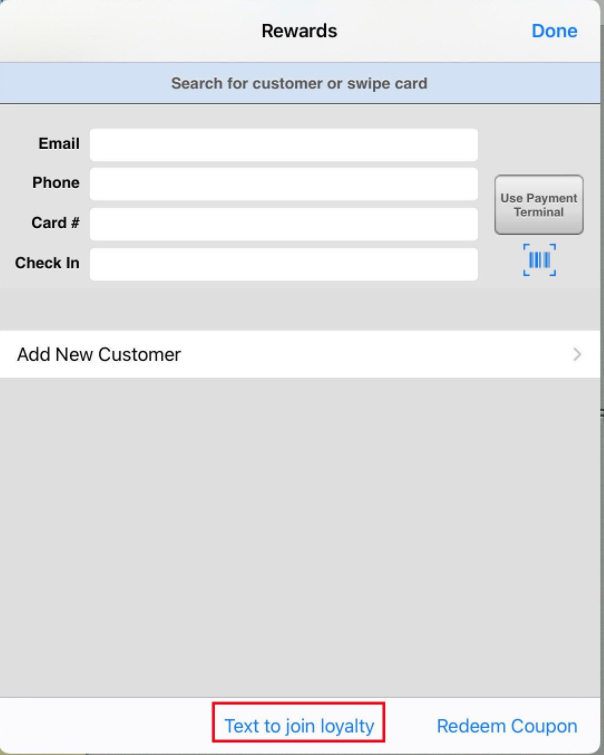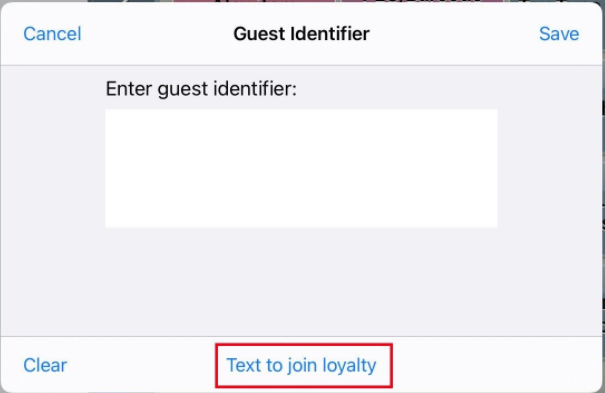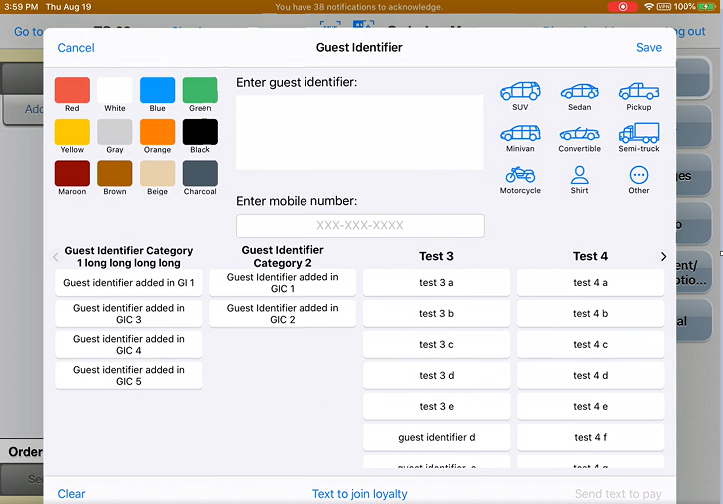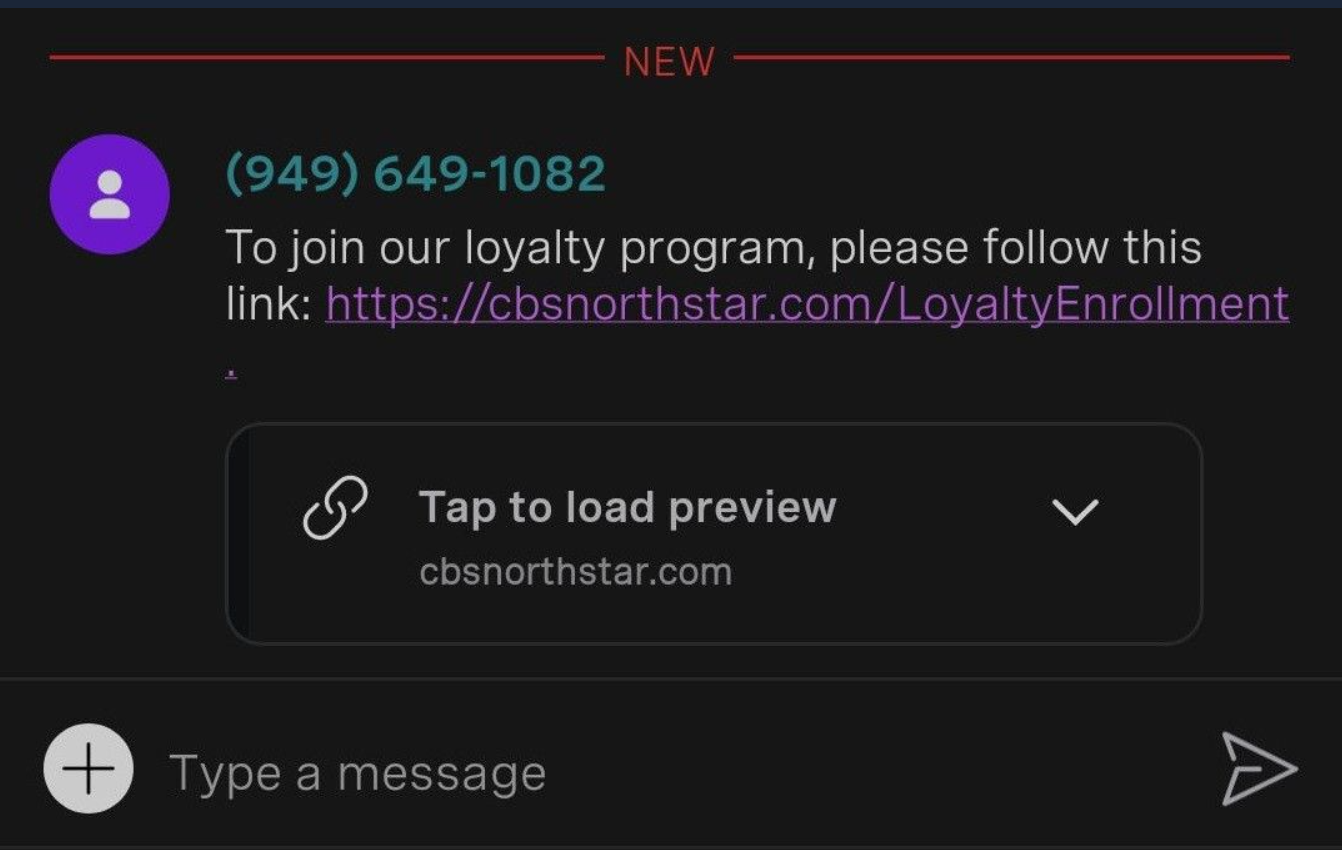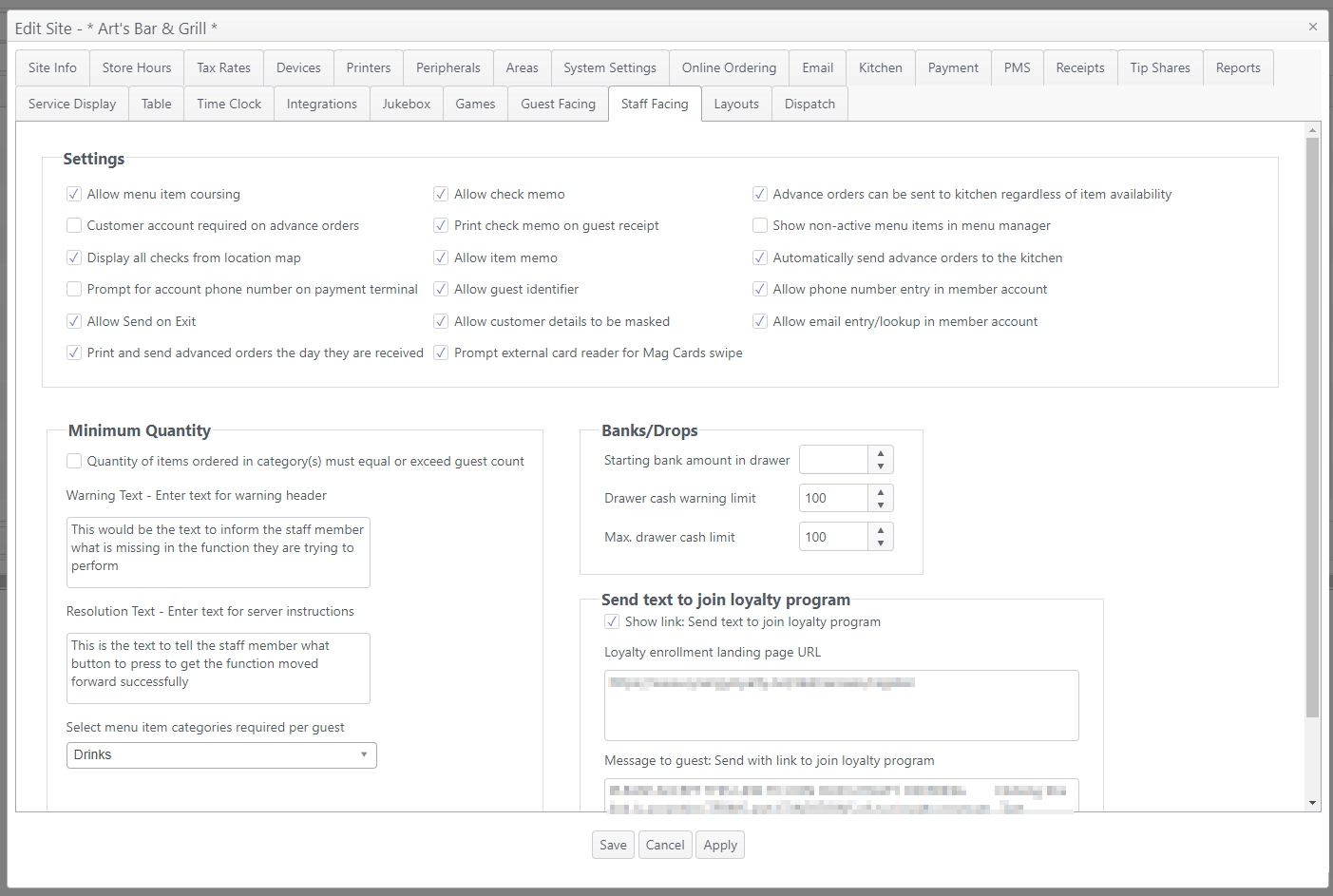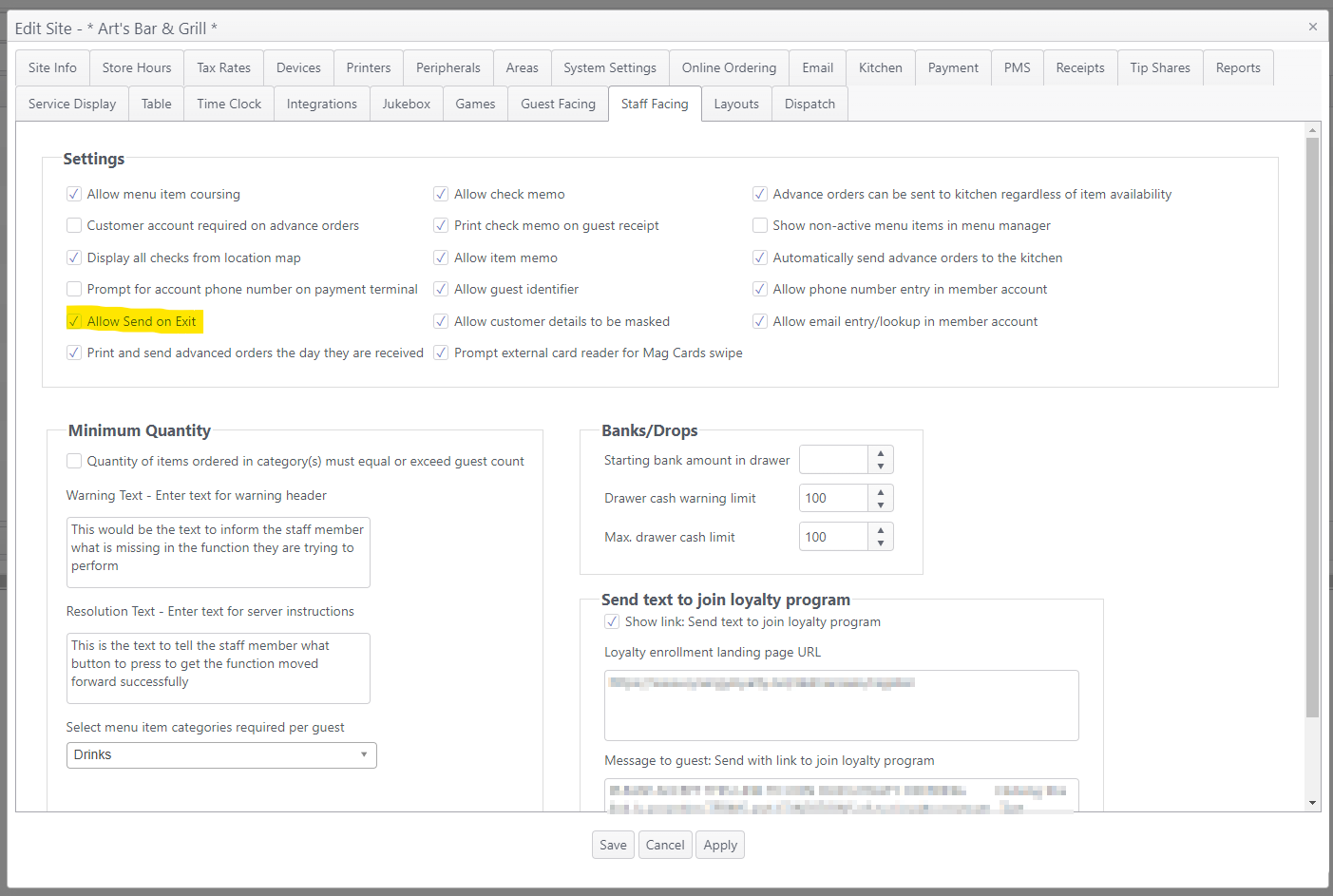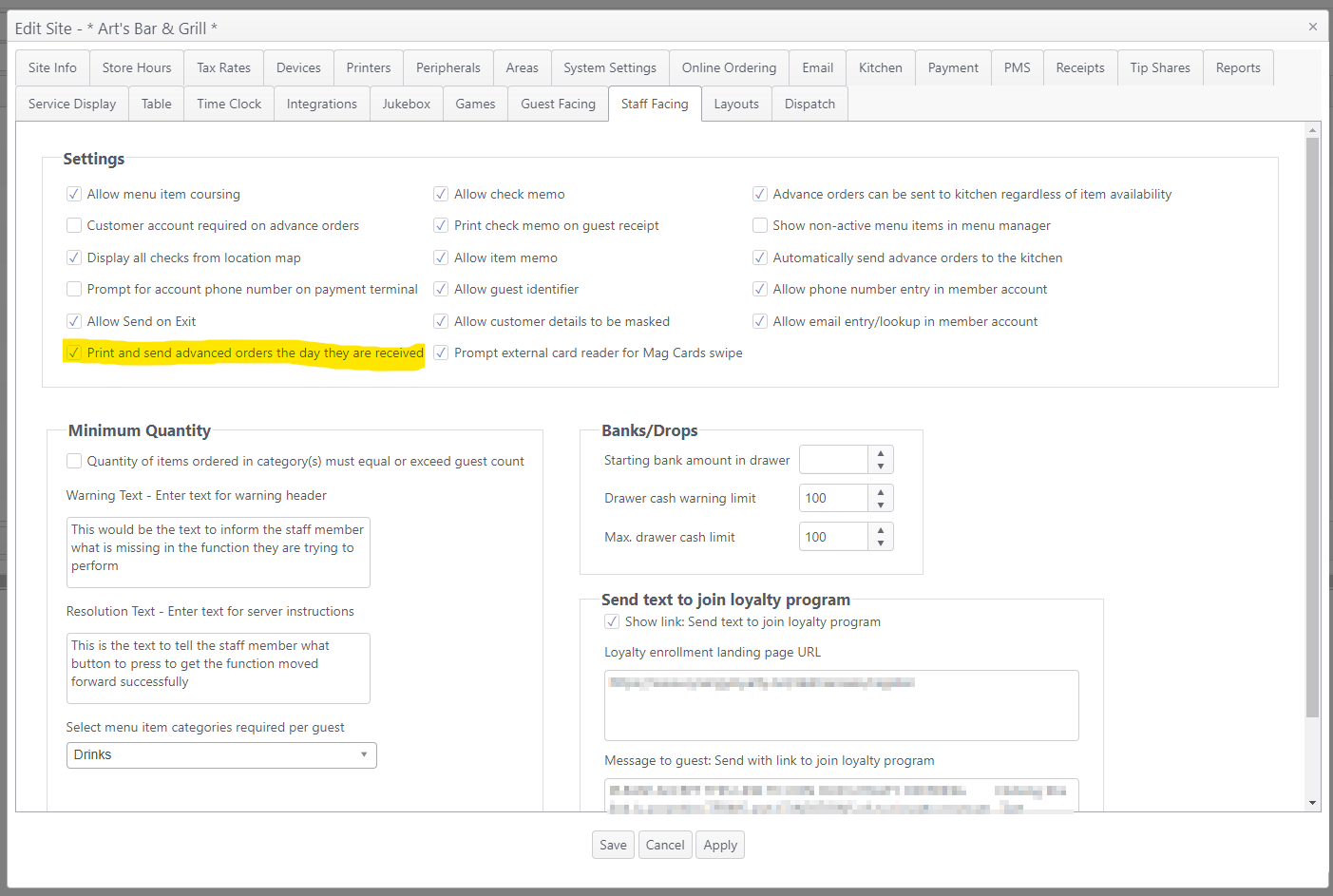| Info | ||
|---|---|---|
| ||
An account feature toggle must be enabled for your account to use this feature: Please contact your NorthStar representative to have this feature enabled for your account. |
...
Note that some settings on the Staff Facing page are optional features and require an account feature toggle to be enabled for your account.
Configuration
Settings | ||||||
| Item | Description | |||||
|---|---|---|---|---|---|---|
| Allow menu item coursing |
On the app. when menu items from different courses are ordered and sent to the kitchen, the Course Selection window is displayed. In this window, the user can:
Not selected: When this option is not selected, coursing is not available on the app. | |||||
| Customer account required on advance orders |
By default, advance orders require a customer account to be entered. This option setting allows sites to not require a customer account on advance orders. | |||||
| Display all checks from location map |
| |||||
Prompt for account phone number on payment terminal |
When setting is selected, the payment terminal will prompt for a member's phone number to be entered. Application workflow:
| |||||
The following Allow check memo and Allow item memo settings require an account feature toggle to be enabled. If the toggle is not enabled, these settings will not appear on the Staff Facing page. Memo will appear on:
| ||||||
| Allow check memo |
| |||||
| Print check memo on guest receipt |
| |||||
| Allow item memo |
| |||||
| Allow guest identifier |
| |||||
| Allow customer details to be masked |
To comply with the California Consumer Privacy Act, loyalty customer details can be masked on the POS app.
| |||||
| Advance orders can be sent to kitchen regardless of item availability |
| |||||
| Show non-active menu items in menu manager |
| |||||
| Automatically send advance orders to the kitchen |
| |||||
| Allow phone number entry in member account |
| |||||
| Allow email entry/lookup in member account |
| |||||
Minimum Quantity | ||||||
| Quantity of items ordered in category(s) must equal or exceed guest count |
When this option is selected, the system requires that items ordered in a specified category must equal or exceed the number of guests. | |||||
Warning Text - Enter text for warning header | If the number of menu items ordered from the specified category do not equal or exceed the number of guests, the app displays an alert message for the user. The alert message can be configured and customized for the site by the system administrator. Enter text for the header of the alert message to be displayed to the server. | |||||
Resolution Text - Enter text for server instructions | Enter text instructing the server on what action is needed to resolve the alert message | |||||
| Select menu item categories required per guest | Select the menu item category required for this feature. More than one menu item category can be selected. | |||||
Banks/Drops
This feature supports cash management policies and loss prevention at restaurant sites. Cash threshold limits are set for the site in ECM. The manager in charge is then prompted to remove cash from the cash drawer that exceeds that limit. There are two limits set: a warning prompt at one limit and then a maximum amount limit. If the maximum limit is met, a cash drop is required before any checks can be finalized from that point. | ||||||
| Starting hank amount in drawer. | Amount of cash user starts with at beginning of shift. | |||||
| Drawer cash warning limit. | Enter/select an amount. When the amount is met, a warning will advise that the maximum limit is near. Checks can still be finalized. | |||||
| Max. drawer cash limit. | Enter/select an amount. When the amount is met, a warning will advise the maximum limit has been met and a cash drop must be made before continuing to use the cash drawer. | |||||
Send text to join loyalty program
| ||||||
| Show link: Send text to join loyalty program | Allows the system to display the link Text to join loyalty on the Rewards pop-up, the Guest Identifier pop-up and Guest Identifier speed screen in the NorthStar app.
| |||||
| Loyalty enrollment landing page URL | Enter the URL for the site's loyalty enrollment page | |||||
| Message to guest: Send with link to join loyalty program | Enter a message to send to the guest with the URL link Example text message: | |||||
| Allow Send on Exit (4.9.2) | This allows orders to be submitted to the kitchen if the menu items are not highlighted or forgotten. This will trigger when pressing Go To, Log Out, Submit, Send Now, Print All Checks, Payment Screen, Screen Saver activates, Send Now from blue "i", and Checks buttons. | |||||
| Print and send advanced orders the day they are received. | Allows for advanced orders to print and send to the kitchen on the day that the order is taken/received. | |||||
Bottom page buttons:
- Save to save changes and exit page
- Cancel to discard changes and exit page
- Apply to save changes and remain on page
...