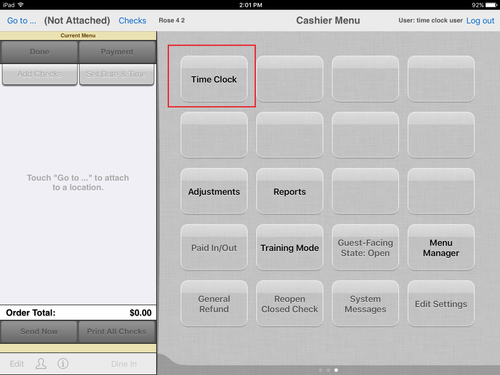...
Summary
The time clock is used by employees who are required to clock in and out each day. (This Set the job permission "Can clock in or out" is set on the user's job type in ECM.)
- When an employee punches clocks in, the system (current local box) holds that punch clock-in record in the database
- When the same employee punches clocks out for the day or for the end of their shift, the employee's punches time records are immediately sent to the cloud
The time clock is also used by managers and others who have permission to make time clock and tip adjustments using the time clock interface.
...
Access
The user can access the time clock in three ways:
- Tap Time Clock button on the Cashier Menu
- Log in as a employee required to clock in/out; Time Clock will appear
- Tap user name from location map to display Time Clock option on drop-down list
- Tap the Time Clock button on the Cashier Menu:
2. Log in on the login page with the user's key code
...
- Clock in
- Option appears if user is not already clocked in.
- Tap to clock in.
- The date and time of the clock-in is recorded and sent to the datamart (cloud)
- A clock-in slip is printed
- Clock out
- Options Option appears if user is clocked in.
- Tap to clock out.
- The date and time of the clock-out is recorded and sent to the datamart (cloud)
- A clock-out slip is printed
- Print Time Card
- Tap to print the time card on the printer (see screenshot below for example)
- Adjustments
- A user with the proper permissions (usually a manager) can make adjustments to a user's time clock records or to their declared tips. Adjustments are shown on the employee's time card.
...