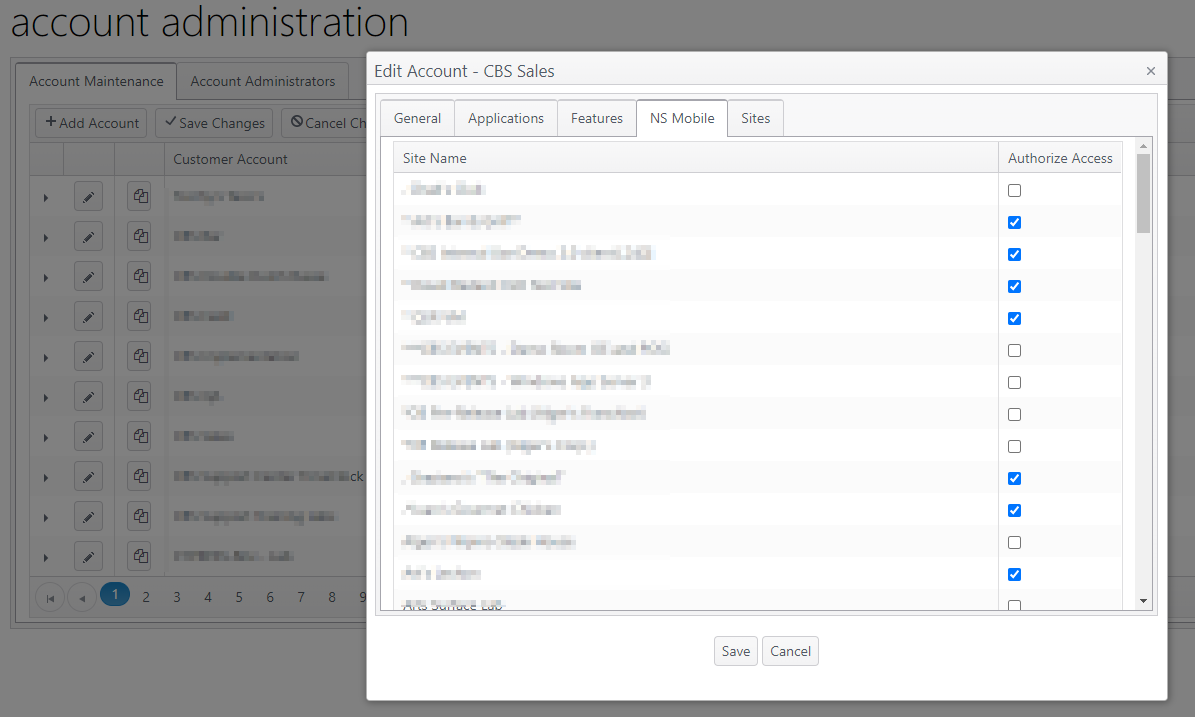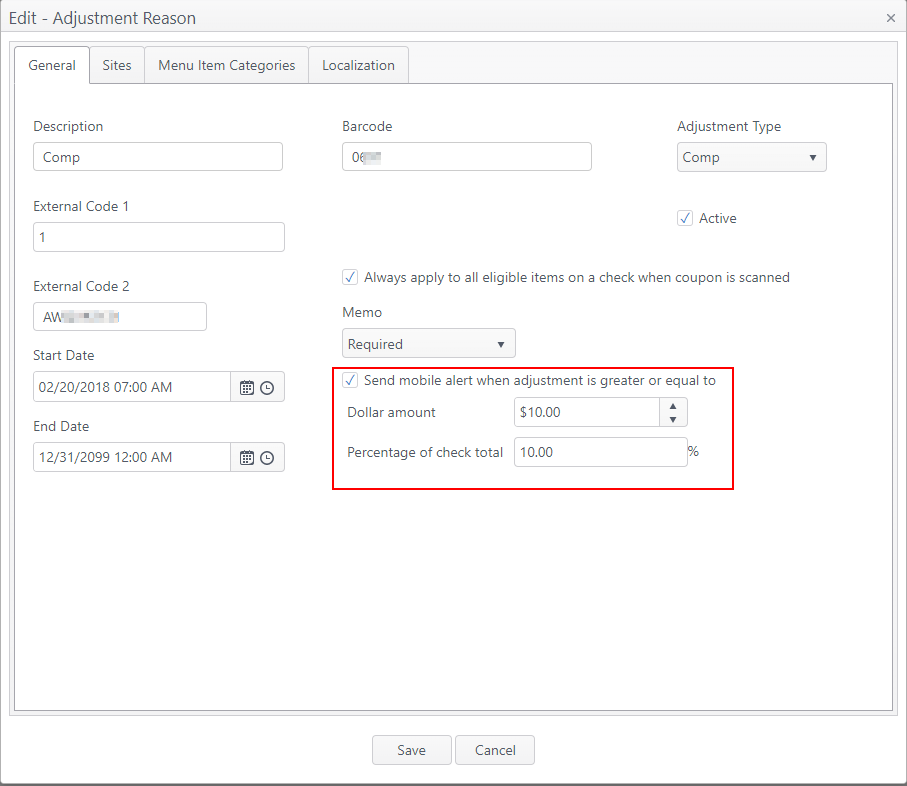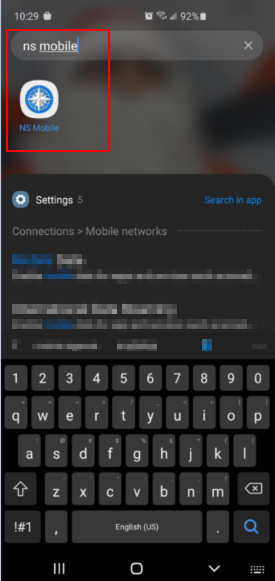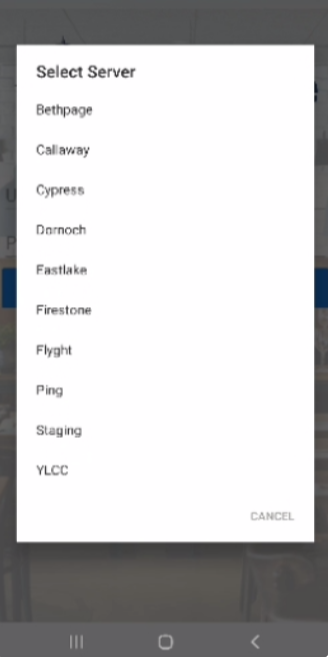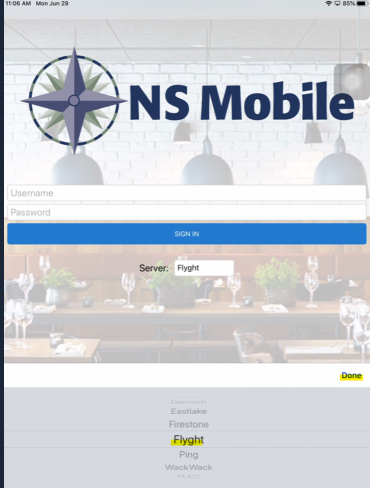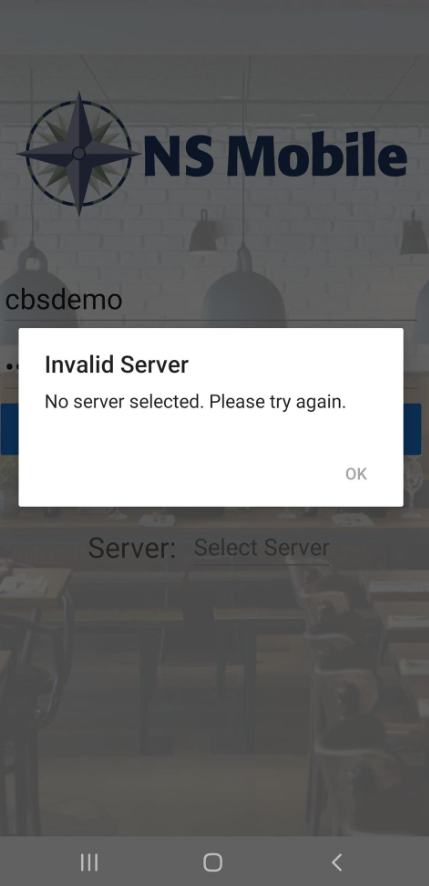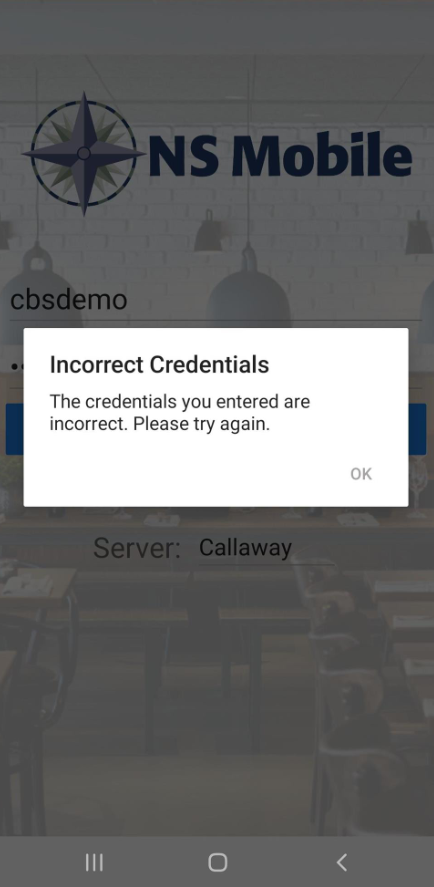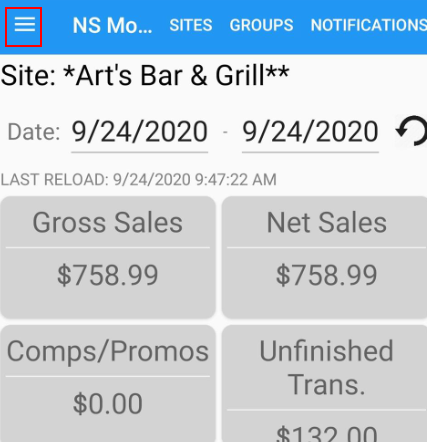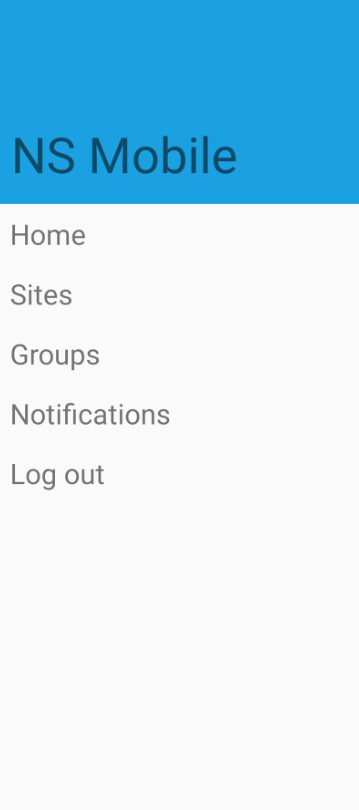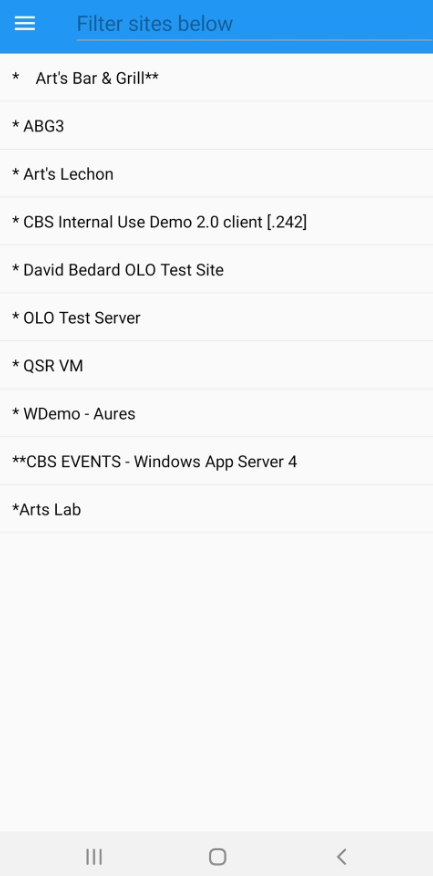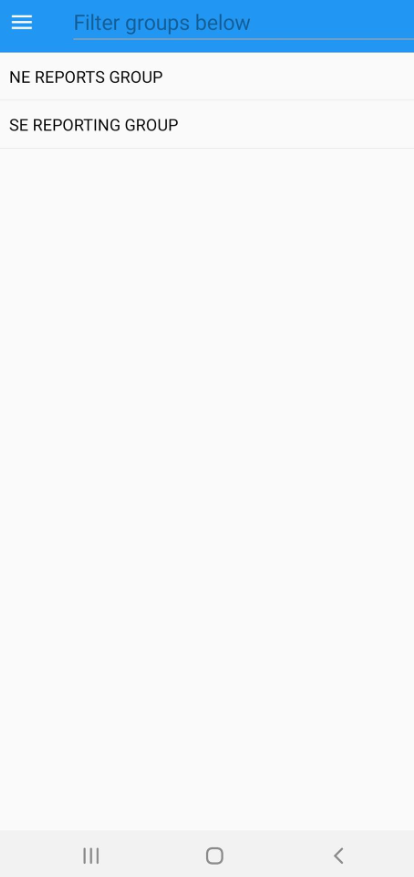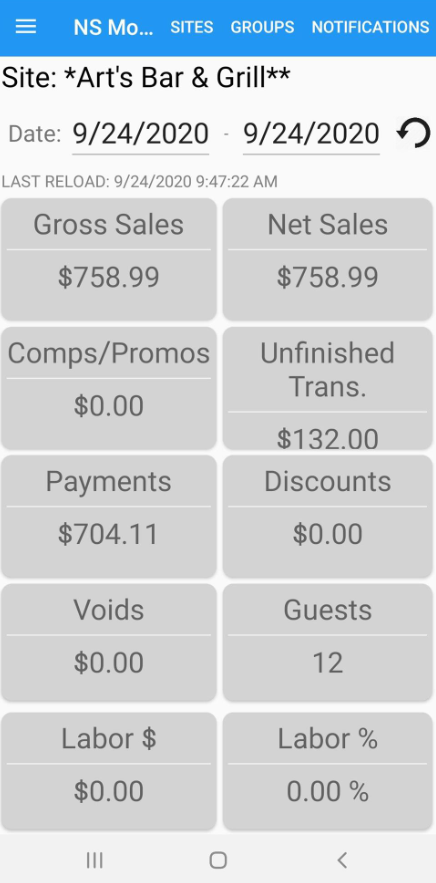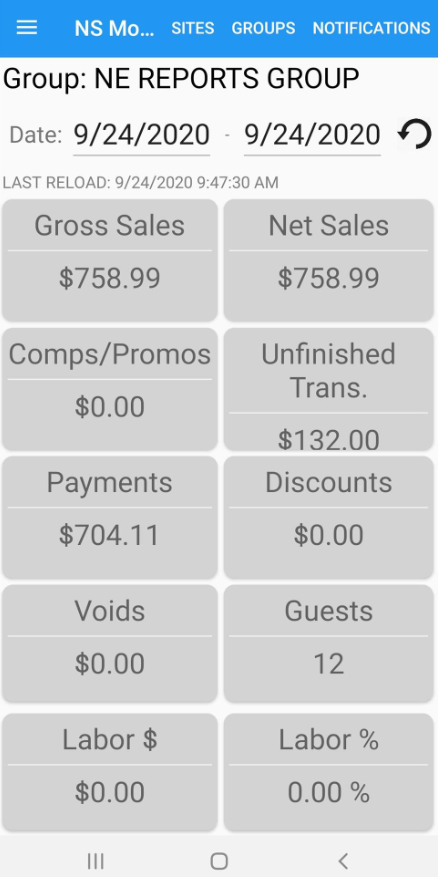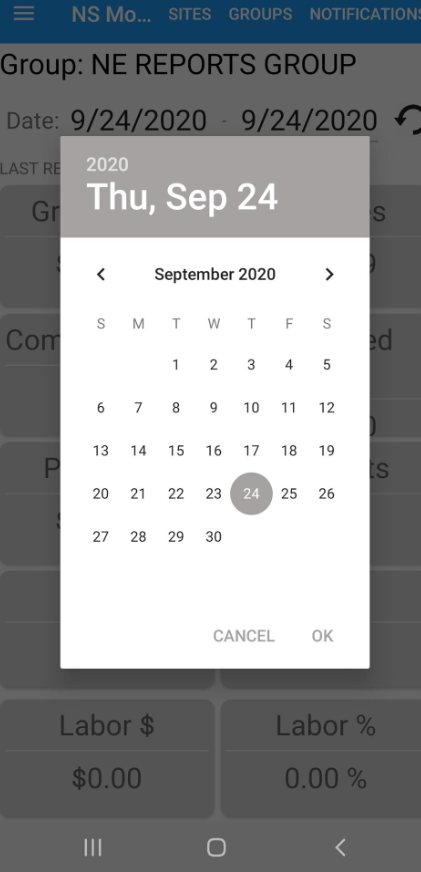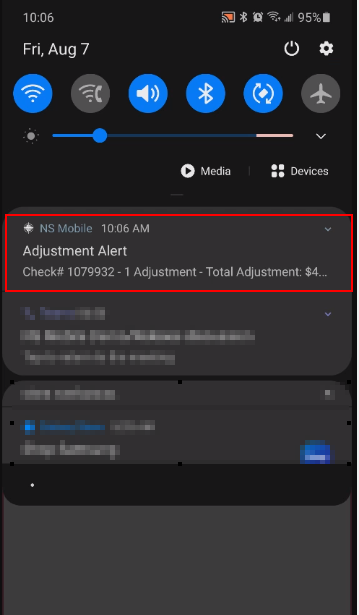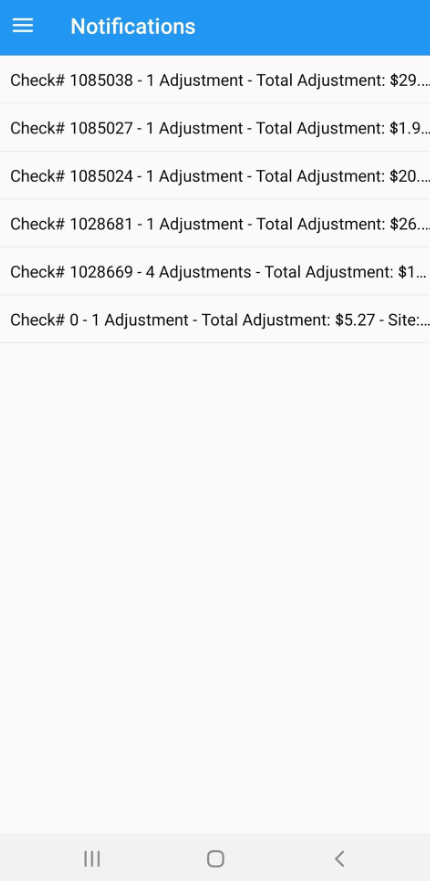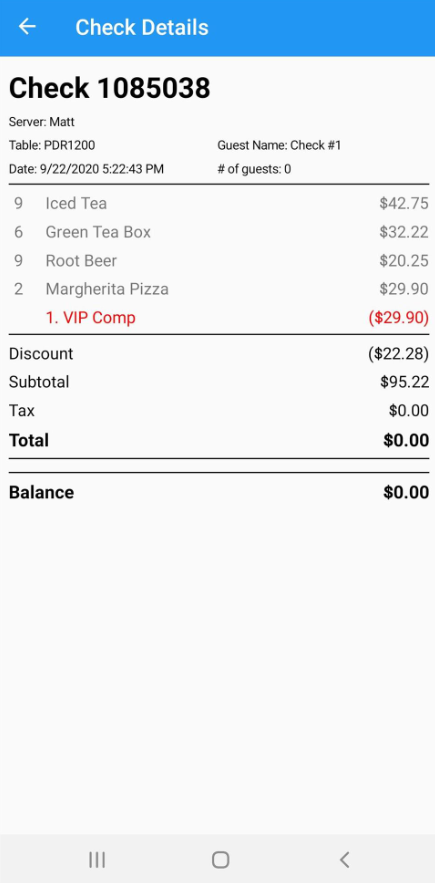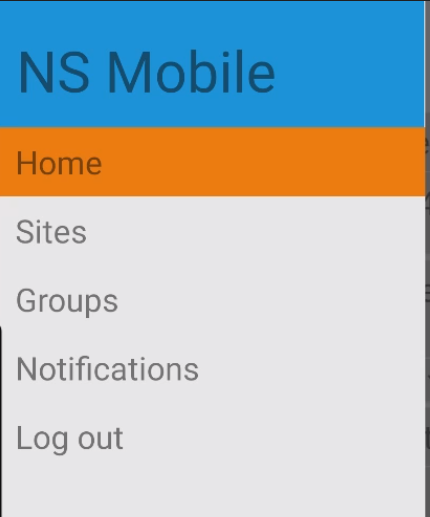...
NS Mobile Manager screens will display differently, depending on whether the device is Android or iOS.
Configuration
Account and Site AccessContact your NorthStar representative to have the NS Mobile Manager feature enabled for your account. From the NS Mobile tab, the CBS administrator can authorize access to specific sites that can use NS Mobile.
| 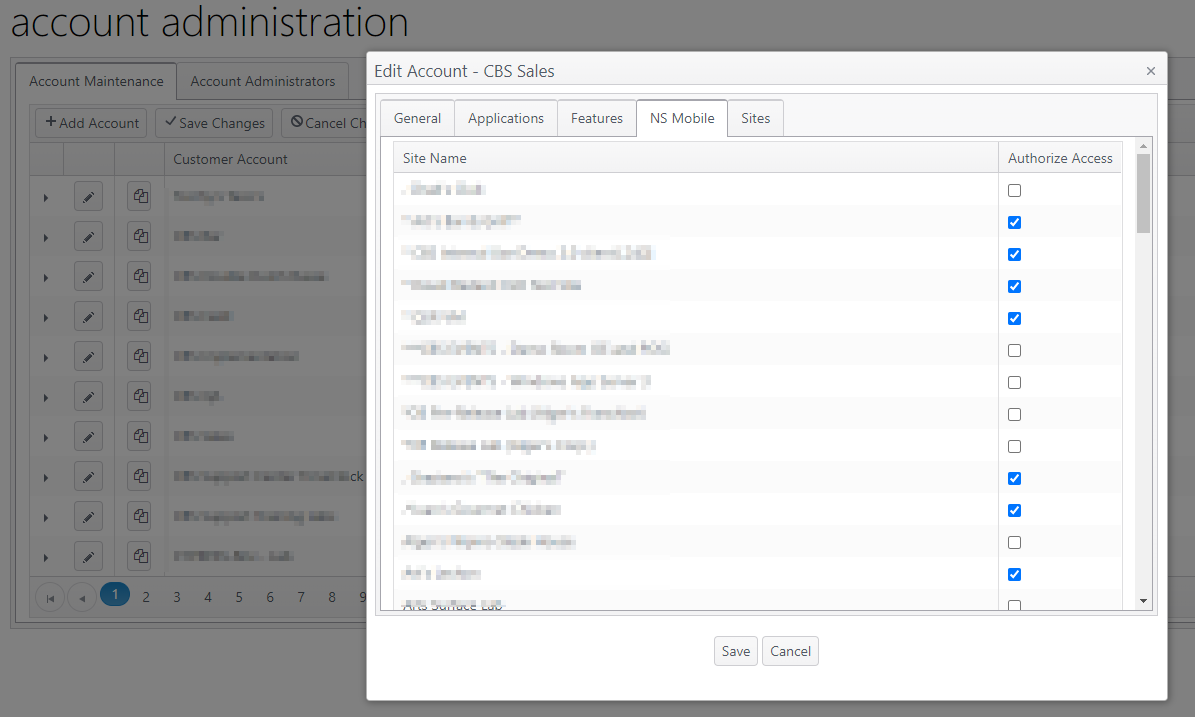 Image Modified Image Modified |
Mobile Notifications NS Mobile Manager sends a notification when an adjustment is made that exceeds a specified threshold. - In ECM, go to Financial > Adjustment Reasons.
- Edit (pencil icon) an adjustment reason.
- Select "Send mobile alert when adjustment is greater or equal to."
- Set a dollar amount threshold (if applicable).
- Set a percentage of check total threshold (if applicable).
- Save changes and deploy.
| 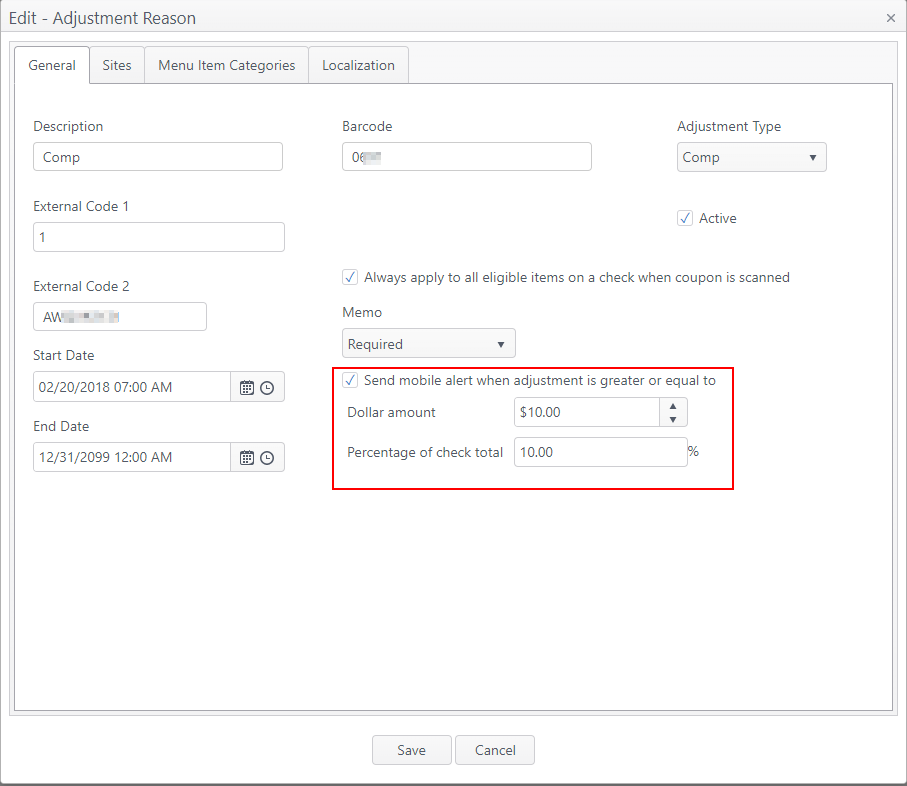 Image Modified Image Modified |
Operation- Access NS Mobile on your phone.
| 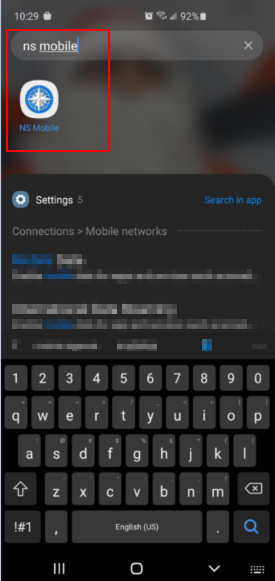 Image Modified Image Modified |
Log in- Log in to the NS Mobile Manager app.
- Select the server for the account (if not previously selected).
| er 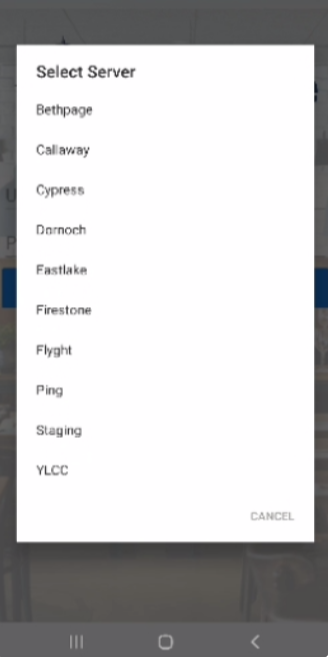 Image Modified Image Modified 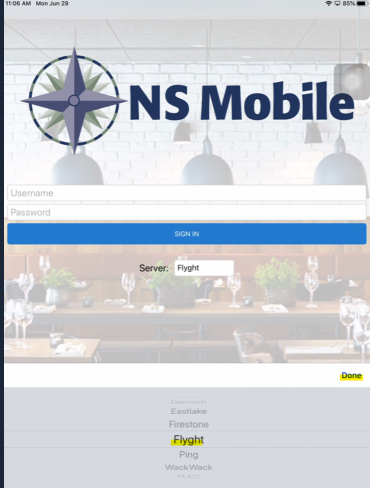 Image Modified Image Modified Android iOS |
| 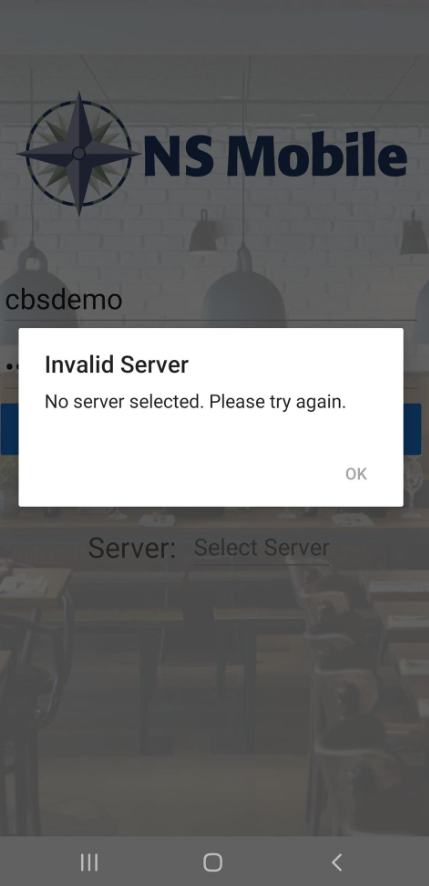 Image Modified Image Modified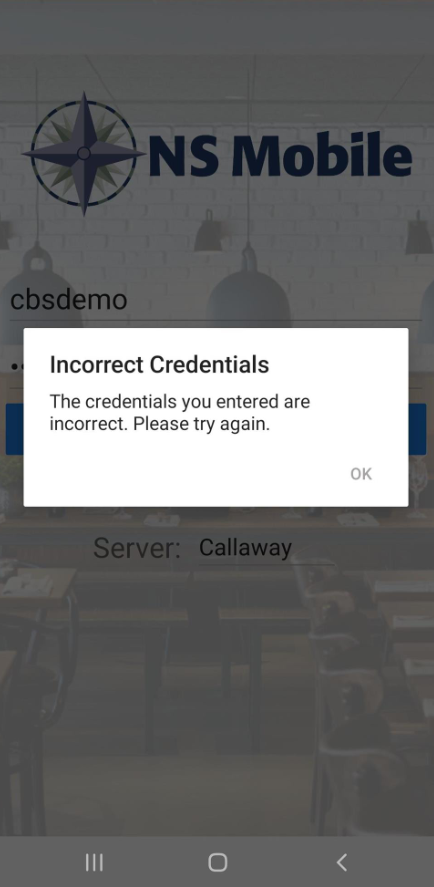 Image Modified Image Modified
|
- Use the navigation menu on the page to navigate to the areas or to log out.
|
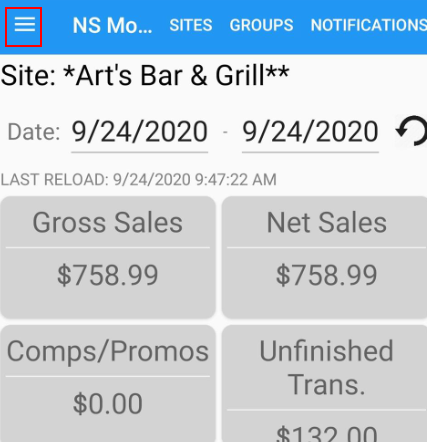 Image Modified Image Modified
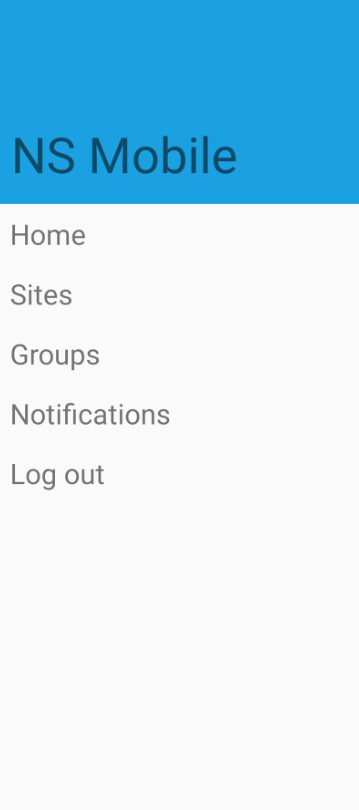 Image Modified Image Modified
|
Sites- Tap Sites then tap a site name to view.
- You can also filter by entering the first letters of the site name.
- If a site has been pre-selected that site will appear by default.
- Return to the site list by taping the menu icon (three lines) then Sites.
| 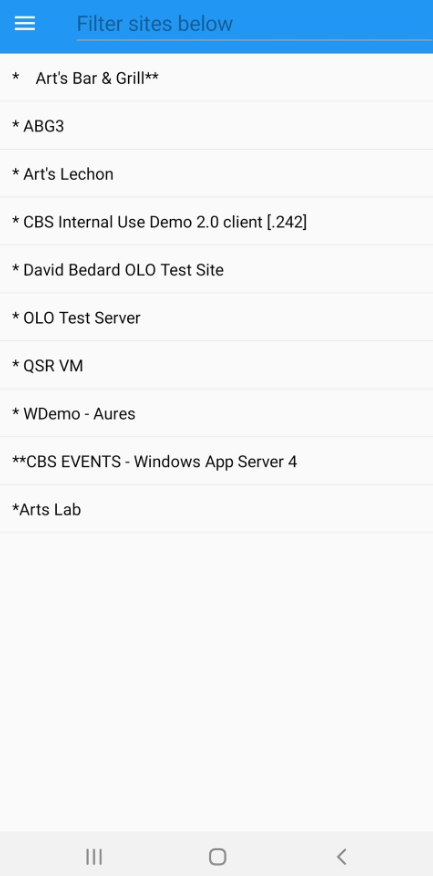 Image Modified Image Modified
|
Groups- Tap Groups then tap a group to view.
- If a group was pre-selected, it will be shown by default.
| 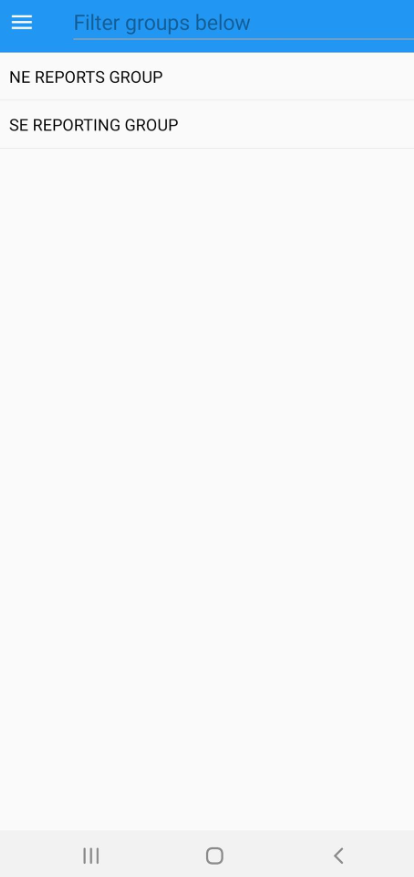 Image Modified Image Modified
|
Report view - After a site or group is selected, a report displays sales and labor information. This is real-time data that is updated continuously.
- The navigation bar at top allows for quick navigation to other areas.
| 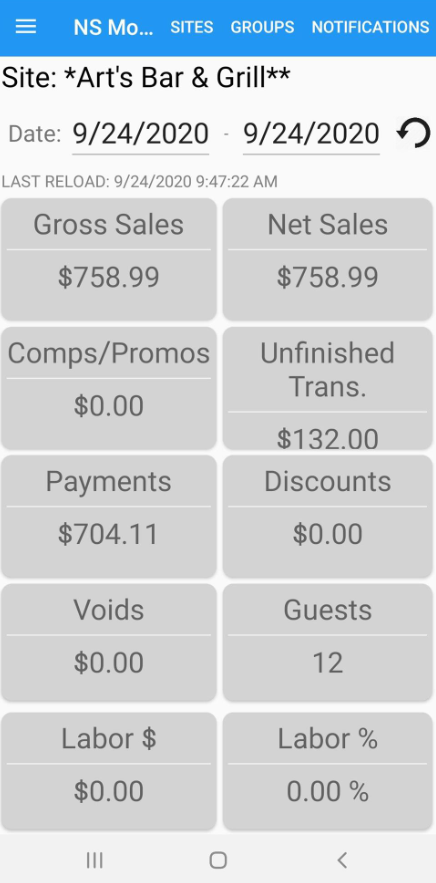 Image Modified Image Modified 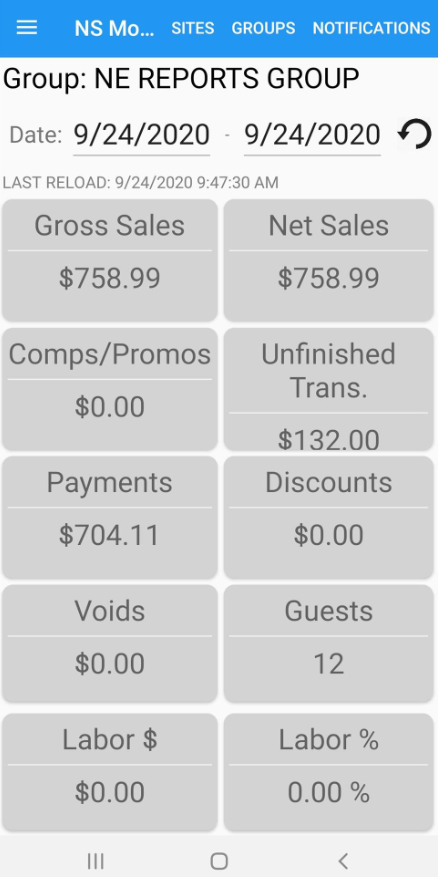 Image Modified Image Modified
|
- Date - The view defaults to the current date. To change the start or end date, tap the date to launch the phone's calendar and select a date.
| 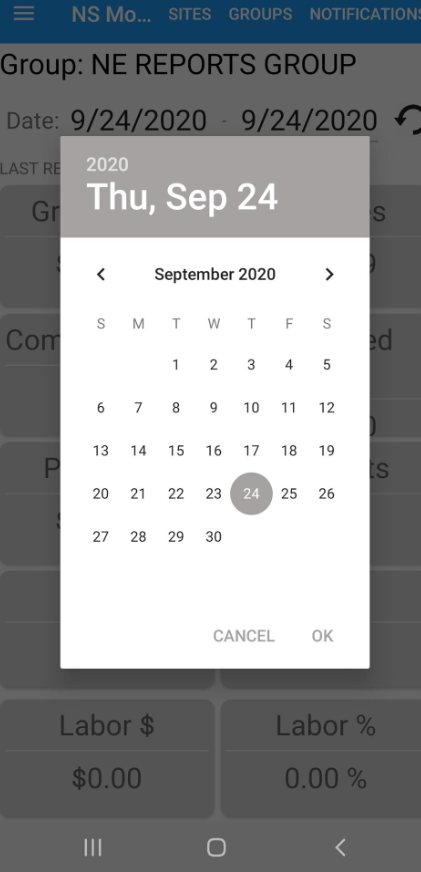 Image Modified Image Modified
|
Notifications- When the user is logged in to NS Mobile Manager and an adjustment is made on a check that exceeds the threshold set in ECM, an adjustment alert notification is sent to the phone.
Note: Notifications can be viewed on device for up to 7 days. | 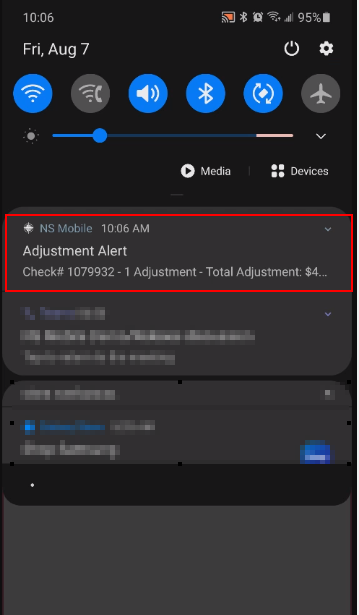 Image Modified Image Modified |
- If the user is logged in, they can tap Notifications to review any check adjustments.
| 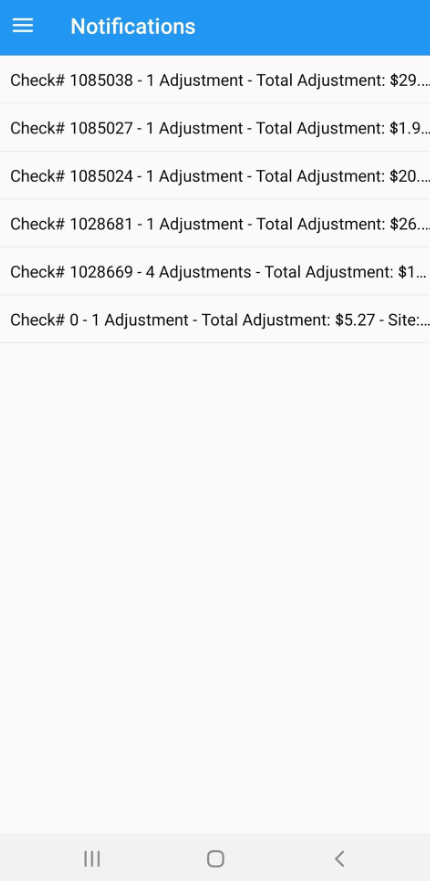 Image Modified Image Modified
|
- Tap a check to open and show the check details to review.
| 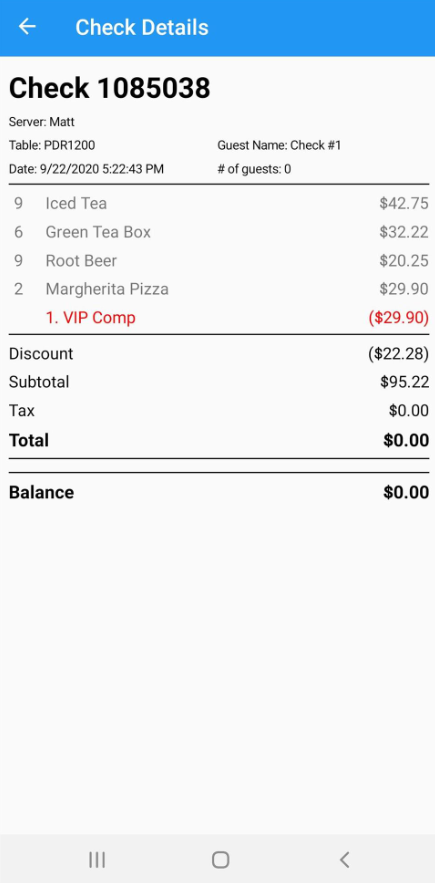 Image Modified Image Modified
|
- Tap Log out to exit the NS Mobile Manager app.
| 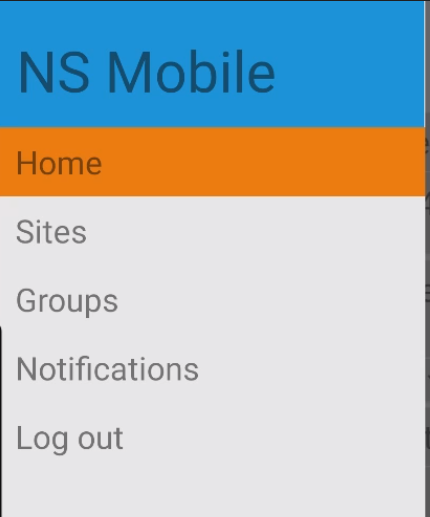 Image Modified Image Modified
|
Note: NS Mobile Manager tickets can be found in the following epicepics:s
- Mobile Reporting
- Reports
- Push Notifications
- NS Mobile Manager Release