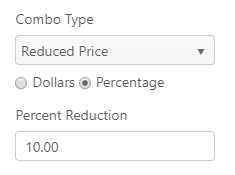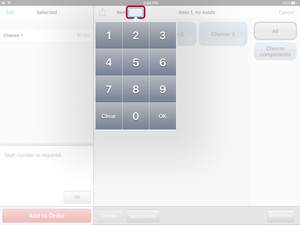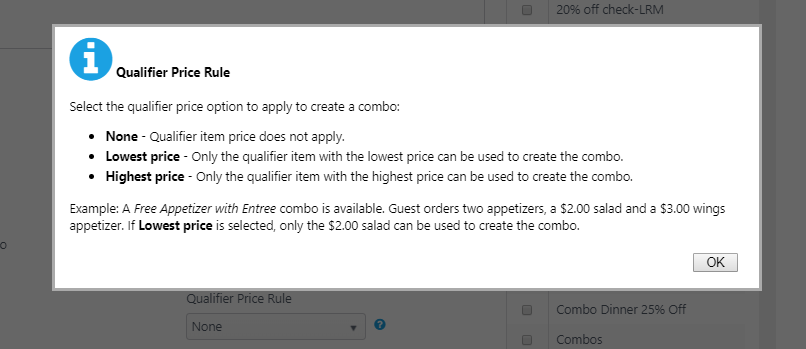Summary
Combos can be configured by either combining the items after individual items are ordered (combo last) or creating a pre-configured combo menu item with qualifiers (combo first).
...
| Item | Description |
|---|---|
| Name | Menu item name |
| Button Name | Text in this field appears on the button on the POS ordering menu. (Button text differs from kitchen label and item name printed on the guest check.) If this field is blank, the button name will be inherited from the item name. (Requires account feature toggle: Menu Item Button Name) |
| Description | Item description (displayed to the guest) |
| Combo Type |
|
| Reduced Price Amount/Percent Reduction/Prevailing Price Amount | This field will vary depending the Combo Type selected and will show either a price amount or a price reduction percentage. |
| The combo is priced as: |
|
| Menu Item External Code | Leave at default value. External codes are used for 3rd-party software integration. |
| Adjustment Reason External Code | Leave at default value. External codes are used for 3rd-party software integration. |
| Sales Category | Select sales category to be used for reporting the menu item |
| Allow Save To Favorite | Guest-facing feature: If customer has an account, item can be saved to the customer's "Favorites" to make it easy to reorder in the future. |
| Require seat number | A seat number is required when ordering the item. |
| Active | Make the menu item active/inactive on all applications |
| Taxed for Takeout | When selected, the combo menu item will be taxed when ordered for takeout |
| Available for Takeout | Item can be ordered for takeout (not consumed in the restaurant) |
| Do not prompt combo last | Default: Not selected When this setting is selected, the user will not be prompted to build this combo at payment. This setting can be used with loyalty/coupon programs where a coupon is scanned for a special offer.
|
| Always apply to all eligible items on a check when coupon is scanned | When this setting is selected and a coupon is scanned or entered, the discount is applied to all eligible items Example: A coupon for 2 entrees for $25 is scanned. The order has 6 entrees. The discount of 2 entrees for $25 is applied three times. |
| Exclusive (Other discounts cannot be applied to check) | When selected, only the discount for the combo can be applied. If any other discount is attempted, the system will present a message and prevent another discount. |
| Walk user through combo order | When combo menu item is ordered, the user will be prompted to select each qualifier required to fulfill the combo requirements. Note: If the combo menu item has default qualifiers selected, the walk through setting will override the default qualifiers and not automatically add them. The user will be walked through the combo and select the qualifiers manually. |
| Auto combo in staff UI | When this setting is selected, if menu items that qualify for a combo are ordered on the app, NorthStar will automatically create a combo.
|
| Auto combo when scanned | When this setting is selected, if menu items that qualify for a combo are ordered on the app and then a code is scanned, NorthStar will automatically create a combo. |
| Include items with adjustment in combo | Default: disabled. Setting is enabled when Auto combo in staff UI is selected. Selected: Menu items that have had adjustments applied can be included in combo. (If not selected, adjusted items are not included in combo.) |
| Qualifier Price Rule | Qualifier Price Rule works with the "Auto combo when scanned" setting and determines the price level required to automatically create a combo. Select from dropdown list options:
|
| Min. check total required | Enter the minimum check total required for this combo to qualify for an order |
| Cover Count | Number of servings (covers) the item represents
|
| Background Color | Select a button color from the color palette displayed in the drop-down |
| Menu Item Categories | The menu item categories this menu item will appear in; multiple categories can be selected. (Selection required for this menu item to be available for ordering.) |
...