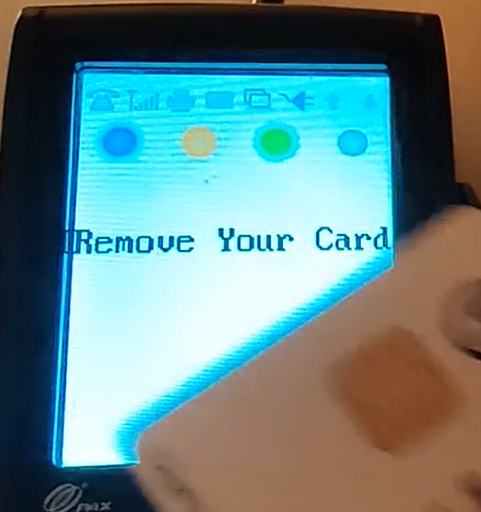This is the process to close a check to credit card.
Workflow
- After seating guests, order one or more menu items.
- This places the ordered items on one check for payment.
(Pic)
- Tap Payment at the top left, above the check panel.
(Pic)
Payment Screen
- The Payment screen will show the check panel on the left. The payment options will display at the top , defaulting to Cash if available. .
- Tap the Credit top right to make a Credit Card payment for the check for this order session.
(pic)
Option #1 - Magtek Card Reader 
Option #2 - PAX Card Reader
- Tap
- Depending on the configuration the tip can be added from Order Entry, before or after the card is processed, or by the customer on the PAX card reader. In this example, the check is paid through the PAX card reader and it will prompt for the tip amount to be added to the credit card.
- Tap Enter
- The transaction amount is sent to the PAX card reader, Order Entry is Processing, follow the PAX directions
(pic)
- On the PAX card reader, enter tip amount and press enter.
(pic)
- Follow the directions to Insert/Tap/Swipe the credit card on the PAX card reader.
(pic)
- When prompted "Remove Your Card", do not remove before or it will result in an error.
- The PAX care reader will go to Processing and Order Entry will say Process Online.
(pic)
- The transaction amounts with credit card information will be sent from the PAX card reader to the card processor for validation. The PAX card reader will send any response to Order Entry, as well as to the PAX card reader display. If successful the PAX card reader will say "Transaction Approved!" and Order Entry will show success and apply the credit card payment to the balance.
- Tap Finalize, if the check is paid in full and any tip has been added.