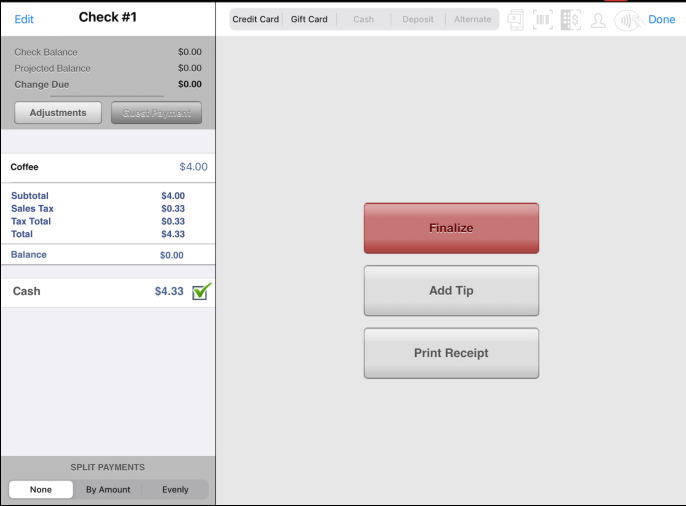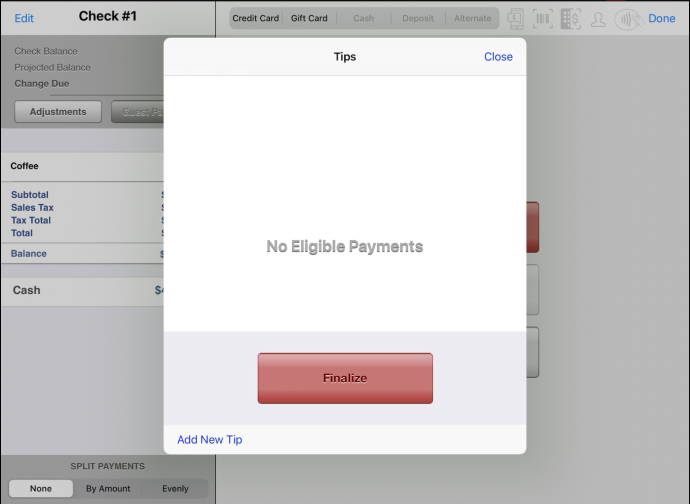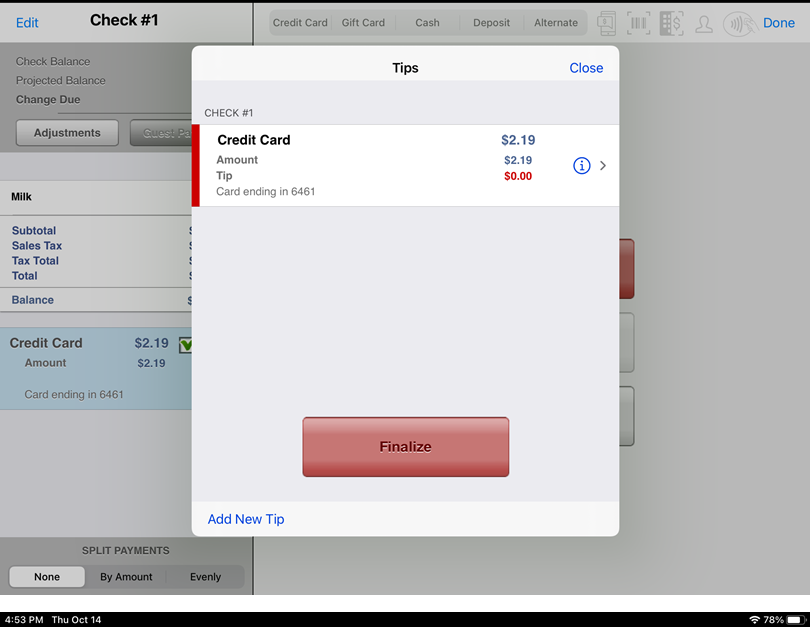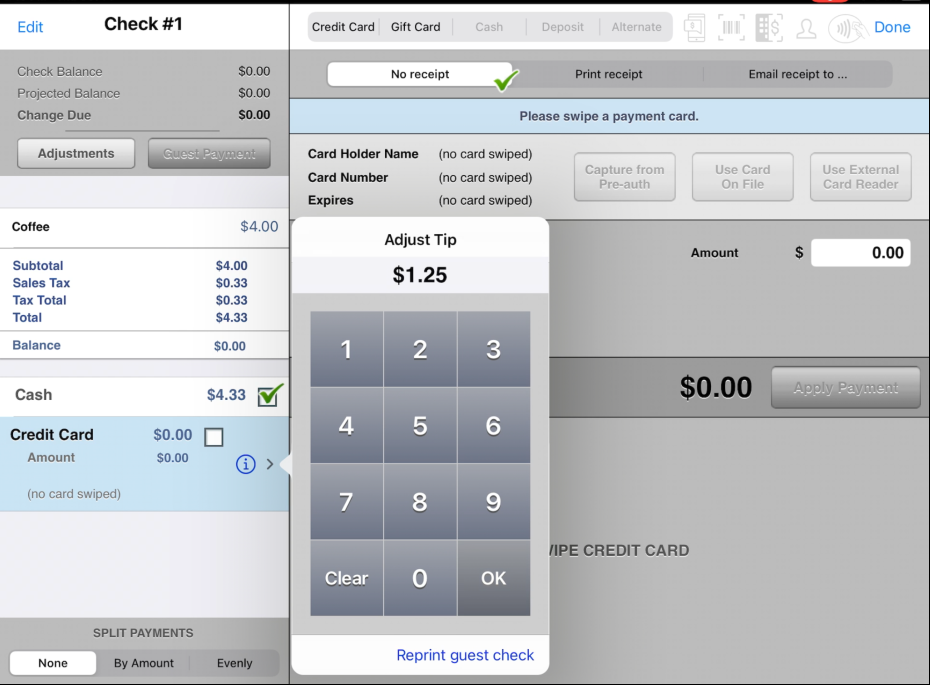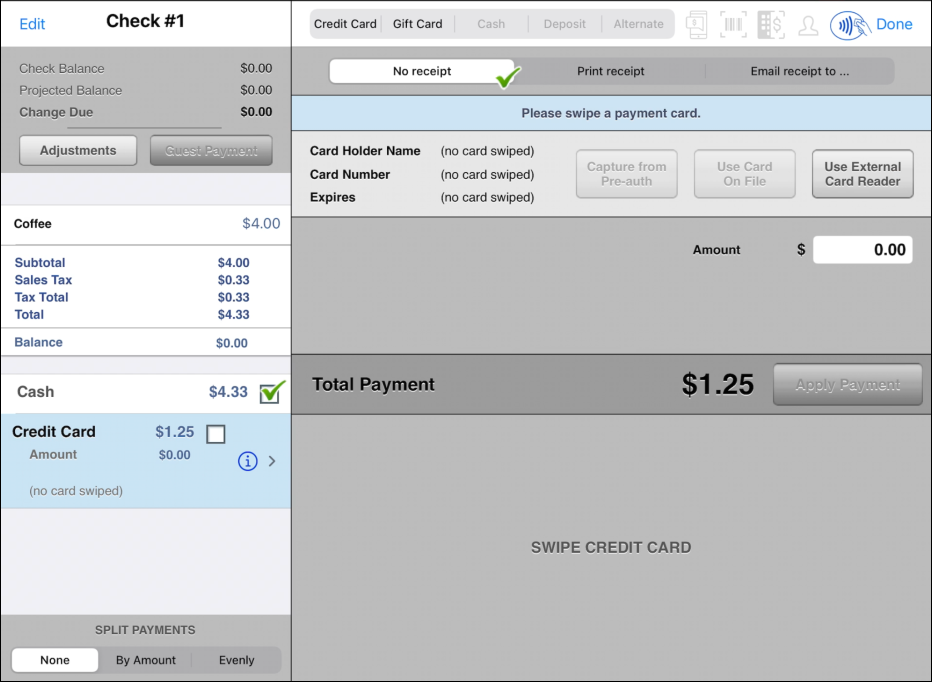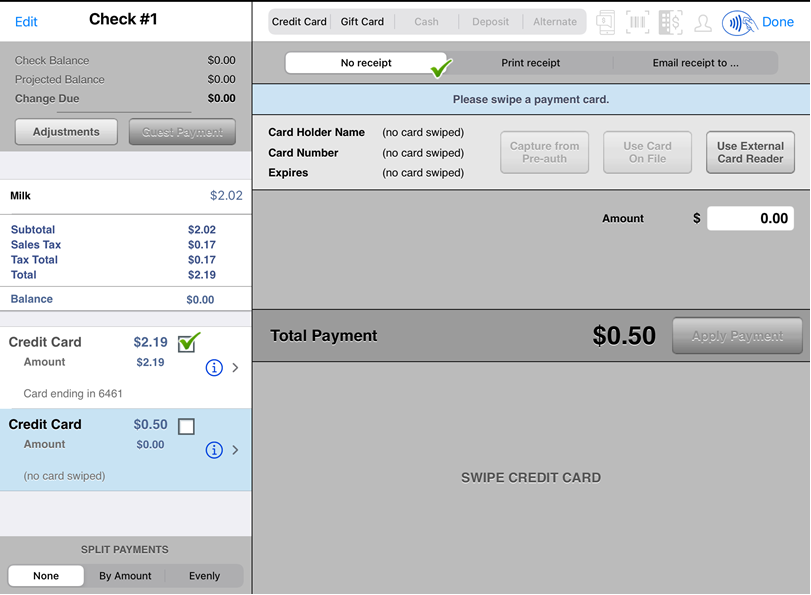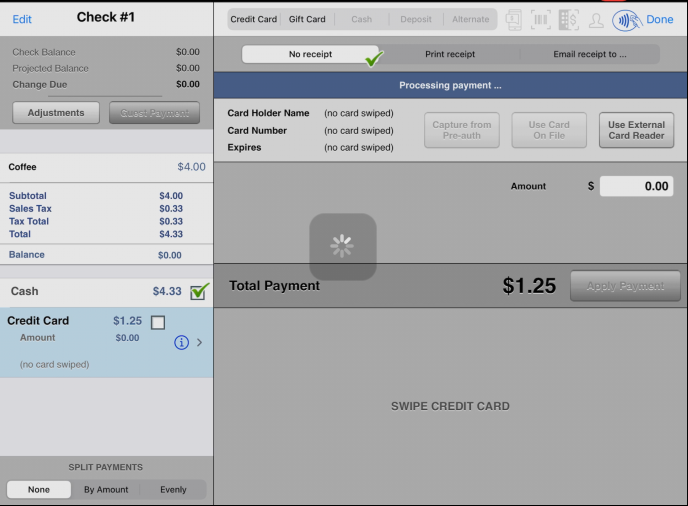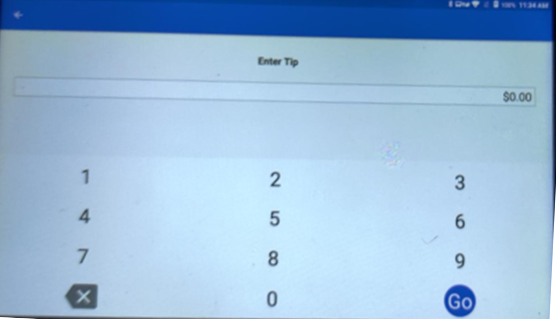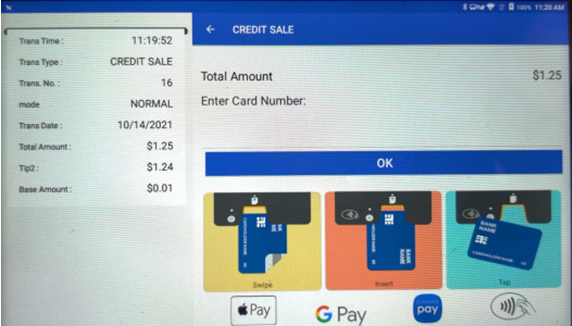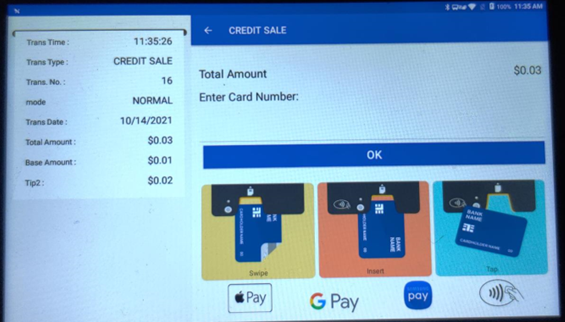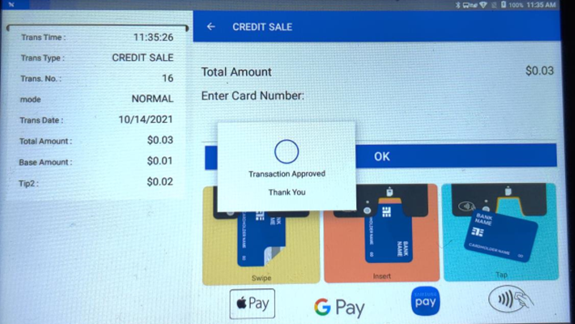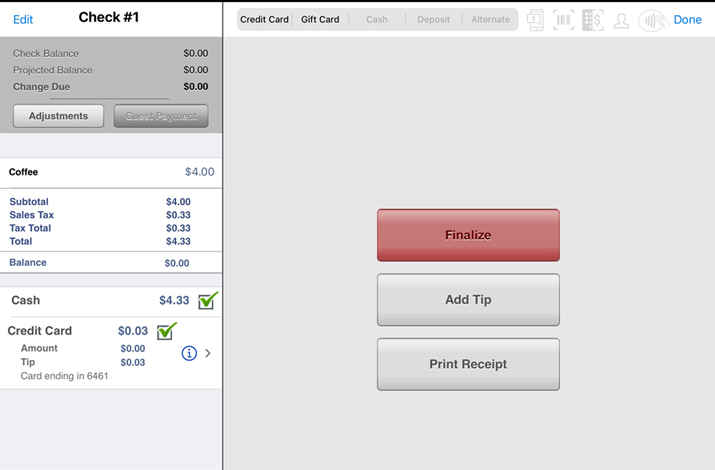Add a credit card tip to check paid in cash or with different credit card
Summary
A credit card tip can be added to:
- A check paid in cash
- A check paid with a different credit card than the one used for the tip
Workflow
- Seat guests. Order one or more menu items.
- The ordered items are placed on a check for payment.
- Pay check in full with either cash or a credit card.
- With the check paid in full, the options exist to Finalize, Add Tip or Print Receipt.
- Tap Add Tip. Tips screen will appear. If the check was paid in cash, it will show “No Eligible Payments” on the screen.
- If the check was paid with another credit card, you can edit the existing credit card or Add New Tip.
- Tap Add New Tip
- On the Payments screen, an Adjust Tip keyboard prompt will appear with Credit Card as the type at left. Enter amount of tip.
- Tap OK on Adjust Tip after entering the amount (ex: $1.25 for cash check, $0.50 for credit check)
- Tap Use External Card Reader
- On the PAX device, depending on PAX settings, it will prompt to Enter Tip. (The $1.25 or $0,50 amount examples will not be shown on the device.)
- Tap Green/Enter/Go on the PAX device to continue or re-enter if a different amount is needed.
- If no amount is entered, the device will show the Insert/Swipe/Enter screen with a total of $0.01 and the difference $1.24 listed as the tip amount for a total of $1.25. Insert card and continue.
- If a different amount is entered–in this example $0.03 is entered–a penny is subtracted from the amount and shown as a Base Amount. The difference is shown as a Tip.
- Insert card and continue.
- The check will be updated with a credit card charge of $0.03 as the tip amount.
- Finalize the check when all tips have been entered.