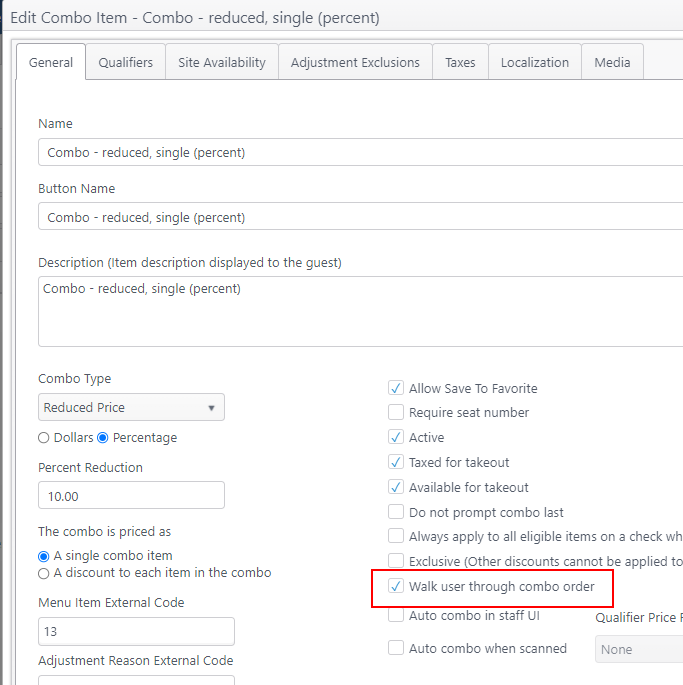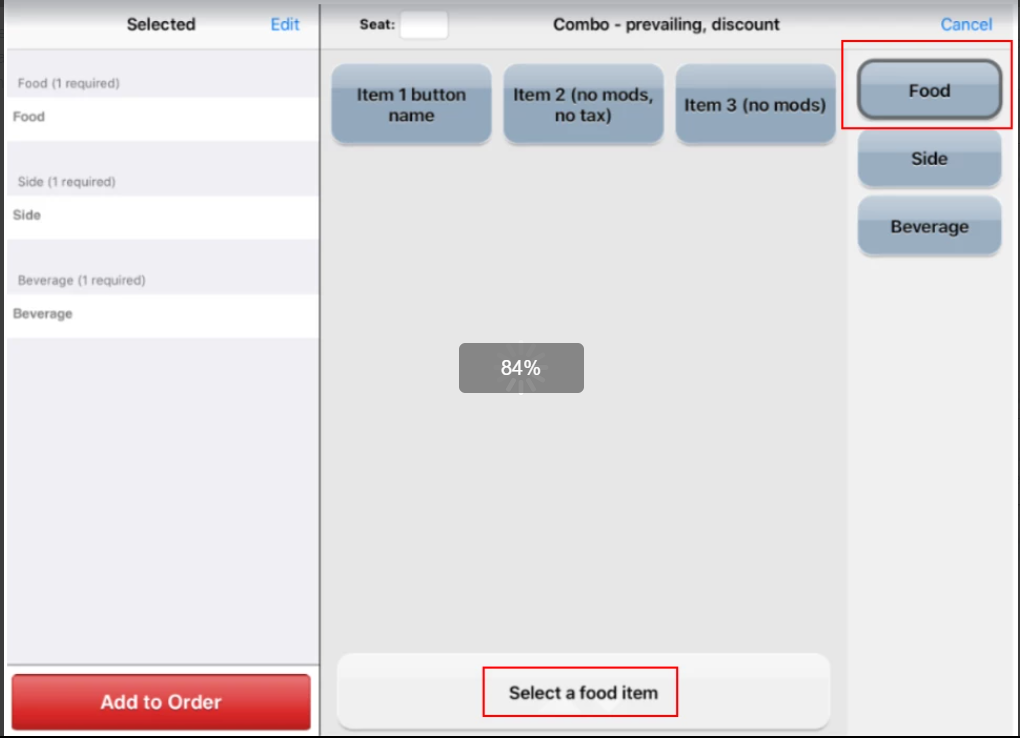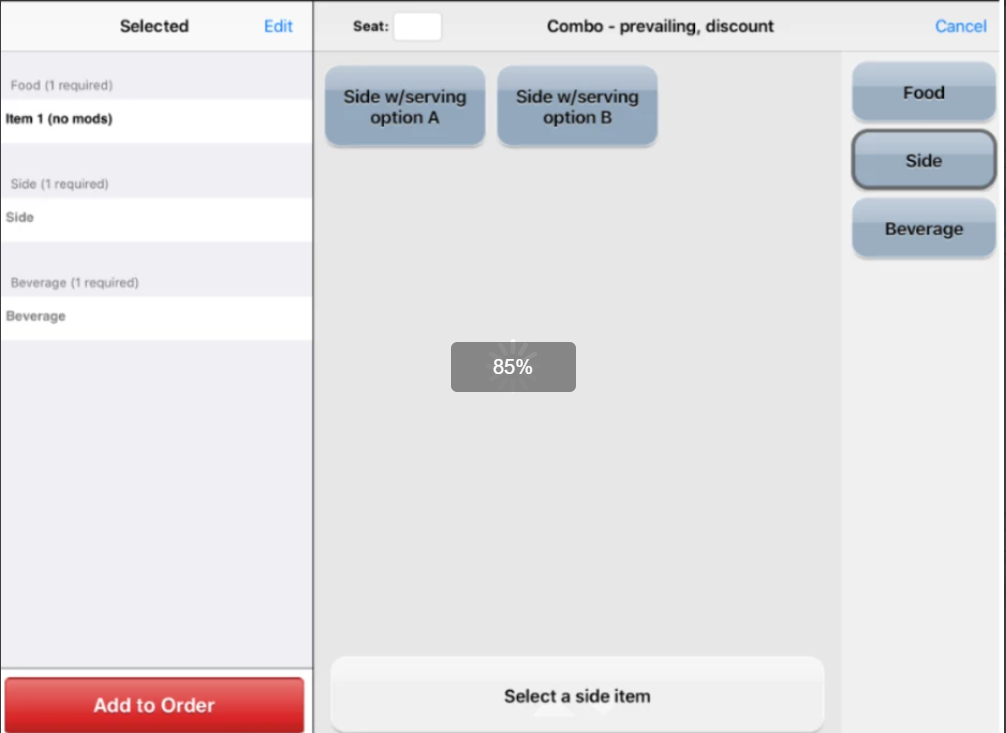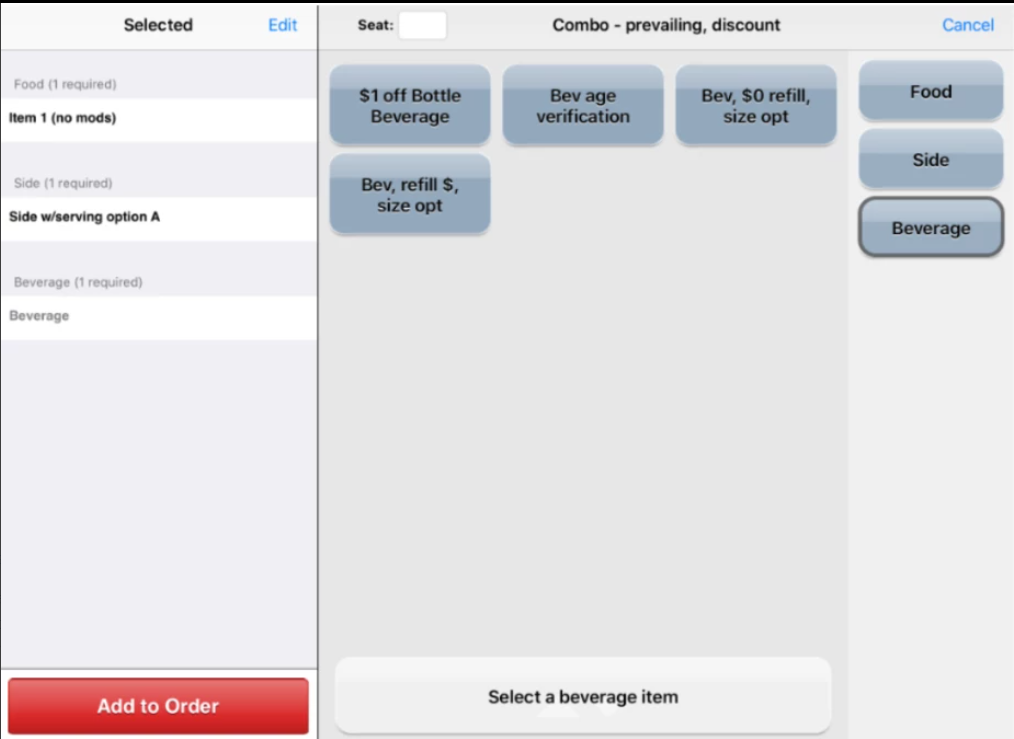Combo: Walk user through combo order
A combo menu item is a single menu item that has been configured with qualifiers, the items that are included as the parts of the combo. The pre-configured combo is ordered by combo name (e.g., #2 Taco plate that comes with choice of taco, rice and beans), then the individual items in that combo are selected from each category.
An operator may configure a combo menu item to prompt the user as they order each part of the combo, walking them through the ordering process. The server selects each qualifying menu item to be included in the combo when prompted. Once the item has been added to the combo, it will automatically prompt for the next item.
Note: If any qualifiers in the combo (e.g., lettuce) are marked as default items for the combo in the ECM configuration, they are shown as preselected on the ordering screen, but are not added to the order until the user adds them.
Configuration
- In ECM, go to Products > Menu Items and either add or edit a combo menu item.
- Select the setting: Walk user through combo order
- Save and deploy.
- Also see: Add a Combo Menu Item
Walk through ordering a combo menu item
- On Ordering Menu, tap combo to order. The customization screen will be shown with first menu item category selected and with menu item qualifiers for this combo.
In this example, the combo menu items are from the Food, Side and Beverage menu item categories. The first menu item category - Food - is selected and the menu items are shown.
User is prompted to select a food item.
- After selecting a food item, the user is prompted to select a side item, then a beverage item to complete the combo.
- The prompt at the bottom of the screen directs the user to select an item from each qualifier menu item category.
- When all qualifiers are selected, tap Add to Order