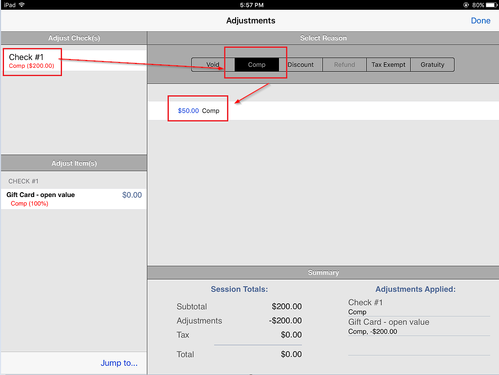Comp or Apply a Discount to a Gift Card
Comp a gift card purchase
- Start a gift card purchase (tap the gift card menu item, select an amount, tap Purchase, enter the gift card number or swipe the gift card) (See /wiki/spaces/ORDERENTRY/pages/85721182)
- Tap the $ sign next to the subtotal; in the pop-up menu tap Adjustments
- On the Adjustments screen:
- Tap the check #
- Tap Comp
- Tap the adjustment reason (comp reason)
- The comp will be applied to the check
- Tap Done
- Finalize if the balance is 0 or pay out the rest of the check.
Note: if there are other items on the check, in 3a, tap the gift card menu item instead of the check number.
Apply a discount to a gift card purchase
- Follow steps 1 - 3a above
- Tap Discount
- Tap the adjustment reasons (discount reason)
- Complete the check as above