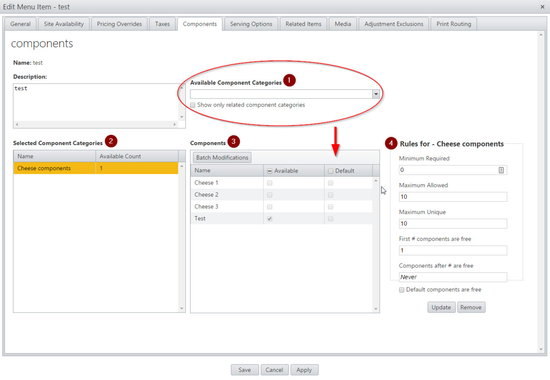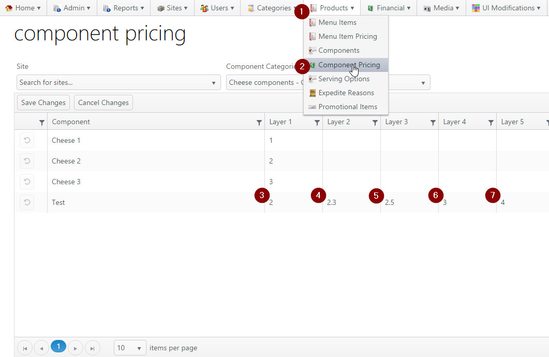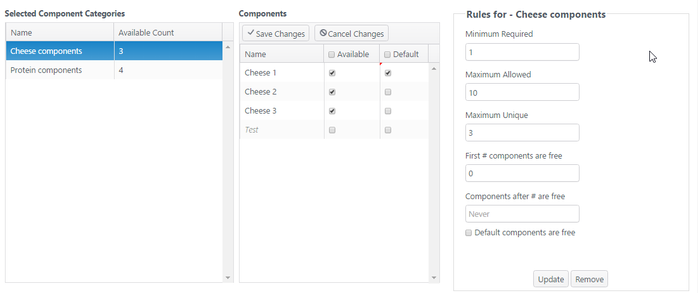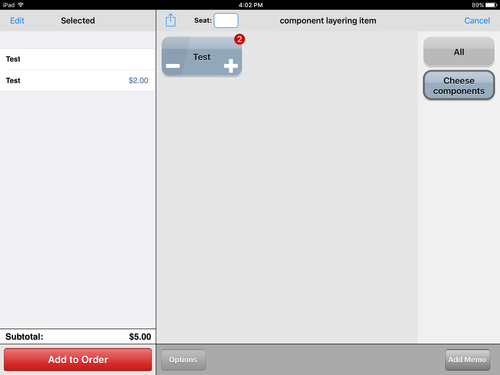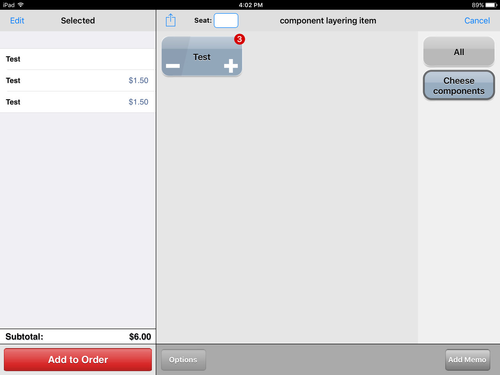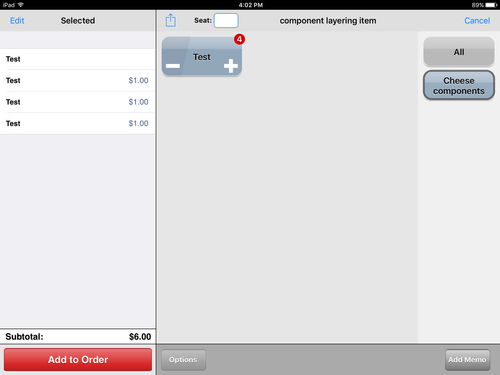Summary
Components can be assigned to any item. Additionally, layers can be configured to be free. For example, the first 2 toppings on a pizza may have no charge, but every additional topping costs $1.00.
Configuration
Assign a component to an item
In Enterprise Content Management, navigate to the menu items by clicking Menu Items under the "Products" tab. Click the icon next to item you want to configure.
Click Components; this is where components are assigned to items.
Click the drop-down menu under "Available Component Categories". Select one of the categories presented. The components within the category chosen will display in the "Components" box.
To assign a component to the item, click Batch Modifications then click the checkbox for "Available". Click the checkbox for "Default" to automatically apply the component to the item when it is ordered.
Layer pricing
To configure the price of layers, navigate to the components site.
Note:
Adding more components to an item will adjust the overall price of the components.
It is advisable to decrease the price of layers as they increase, if the portions will be smaller (think of a pizza–the space is limited, so the portions for each layer decrease as layers are added).
Rules
Click a component on the left-hand side to configure its pricing rules.
All rules only apply to the category selected.
| Rule | Description |
|---|---|
| Minimum Required | Minimum number of items from the selected component category are required to place the order |
| Maximum Allowed | Maximum number of total components from the category that can be ordered |
| Maximum Unique | Maximum of individual components that can be ordered |
| First # components are free | Any amount up to the first number of components will have no cost; all additional components will be charged |
| Components after # are free | Components after a given amount will have no cost; all previous components will be charged |
| Default components are free | Any components marked as "Default" will not be charged |
In the example below, the rules are configured as follows:
- Minimum Required - One item from the component category is required
- Maximum allowed - 10 total items from the entire component category may be added, e.g., 10 total cheese components can be ordered from the category
- Maximum Unique - From any individual component (e.g., Cheese 1, Cheese 2, Cheese 3), a maximum of 3 units of that individual component item may be added
- A maxmum of three units of Cheese 1 may be ordered, for example
- The first component is free
- Components will never be free (except for the first one)
- Default components are not free either
Operation
In this example, the item's default price is $3.00, without components. The component category's rules for this item are for the first component to be free. All additional components - if priced - will increase the price.
2 layers
3 layers
4 layers
Related Articles: