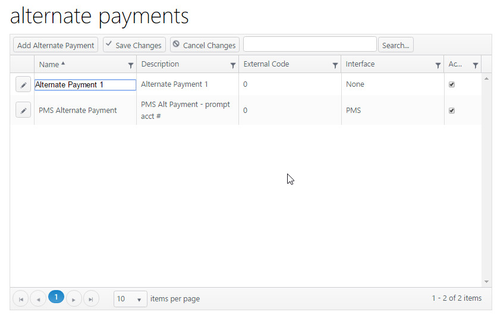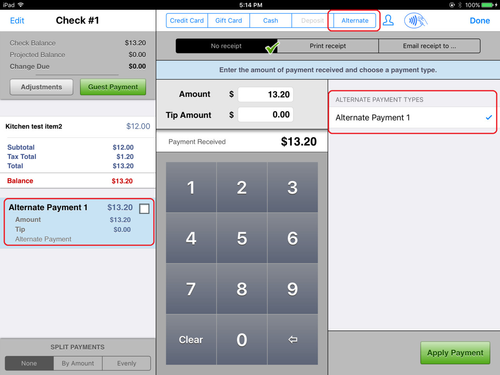Alternate payments are miscellaneous forms of payment used instead of cash, credit card or gift card. These might include gift certificates, loyalty programs (e.g., pasta points), house accounts, etc.
Configuration
In ECM, configuration is managed in two areas:
- Financial - Alternate types of payment are configured under the Financial tab.
- Jobs - Permission are granted to specific jobs to use specific types of alternate payments.
Add or Edit Alternate Payments
Path: Financial > Alternate payments
- Add an alternate payment - Click Add Alternate Payment and enter the name and description. Click Active to make the alternate payment active. Click Save
- Edit an alternate payment
- Click the edit (pencil) icon to open the edit screen. Edit name or description. Use the Active checkbox to make active or inactive.
- You can also edit by clicking in the text field and revising the text. Click the checkbox to make active or inactive.
- Save changes or cancel changes when done.
User permission to use alternate payment
Path: Users > Jobs
Users must have permission set under Jobs to use alternate payments. Various alternate payments can be flagged for different jobs.
- Select a job, click Alternate payments
- Checkmark specific alternate payments to provide permission for the selected job type to use.
App - Payment screen
On the app, the user may go to the payment screen and tap Alternate in the payment options bar at top.
The user can select an alternate payment from the list of alternate payment types. (Only one type is shown here.)
The type will also appear in the check screen at left.
Related articles