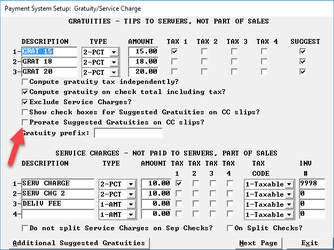...
The following points should be noted. When using the options outlined in this document concerning EMV, the following options are ignored, if previously used, when EMV transactions occur.
1. Setup > Credit Cards > Merchant Data > Do Not Print Slip if Under XX.XX. This option may remain populated for sites that may occasionally process a credit card outside of the EMV functionality. Any value populated in this space is ignored when an EMV transaction is processed.
2. Setup > Credit Cards > Merchant Data > No Customer EMV Slip? This option is ignored with the new software.
3. Setup > Credit Cards > Merchant Data > Number of Copies
- Slips and Setup Options
- Closed Check - Payment Validation
- Payment Validation with Guest EMV data
- Merchant Copy of EMV Receipt
- Merchant Copy of EMV Receipt with Signature line.
- Guest Copy of EMV Data when Signature Capture/PIN entry is in Use and the Check amount is Greater than the Threshold for Printing
- Options
The following options can be combined in various fashions to produce various results.
1. Print Customer EMV slip on validated checks: Combines a payment validation receipt with EMV data for the guest. Primarily used in fast dine establishments where the guest receives a receipt with the validation at the bottom.
2. Do not print customer EMV slip if under: XX.XX – allows sites to set a threshold, where, when the check amount is less than the threshold, no customer EMV slip will be printed. Note, if #1 is set, this value is ignored, and the EMV data is added to the customer receipt.
a. Never Print: A customer copy of the EMV slip is not printed. Note if #1 is true, then this setting is ignored.
3. Do not print Merchant EMV slip if under: XX.XX – same as #2, however, relates to the Merchant copy of the credit card EMV slip. Option #1 has no effect on this setting.
a. Never Print: Same as #2, relating to the Merchant copy of the EMV slip. Option #1 has no effect on this setting.
4. Hardware > Terminal Stations > Page 3 > Do not print EMV slip? This option is for sites that have a mix of POS terminals where signature capture at the remote is enabled, and one or more POS terminals where signature capture at the remote device is not enabled. This option allows for a more precise management of the option in #3, Do not print Merchant EMV slip.. Never Print.
- Fast Food/ Fast Casual - The following recommendations are made with the assumption that a guest will pay for the order immediately after ordering.
Signature Capture/PIN Entry Enabled
Guest EMV Data on Payment Validation - EMV Credit Card Slip for Restaurant - No Drive-Thru
Prints guest EMV data on the Payment Validation slip when the check is closed for the guest
No EMV credit card slip is printed for the restaurant
This arrangement produces one (1) slip of paper
For sites that never need a signature slip printed
- No Guest EMV Data / Signature Required at Drive-thru Stations - With Drive-Thru
This arrangement produces no EMV slips for the guest
For sites that need a signature slip printed for checks over $50 at certain terminals (drive thru terminals)
All terminals with orders over the threshold ($50) will print an EMV slip for the restaurant; however, when a signature is captured at the remote device, no signature line will print on the Merchant EMV slip.
For terminals with signature capture or PIN entry enabled, sites may wish to suppress the Merchant EMV slip at these terminals (counter terminals). Activate the option in Setup > Hardware > Terminal Stations > Page 3 > Do not print Merchant EMV slip.
No Guest EMV Data / No Restaurant EMV Data
This arrangement produces no EMV related data on slips
For sites that never need a signature slip printed
Non Signature Capture/ PIN Entry not Enabled
Guest EMV Slip/ EMV Credit Card Slip for Restaurant with Threshold
Prints an EMV slip for the restaurant when the check amount is over $50.00
The signature line will be removed from slips where a signature has been captured at the remote device or a PIN entry is performed1.
This arrangement produces up to two (2) slips of paper
Full Service Restaurants The following recommendations are based on the idea that guests will have left the building before any final receipt is printed or before the check is closed in the POS system. Since guests have left the building, in most cases, printing the guest copy of the EMV data on the validated guest check is not a suggested option for full service restaurants.
Signature Capture Restaurants
No Guest EMV/ No Restaurant EMV Slip
For sites wishing to have no EMV slips print for the guest nor the restaurant.
Credit Card Slip for Guest at time of Approval/ No Restaurant EMV Slip
The settings below reflect Signature Capture at the remote device and no EMV slip for the restaurant
The guest copy of the slip will print at the time of the approval, without a signature line.
Non Signature Capture Restaurants
Signature Slip for Restaurant and Credit Card Slip for Guest at time of Approval
The settings below (empty) produce the traditional signature slip for the restaurant and
The guest copy of the credit card slip, without a signature line, at the time of approval.
Labeling Option
Users may wish to change the labeling of slips from "MERCHANT COPY" and "CUSTOMER COPY" to their own desired text. In Setup > Credit Cards > Merchant Data > More 3, users can customize the text on the various credit card receipts.
Prorate Suggested Gratuities on CC slips.
The flag that allows the suggested gratuity to be based on each Credit Card slip and not the total amount of the guest check is located on the Payment System Setup sub screen for Gratuity/Service Charge.- The install and update include all the files need to utilize this feature.